Recently we’ve seen a lot of Fallout: New Vegas players reporting that their games frequently crashes or closes. What usually happens is they just get thrown back to the desktop without any warnings.
If your Fallout: New Vegas is crashing or closing when you’re in the middle of a game, you’re no doubt very frustrated. But don’t worry! Your crashing issue can be fixed …
Try these fixes
You may not have to try them all; just work your way down the list until you find the one that works for you.
- Run your game in compatibility mode
- Update your device drivers
- Reinstall your game
- Install the anti-crash or enhancing mod for your game
Fix 1: Run your game in compatibility mode
Fallout: New Vegas may crash on your computer because of compatibility issues. You should try running your game or your Steam client in compatibility mode. To do so:
- Right click the Fallout: New Vegas or Steam icon on your desktop, then select Properties.
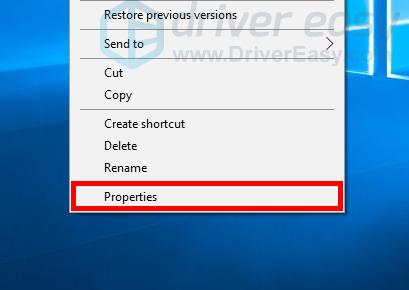
- Click the Compatibility tab, check Run this program in compatibility mode and select Windows 7, and then click OK.
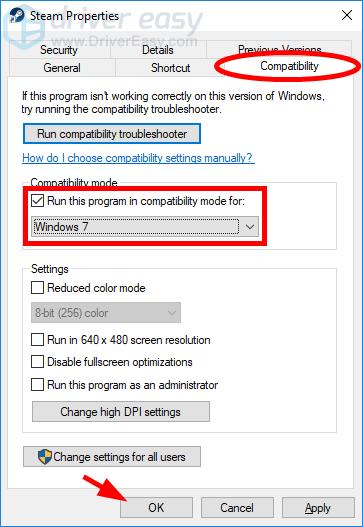
Now try running your game and see if this got rid of your crashing issue. Hopefully it did. But if not, there are still other fixes you can try …
Fix 2: Update your device drivers
The crashing issue can occur when you’re using a wrong driver or it’s out of date. To see if that’s the case for you, you should try updating your device drivers.
If you don’t have the time, patience or skills to update your drivers manually, you can do it automatically with Driver Easy.
Driver Easy will automatically recognize your system and find the correct drivers for it. You don’t need to know exactly what system your computer is running, you don’t need to risk downloading and installing the wrong driver, and you don’t need to worry about making a mistake when installing. Driver Easy handles it all.
- Download and install Driver Easy.
- Run Driver Easy and click the Scan Now button. Driver Easy will then scan your computer and detect any problem drivers.

- Click the Update button next to each device to download the latest and correct driver for it, then you can manually install the driver. Or click the Update All button at the bottom right to automatically update all outdated or missing drivers on your computer. (This requires the Pro version — you will be prompted to upgrade when you click Update All. You get full support and a 30-day money back guarantee.)
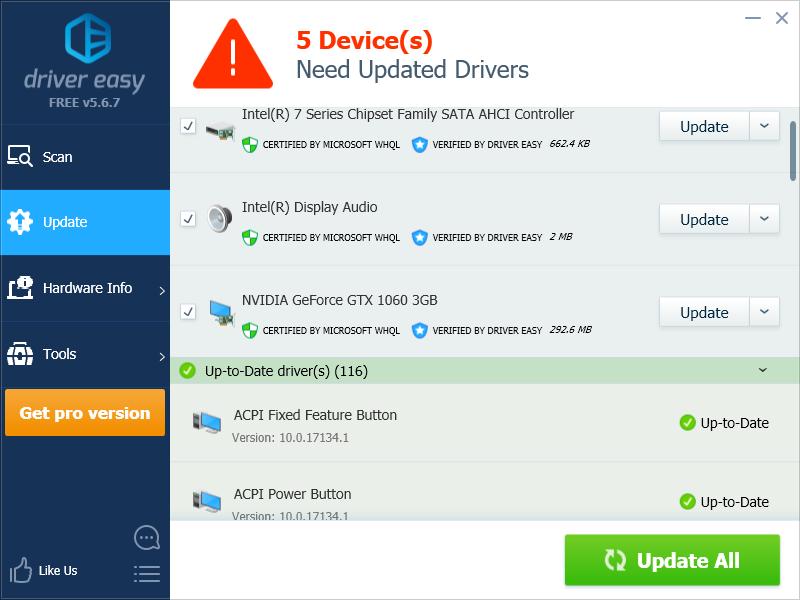
Fix 3: Reinstall your game
This is an effective fix for the Fallout: New Vegas crashing issues, as this repairs corrupted game files for you. Try reinstalling your game and see if this stops your game from crashing. If it does, great. But if not, then you may need to …
Fix 4: Install the anti-crash or enhancing mod for your game
Some Fallout: New Vegas mods can help you fix your crashing issues and enhance your game performance. You should do some research on the Internet, and find the right mods from a reliable source, such as Nexus Mods, for you.
Hopefully one of the fixes above worked for you. Please leave use a comment below if you have any questions or suggestions.





