Does Fortnite keep crashing on your computer? You’re not alone. Many Fortnite players have had the same problem occurring randomly.
This is extremely annoying. You can’t play your game because of this crashing issue. But don’t worry. It can be fixed…
Fixes to try
The following are a few methods that have helped many Fortnite players. You don’t have to try them all; just work your way down the list until you find the one that works for you.
- Lower your game graphics settings
- Stop overclocking your CPU
- Update your drivers
- Change your registry settings
Method 1: Lower your game graphics settings
Your game may crash because of your high game graphics settings. You should lower those settings to see if that’s the case for you. Test with lower resolution and effects to to see if this fixes your crashing issue. If not, there are three more fixes to try…
Method 2: Stop overclocking your CPU
An increased CPU speed can undermine your game stability. If you’ve overclocked your CPU and then your Fortnite crashes, you should set your CPU clock speed back to the default. If this fixes your crashing issues, great! But if not, there are two more fixes you can try…
Method 3: Update your drivers
Your game may crash if you are using a wrong device driver of it’s out of date. You should update all your drivers on your computer and see if this fixes your issue.
You can update your driver manually or automatically. The manual process is time consuming, technical and risky, so we won’t cover it here. Nor do we recommend it unless you have excellent computer knowledge.
Updating your driver automatically, on the other hand, is very easy. Simply install and run Driver Easy, and it will automatically find all the devices on your PC that need new drivers, and install them for you. Here’s how to use it.
1) Download and install Driver Easy.
2) Run Driver Easy and click the Scan Now button. Driver Easy will then scan your computer and detect any problem drivers.

3) Click the Update button next to each device to download the latest and correct driver for it, then you can manually install it.
You can also click the Update All button at the bottom right to automatically update all outdated or missing drivers on your computer (this requires the Pro version — if you don’t already have it, you will be prompted to upgrade when you click Update All).

Method 4: Change your TDR settings
Your game may crash because your TDR recovery level setting. You should change the setting and see if this helps you.
You should first open Registry Editor and back up your registry:
1) Press the Windows logo key and R on your keyboard to invoke the Run box.
2) Type “regedit” and press Enter on your keyboard.
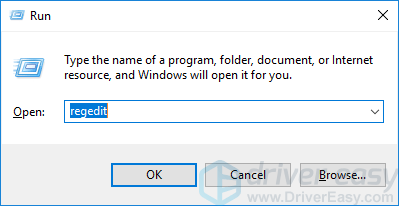
3) Click File, then click Export.
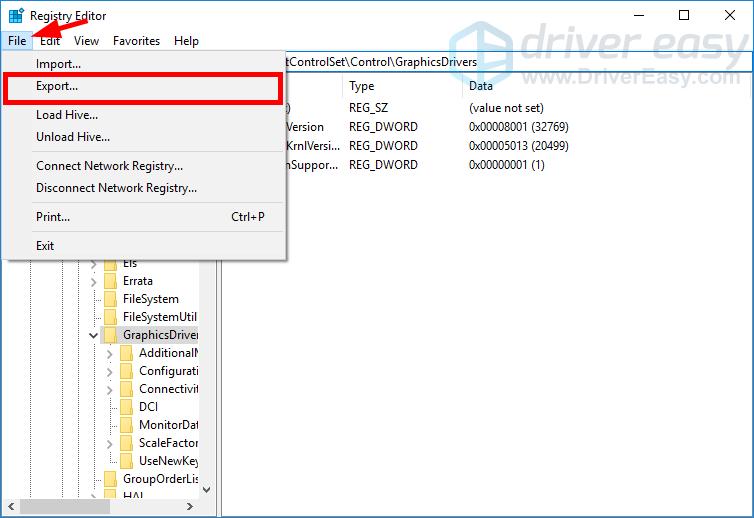
4) Select the location where you want to save the backup copy, then type a name in the File name box. After that click Save.
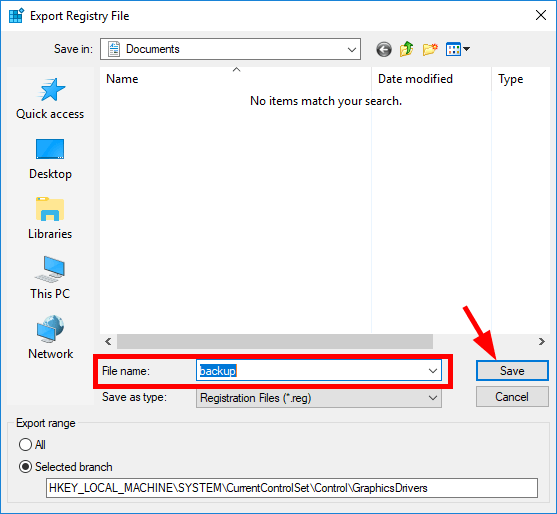
You’ve saved a backup copy for your registry. You can import the copy to undo your changes when you encounter any issue with them.
To change the TDR setting:
3) Go to HKEY_LOCAL_MACHINE\SYSTEM\CurrentControlSet\Control\GraphicsDrivers, then right click any empty space in the right pane, hover over New and click QWORD (64-bit) Value.
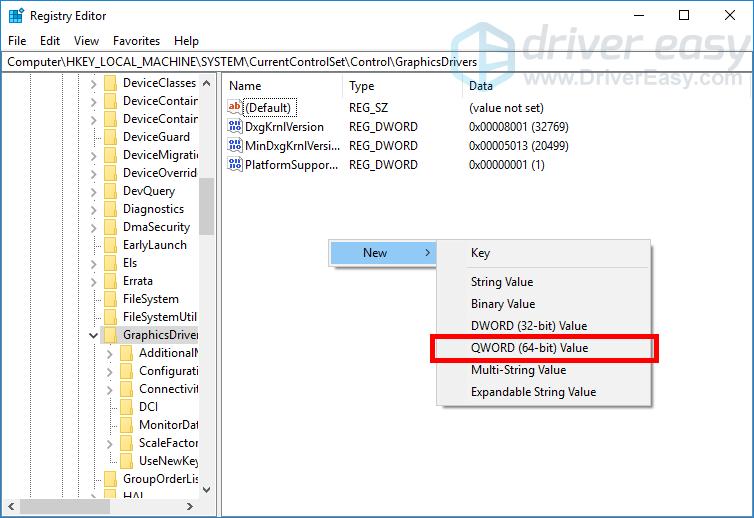
4) Name the new value “TdrLevel“
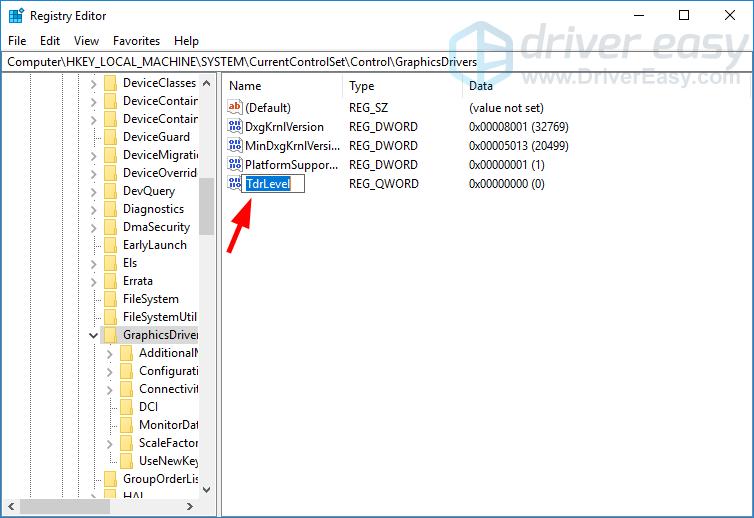
5) Double click TdrLevel. Make sure its value data is set to 0, then click OK.
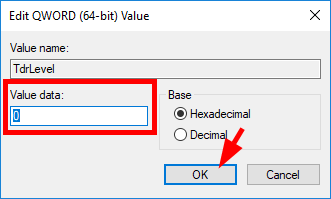
6) Close Registry Editor and restart your computer.
7) Run Fortnite and see if you’ve fixed your crashing issues.
That’s it. Hopefully this post has helped you get rid of Fortnite crashing issues on your computer.





