Many gamers are having lagging issues with their games. They are experiencing high network latency or a slowdown in their computer frame rate. And this ruins their gaming experience.
This is a very frustrating issue. But don’t worry. The following are a few methods that have helped many other gamers to fix their lagging issues.
Try these fixes:
You don’t have to try them all; just work your way down the list until you find the one that works for you.
- Close the network-hogging programs
- Temporarily disable your firewall
- Reduce the heat of your computer
- Lower your graphics settings
- Update your drivers
Method 1: Close the network-hogging programs
You will get network lagging issues on your game if there’re programs taking up a majority of network resources on your computer. You should check your computer and close those programs you don’t need. Then check to see if the network status of your game becomes normal.
Method 2: Temporarily disable your firewall
Your firewall or antivirus software can sometimes cause interference to the network connection of your game. To see if that’s the case for you, temporarily disable your firewall and see if the problem remains. (You may need to consult your firewall documentation for instructions on disabling it.)
If this resolves your problem, you can add your game to the whitelist of your firewall. You can contact the vendor of your firewall and ask them for advice. Or you can install a different antivirus solution.
Method 3: Reduce the heat of your computer
You may get low FPS or lagging issues if your computer is overheating. You should get rid of the excessive heat on your computer. Check your computer and see if its cooling system works fine. Clear the dust on the cooling system and the vents. And make sure your computer is in a cool environment. If your cooling system is not powerful enough, you should replace it with a better one.
Method 4: Lower your graphics settings
You can’t get smooth gaming experience if the graphics settings on your game put a heavy burden on your computer. Your computer is probably unable to run those high-quality graphics features. To see if that’s the cause of your issue, try lowering your game settings. Go to the graphics or display settings of your game, then experiment with the lower settings and see if this helps you fix your lagging issue.
Method 5: Update your drivers
You may get the lagging issues with your game if you’re using a wrong device driver or it’s out of date. You should update your drivers and see if that fixes your lagging issues. If you don’t have the time, patience or skills to update your drivers yourself, you can do it automatically with Driver Easy.
Driver Easy will automatically recognize your system and find the correct drivers for it. You don’t need to know exactly what system your computer is running, you don’t need to be troubled by the wrong driver you would be downloading, and you don’t need to worry about making a mistake when installing.
You can update your drivers automatically with either the FREE or the Pro version of Driver Easy. But with the Pro version it takes just 2 steps (and you get full support and a 30-day money back guarantee):
1) Download and install Driver Easy.
2) Run Driver Easy and click the Scan Now button. Driver Easy will then scan your computer and detect any problem drivers.
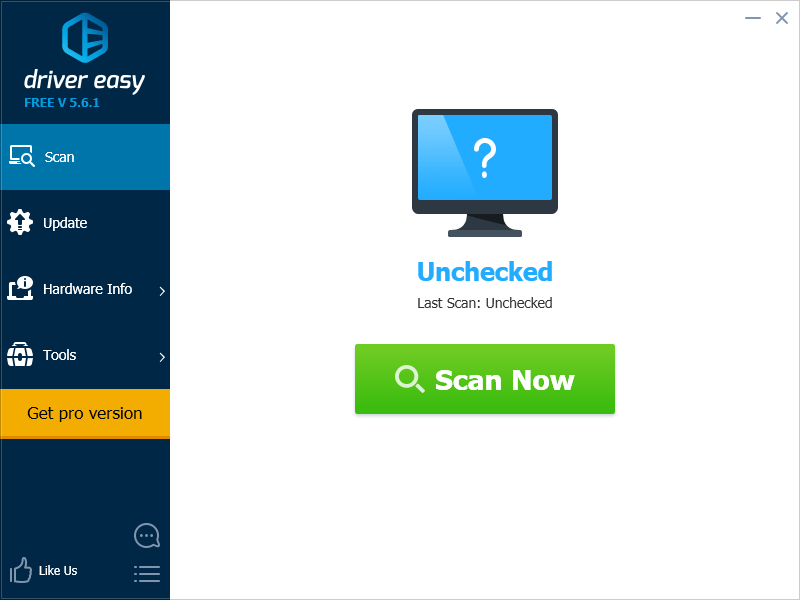
3) Click the Update button next to your network adapter to automatically download and install the correct version of this driver (you can do this with the FREE version). Or click Update All to automatically download and install the correct version of all the drivers that are missing or out of date on your system (this requires the Pro version – you’ll be prompted to upgrade when you click Update All).
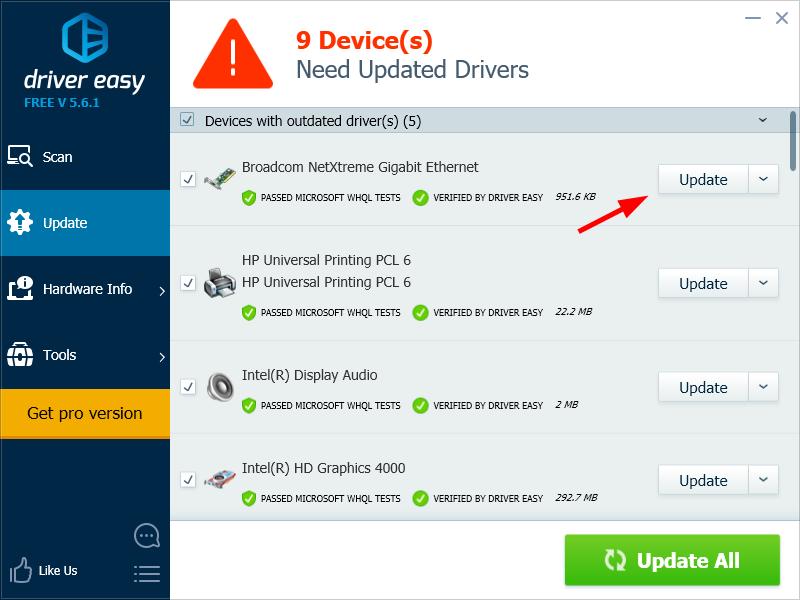
4) Restart your computer and run your game. Your game should run normally if this method works for you.





