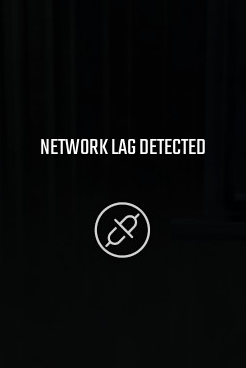
Many PUBG players have been getting the NETWORK LAG DETECTED error. The error occurs very often and it totally ruins their gaming experience.
This can be a very frustrating issue. But don’t worry. The following are a few methods that’ll help you.
Try these fixes:
You don’t need to try them all; just work your way down the list until you find the one that works for you.
Method 1: Temporarily disable your firewall
Your firewall or antivirus software can sometimes cause interference to PUBG’s network connection. And you get the “Network Lag Detected” error. To see if that’s the case for you, temporarily disable your firewall and see if the problem remains. (You may need to consult your firewall documentation for instructions on disabling it.)
If this resolves your problem, you can add your game to the whitelist of your firewall. You can contact the vendor of your firewall and ask them for advice. Or you can install a different antivirus solution.
Method 2: Update your network driver
You may have problems with your network connection if you’re using a wrong network driver or it’s out of date. And these network problems can cause lagging issues with your game connection. So you should update your network adapter drivers to see if this fixes your error.
If you don’t have the time, patience or skills to update your network adapter driver manually, you can do it automatically with Driver Easy.
Driver Easy will automatically recognize your system and find the correct drivers for it. You don’t need to know exactly what system your computer is running, you don’t need to be troubled by the wrong driver you would be downloading, and you don’t need to worry about making a mistake when installing.
You can update your drivers automatically with either the FREE or the Pro version of Driver Easy. But with the Pro version it takes just 2 steps (and you get full support and a 30-day money back guarantee):
1) Download and install Driver Easy.
2) Run Driver Easy and click the Scan Now button. Driver Easy will then scan your computer and detect any problem drivers.
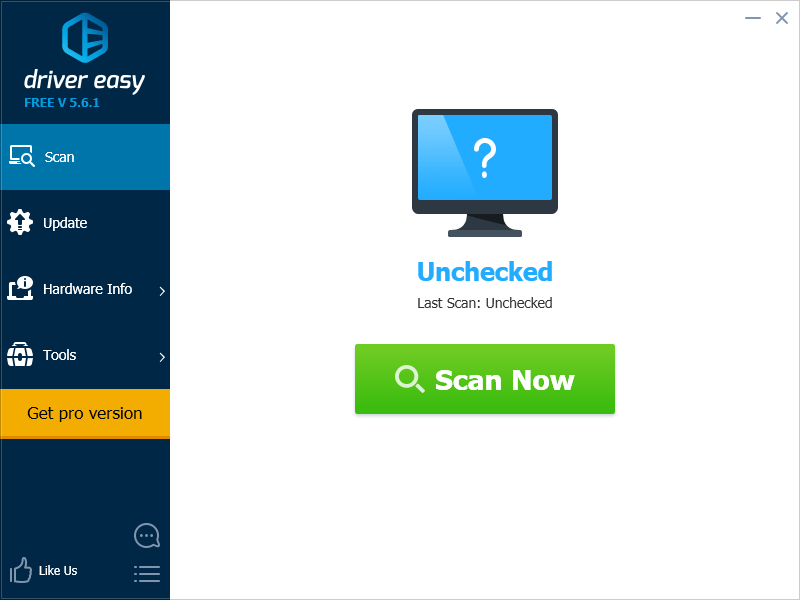
3) Click the Update button next to your network adapter to automatically download and install the correct version of this driver (you can do this with the FREE version). Or click Update All to automatically download and install the correct version of all the drivers that are missing or out of date on your system (this requires the Pro version – you’ll be prompted to upgrade when you click Update All).
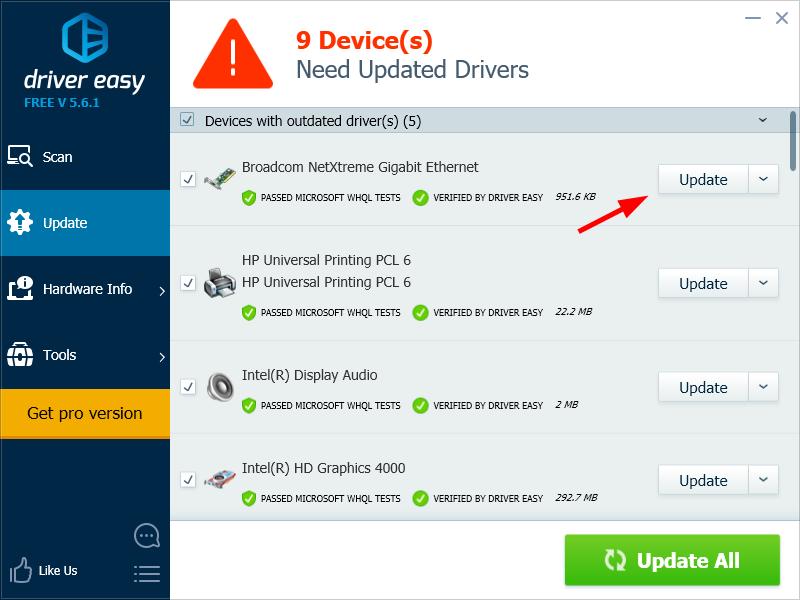
4) Restart your computer, and see if you get the normal connection for your game.
Method 3: Put your computer in DMZ
Your computer may not be able to get smooth connection when using the normal network configuration. Try putting your computer in DMZ and see if your network status becomes better.
1) On your keyboard, press the Windows logo key and R to invoke the Run dialog.
2) Type cmd and press Enter on your keyboard. This will open Command Prompt.
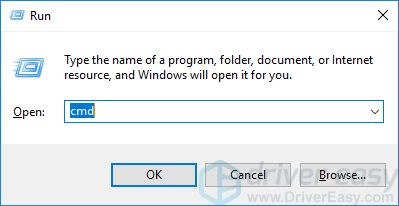
3) On Command Prompt, type ipconfig and press Enter on your keyboard.
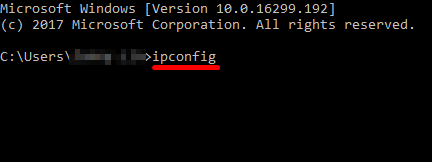
4) Note down the IPv4 address and Default Gateway under the Ethernet adapter category. (They are your computer’s IP address and the default gateway to your router.)
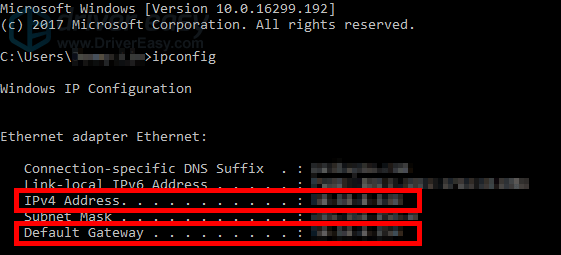
5) Open a web browser, and then type the Default Gateway in the address box. Then press Enter on your keyboard.
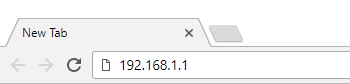
6) Enter the username and password to access your router.
7) Go to the DMZ setting on your router (you may need to consult your router documentation for its location). After that, enable DMZ, set your computer IP address as the DMZ host IP address, and then save these settings.
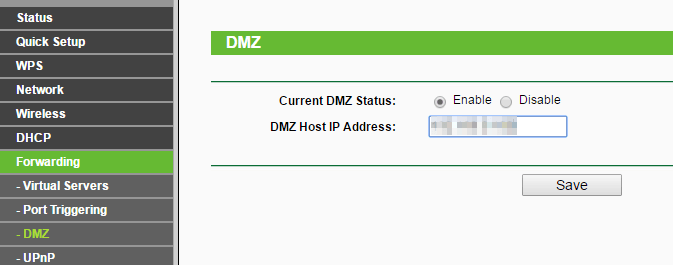
8) Restart your router, then run your game to see if this resolves your problem.





