Recently we’ve seen a lot of PLAYERUNKNOWN’S BATTLEGROUNDS (PUBG) players reporting that their games frequently crashes or closes. Some players see an error or a crash reporter that tells them what happened, but many just get thrown back to the desktop.
If your PUBG is crashing or closing, when you’re in the middle of a game, you should try the easy fixes below. You don’t have to try them all; just work your way down the list until you find the solution that works for you.
Methods to fix PUBG crashing issues:
- Install the latest patch
- Stop overclocking your GPU
- Reinstall or update device drivers
- Check the graphics settings on your game
Method 1: Install the latest patch
Bluehole (developer of PUBG) regularly releases patches to improve PUBG and fix issues. You should install these patches and keep your game up to date. This can help to fix some of the bugs that might crash your game. If that doesn’t work, don’t worry. We’ve got some other solutions you can try as well…
Method 2: Stop overclocking your GPU
You might have increased the clock frequency of your GPU so as to make it operate faster and improve your game performance. But this can sometimes undermine your game’s stability. If your game starts to crash after you overclock your GPU, you can try lowering it back to the default setting. This might be enough to prevent or reduce the number of crash issues you’re experiencing.
Method 3: Update your device drivers
Usually, the game crashes when you’re using the wrong device drivers or if they’re out of date – especially video card drivers. So you should update your drivers to see if it fixes your problem.
There are two ways you can update your drivers:
Option 1 – Manually – You’ll need some computer skills and patience to update your drivers this way, because you need to find exactly the right the driver online, download it and install it step by step.
OR
Option 2 – Automatically (Recommended) – This is the quickest and easiest option. It’s all done with just a couple of mouse clicks – easy even if you’re a computer newbie.
Option 1 – Download and install the driver manually
Your device manufacturers keep updating drivers. To get them, you need to go to the their official websites, find the drivers corresponding with your specific flavor of Windows version (for example, Windows 32 bit) and download the driver manually.
Once you’ve downloaded the correct drivers for your system, double-click on the downloaded file and follow the on-screen instructions to install the driver.
Option 2 – Automatically update your drivers
If you don’t have the time, patience or computer skills to update the drivers manually, you can do it automatically with Driver Easy.
Driver Easy will automatically recognize your system and find the correct drivers for it. You don’t need to know exactly what system your computer is running, you don’t need to risk downloading and installing the wrong driver, and you don’t need to worry about making a mistake when installing.
You can update your drivers automatically with either the FREE or the Pro version of Driver Easy. But with the Pro version it takes just 2 clicks:
1) Download and install Driver Easy.
2) Run Driver Easy and click the Scan Now button. Driver Easy will then scan your computer and detect any problem drivers.
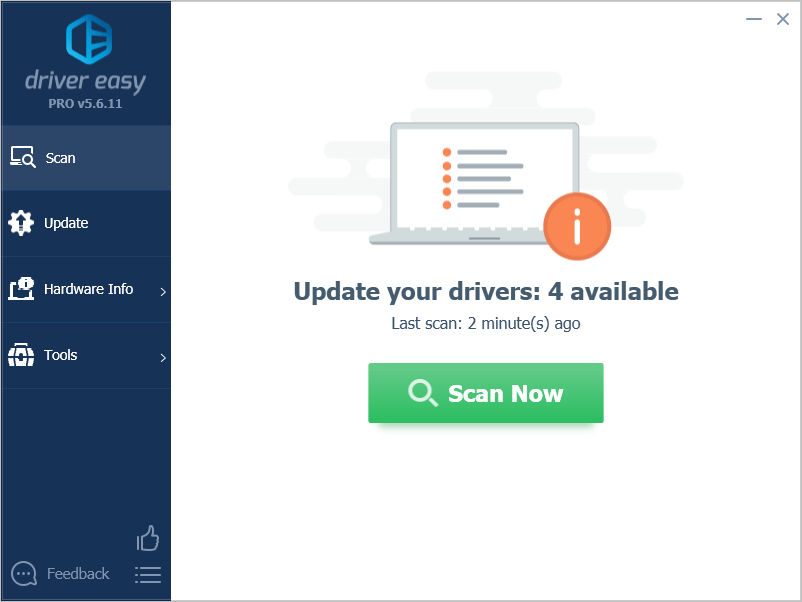
3) Click Update All to automatically download and install the correct version of all the drivers that are missing or out of date on your system (this requires the Pro version – you’ll be prompted to upgrade when you click Update All).
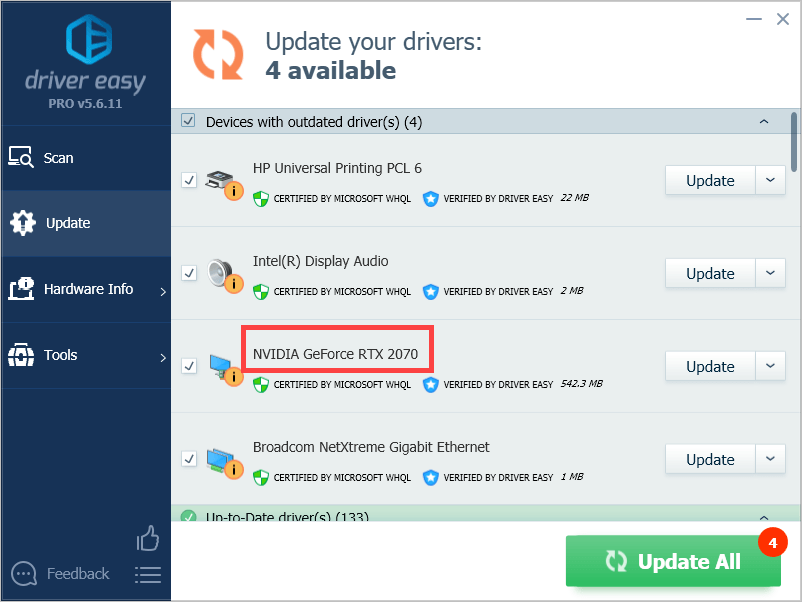
Method 4: Check the graphics settings on your game
High graphics settings on PUBG can put a heavy burden on your computer if your hardware doesn’t meet their requirements. This will stop hardware from running normally and your game may crash. You can check your settings on PUBG and try lowering some of them.
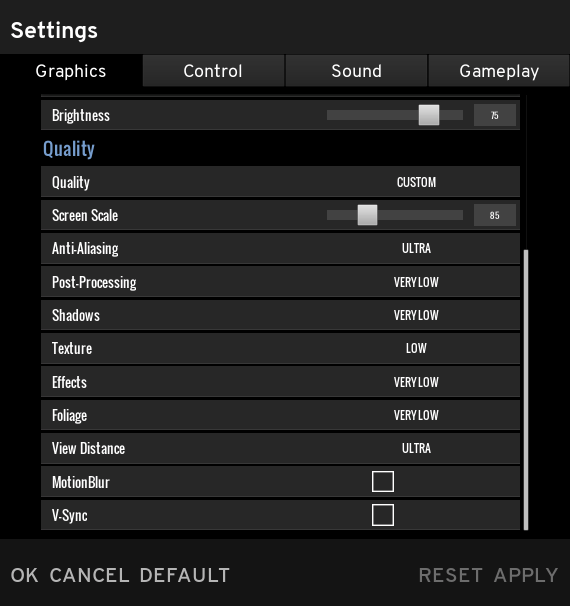
You may need to check two settings, in particular:
- Disable V-Sync.
- Try playing your game in windowed mode.
We hope one of these fixes works for you! If you have any questions, leave us a comment below.





