Continuously getting the error “There is a problem with your games setup. Please reinstall your game” while trying to start or install a game from Origin? You’re definitely not alone! Players from Madden 21, FIFA 21, Mass Effect Legendary Edition and even the new title Battlefield 2042 have reported having this issue. Although it sounds a little tricky to handle, it’s actually fixable. Below are some fixes for you to try:
- Repair your game
- Clear Origin game cache
- Update your device drivers
- Run Origin as an administrator
- Install the latest visual C++ redistributable pack
- Download Media Feature Pack for Windows 10 N
(only for users who are running Windows N versions)
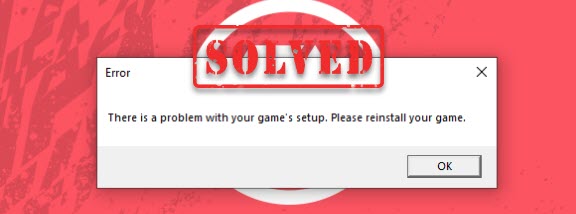
1. Repair your game
Missing or corrupt game files can cause a wide variety of issues. So you need to make sure they are intact. The feature, repairing games allows you to achieve that goal. It checks your game’s installation and then automatically downloads any replacement or missing files:
1) Open Origin.
2) Select My Game Library. Right-click on your game title and select Repair. 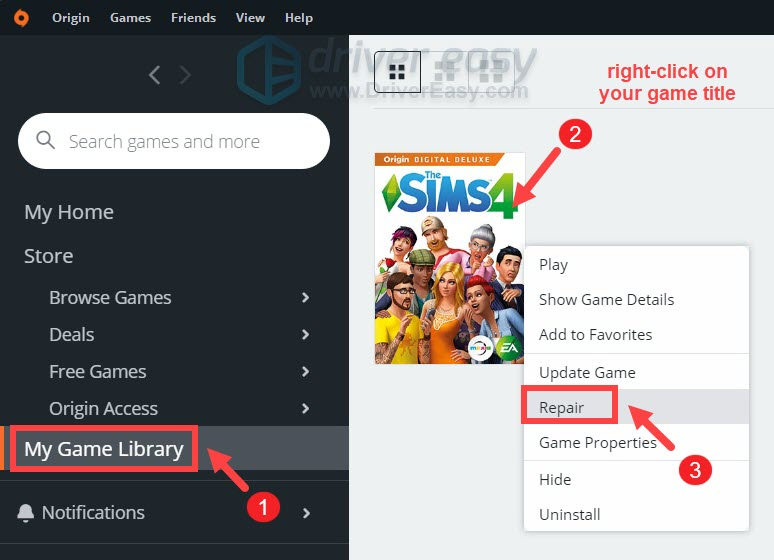
This file check can take up to an hour to complete depending on your computer’s hardware. If there are any file issues or corrupt files, it will replace them or download them again.
If that didn’t help, try the next fix below.
2. Clear Origin game cache
To be able to load faster, Origin stores data called cache files. But over time, these files accumulate out-of-date data and because of this, it’s best to delete them, especially if you’re having problems with your games. Here’s how to do this:
1) Make sure Origin is fully closed. You need to first close the app and then check if Origin.exe, OriginClientService, and OriginWebHelperService are still running in the background by following these steps:
- On your keyboard, press the Windows + R keys simultaneously to invoke the Run box.
- Type or paste taskmgr and press Enter.

- Under the Processes tab, look for Origin, OriginClientService, and OriginWebHelperService. If they’re on the list, make sure to right-click each and then select End task.
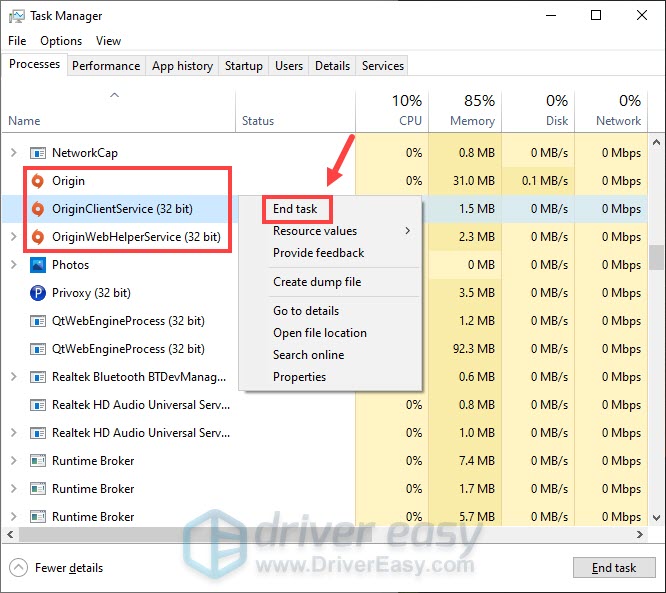
2) On your keyboard, press the Windows + R keys simultaneously to invoke the Run box.
3) Type or paste %ProgramData%/Origin and press Enter. 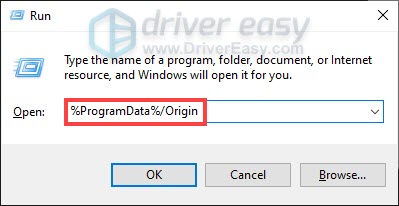
4) Delete all the files and folders inside it except for LocalContent. Do not delete this folder. 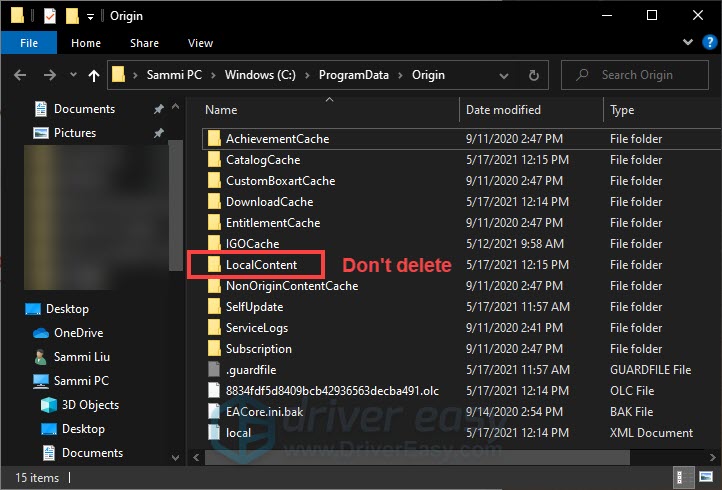
To delete these files and folders quickly, you can hold the Windows + A keys to select all of them. Then hold Ctrl and click on LocalContent to deselect it. Then you can right-click on the files and folders you selected and choose Delete. 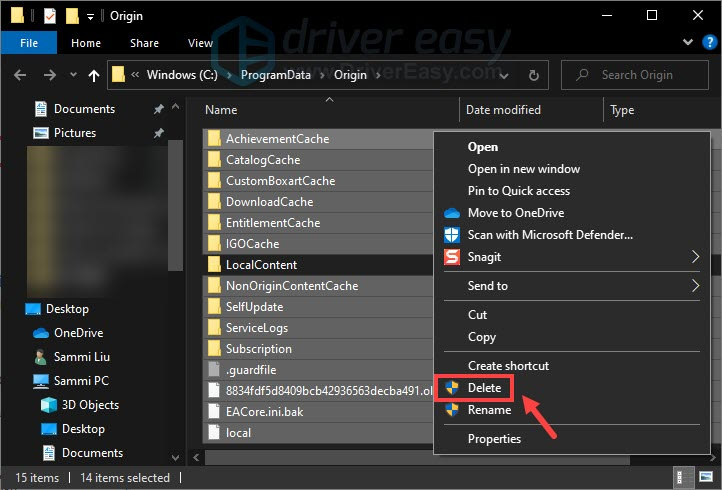
5) On your keyboard, press the Windows + R keys simultaneously to invoke the Run box.
6) Type or paste %AppData% and press Enter. 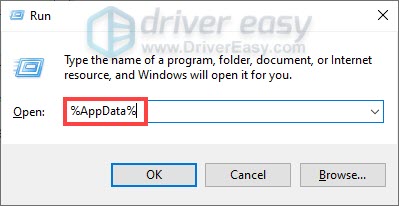
7) Look for the Origin folder. Right-click it and select Delete. 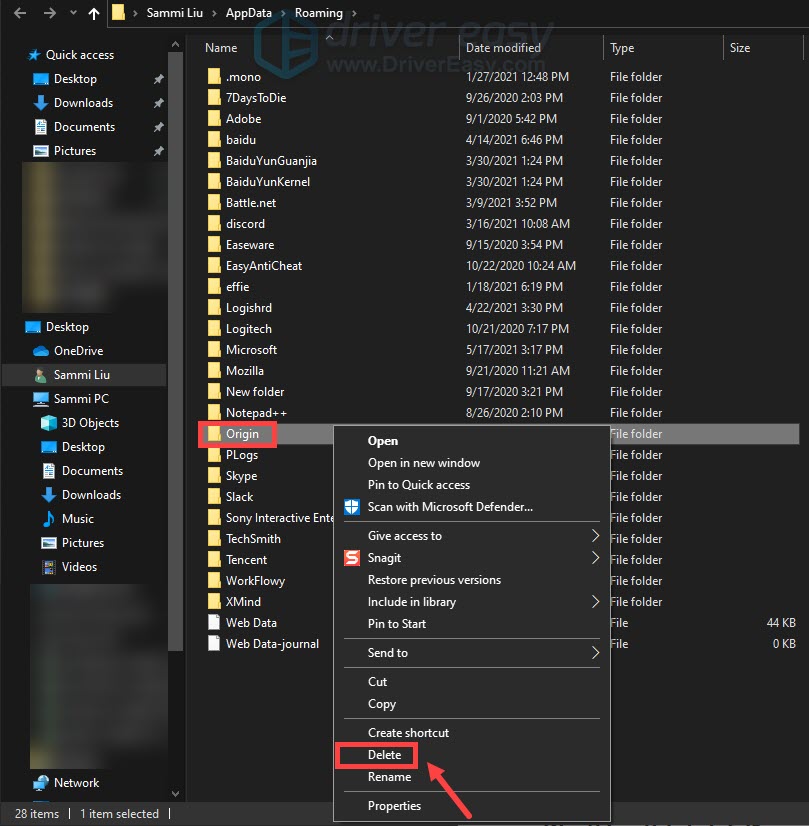
8) In the address bar, click on AppData. 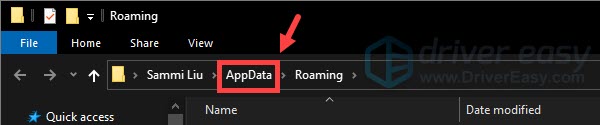
9) Open the Local folder and delete the Origin folder in here. 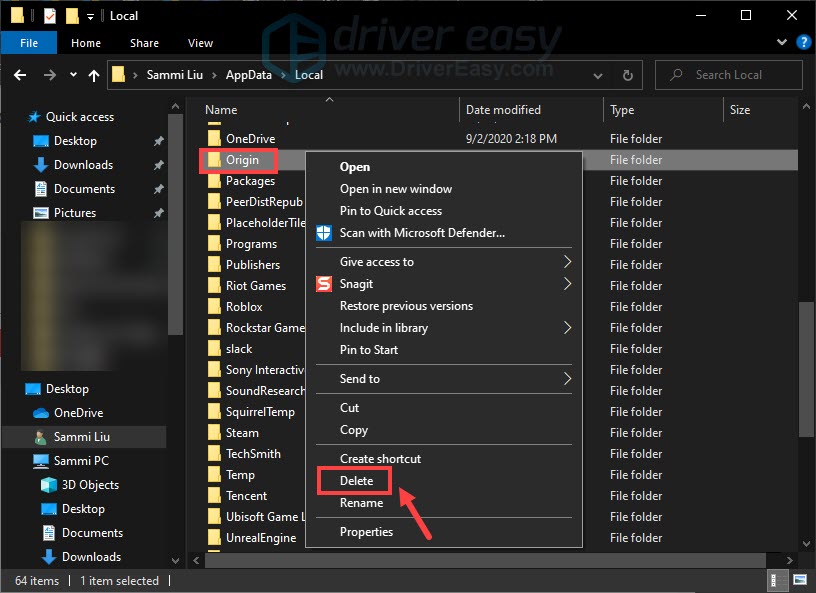
10) Restart your PC and log back into Origin.
If this didn’t give you any luck, proceed to the next fix.
3. Update your device drivers
A driver is an essential piece of software that lets your system communicate with your hardware. If the device drivers are outdated, it would cause noticeable performance problems. When there are error messages popping up while launching a program, you should consider if you’re using any outdated drivers.
But you may doubt if updating drivers can make any difference. The answer is yes. Driver updates can give you a speed boost, fix problems, and sometimes even provide you with completely new features. So why not attempt to check for drivers updates and check how it works.
To update your device drivers, you can either do it manually via the Device Manager or head to the manufacturer’s driver download page to download and install the exact drivers for your system. This requires a certain level of computer knowledge and can be a headache if you aren’t tech-savvy. Therefore, we would like to recommend you use an automatic driver updater such as Driver Easy. With Driver Easy, you don’t need to waste your time hunting for driver updates as it will take care of the busy work for you.
Here’s how to update drivers with Driver Easy:
1) Download and install Driver Easy.
2) Run Driver Easy and click the Scan Now button. Driver Easy will then scan your computer and detect any devices with missing or outdated drivers.

3) Click Update All. Driver Easy will then download and update all your outdated and missing device drivers, giving you the latest version of each, direct from the device manufacturer.
(This requires the Pro version which comes with full support and a 30-day money-back guarantee. You’ll be prompted to upgrade when you click Update All. If you don’t want to upgrade to the Pro version, you can also update your drivers with the FREE version. All you need to do is to download them one at a time and manually install them. )
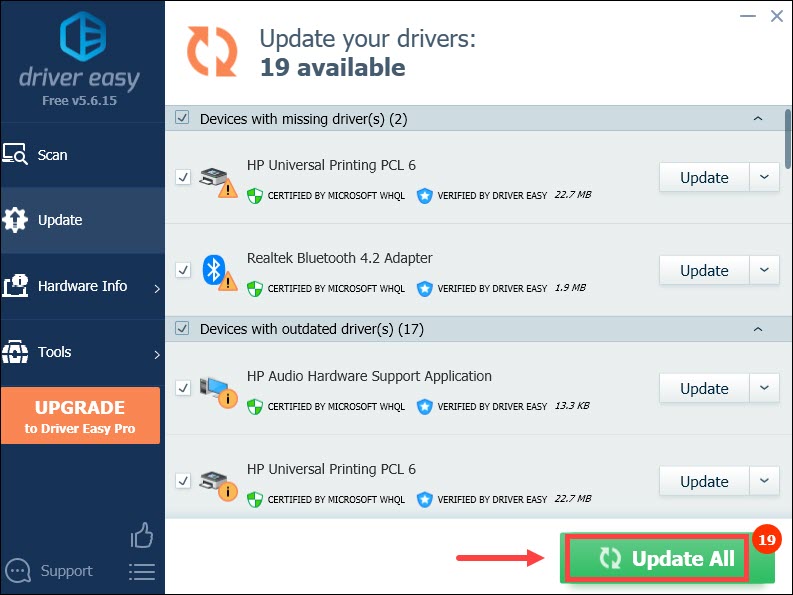
After updating drivers, restart your PC. Then resume your installation or launch your game from Origin to check if that error message still appears.
4. Run Origin as an administrator
There are some situations that your game can’t be installed because your Origin client lacks the administrative privileges. Therefore, you may need to run Origin as an administrator:
1) Close your Origin client.
2) Right-click the Origin client icon on your desktop (or in the Origin directory if not on your desktop and click Run As Administrator. 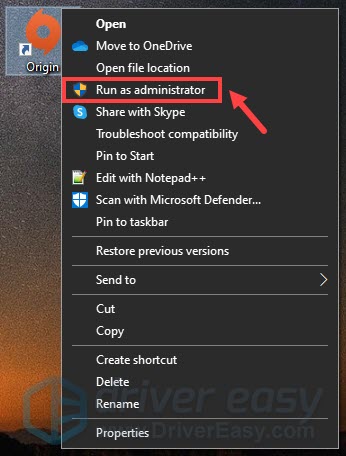
If you want to make Origin always run as administrator, take these steps:
- Right-click the Origin client icon on your desktop (or in the Origin directory if not on your desktop and click Properties.
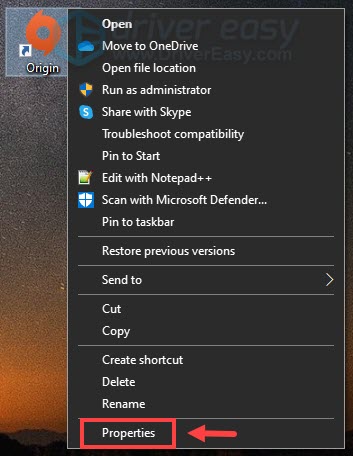
- Select the Compatibility tab. Check the box next to Run this program as an administrator. Then click Apply > OK.
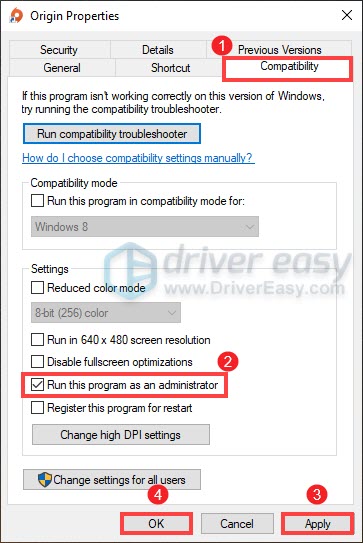
Resume your installation and check if it helped you fix the issue. If your problem persists, try the next fix below.
5. Install the latest visual C++ redistributable pack
Microsoft Visual C++ Redistributable is a standard distributable package of shared code that comes as part of your Windows and enables apps to run on your PC. If it’s missing or your current one is out-of-date, some apps that rely on the redistributable will fail to start or run and it will result in a total mess. Therefore, we would suggest you install the latest Visual C++ from Microsoft, both the x64 and x86 versions (you’ll find them in the Visual Studio 2015, 2017 and 2019 section. )
If that didn’t help, move on to the next fix.
6. Download Media Feature Pack for Windows 10 N
For users who are running Windows N versions, you need to download the Media Feature Pack from Microsoft, which helped many players get rid of the error.
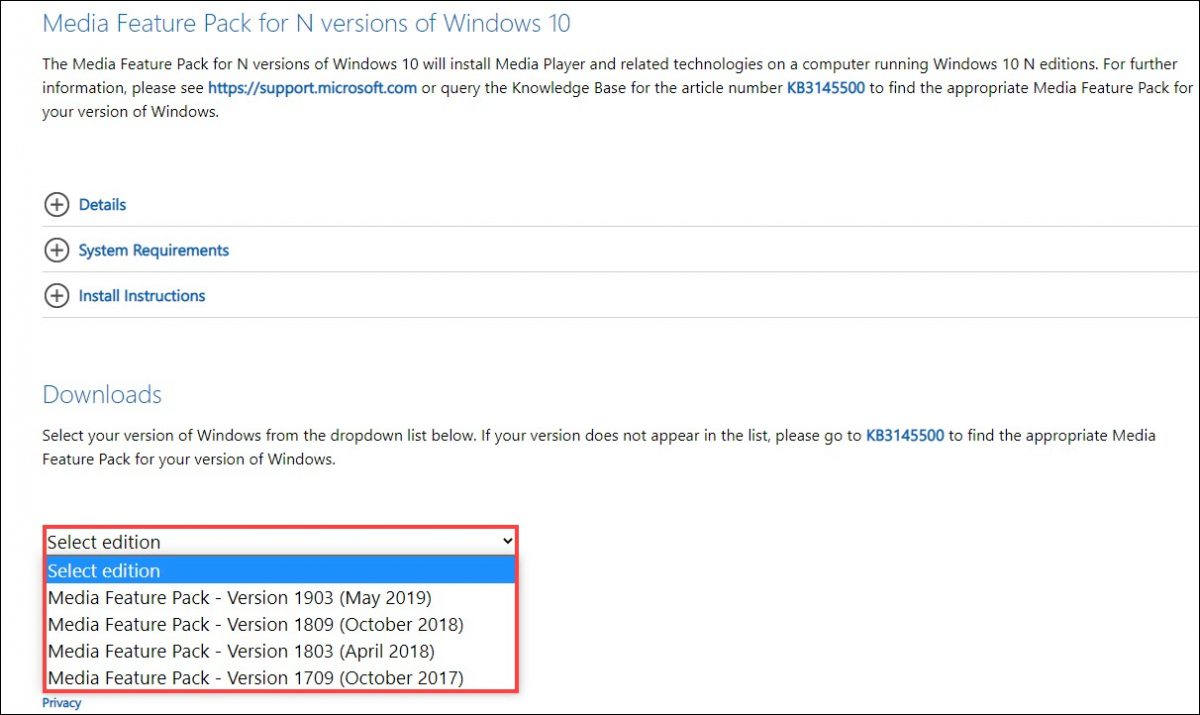
Not sure which Windows version you’re running? No worries! Follow the steps below to check it out:
1) On your keyboard, press the Windows + I keys to open Settings.
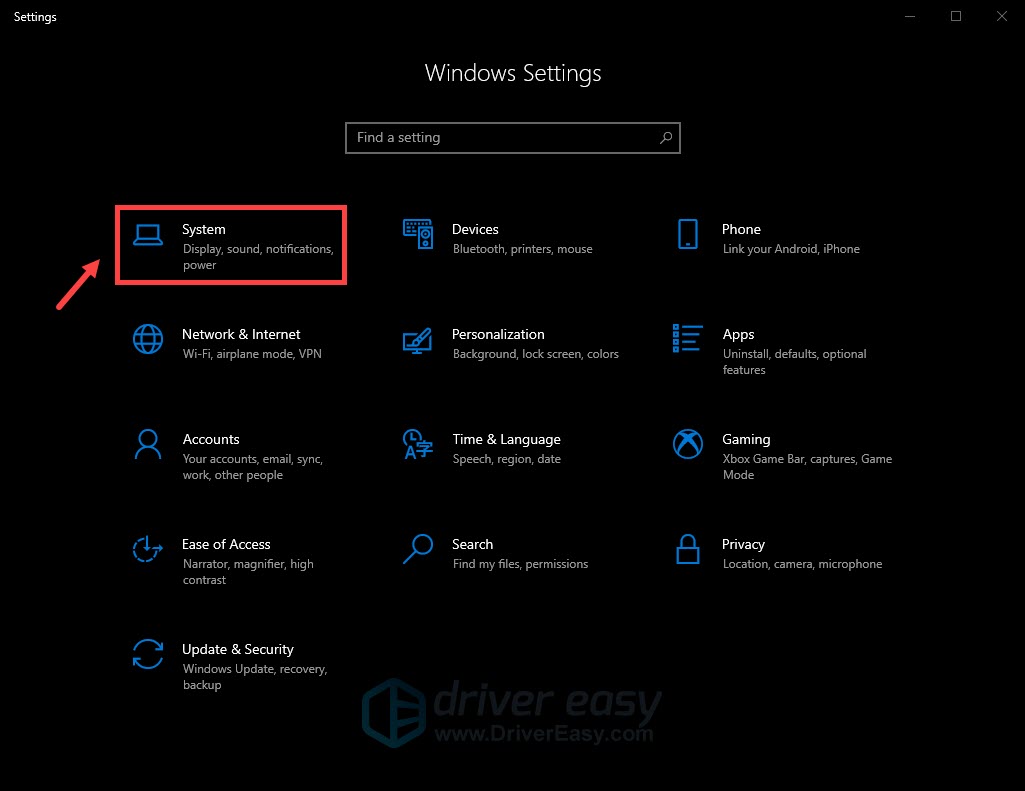
2) Select About. Then in the Windows specifications section, you’ll find your edition.
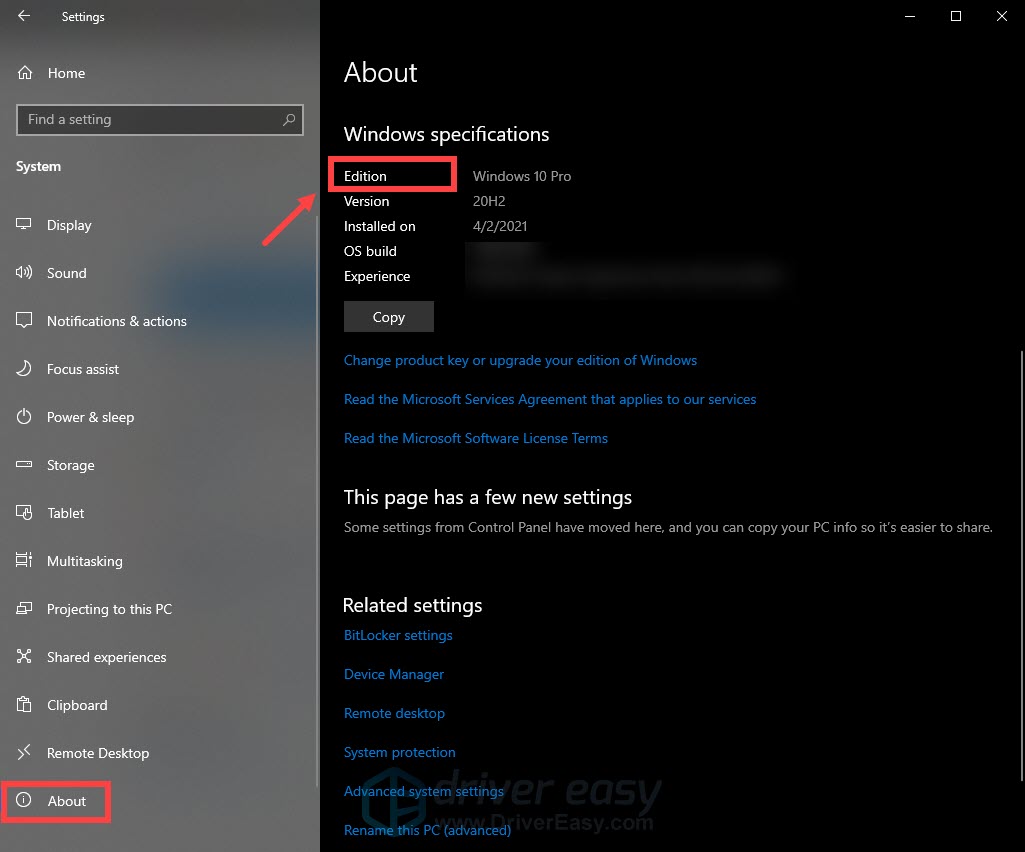
Hopefully, this post helped! Let us know in the comment section below if you have any ideas or questions.





