The volume icon in the taskbar allows you changing the sound volume on Windows 10 quickly. But how if volume icon missing? No worry any more. Here in this article, we will be introducing the effective ways to fix Volume icon missing on Windows 10.
Go on with the easy steps with pictures below to get your volume icon back.
1. Check if volume icon is enabled
2. Change the text size
3. Restart explorer.exe/windows explorer
 2)
Click Turn system icons on or off.
2)
Click Turn system icons on or off.
 3)
Make sure Volume is on.
3)
Make sure Volume is on.
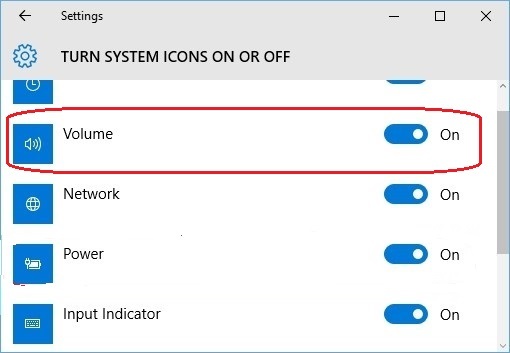 4)
Go back on the window of step 2).
Click Select which icons appear on the taskbar.
4)
Go back on the window of step 2).
Click Select which icons appear on the taskbar.
 5)
Make sure Volume is enabled.
5)
Make sure Volume is enabled.
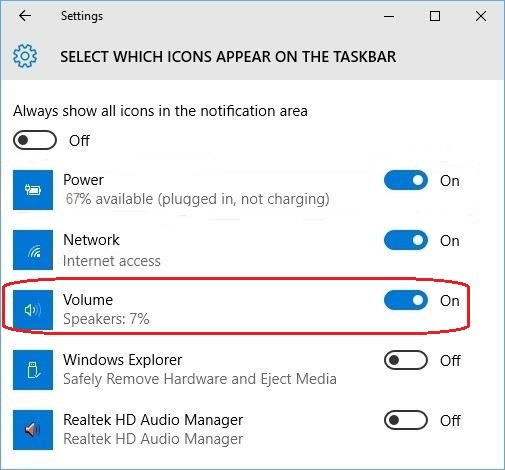 Check if volume icon is on your taskbar now.
Check if volume icon is on your taskbar now.
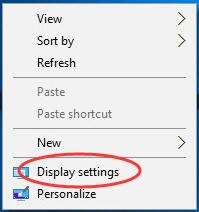 2)
Move the slider to the right to set the text size be 125% and click Apply.
2)
Move the slider to the right to set the text size be 125% and click Apply.
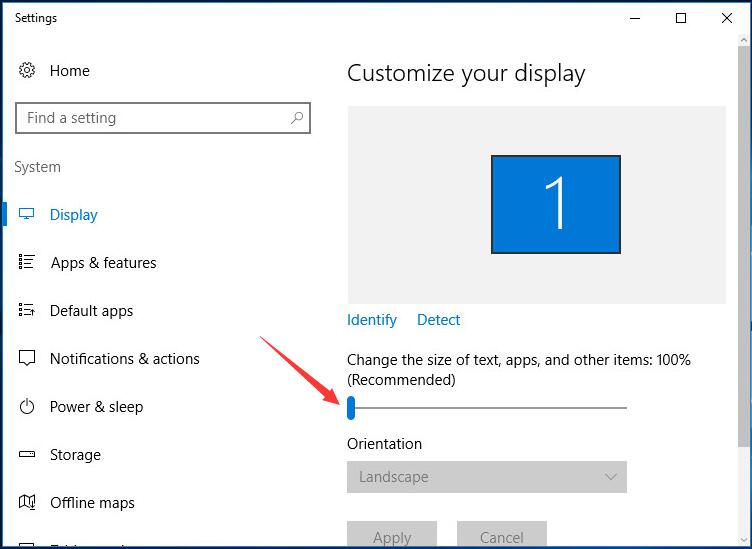
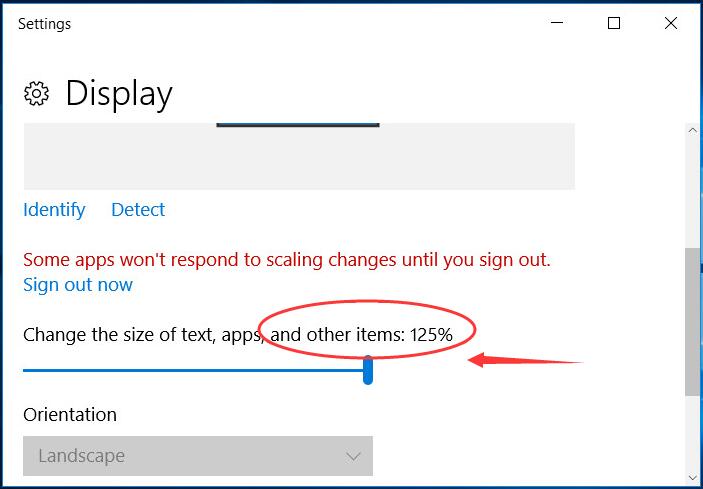 3)
After it’s done, move the slider back to the left to set the text size 100% back .
Close the window, and now your volume icon should be shown on task bar.
3)
After it’s done, move the slider back to the left to set the text size 100% back .
Close the window, and now your volume icon should be shown on task bar.
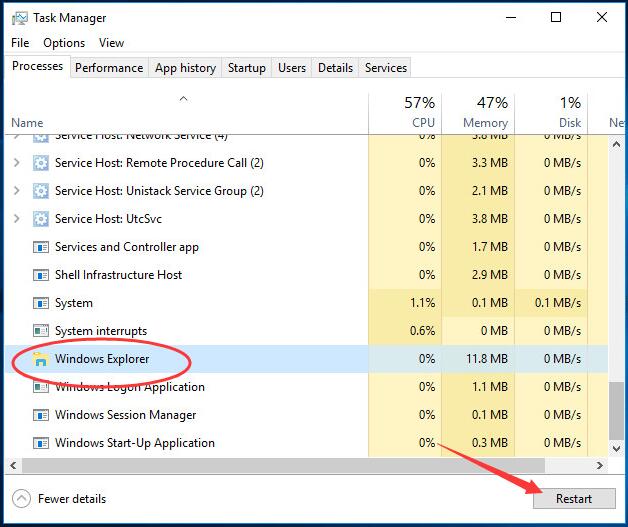 Now check if your volume icon is shown on taskbar.
That’s all there is to it.
Hopefully you can get your volume icon back.
Now check if your volume icon is shown on taskbar.
That’s all there is to it.
Hopefully you can get your volume icon back.
Fix One: Check if volume icon is enabled
1) Right-click on the blank area of taskbar and choose Settings.
 2)
Click Turn system icons on or off.
2)
Click Turn system icons on or off.
 3)
Make sure Volume is on.
3)
Make sure Volume is on.
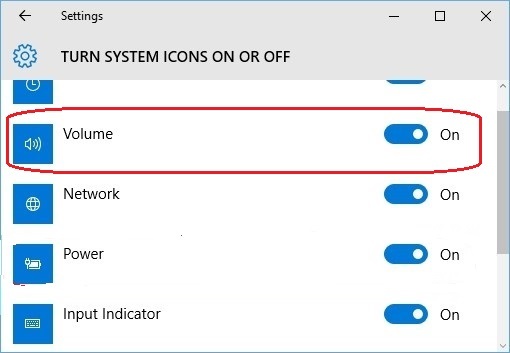 4)
Go back on the window of step 2).
Click Select which icons appear on the taskbar.
4)
Go back on the window of step 2).
Click Select which icons appear on the taskbar.
 5)
Make sure Volume is enabled.
5)
Make sure Volume is enabled.
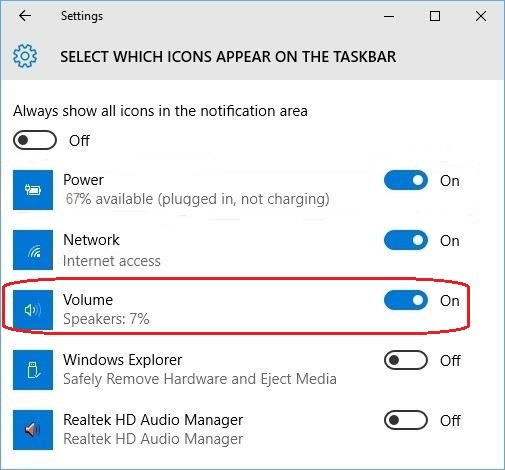 Check if volume icon is on your taskbar now.
Check if volume icon is on your taskbar now.
Fix Two: Change the text size
After you make sure the volume icon is ensured and it’s just not shown on taskbar, you can try to change the text size to get it back. 1) Right-click on the blank area on your desktop. Then choose Display settings.
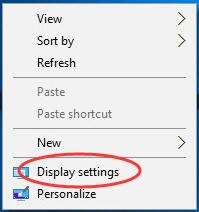 2)
Move the slider to the right to set the text size be 125% and click Apply.
2)
Move the slider to the right to set the text size be 125% and click Apply.
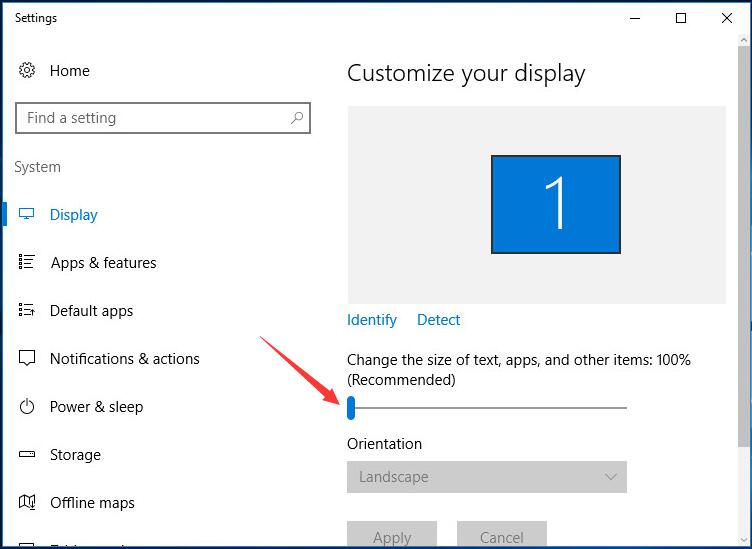
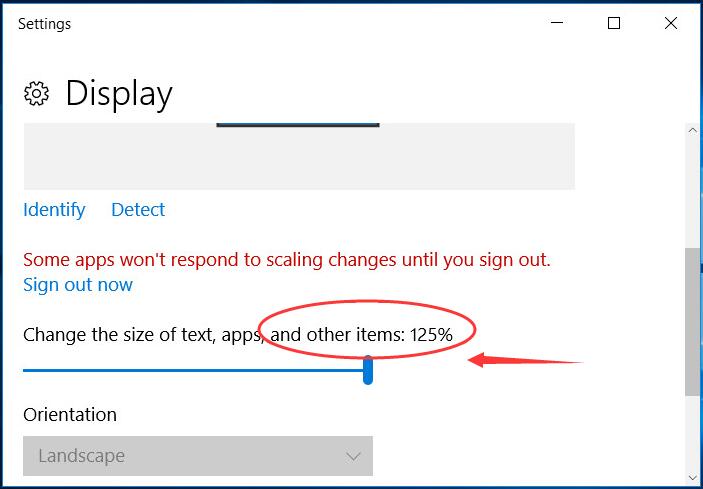 3)
After it’s done, move the slider back to the left to set the text size 100% back .
Close the window, and now your volume icon should be shown on task bar.
3)
After it’s done, move the slider back to the left to set the text size 100% back .
Close the window, and now your volume icon should be shown on task bar.
Fix Three: Restart explorer.exe/windows explorer
Open Task Manager by pressing Ctrl + Shift + Esc at the same time. Then scroll down to find and highlight explorer.exe or windows explorer under Processes pane. Click Restart.
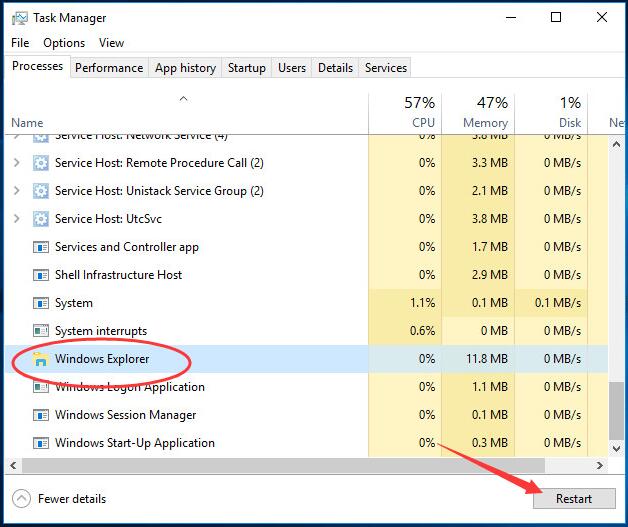 Now check if your volume icon is shown on taskbar.
That’s all there is to it.
Hopefully you can get your volume icon back.
Now check if your volume icon is shown on taskbar.
That’s all there is to it.
Hopefully you can get your volume icon back.
46
46 people found this helpful
6 Comments
Most Voted





