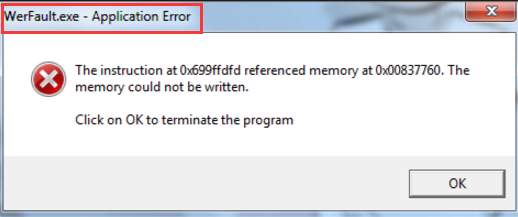
The WerFault.exe is used for Windows error reporting. When you meet errors related with the operating system, Windows features and applications, it allows the errors to be reported to Microsoft. Then you will receive information about the solutions. To fix this error especially for Windows 7 & Windows 10, try solutions here.
The pop-up error message may appear like this. Note the detailed information will be different in different cases.
The error mostly occurs on opening programs. If you get this error with specific program, contact their vendor for further assistance as this could be a bug in software. If you get this error with some or all programs, try solutions below.
Solution 1: Disable Windows Error Reporting Service
Follow these steps:
1. Press Win+R (Windows logo key and R key) at the same time. A Run dialog box will open.
2. Type services.msc in the run box and click on OK button.
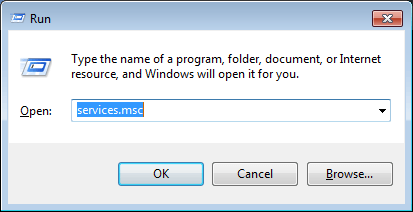
3. Locate Windows Error Reporting Service and double-click on it to open Properties dialog box.
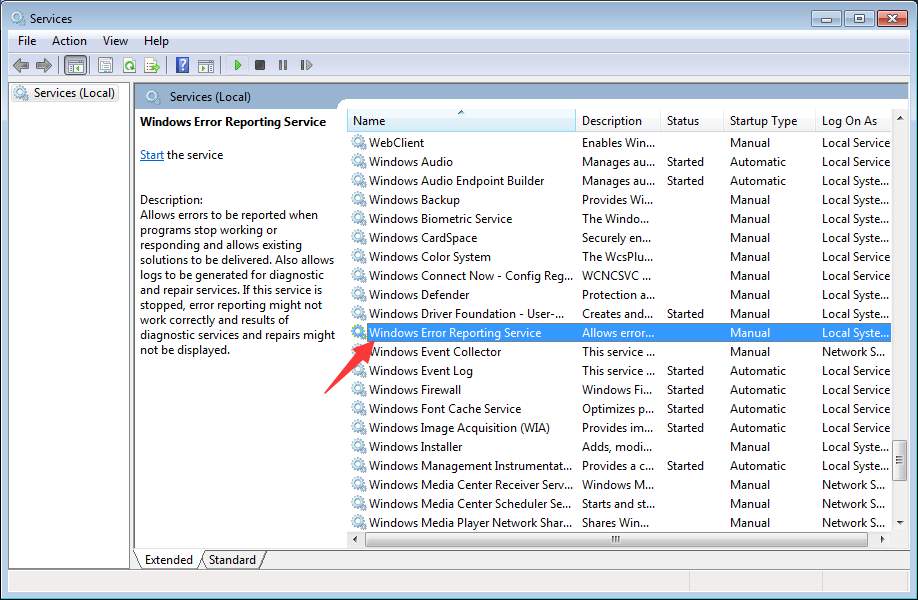
4. In General tab, set “Startup type” as Disabled and click on Apply then OK buttons.
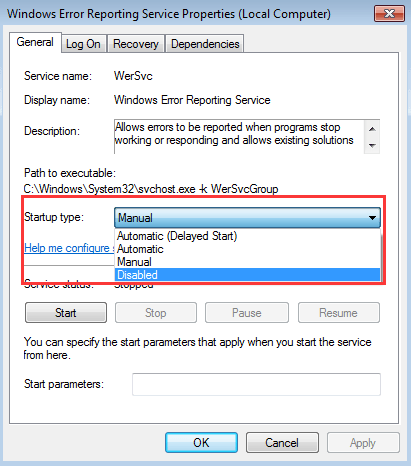
Solution 2: Disable Any Antivirus Software
The error can be caused by some antivirus software. If you have installed antivirus software, disable them and see if the problem persists. If the problem is still there, uninstalling them.
Solution 3: Update Drivers
The error can be caused by faulty drivers especially faulty display drivers. Try updating the drivers and see if this will fix the error.
If you don’t have the time, patience or computer skills to update the drivers manually, you can do it automatically with Driver Easy.
Driver Easy will automatically recognize your system and find the correct drivers for it. You don’t need to know exactly what system your computer is running, you don’t need to risk downloading and installing the wrong driver, and you don’t need to worry about making a mistake when installing.
You can update your drivers automatically with either the FREE or the Pro version of Driver Easy. But with the Pro version it takes just 2 clicks (and you get full support and a 30-day money back guarantee):
1) Download and install Driver Easy.
2) Run Driver Easy and click Scan Now button. Driver Easy will then scan your computer and detect any problem drivers.

3) Click the Update button next to one driver to automatically download and install the correct version of this driver (you can do this with the FREE version). Or click Update All to automatically download and install the correct version of all the drivers that are missing or out of date on your system (this requires the Pro version – you’ll be prompted to upgrade when you click Update All).






