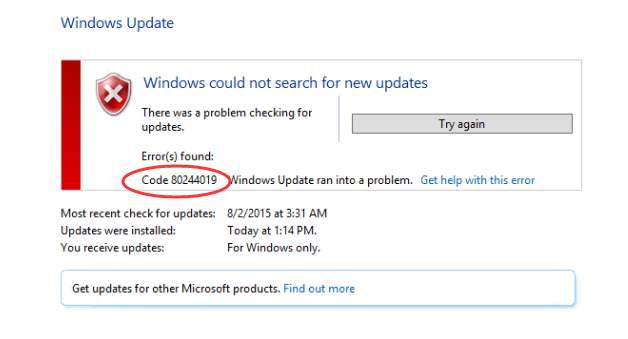
The Windows Update error code 80244019 indicates a problem with connecting to Windows Update server. If you got this error code, don’t be panic, as methods in this post will fix this issue.
Method 1: Stop and Restart Windows Update Service
The error occurs most probably due to connection issues. So try stopping and restarting the Windows Update service. Follow these steps:
1. Press Win+R (Windows logo key and R key) at the same time. A Run dialog box will open.
2. Type services.msc in the run box and click OK button. This is to open Services dialog box.
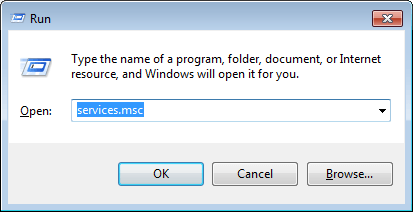
3. Locate Windows Update service. Right-click on it and select Stop on the context menu.
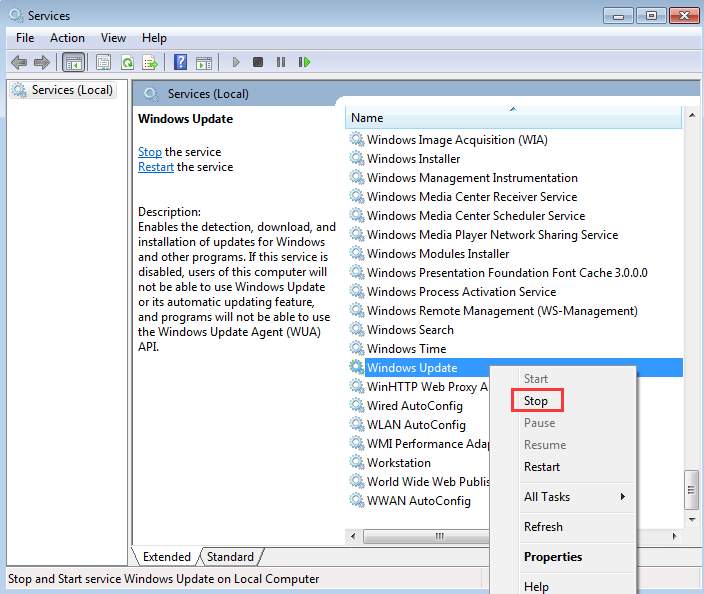
4. After that, right-click on the service again and select Start.
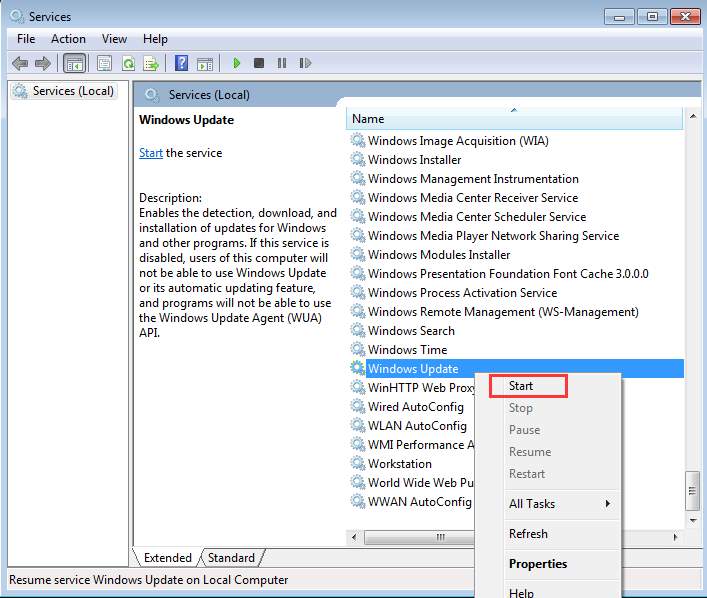
Try to perform Windows Update again and see if the error persists.
Method 2: Turn on Data Execution Prevention
Follow these steps:
1. Open Control Panel.
2. View by Large icons.
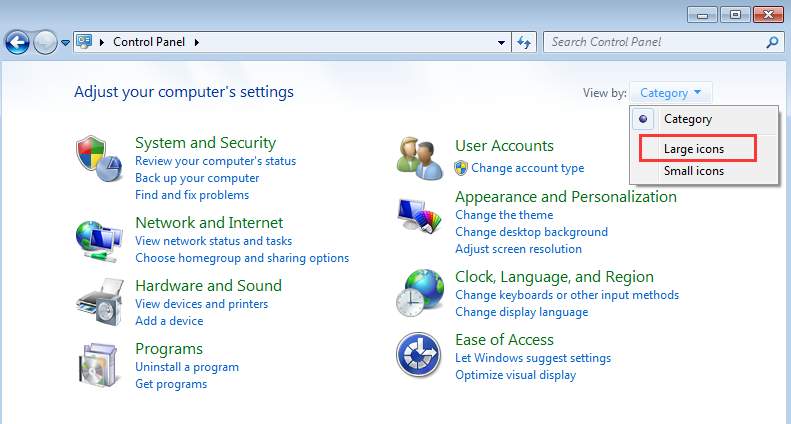
3. Click System.
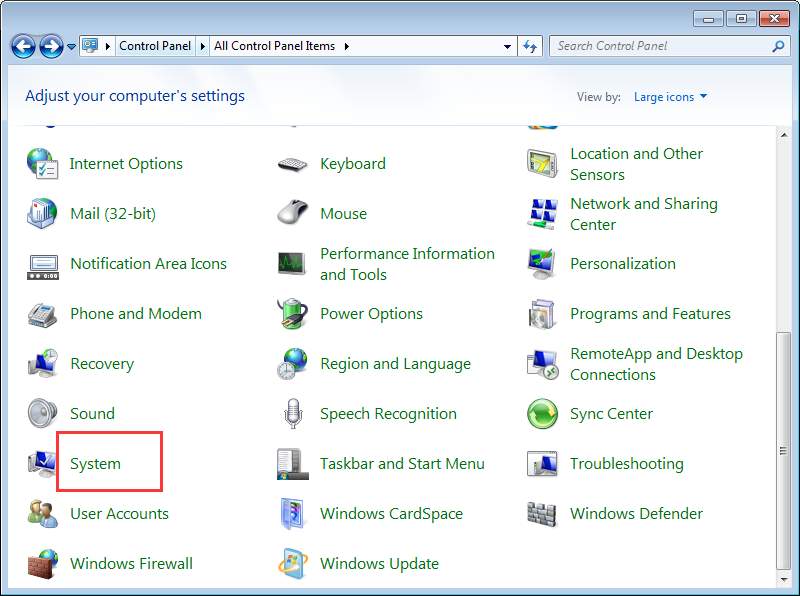
4. In left pane, click Advanced system settings.
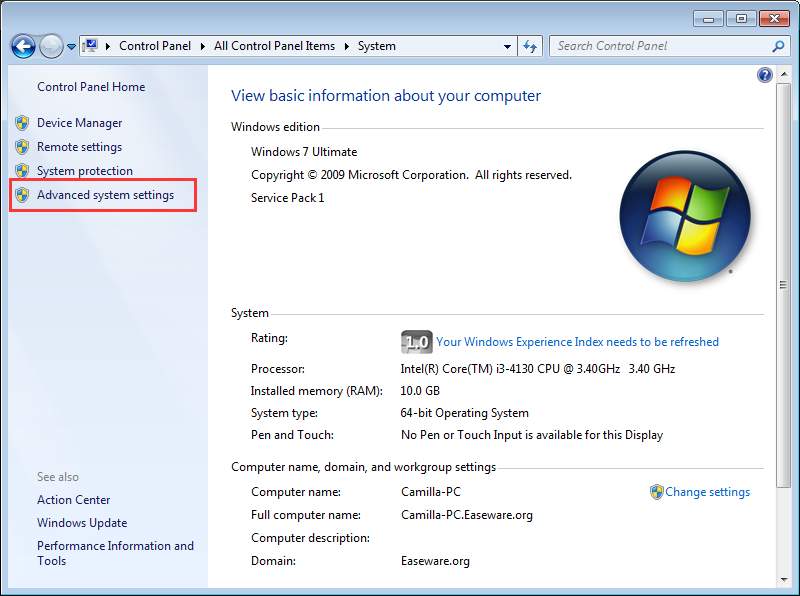
5. Click on Advanced tab and click on Settings under performance.
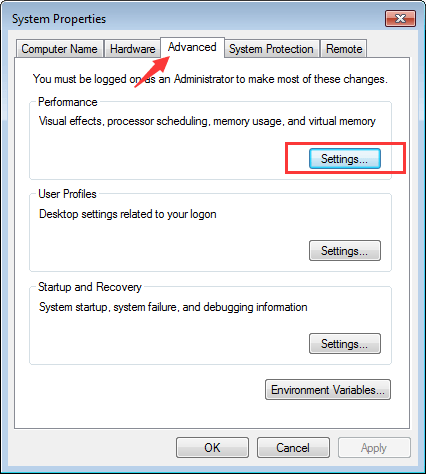
6. Click on Data Execution Prevention and select option “Turn on DEP for essential Windows programs and services only“.

7. Click on Apply and click on OK twice.
8. Restart your computer and see if the problem resolves.
Method 3: Use Windows Update Troubleshooter
If two methods above don’t work for you, try using Windows Update troubleshooter. Windows allows you to detect and resolve the problem using their troubleshooter. Click here to run Windows Update troubleshooter.
Click Next button. Then Windows will find and fix problems with Windows Update.
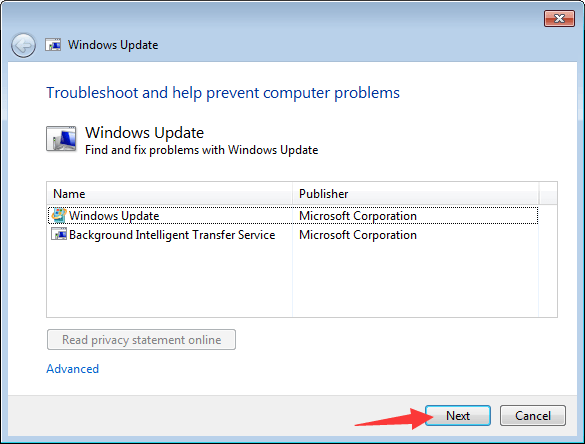
When troubleshooting completes, you should see a screen as follows. You will know if error 80244019 is fixed on this screen.
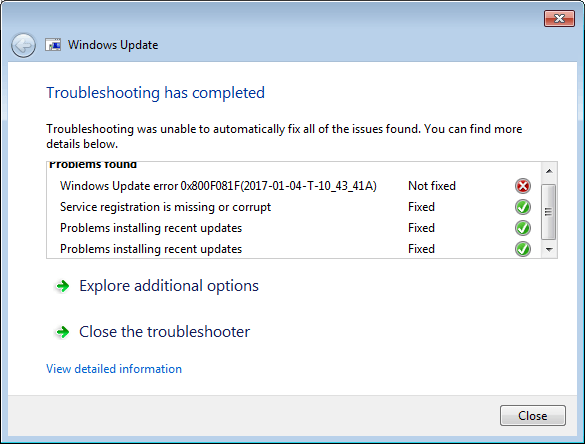
Method 4: Try to Update the Drivers
The steps above may resolve the problem, but if they don’t, try to update drivers. If you’re not confident playing around with drivers manually, you can do it automatically with Driver Easy.
Driver Easy will automatically recognize your system and find the correct drivers for it. You don’t need to know exactly what system your computer is running, you don’t need to risk downloading and installing the wrong driver, and you don’t need to worry about making a mistake when installing.
You can update your drivers automatically with either the FREE or the Pro version of Driver Easy. But with the Pro version it takes just 2 clicks (and you get full support and a 30-day money back guarantee):
1) Download and install Driver Easy.
2) Run Driver Easy and click Scan Now button. Driver Easy will then scan your computer and detect any problem drivers.

3) Click the Update button next to one driver to automatically download and install the correct version of this driver (you can do this with the FREE version). Or click Update All to automatically download and install the correct version of all the drivers that are missing or out of date on your system (this requires the Pro version – you’ll be prompted to upgrade when you click Update All).






