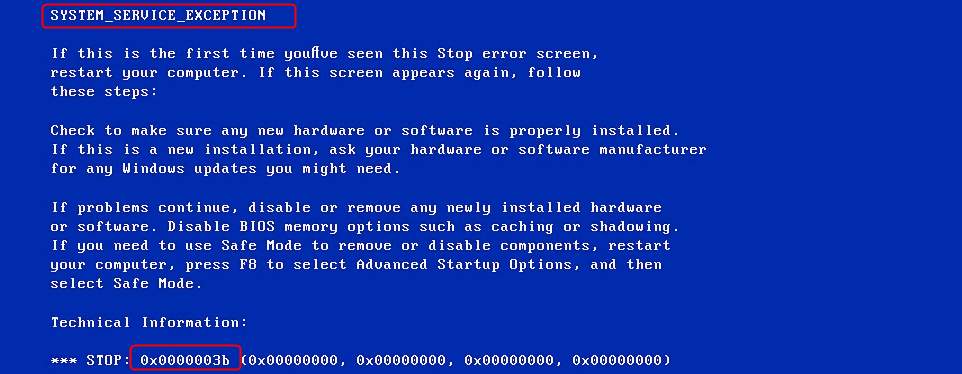
If you’re trying boot your computer into Windows but it fails and shows the blue screen, and you’re seeing this error saying STOP: 0x0000003b, you’re not alone. Many Windows users are reporting it. But the goo news is you can fix it easily by yourself.
3 easy solutions to fix 0x0000003b:
Here are 3 solutions for you to try. You may not need to try them all; just work your way down until you find the one works for you.
Quick fix: Repair Windows OS
If want to identify the cause of this BSOD error and get your computer back to working ASAP, you should perform a quick and thorough PC scan.
Fortect is a powerful tool that specializes in Windows repair and can detect many issues related to hardware or security. It removes damaged system services & files, registry values, and dynamic link libraries, while replacing them with correct and updated Windows files and components. It’s like a fresh reinstallation of Windows, but keeps your programs, user data and settings as they are.
1) Download and install Fortect.
2) Open Fortect and click Yes to run a free scan of your PC. 
3) Fortect will scan your computer thoroughly. This may take a few minutes.
4) Once done, you’ll see a detailed report of all the issues on your PC. To fix them automatically, click START REPAIR. This requires you to purchase the full version. But don’t worry. If Fortect doesn’t solve the issue, you can request a refund within 60 days. 
f you have the time, patience and computer skills, and you’d like to troubleshoot this BSOD issue on your own, here are several fixes you can try:
Solution 1: Update all the available drivers
0x0000003b BSOD error is probably caused by any old or incorrect drivers, especially your corrupted graphics driver. You need to verify that all your devices have the right driver, and update those that don’t. If you’re not comfortable playing around with drivers manually, you can do it automatically with Driver Easy.
Driver Easy will automatically recognize your system and find the correct drivers for it. You don’t need to know exactly what system your computer is running, you don’t need to risk downloading and installing the wrong driver, and you don’t need to worry about making a mistake when installing.
You can update your drivers automatically with either the FREE or the Pro version of Driver Easy. But with the Pro version it takes just 2 clicks (and you get full support and a 30-day money back guarantee):
1) Download and install Driver Easy.
2) Run Driver Easy and click Scan Now. Driver Easy will then scan your computer and detect any problem drivers.
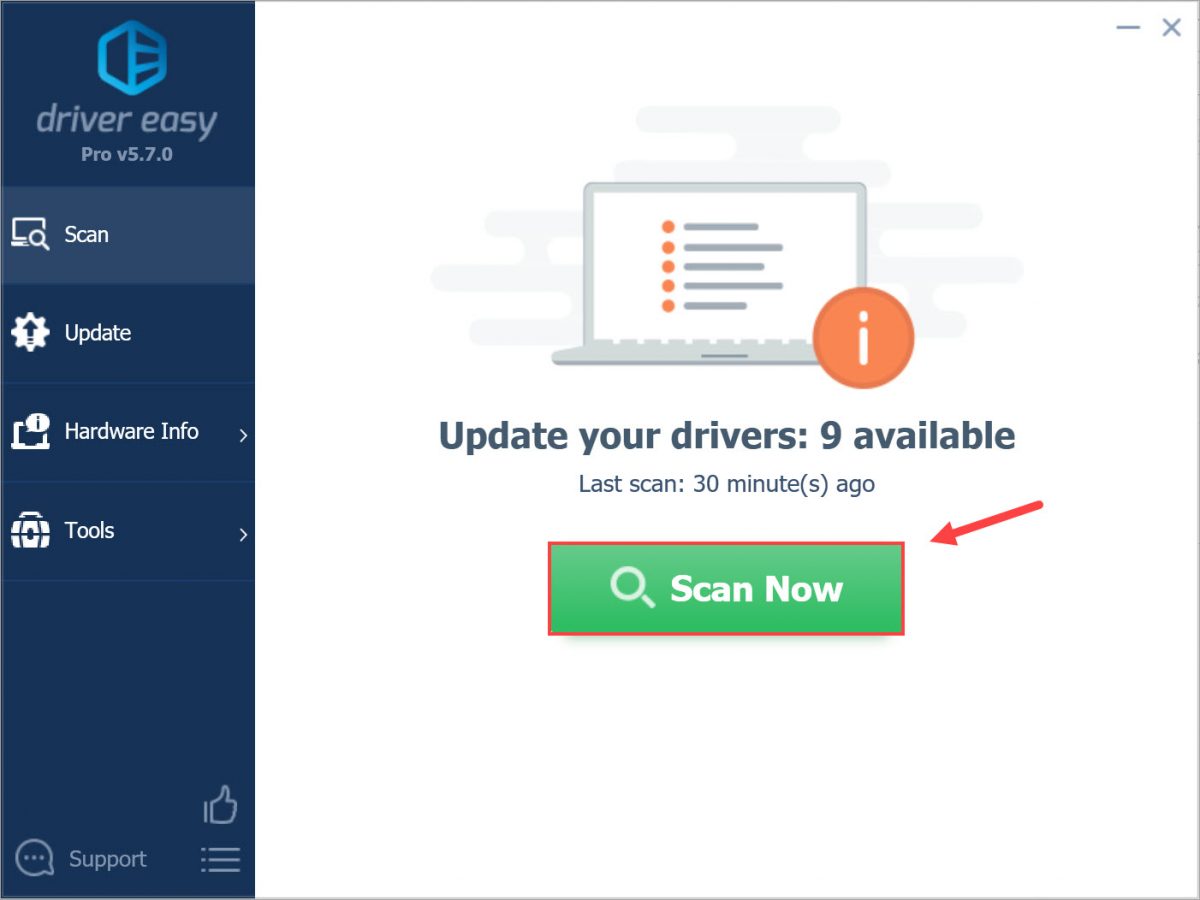
3) Click the Update button next to any flagged driver to automatically download and install the correct version of these drivers (you can do this with the FREE version).
Or click Update All to automatically download and install the correct version of all the drivers that are missing or out of date on your system (this requires the Pro version – you’ll be prompted to upgrade when you click Update All).
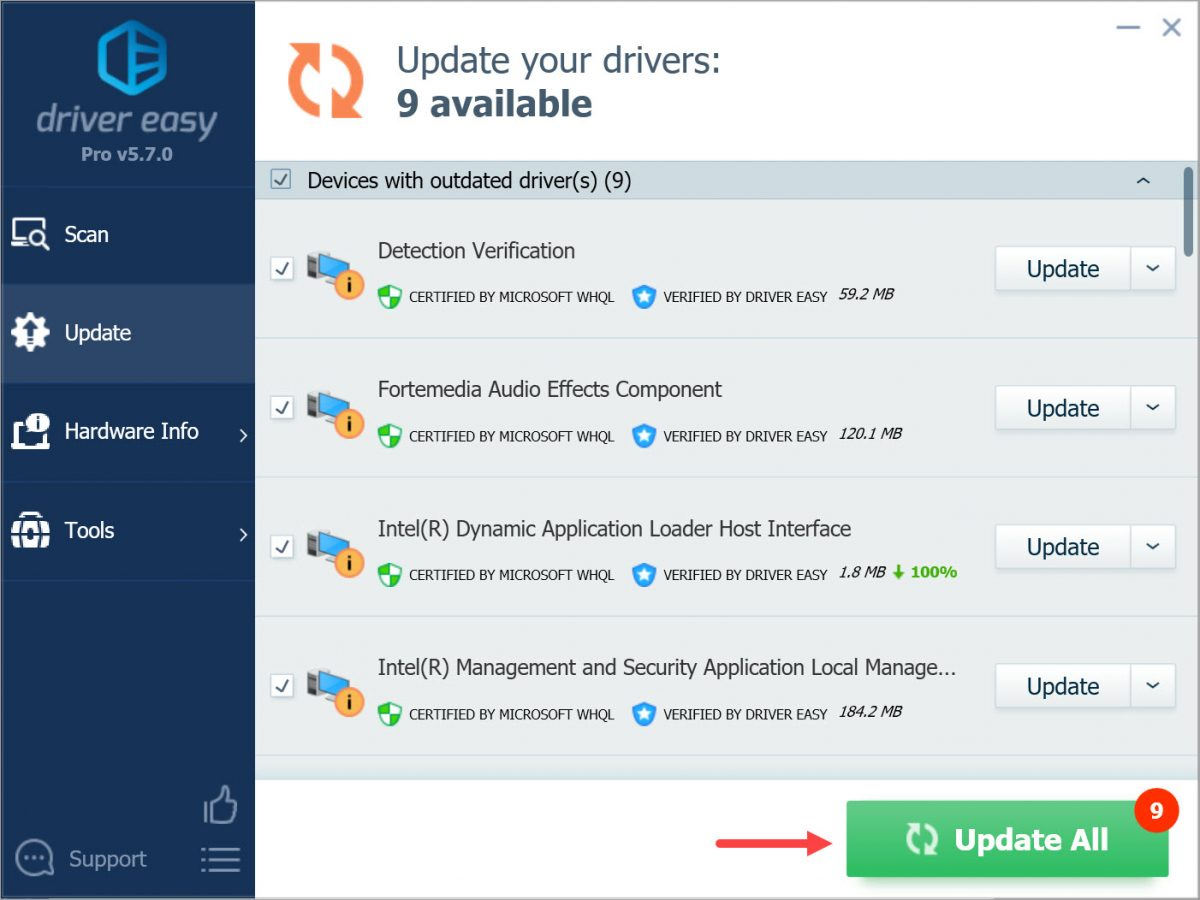
4) Reboot your Windows to see if it works.
Solution 2: Install the hotfix from Microsoft
To help users solve the 0x0000003b BSOD error, Microsoft has released a Hotfix for those who’re on Windows 7 or Windows Server 2008 R2 and using some IEEE 1394 device.
For more concrete information or to download the Hotfix, please go to Microsoft website.





