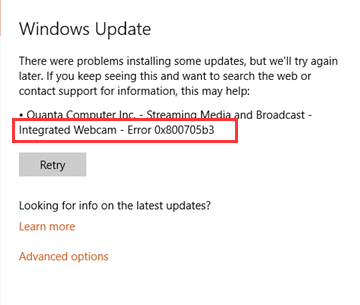
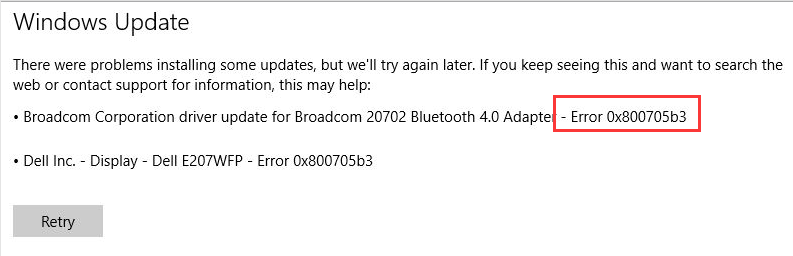
Method One: System Restore
It is suggested that you try restore your system to its previous stage first. This will enable your system back to the stage where it is still functional and work well.
1) Press Windows key and R at the same time to invoke a Run command. In the input box, type in rstrui.exe and hit Enter or press the OK button here.
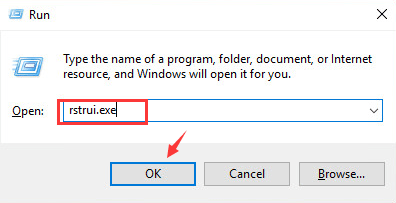
2) Press Next.
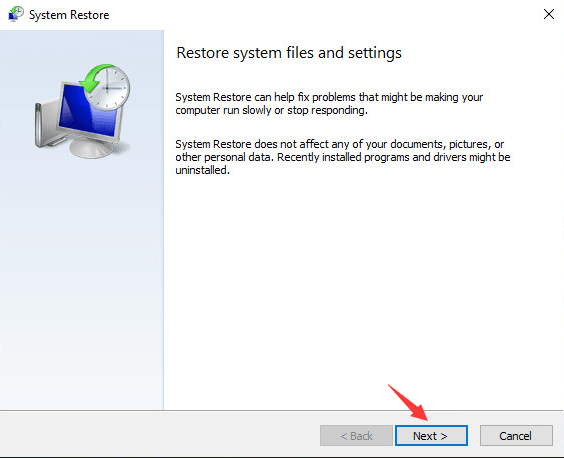
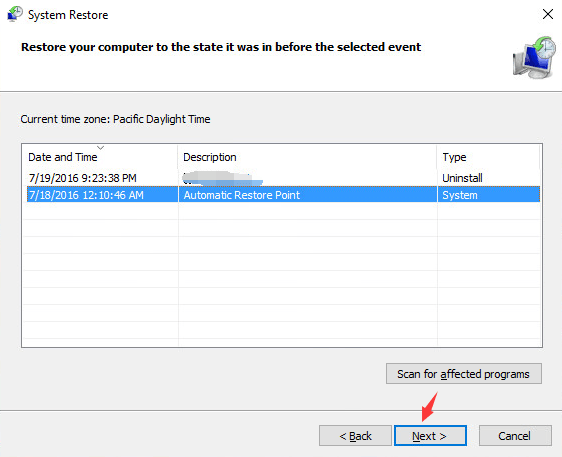
4) After you press Finish to confirm your change, it will take a few minutes for the system to help you restore back to the system that you would like to go back to, please wait with patience.
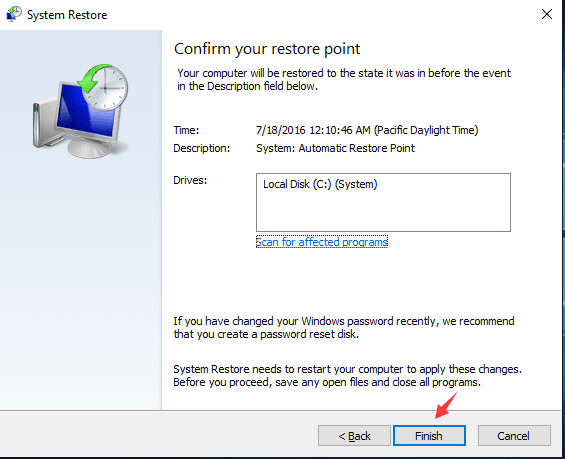
Method Two: Run System File Checker
1. Type cmd in the search box in task bar, and right click the option Command Prompt and choose Run as administrator.
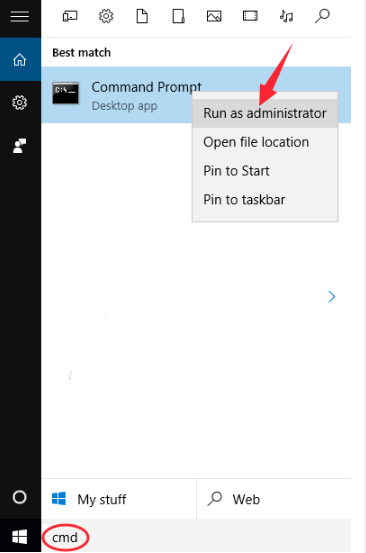
2) Choose Yes at the coming prompt.
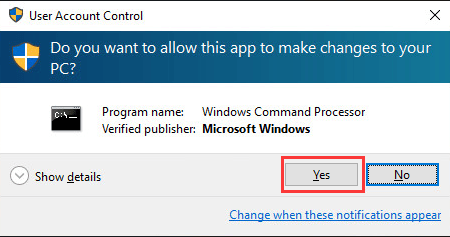
3) Type sfc/ scannow and hit Enter.
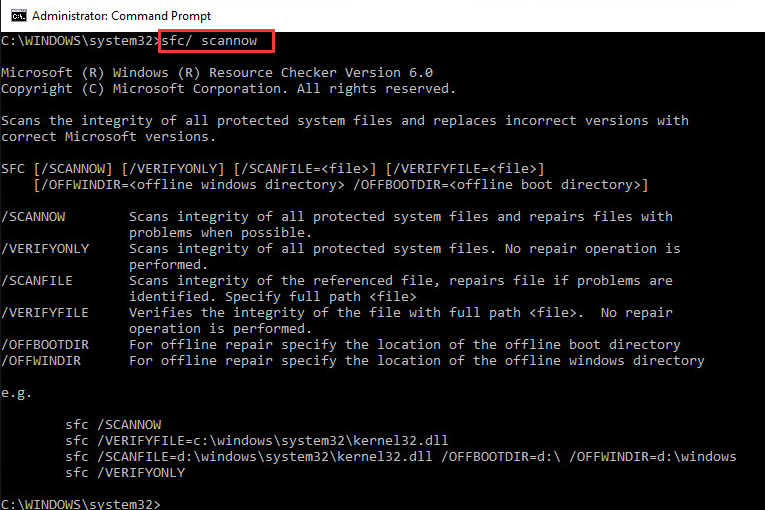
System File Checker will help you detect the corrupted file or registry in your computer and also help you fix it. You might need to wait for a few minutes for the process to finish.
Method Three: Perform a Clean Boot
A clean boot means to start your computer by using a minimal set of drivers and startup programs. This move helps to eliminate software conflicts. You need to run the trouble shooting procedures after you boot in a clean form. It is required that you log on as administrator to perform the clean boot.
1) Type in msconfig in the search box in task bar, and choose the System Configuration option.
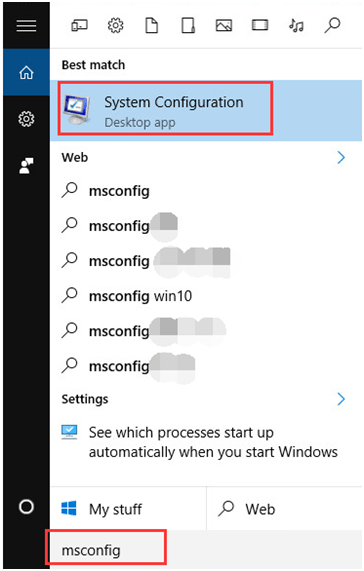
2) Go to Service tab in System Configuration panel, tick the box before Hide all Microsoft services and then click Disable all.
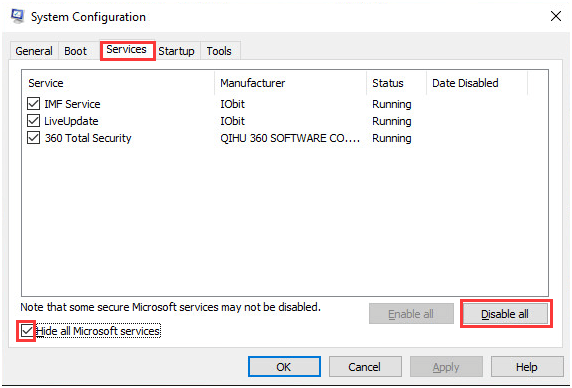
3) On the Startup tab in System Configuration panel, click Open Task Manger.
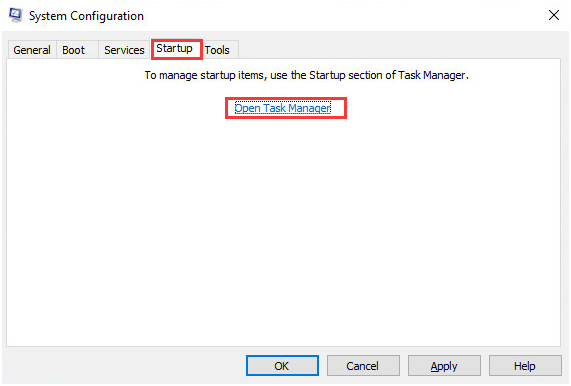
4) On the Startup tab in Task Manager, select the items one by one and click Disable.
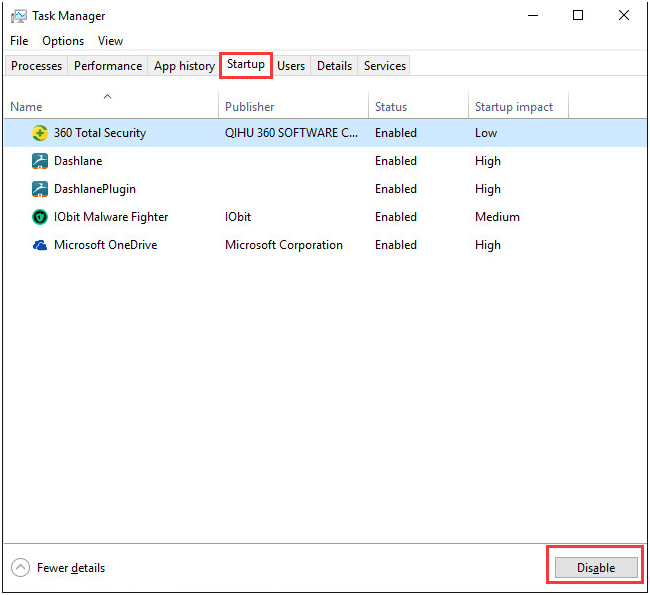
Then exit Task Manager.
5) Go to Startup bar in System Configuration panel, click OK and then restart your computer.
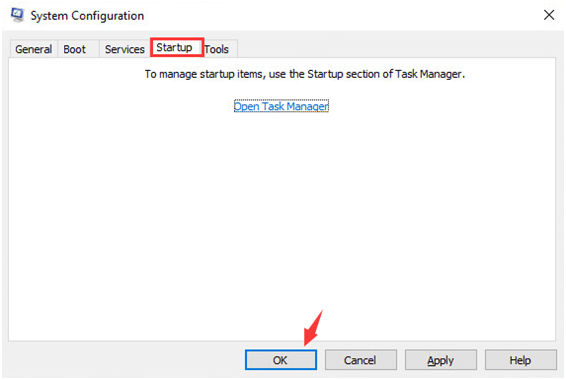
After you have finished the troubleshooting in clean boot, you need to reset your computer to start normally. Here are how you could do it.
1) Type in msconfig in the search box in task bar, and choose the System Configuration option.
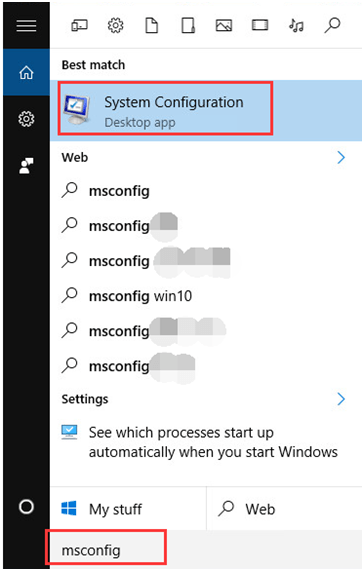
2) In General tab, choose Normal startup option.
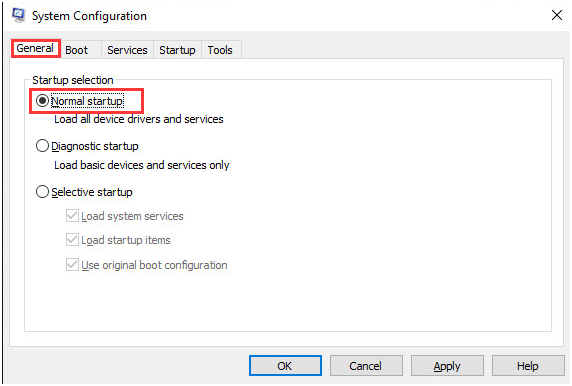
3) Go to Services tab, uncheck the box before Hide all Microsoft services.
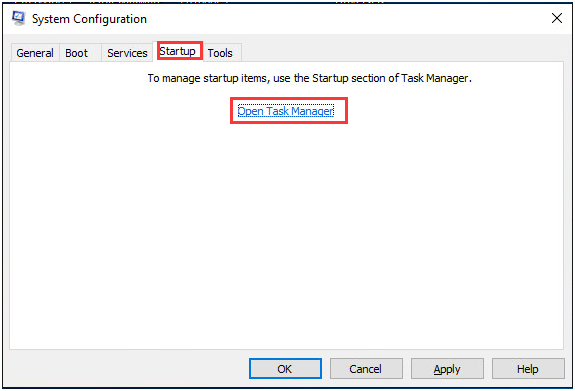
4) Go to Startup bar and choose Open Task Manager.
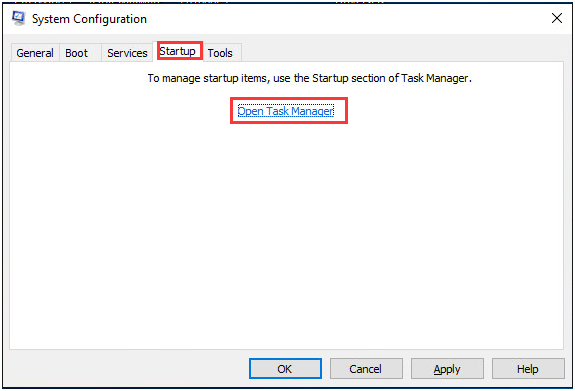
5) Enable all of your startup programs, then tap OK.
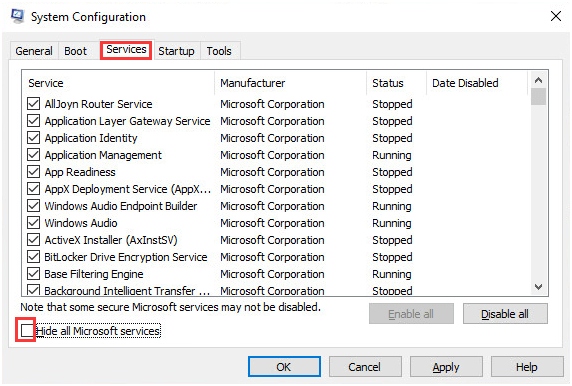
6) Restart your computer after this.
Method Four: Perform a Reset or a Refresh
Note: Performing a reset means that your computer will be set to the default stage, which is how you got it at the first place. Your current data will be all gone and the configuration changes will be reset to defaults.
A refresh will not remove or change your personal files, but your computer’s settings will be restored to defaults. Also, the applications that are not installed through Windows Store will be removed too.
You could choose to do a reset or a refresh of your computer accordingly.
1) Type reset in the search box in task bar and choose Reset this PC option.
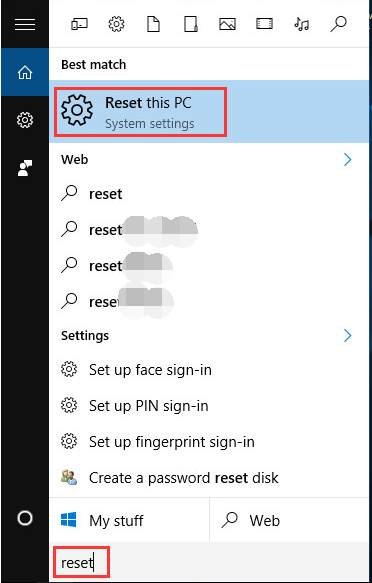
2) Then press Get started button.
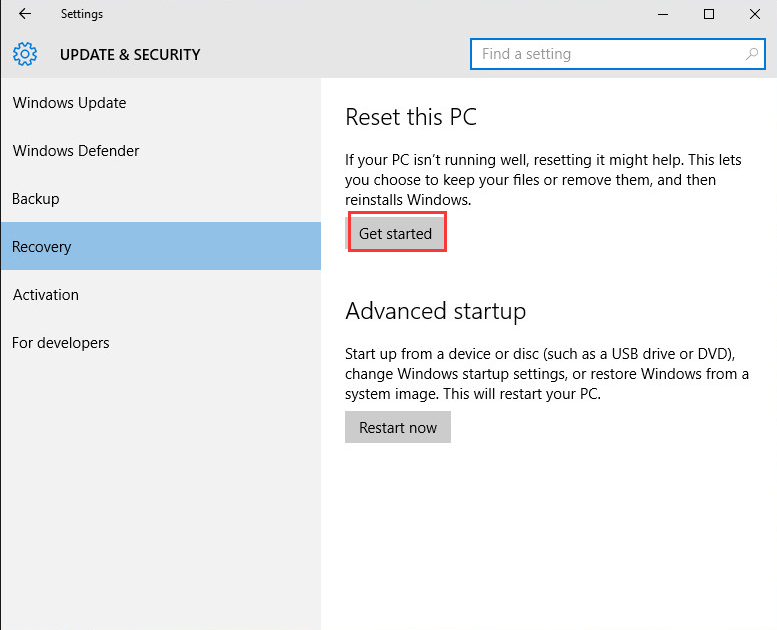
3) You could choose Keep my files or Remove everything option accordingly.
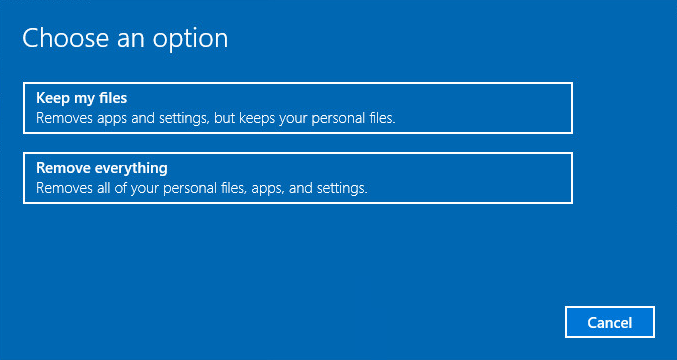
4) If you choose to refresh your computer, this is what you are going to see.
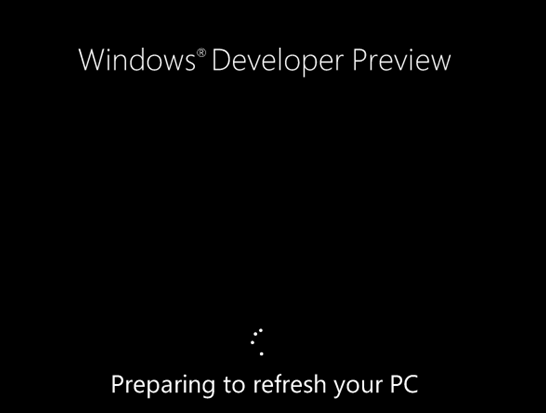
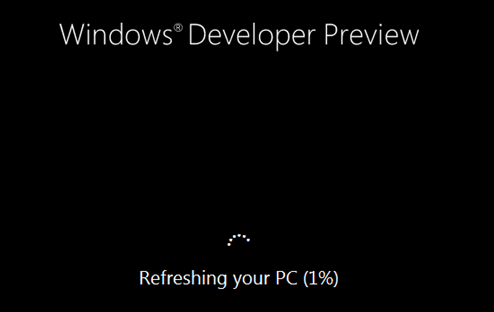
If you choose to reset your computer, you will see the following screen shots:
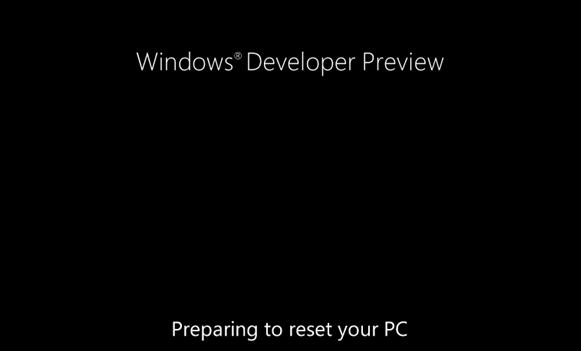
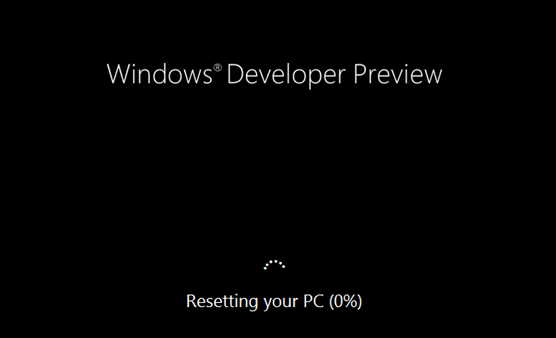
When this process finished, your computer will restart one more time. At this reboot, your computer will appear as the first time that you used it and all the settings, such as your user account, need to be set all over again.





