If you see “AMD High Definition Audio Device Not Plugged In” in your Windows computer or laptop, don’t panic. This is a common error and you can solve the “AMD High Definition Audio Device Not Plugged In” error quickly and easily with the solutions below.
Try these fixes
Here are the solutions that have helped people resolve the same problem. You don’t need to try them all; just work your way down the list until you find the one that works for you.
Fix 1: Run DISM command
DISM stands for Deployment Image Servicing and Management, which is a useful command utility to fix the buggy problem on your computer. Follow the steps below to do:
1) Type cmd in the search box from the Start button, right-click on Command Prompt (or cmd if you’re using Windows 7), and select Run as administrator.

2) Copy and paste the command below in your Command Prompt, and press Enter on your keyboard.
DISM.exe /Online /Cleanup-image /Restorehealth
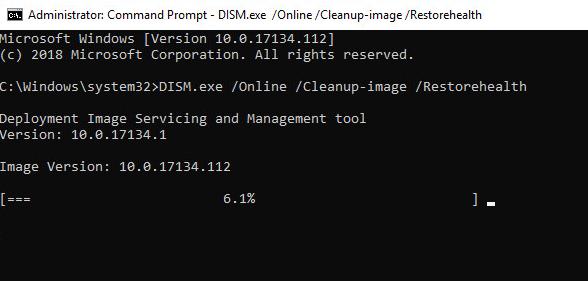
3) It may take a while for the process to complete.
4) Once complete, copy and paste the command below in Command Prompt, and press Enter on your keyboard.
sfc /scannow
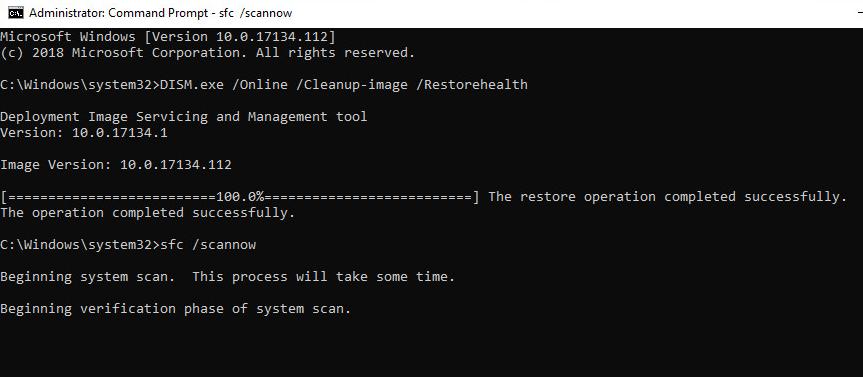
5) Once complete, exit Command Prompt.
6) Restart your computer and see if it fixes the problem.
Fix 2: Reinstall DISAMD audio device and driver
You can also fix the “AMD High Definition Audio Device Not Plugged In” issue by reinstalling your AMD audio device and the driver. Here’s how to do it:
1) On your keyboard, press the Windows logo key and R at the same time to invoke the Run box.
2) Type devmgmt.msc and click OK.
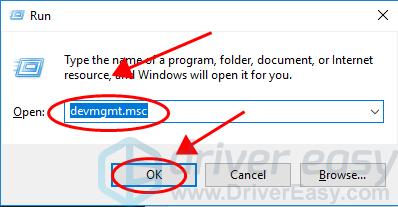
3) Double click Sound, video and game controllers to expand it.
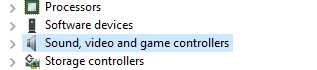
4) Right-click on your AMD High Definition Audio Device and select Uninstall device.
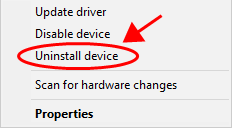
4) Ensure to check the box next to Delete the driver software for this device, and click Uninstall.
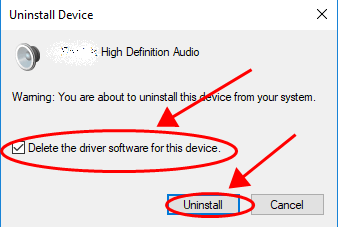
5) After uninstalling, restart your computer, and Windows will reinstall the device and driver for you.
Try it again to see if your problem has been resolved.
Still no luck? Okay, there’s one more thing to try.
Fix 3: Update available drivers
If your AMD audio driver or your PCI driver is missing or outdated, you should probably run into the AMD High Definition Audio Device not plugged in issue in your computer. So you should verify the drivers in your computer are up to date, and update those that aren’t.
There are two ways to update drivers: manually and automatically.
Manually: you can manually update your drivers by searching the correct driver from the manufacturer, and download and install it on your computer. Ensure to download the driver that is compatible with your Windows operating system. This requires time and computer skills.
Automatically: if you don’t have time or patience, you can do it automatically with Driver Easy.
Driver Easy will automatically recognize your system and find the correct drivers for it. You don’t need to know exactly what system your computer is running, you don’t need to risk downloading and installing the wrong driver, and you don’t need to worry about making mistake when installing.
You can update your drivers automatically with either the FREE or the Pro version of Driver Easy. But with the Pro version, it takes just 2 clicks (and you will get full support and a 30-day money back guarantee).
1) Download and install Driver Easy.
2) Run Driver Easy and click the Scan Now button. Driver Easy will then scan your computer and detect any problem drivers.
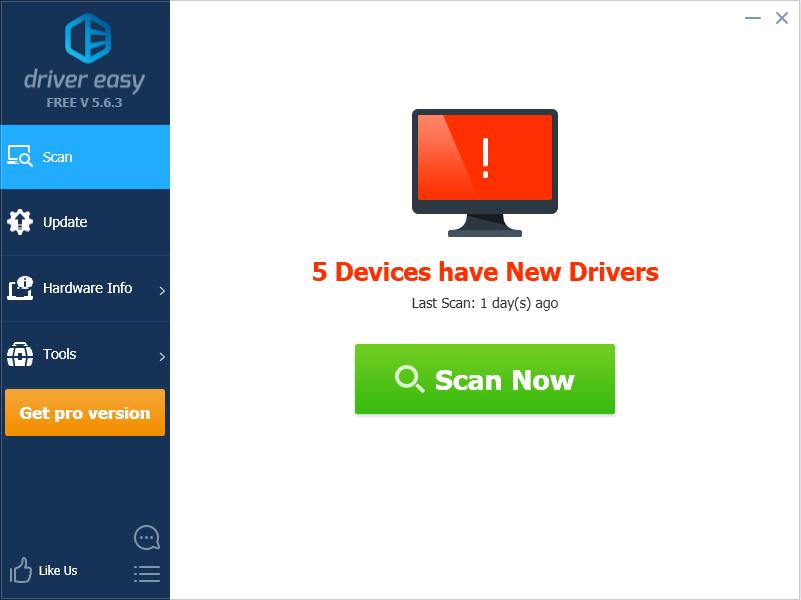
3) Click the Update button next to the flagged driver to automatically download the correct version of the driver (you can do this with the FREE version), then install it in your computer.
Or click Update All to automatically download and install the correct version of all the drivers that are missing or out of date on your system (this requires the Pro version – you’ll be prompted to upgrade when you click Update All).
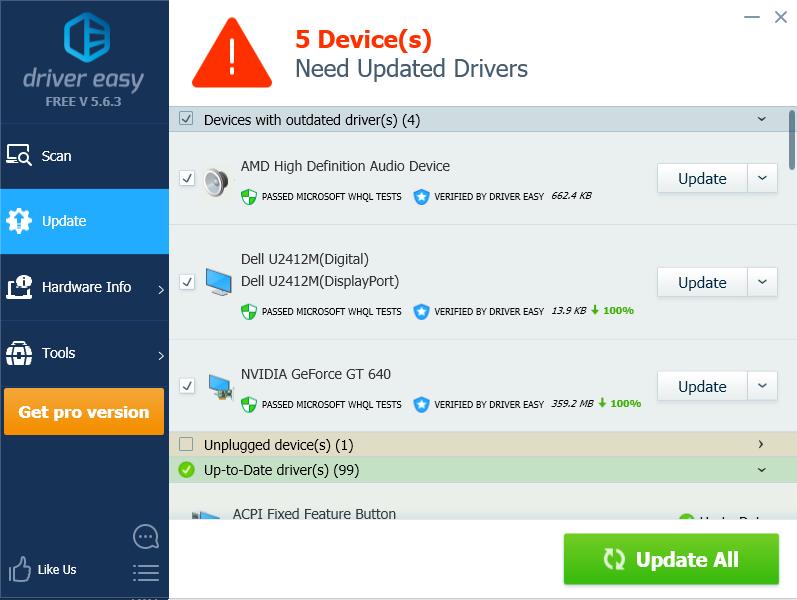
4) Restart your computer to take effect.
That’s it. Hope this post comes in handy and helps resolve your AMD High Definition Audio Device Not Plugged In issue.





