The iPhone cannot be synced. An unknown error occurred(-54).
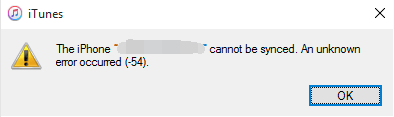
If the sync still won’t happen, don’t worry, this is an easy question to solve.
Before we begin, please make sure that you have the latest version of iTunes installed on your computer and that your iPhone is already updated to the latest version.
If you are having problem with the recognizing of iPhone to your iTunes, please refer to this post: What to do if my iPhone cannot recognize iTunes on Windows 10?
1) Click Start button, then choose File Explorer from the list of choice.
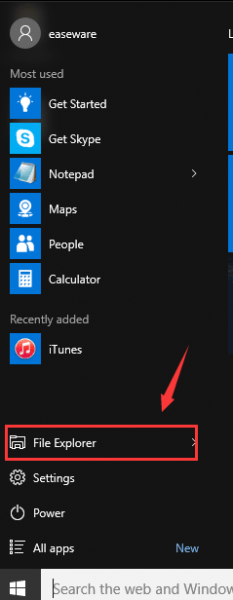
2) Head to the Music folder.
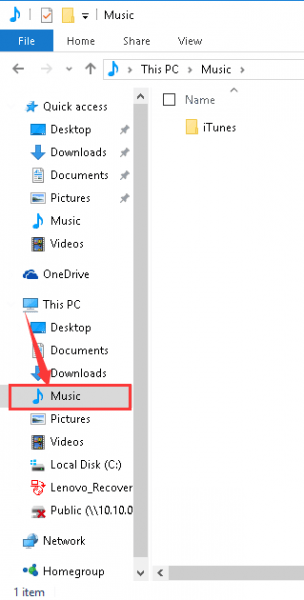
3) Right click iTunes folder and choose Properties.
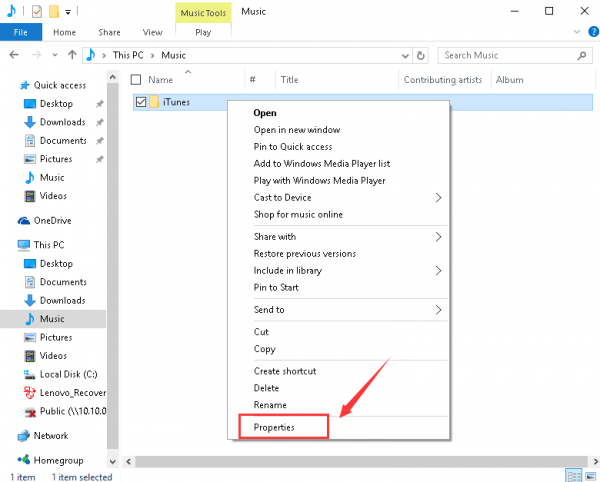
4) Unchecked the Read Only option under Attributes.
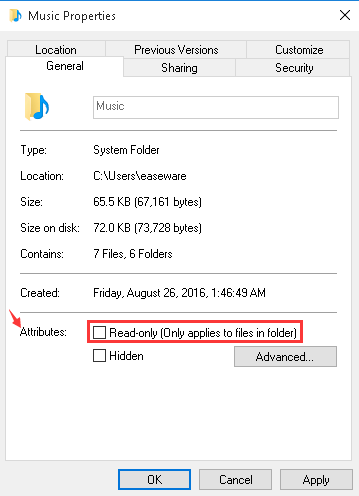
5) Click Apply and then OK to save the change.
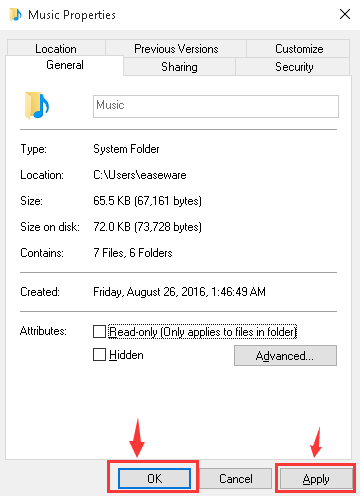
6) You will see a pop-up window saying that the change will be applied to all the sub-folders. Click OK to continue.
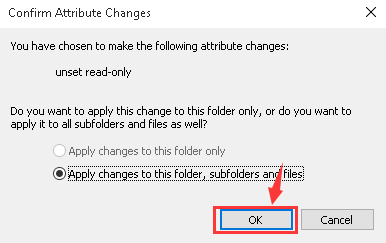
If the problem still persists, verify that you have full control over the iTunes folder. To do this,
a) Right click iTunes folder and choose Properties.
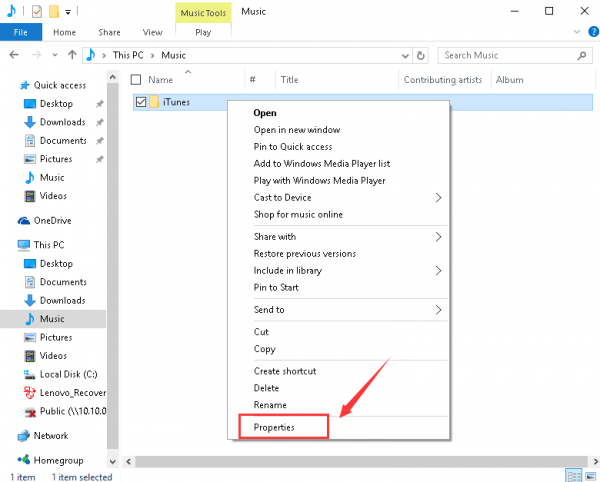
b) Under Security tab, click Edit button.
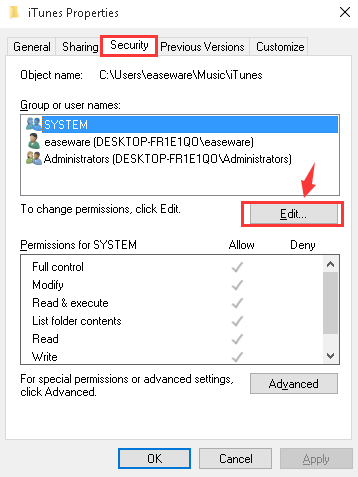
c) Make sure the Full control option here is allowed. If not, tick the box of Full control and hit Apply.
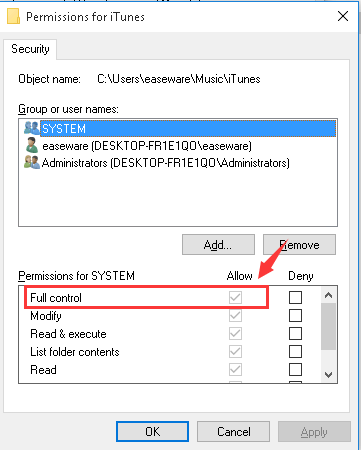
Once this is done, you should be able to sync your iPhone with your iTunes without problem.
Related post:
What to do if my iPhone cannot be recognized by iTunes on Windows 10?





