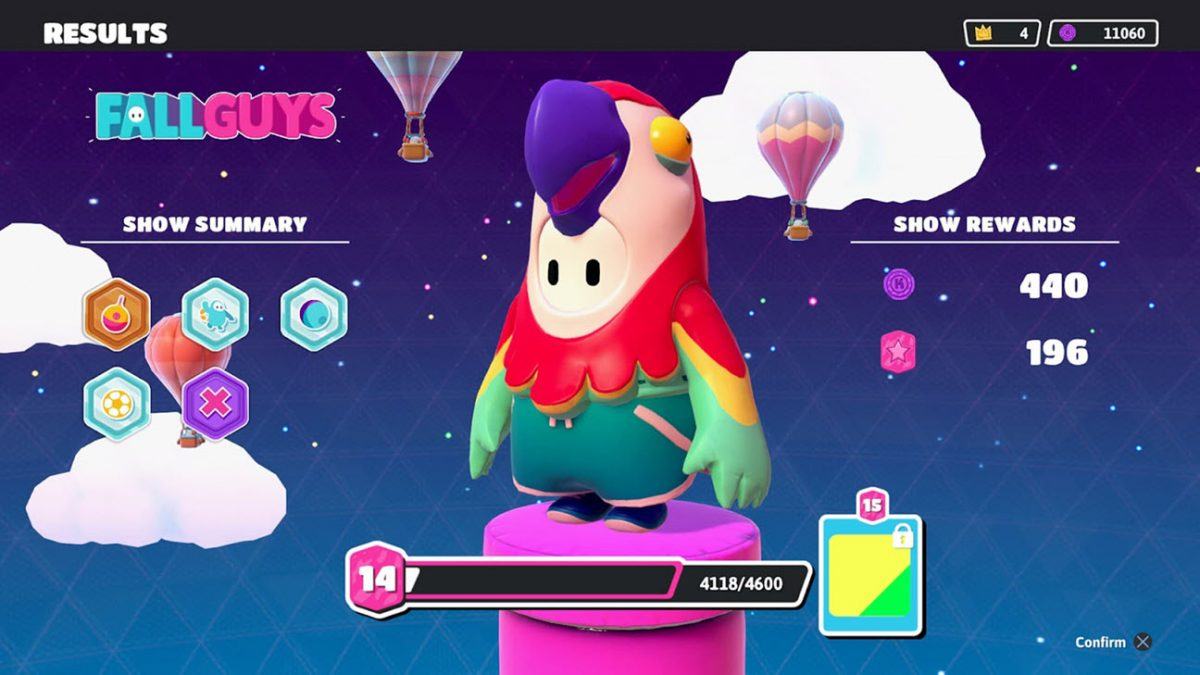
Fall Guys is lit, but it’s still a new game, which means players should expect a series of game errors, such as crashing, lagging and freezing. If Fall Guys keeps freezing during your game, you can try these methods to fix it.
Try these fixes:
You may not need to try all of them. Simply work your way down until you find the one that does the trick.
- Lower in-game settings
- Disable Steam overlay
- Update your graphics driver
- Verify your game files
- Stop overclocking your hardware
- Disable your peripherals
- Check if it’s a server problem
Fix 1: Lower in-game settings
Sometimes your game freezes when it’s graphically too challenging for your computer. If you’re not sure whether your gaming rig meets the game requirements, try lowering the in-game settings and see how it goes. This can also root out some compatibility issues when a new game is still improving on optimization.
Fall Guys: Ultimate Knockout system requirements (Minimum):
| Supported OS: | Windows 10 64-bit only |
| Processor: | Intel Core i5 or AMD equivalent |
| RAM: | 8 GB |
| Graphics Card: | NVIDIA GTX 660 or AMD Radeon HD 7950 |
You can lower your in-game graphics settings according to the list below:
- Preset: Custom
- Resolution: 1920×1080 60Hz
- Windowed: Off
- V-Sync: Off
- Texture Detail: Half Res
- Shadows Detail: Low
- Motion Blur: Off
- Bloom: Off
- Depth Of Field: Off
- Ambient Occlusion: None
- Antialiasing: None
- Anisotropic Filtering: Off
- Screen Space Reflections: None
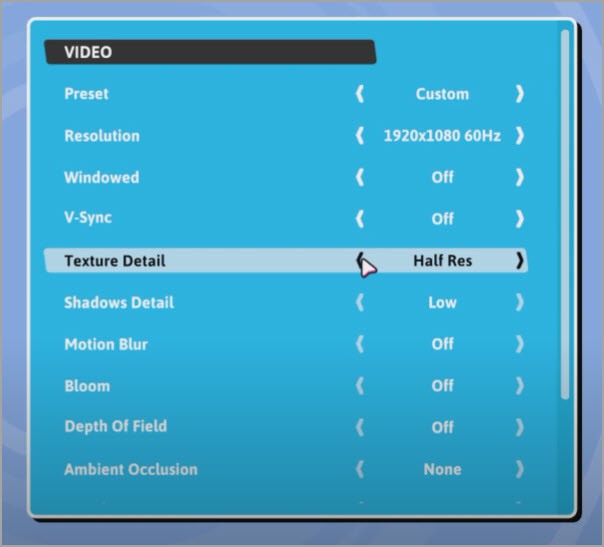
If Fall Guys still freezes at the lowest graphics settings, please take a look at the next fix.
Fix 2: Disable Steam overlay
Some gamers reported that the freezing issue might be related to the Steam Overlay feature, so you can try to disable this function and see whether it helps or not.
Here’s how:
- Open Steam client and click Steam on the top left corner. Select Settings.
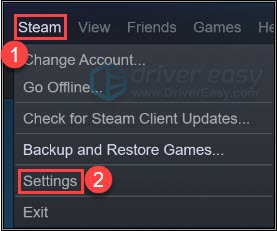
- Navigate to the In-Game tab, uncheck these boxes to disable the overlay feature. Click OK to save the changes.

- Launch Fall Guys and see if it freezes again.
If this fix doesn’t give you any luck, please move on to the next one.
Fix 3: Update your graphics driver
In some cases, you’ll have glitches during the game if you’re using a faulty or outdated graphics driver. That’s why updating your graphics driver is usually the thumb rule when troubleshooting game errors. Driver updates not only repair bugs but often come with a performance boost. Updating your graphics driver could be a potential fix to the freezing issue.
You can update your graphics drivers manually, by going to the manufacturer’s website (NVIDIA/AMD) and searching for the most recent correct driver. If you don’t have the time, patience or computer skills to update your video and monitor drivers manually, you can, instead, do it automatically with Driver Easy:
- Download and install Driver Easy.
- Run Driver Easy and click the Scan Now button. Driver Easy will then scan your computer and detect any problem drivers.

- Click Update All to automatically download and install the correct version of all the drivers that are missing or out of date on your system.
(This requires the Pro version – you’ll be prompted to upgrade when you click Update All. If you don’t want to pay for the Pro version, you can still download and install all the drivers you need with the free version; you just have to download them one at a time, and manually install them, the normal Windows way.)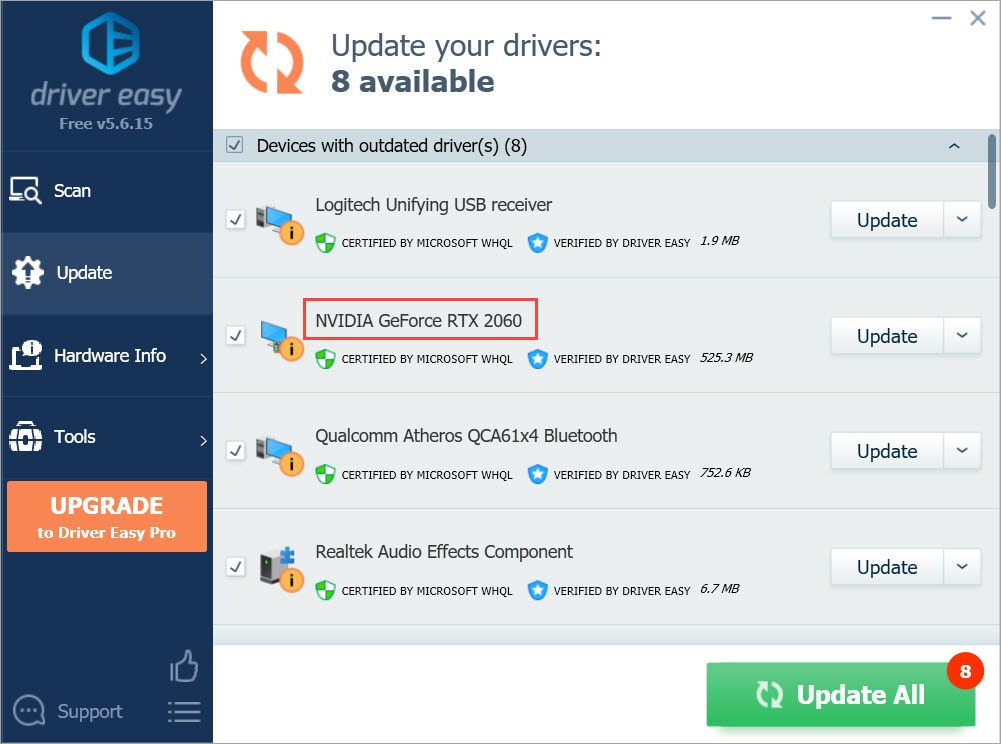
After updating your graphics driver, restart your computer and check if Fall Guys freezes again.
If updating the graphics driver does you no good, please continue to the next method.
Fix 4: Verify your game files
Corrupted game files can also cause your game to behave abnormally. So you can run some tests to verify the integrity of your game files.
And here’s how to do it:
- Open the Steam client and navigate to the LIBRARY tab. Right-click Fall Guys and select Properties.
- Navigate to the LOCAL FILES tab and click VERIFY INTEGRITY OF GAME FILES…. Then wait until the process to complete.
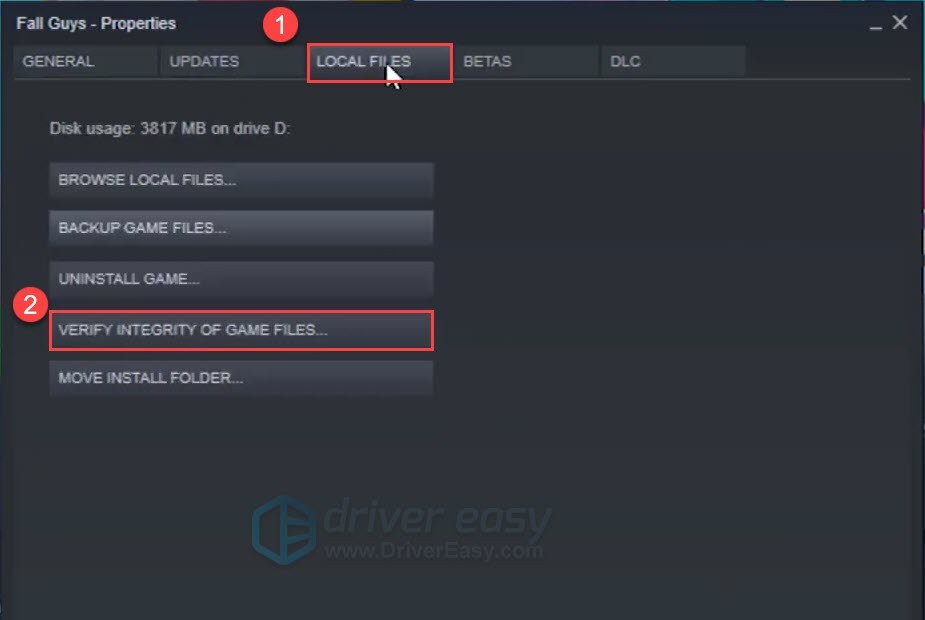
- Launch Fall Guys and test your gameplay.
If the issue reappears, simply check out the next method.
Fix 5: Stop overclocking your hardware
Many people would like to exploit the full potential of their hardware by overclocking. It’s true that overclocking gives you a zero-cost performance boost, but the instability it brings along is also prominent.
If you’re overclocking your CPU or GPU, you can try stopping it before launching Fall Guys, by closing apps like MSI Afterburner and Intel XTU or by restoring BIOS settings.
If you’re not overclocking, go on and try the next fix.
Fix 6: Disable your peripherals
If you’re using peripherals (e.g. controllers) with Fall Guys, try disabling them before starting the game. There’re reports that gamers stop having crashes or freezes after disconnecting their peripherals.
This usually indicates a driver issue with your peripherals. You can try installing or updating drivers for your peripherals, either by visiting the manufacturer’s website, or by using Driver Easy, a smart driver downloader.
If the freezing issue is not peripheral-related, take a look at the last method.
Fix 7: Check if it’s a server problem
If you tried all the methods above and none of them works, you should then check if it’s just a server problem. Fall Guys is still a new game, and the surge of players could crash the server from time to time. You can check out the Fall Guys Server Owl Twitter to see if the server’s down. Or you can visit the Fall Guys support page and consult the staff.
So these are the solutions to your Fall Guys freezing issue. Hopefully, your game has stopped freezing and you can easily grab a crown now. As always, if you got any questions or suggestions, please feel free to leave a message.





