You may have Microsoft Basic Render driver problems occurring to your Windows computer. Some may run into errors like “Please update your Microsoft Basic Render Driver” in games, and some may find that the computer is using the Microsoft Basic Render driver instead of the official graphics card installed. But don’t worry. You can fix the Microsoft Basic Render driver issues quickly and easily with the solutions in this post.
What is Microsoft Basic Render driver
Microsoft Basic Render driver is the driver software for Microsoft Basic Display adapter, which provides your computer with the display and graphics capabilities when you don’t have the dedicated driver software installed for your graphics card.
Usually Windows will use the graphics card driver installed officially for the video card in your computer. But if there’s something wrong with your dedicated graphics card driver, or if your computer chooses to use the Microsoft Basic display adapter, your system will use the Microsoft Basic display adapter instead of your own graphics card.
To simply put, you can choose to use your dedicated graphics card and update your graphics card driver to fix your problems.
Try these fixes
Here are solutions you can try. You don’t have to try them all; just work your way down the list until everything’s working again.
Fix 1: Enable your dedicated graphics card
If your own graphics card has been disabled or corrupted, your computer will automatically choose to use the Microsoft Basic Display adapter for GPU, in order to maintain the routine process in your system. So you should make sure that your graphics card is in good condition, and then enable your dedicated graphics card for Windows.
Here’s how to do it:
- On your keyboard, press the Windows logo key
 and R at the same time to invoke the Run box.
and R at the same time to invoke the Run box. - In Device Manager, double click Display adapters to expand it.
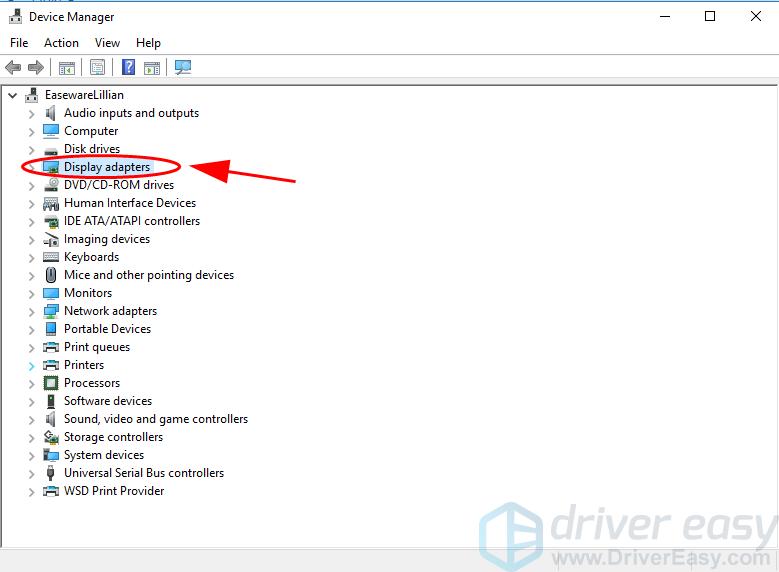
- Right click on your graphics card that you want to use, and click Enable device.
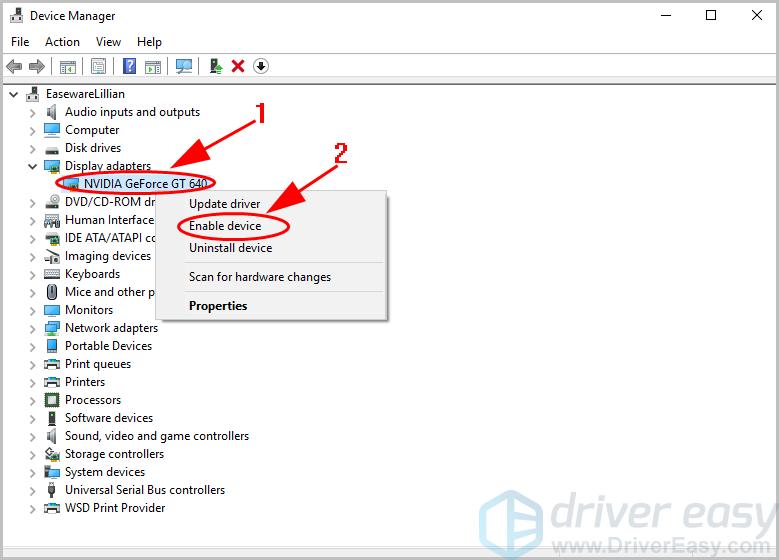
If you don’t see Enable device in the context menu, but see Disable device, you can click Disable device, then click Enable device to re-enable your graphics card.
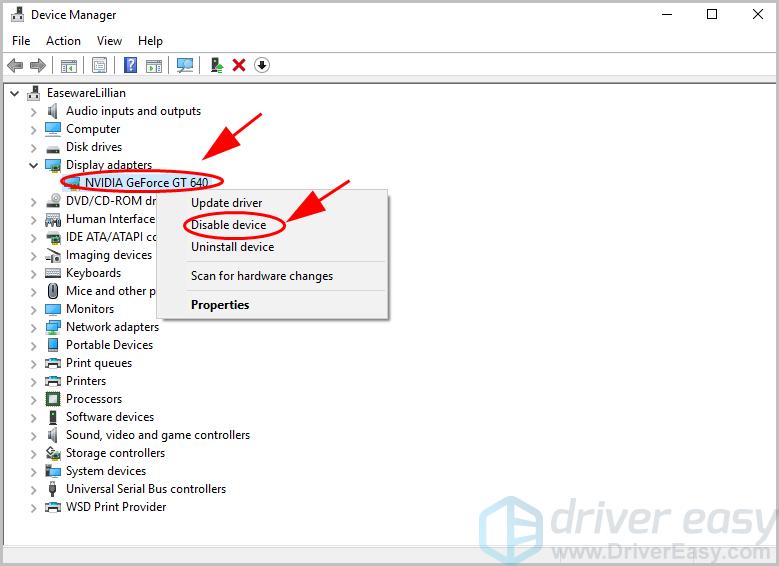
- Restart your computer and see if it fixes your Microsoft Basic Render driver issue.
If this method doesn’t work for you, don’t worry. There’s something else to try.
Fix 2: Update your graphics card driver
A missing or outdated graphics card driver can cause you with the Microsoft Basic Render driver, so you should update your graphics card driver to the latest version.
There are two ways to update your graphics card driver: manually and automatically.
Manual driver update – You’ll need to go to the manufacturer’s website, find the latest drive for your display adapter, and manually install in your computer. This requires time and computer skills.
Automatic driver update – If you don’t have time or patience, you can do it automatically with Driver Easy.
Driver Easy will automatically recognize your system and find the correct drivers for it. You don’t need to know exactly what system your computer is running, you don’t need to risk downloading and installing the wrong driver, and you don’t need to worry about making a mistake when installing.
You can update your drivers automatically with either the FREE or the Pro version of Driver Easy. But with the Pro version it takes just 2 clicks (and you get full support and a 30-day money back guarantee):
- Download and install Driver Easy.
- Open Driver Easy and click Scan Now. Driver Easy will then scan the problem drivers in your computer.
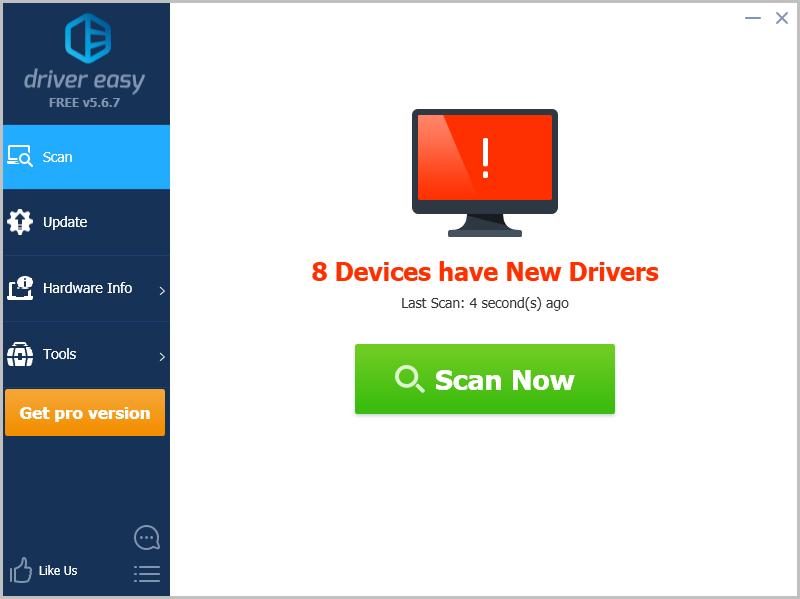
- Click the Update button next to the flagged graphics device to automatically download the correct version of their driver (you can do this with the FREE version). Then install it in your computer.
Or click Update All to automatically download and install the correct version of all the drivers that are missing or out of date on your system (this requires the Pro version – you’ll be prompted to upgrade when you click Update All).
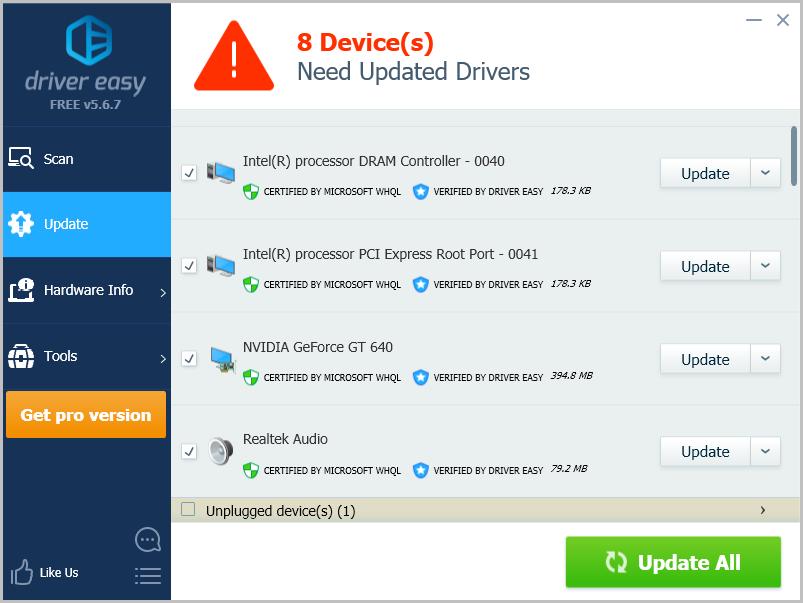
- Restart your computer to take effect.
So there you go. Hope the solutions help you with your Microsoft Basic Render Driver issues in your Windows computer.





