You decide to update your Steam and games today. It looks like they were starting but they would stop and would not give you an error or tell you anything was wrong. It’s frustrating to see your Steam won’t download games or updates for you.
Well don’t worry, you’re not alone. Many Steam users have had the same issue. You can fix this issue…
Try these fixes:
The following are a few fixes that may help you fix this issue. You don’t have to try them all; just work your way down the list until you find the one that works for you.
- Restart your PC
- Check your antivirus software
- Run your Steam client as administrator
- Change your download region
Fix 1: Restart your PC
Restarting is always a good choice to do first. When you restart your PC, it will flush all kinds of system files and release some files occupied by other programs. So after restarting your PC, run Steam and download updates.
If it doesn’t work, move to the next fix.
Fix 2: Check your antivirus software
Sometimes your antivirus software may be the reason for not downloading updates. So disable your antivirus software and try downloading Steam updates to check if the issue persists.
If this resolves your problem, you may need to replace your antivirus software or contact the vendor of the software for advice.
Fix 3: Run your Steam client as administrator
The privilege issue might be the reason for this problem. With high integrity access, Steam can make full use of its features, so run Steam as an administrator to see if this fixes your issue.
- Exit Steam.
- Right-click on the Steam icon and click Properties.
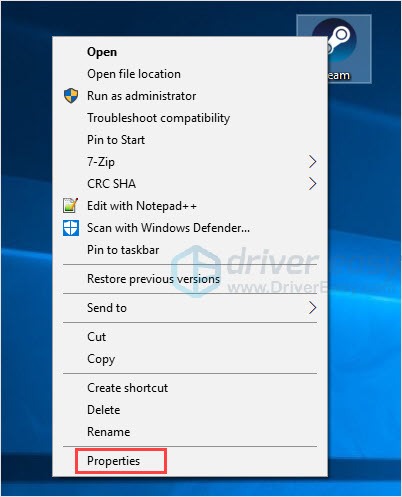
- Under the Compatibility tab, tick Run this program as an administrator. Then click OK.
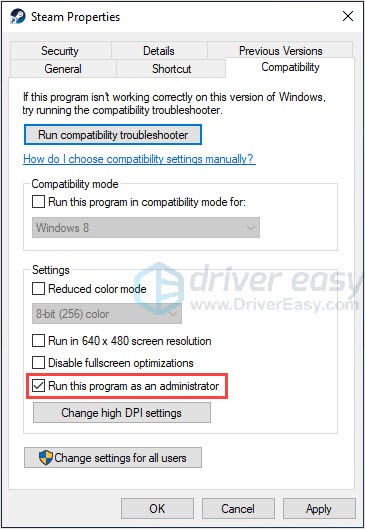
- Run Steam. You should be able to update and install Steam properly.
Fix 4: Change your download region
Steam provides different content servers in different regions. It is possible that the servers in your region may be slow, overloaded or have a hardware failure which causes the download issues. So you can try to change your download region to solve the issue.
- Click the Steam button on the upper left corner, then click Settings.
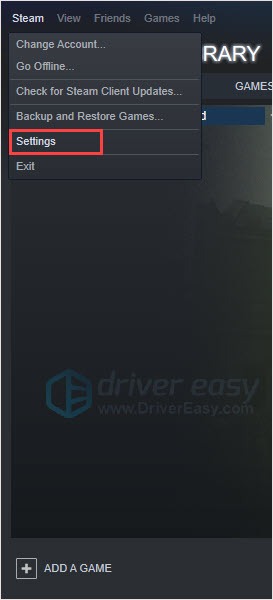
- Choose the Downloads tab, click the Download Region drop-down menu to choose another server location. Then click OK.
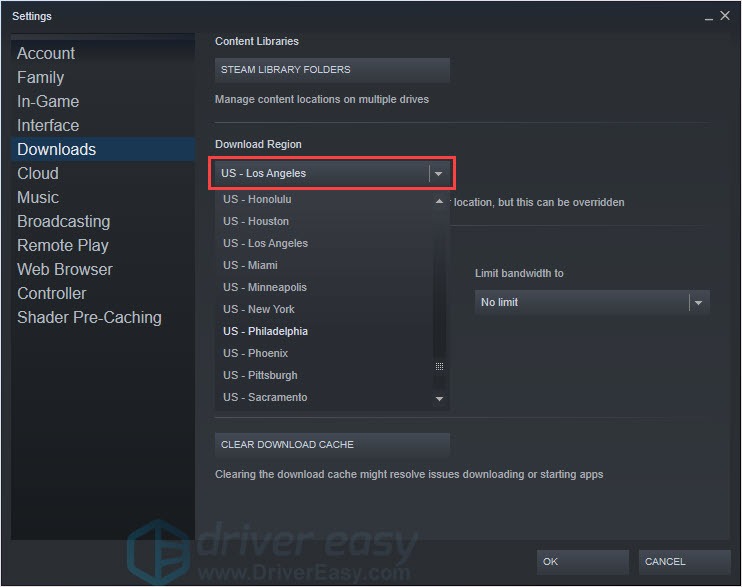
- Check whether you can download the updates. You may need to test several regions to find the download server that restores your speed.
Bonus: Update your drivers
If you would like to have a better gaming experience, updating your drivers always a good option. The outdated or wrong drivers for your graphics card, network card, sound card, etc. may cause problems.
Manually finding drivers for Windows takes forever and you may not find what you need. If you don’t have the time, patience or computer skills to update drivers manually, you can do it automatically with Driver Easy.
Driver Easy will automatically recognize your system and find the correct drivers for it. You don’t need to know exactly what system your computer is running, you don’t need to risk downloading and installing the wrong driver, and you don’t need to worry about making a mistake when installing.
You can update your drivers automatically with either the FREE or the Pro version of Driver Easy. But with the Pro version it takes just 2 clicks (and you get full support and a 30-day money back guarantee):
- Download and install Driver Easy.
- Run Driver Easy and click the Scan Now button. Driver Easy will then scan your computer and detect any problem drivers.
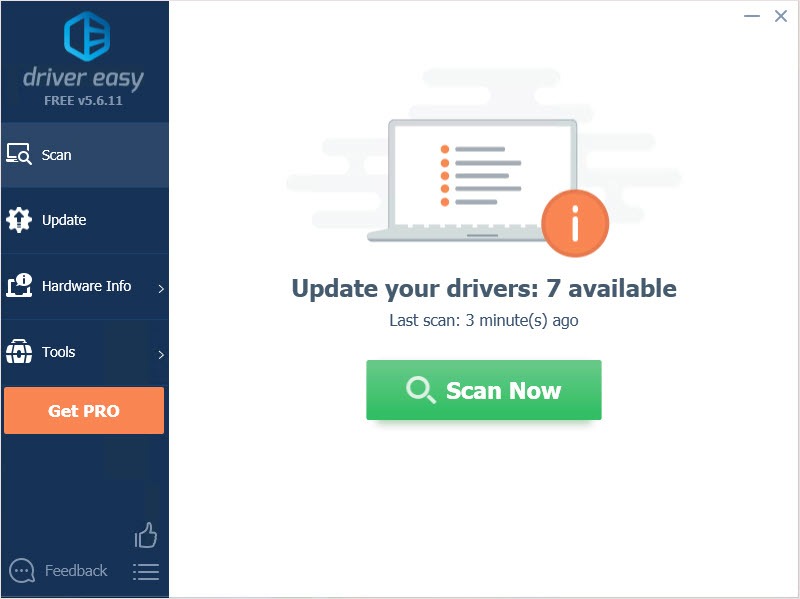
- Click the Update button next to the driver to automatically download the correct version of that driver, then you can manually install it (you can do this with the FREE version).
Or click Update All to automatically download and install the correct version of all the drivers that are missing or out of date on your system. (This requires the Pro version which comes with full support and a 30-day money back guarantee. You’ll be prompted to upgrade when you click Update All.)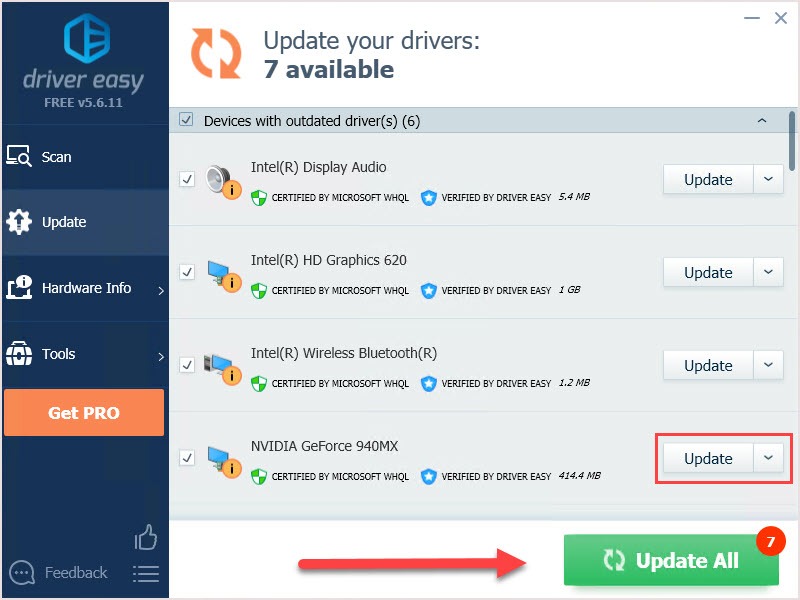
Thanks for reading. We hope you solve the issue and enjoy the games. If you have any suggestions or questions, you’re welcome to leave comments below.






