
Forza Horizon 5 is finally here. But many players complain that they’re experiencing connection issues while playing the game online. If you’re facing the same issue, don’t worry. In this post, we’ll tell you how to fix the Forza Horizon 5 Online not working issue.
Try these fixes
You may not need to try them all; just work your way down the list until you find the one that works for you.
- Check server status
- Restart your modem and router
- Switch to a wired connection
- Update your network driver
- Allow the game through Windows Firewall
- Perform a clean boot
Fix 1: Check server status
If you are experiencing connection issues while playing Forza Horizon 5, you should first check the Forza Support Twitter or Downdetector site to make sure servers are not down. If an outage is reported, there is nothing you can do until it is resolved.
After confirming the servers are up, proceed to the following troubleshooting.
Fix 2: Restart your modem and router
One of the simplest ways to troubleshoot the connection issue is by restarting your modem and router. This will clean the cache of your devices and create a new connection to your Internet Service Provider. Here’s how:
- Unplug the power cable from your modem and router.

modem
router - Wait for 1 minute.
- Plug the modem and router back in. Then wait 30 seconds for all the lights to come back on.
Check if you can play Forza Horizon 5 online.
If restarting your modem and router doesn’t do the trick, move on to the next fix.
Fix 3: Switch to a wired connection
Ethernet is more stable than a Wi-Fi signal. If you’re playing Forza Horizon 5 on a wireless connection, try switching it to a wired connection and see if there is any improvement.
If you’re already on a wired network and still experiencing disconnects, check out the next fix.
Fix 4: Update your network driver
A network driver is a program that allows communication between your PC and network connections. If you’re using a corrupted or outdated network driver, you’re likely to encounter connection issues. To fix the potential problem, you should make sure your network driver is up to date.
One way to do that is to visit the motherboard manufacturer’s website and search for your model, then download and install the network driver manually. But if you don’t have the time, patience or computer skills to update the driver manually, you can do it automatically with Driver Easy.
Driver Easy will automatically recognize your system and find the correct drivers for your exact network card, and your Windows version, and it will download and install them correctly:
- Download and install Driver Easy.
- Run Driver Easy and click the Scan Now button. Driver Easy will then scan your computer and detect any problem drivers.
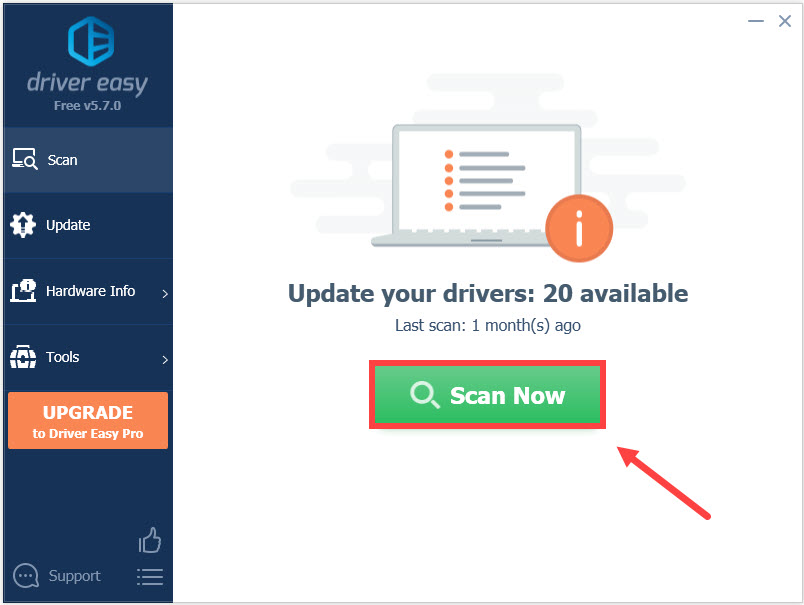
- Click Update All to automatically download and install the correct version of all the drivers that are missing or out of date on your system. (This requires the Pro version — you’ll be prompted to upgrade when you click Update All.)
Or click the Update button next to the flagged network driver to automatically download the correct version of that driver, then you can manually install it (you can do this with the FREE version).
Once you’ve updated your network driver, restart your PC and check if you’re still experiencing disconnects while playing Forza Horizon 5 online.
If the issue persists, take a look at the next fix.
Fix 5: Allow the game through Windows Firewall
Windows Firewall may block your game from connecting to servers. To ensure Forza Horizon 5 works properly online, you should add the game to the exception list. Here’s how:
- On your keyboard, press the Windows logo key and R at the same time to invoke the Run dialog box. Type firewall.cpl and click OK.

- In the pop-up window, click Allow an app or feature through Windows Firewall.

- Click Change settings and then click Allow another app….

- In the new window, click Browse… to locate and select ForzaHorizon5.exe, and then click Add.
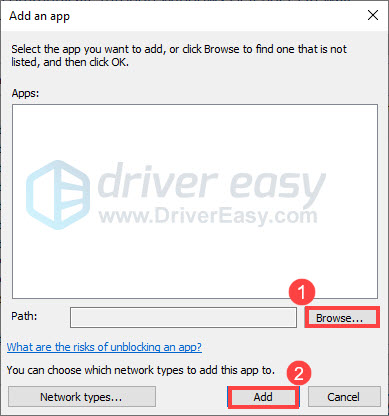
- Once you’ve done that, make sure that Forza Horizon 5 has check marks under both the Private and Public columns.
Launch the game again to see if you can connect to online servers.
If the problem remains, try the last fix.
Fix 6: Perform a clean boot
The Forza Horizon 5 online not working issue can also be caused by software conflicts. To see if that’s the case, you can perform a clean boot. This will restart your PC with only essential services running, allowing you to figure out the potential conflicting software. Here’s how:
- On your keyboard, press the Windows logo key and R at the same time to invoke the Run dialog box. Type msconfig and click OK.
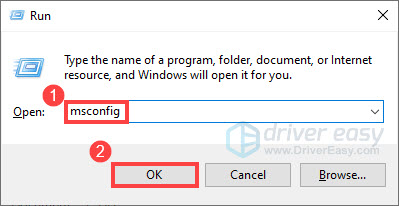
- In System Configuration, navigate to the Services tab and check the box next to Hide all Microsoft services.

- Uncheck all the services EXCEPT those belong to your video card or sound card manufacturer, such as Realtek, AMD, NVIDIA and Intel. Then click OK to save the changes.

- On your keyboard, press Ctrl, Shift and Esc at the same time to open Task Manager, then navigate to the Startup tab.

- One at a time, select any programs you suspect might be interfering and click Disable.

- Restart your computer.
Launch the game again. If you’re able to play online, then try enabling services one by one until you find the problematic software.
Once you find out the problematic program that prevents you from accessing online servers, you may need to uninstall it to avoid running into the same issue in the future.
If you have tried all the fixes above and you’re still having trouble connecting to Horizon Life, then you can go to Forza Horizon 5 support page to submit a ticket.
That’s it. Hopefully, this post helped. If you have any ideas or questions, feel free to leave us a comment below. We’ll get back to you ASAP.





