Your AMD Catalyst™ drivers may not work properly after you upgrade the system to Windows 10. You may experience display issues (The screen doesn’t display correctly.), performance issues (Computer runs slowly.). In that case, you can resolve the problem by downloading and updating the AMD Catalyst™ drivers.
How to get the latest AMD Catalyst™ Drivers for Windows 10
You can go to the AMD’s home page to download the drivers manually. On manufacturer’s website, there are multiple versions for you to choose from. Please make sure you choose the right version and download the right driver, because wrong drivers can cause serious PC problems.
Alternatively, you can use Windows driver update tool Driver Easy to download drivers automatically. Driver Easy will auto detect all problem drivers in your computer. Then find new drivers for you to update. With Driver Easy, you can update the AMD driver with in several minutes.
Steps to update AMD Catalyst™ Drivers
1. Launch Driver Easy on your computer. Click Scan Now button and it will fast scan your computer.
If the AMD Catalyst™ Drivers are outdated or missing, after scanning completes, Driver Easy will find new AMD Catalyst™ drivers.
2. Click Update button to download AMD Catalyst™ drivers.
3. After download completes, use the downloaded driver file to install the driver step by step. If you are not sure how to install drivers with Driver Easy Free version, click here for specific steps.
Driver Easy has Paid version. With Paid version, you can download and install all drivers by just clicking Update All button. So if you want to save more time in updating drivers, you can consider using the Paid version. We offer 30-day money back guarantee. You can ask for a full refund if you want.
After upgrading the system to Windows 10, updating AMD Catalyst™ Drivers can boot your PC performance. Instead of updating the drivers manually, you can use Driver Easy to update the drivers automatically. You will be surprised how easy it can be to update drivers.
How to get the latest AMD Catalyst™ Drivers for Windows 10
You can go to the AMD’s home page to download the drivers manually. On manufacturer’s website, there are multiple versions for you to choose from. Please make sure you choose the right version and download the right driver, because wrong drivers can cause serious PC problems.
Alternatively, you can use Windows driver update tool Driver Easy to download drivers automatically. Driver Easy will auto detect all problem drivers in your computer. Then find new drivers for you to update. With Driver Easy, you can update the AMD driver with in several minutes.
Steps to update AMD Catalyst™ Drivers
1. Launch Driver Easy on your computer. Click Scan Now button and it will fast scan your computer.
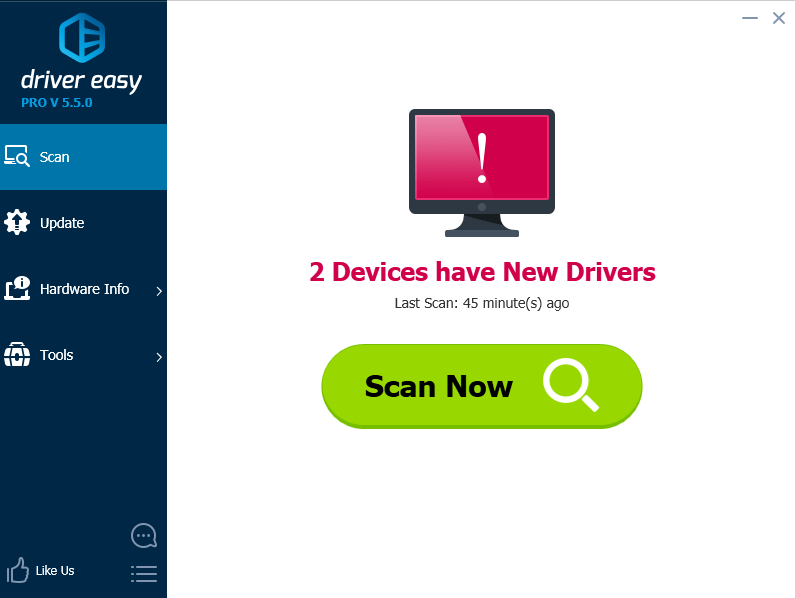
If the AMD Catalyst™ Drivers are outdated or missing, after scanning completes, Driver Easy will find new AMD Catalyst™ drivers.
2. Click Update button to download AMD Catalyst™ drivers.
3. After download completes, use the downloaded driver file to install the driver step by step. If you are not sure how to install drivers with Driver Easy Free version, click here for specific steps.
Driver Easy has Paid version. With Paid version, you can download and install all drivers by just clicking Update All button. So if you want to save more time in updating drivers, you can consider using the Paid version. We offer 30-day money back guarantee. You can ask for a full refund if you want.
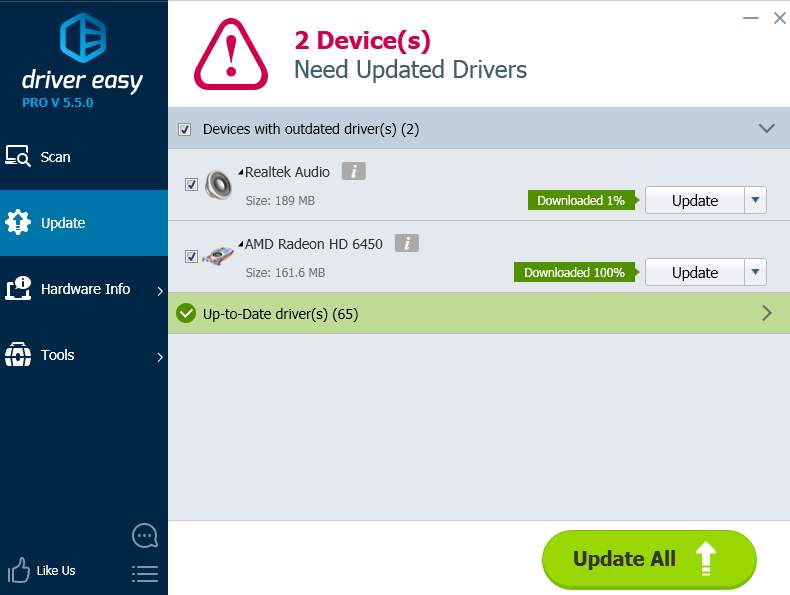
After upgrading the system to Windows 10, updating AMD Catalyst™ Drivers can boot your PC performance. Instead of updating the drivers manually, you can use Driver Easy to update the drivers automatically. You will be surprised how easy it can be to update drivers.
10
10 people found this helpful
0 Comments
Most Voted





