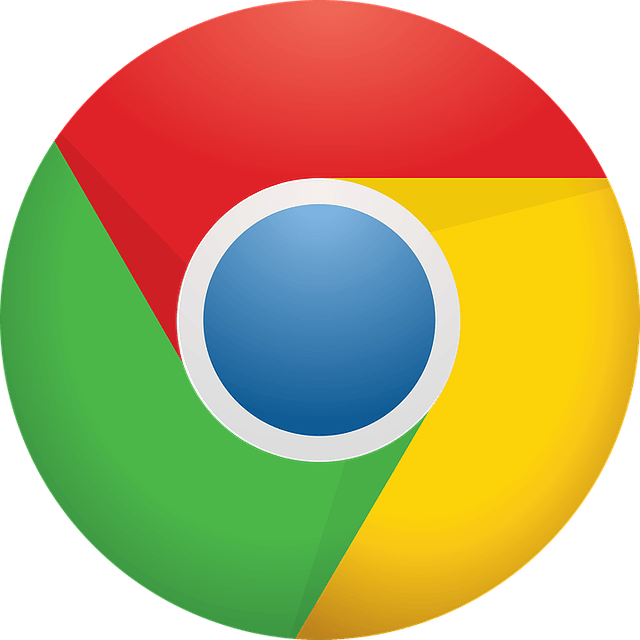
Don’t know how to update Google Chrome on your PC, your Android or iOS devices? Don’t worry! It’s very, very easy! After reading this article, you should be able to do it on your own easily and quickly!
How to update Google Chrome?
- Update Google Chrome on your PC
- Update Google Chrome on your Android device
- Update Google Chrome on your iOS device
Update Google Chrome on your PC
It’s very easy to update Google Chrome on your PC. Here is how to do it:
- Launch Google Chrome on your PC.
- In the upper-right corner, click the more button. Then go to Help > About Google Chrome.
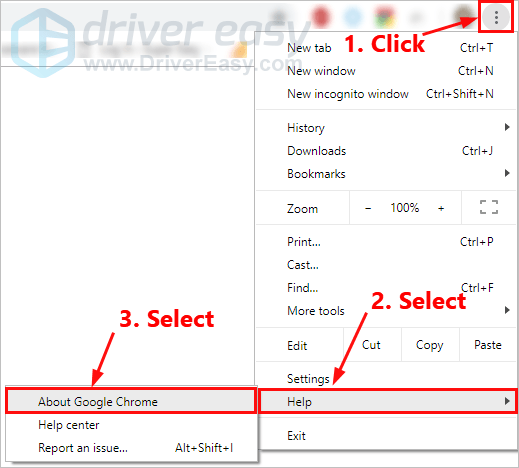
- Google Chrome will check for updates automatically. If there are updates available, Chrome will automatically download and install the updates.
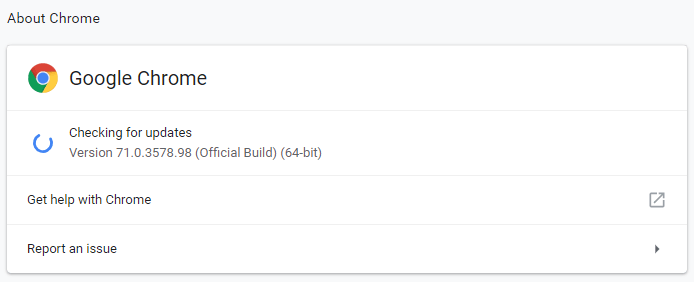
- If you see “Google Chrome is up to date”, congratulations! You’ve updated Google Chrome to the latest version.
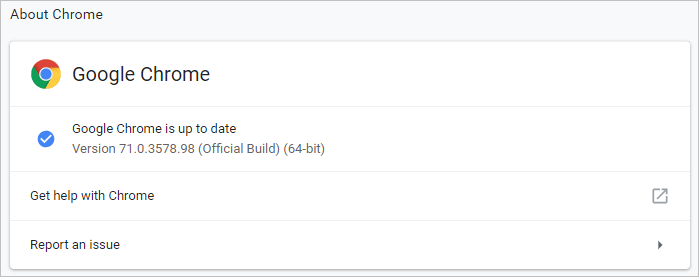
Update Google Chrome on your Android device
You can check if there’s a new version of Google Chrome on your Play Store app. Here is how to do it:
- On your Android device, tap the Play Store app to launch it.

- At the top left, tap the menu button.
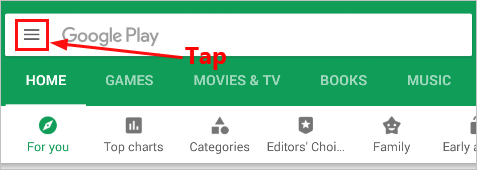
- Tap My apps & games.
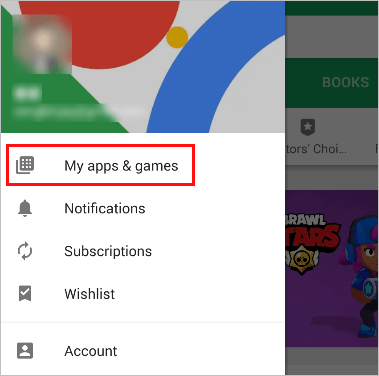
- Apps with available updates are listed under the Updates tab. See if Chrome is in the list.
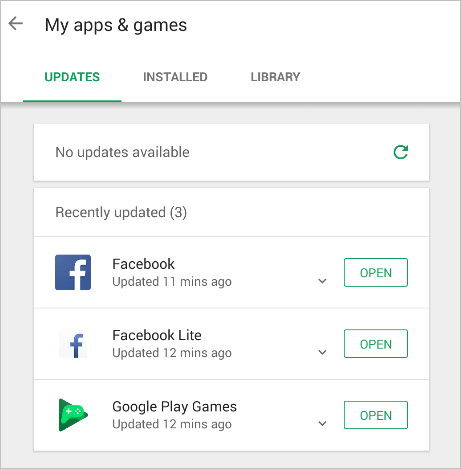
- If Chrome is listed, tap Update next to Chrome to update Chrome to the latest version.
Update Google Chrome on your iOS device
You can check if there’s a new version of Chrome on APP Store. Here is how to do it:
- On your iOS device, tap App Store to open it.
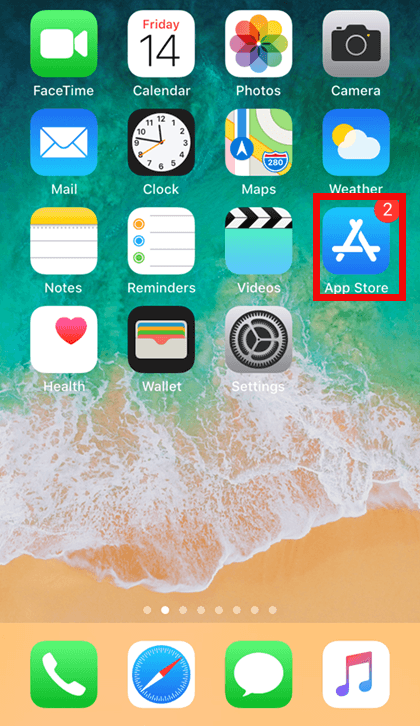
- At the bottom, tap Updates. In the pending updates, look for Chrome.
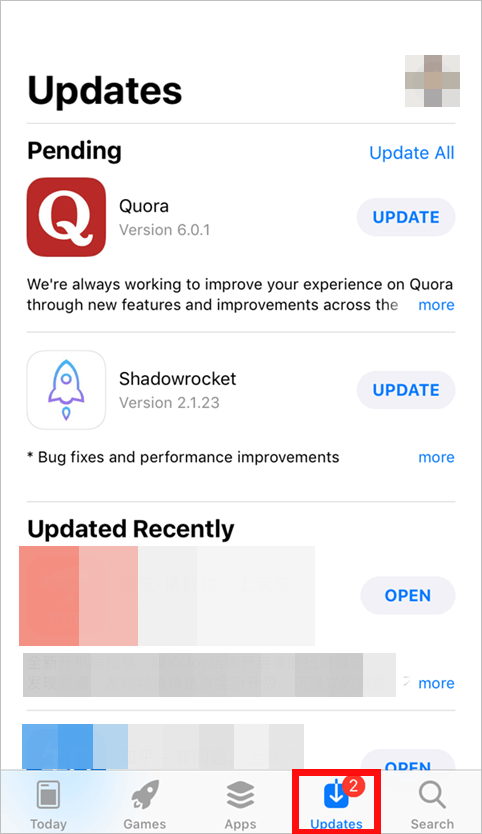
- If Chrome is listed, tap UPDATE next to Chrome to update Chrome to the latest version.
Please leave your comment below if you have any questions or suggestions.





