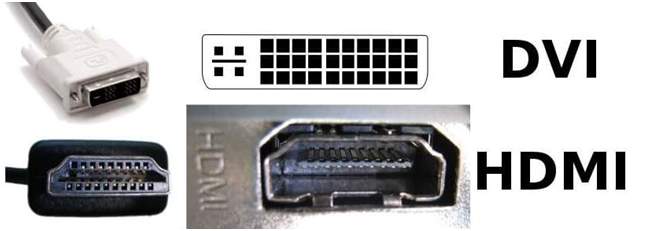
There are many ways to connect your laptop to your TV or another monitor easily. In this post, we will be introducing one of the most common ways to hook your laptop and TV up: HDMI to DVI, with audio.
Laptop produced after 2008 should have an HDMI output, unless your laptop is really old. You should be able to see this design on the side of your laptop.

DVI port is very commonly seen on the back of the monitor of desktops.

Both HDMI and DVI can product rather high video quality. But there is a problem: there is no audio.
To get audio when using DVI to connect your laptop to another device, please follow the instructions below:
First, connect your laptop to your TV or monitor with a cable like this:

You should be able to get images with rather high quality.
Now, let’s deal with the audio.
1) Use external speakers.
Plug the speakers into your laptop, then connect HDMI port to DVI port on the back of the monitor via a cable. You should have audio now. If you don’t have speakers, the built-in speakers on your laptop is also helpful.
After setting up the speakers, right click the speaker icon on the bottom right corner and choose Playback devices.
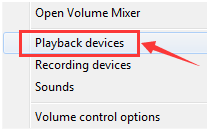
Then right click your speaker shown in this window and choose Set as default device.
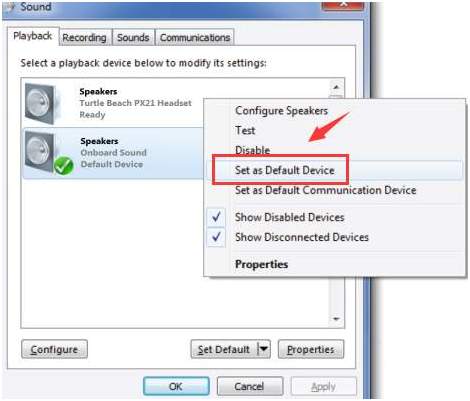
2) Use a separate audio cable. If you are to project the content on your laptop to TV, you can choose to use an audio cable to get the sound. The cable can be look like this:

For more information as to how to connect your laptop to another monitor, i.e., TV screen, or just a bigger screen, here is a post for you:
How to connect laptop to TV, the easy way!





