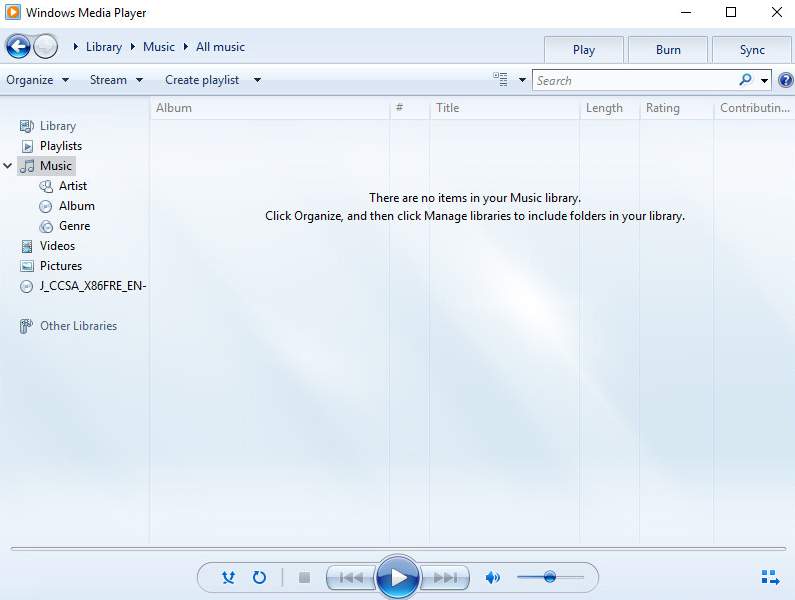
We call copying music, pictures, and videos from computer to our ceel phones copying. And when we copy music, pictures and videos to a blank CD or DVD burning. When you copy music, pictures and videos from a CD or DVD to your computer, that is referred to as ripping.
Windows Media Player can help you do both very easily.
Read along to find out how to burn a CD or DVD on Windows 10:
1) First you need to decide what content you wan to copy and figure out which discs you need.
If you want to make a music CD, you can choose an audio CD, which is used for music only and has a capacity of up to 80 minutes.
If you have a lot of music and a CD or DVD player that can play files types such as WMA, MP3, JPEG, etc., you can choose a data CD. The capacity of which is about 700 MB.
If you have a lot of files, you can choose a data DVD, which can be used for music, pictures and videos and with the capacity of 4.8 GB.
2) Now, just make sure that you have a working CD or DVD recorder drive and a blank CD or DVD, you are ready to go.

3) Open your Windows Media Player.
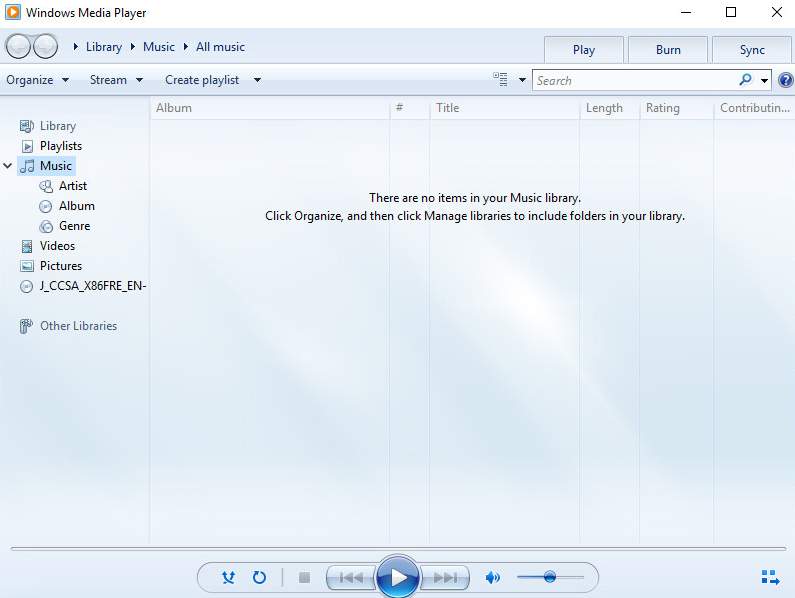
4) On the left side of the panel, click the Burn button. Then select the icon  and choose Audio CD or Data CD or DVD as per your own need.
and choose Audio CD or Data CD or DVD as per your own need.
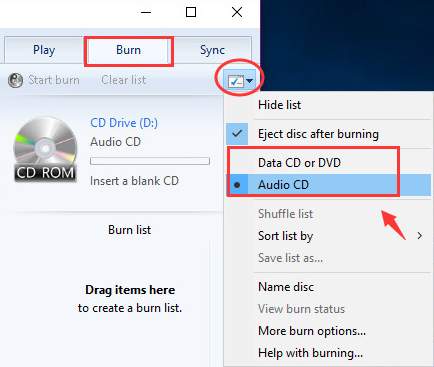
5) Now insert a blank disk into your CD or DVD burner.
6) In the interface of Windows Media Player, drag the content you want to burn to your CD or DVD in. Then drag the content to the left side of the pane which says “Drag items here to create a burn list.” to create a burn list.
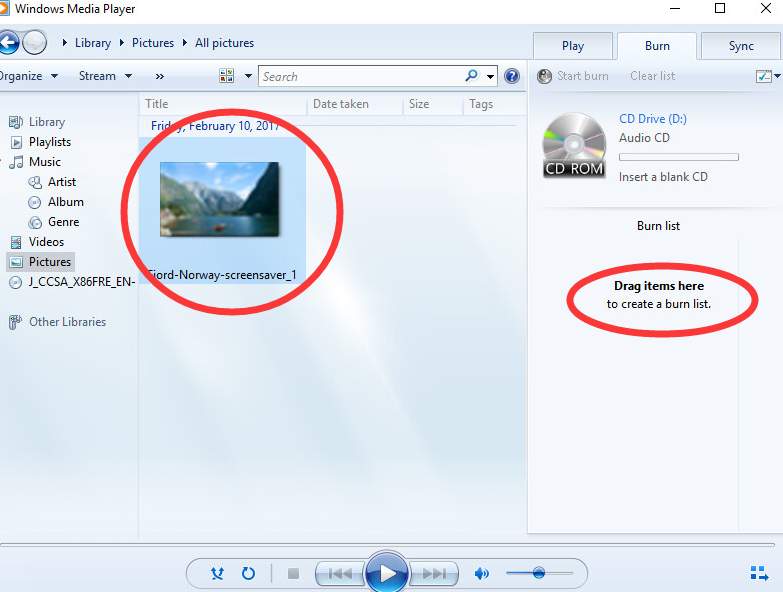
7) When you finish with the list creating, press the Start burn button to start the process.
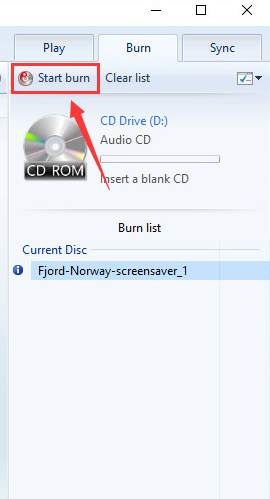
1
1 people found this helpful
1 Comment
Most Voted





