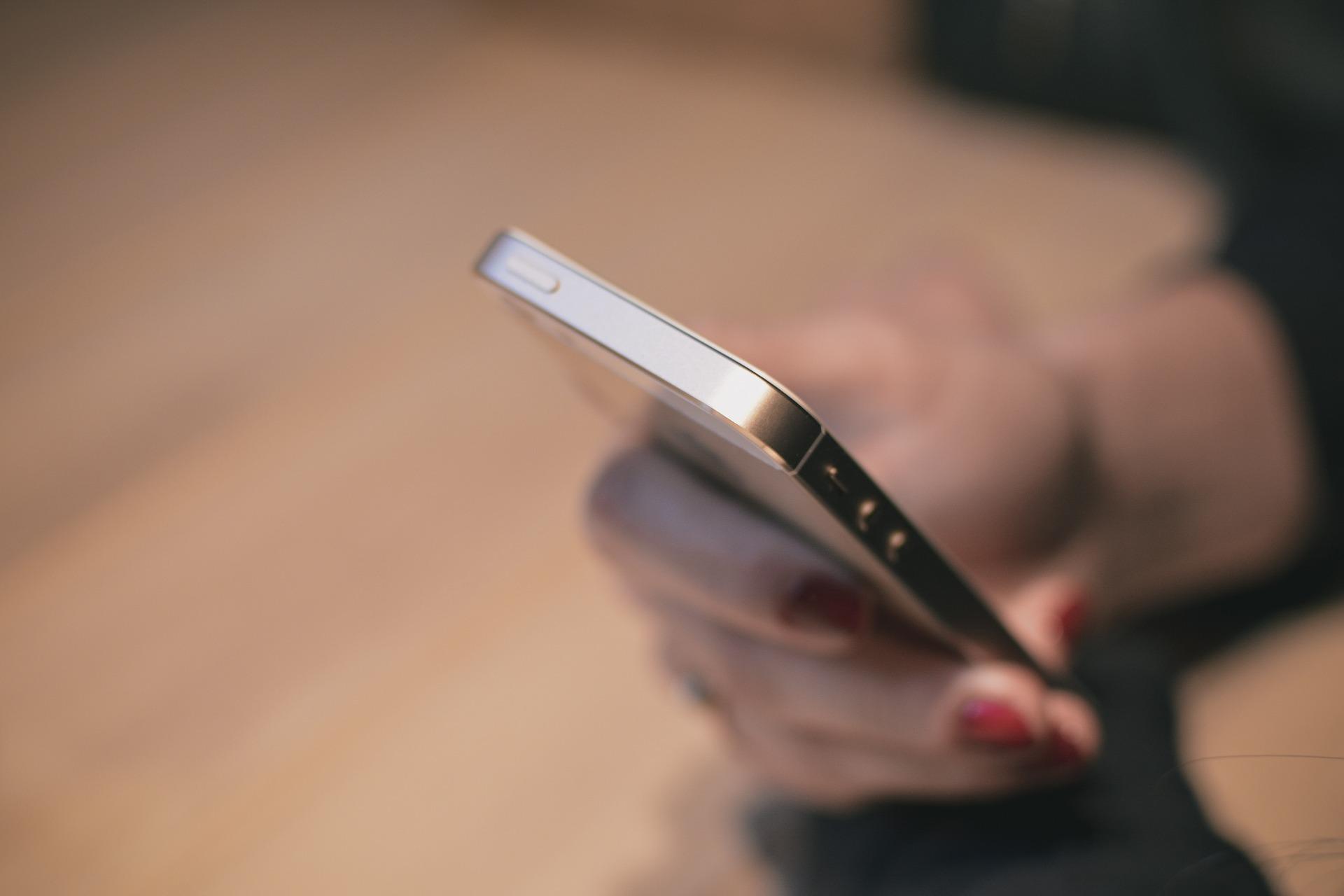Trying to know if your iPhone has got spyware on it but don’t know how? Don’t worry. We’ll show you some easy methods to help you detect spyware and how to remove it.
To detect spyware on your iPhone…
There are several ways you can try to see if there is spyware on your iPhone:
- Check to see if there are overheating issues
- Check your iPhone battery usage
- Check your iPhone data usage
- See if you receive frequent login requests
- Check for background noise when having a call
- Run a spyware scan
Check to see if there are overheating issues
The spyware needs to keep running in the background and this usually causes overheating issues. If your iPhone overheats occasionally, it’s fine. But if this happens frequently, even when you’re not using it, it may be a symptom of your iPhone being affected by spyware.
Check your iPhone battery usage
Does your iPhone battery die faster than usual? The spyware running on your iPhone consumes your battery significantly. This speeds up the draining of your battery power.
Check your iPhone data usage
Spyware usually sends and receives data (usually your personal information) over the Internet. If you’re experiencing an unexpected high data usage issue, it’s likely that there is spyware on your iPhone.
To check your data usage:
- On your iPhone, open Settings.
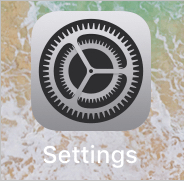
- Tap Cellular.
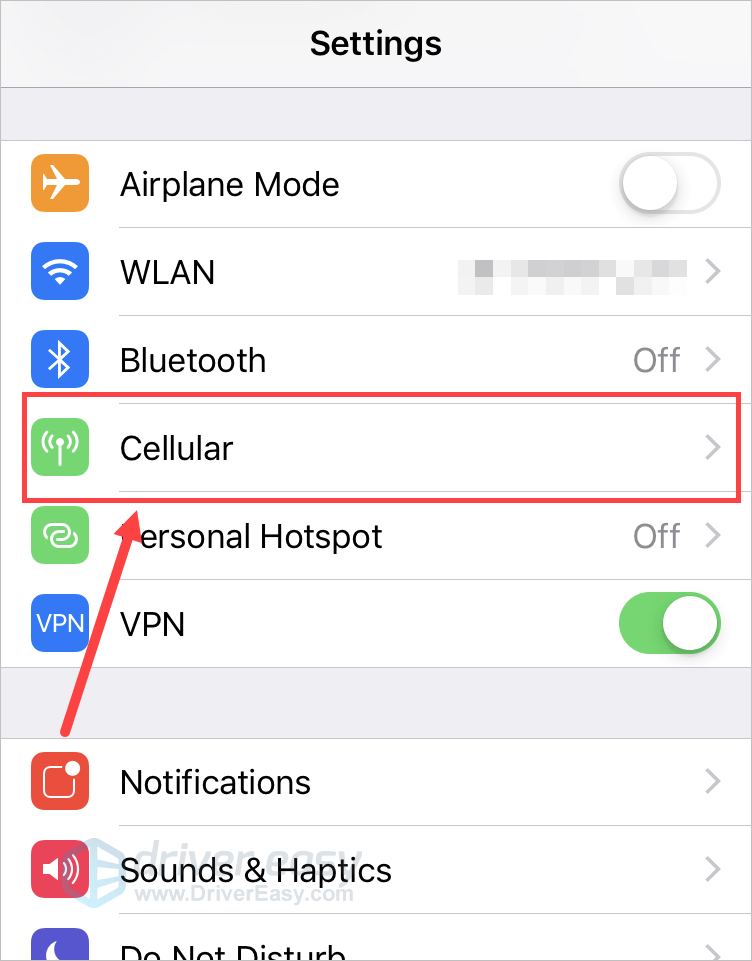
- View your network usage data under APPS USING WLAN & CELLULAR.
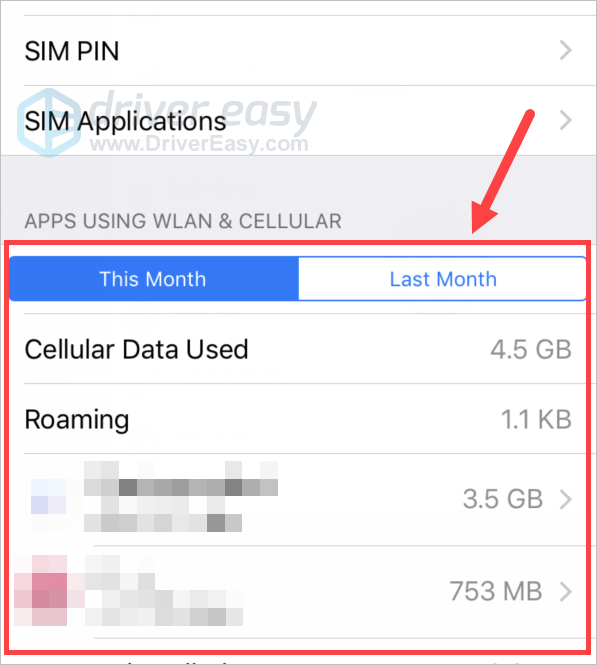
Then you can check your iPhone data usage and see if you can find any issues with it.
See if you receive frequent login requests
Have you received login requests on your iPhone recently? If that happens frequently, you should be careful!
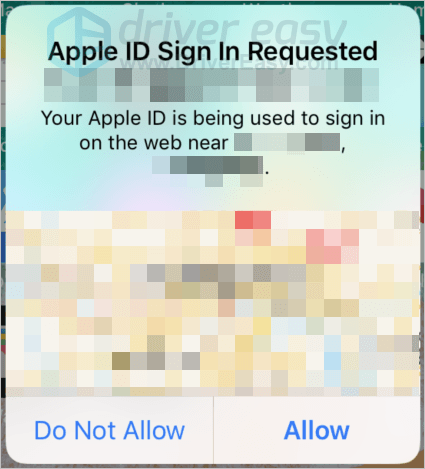
You should check to see if you can identify the cause of these requests. If most of them are unknown requests, perhaps there is spyware on your iPhone trying to use your Apple ID.
Check for background noise when having a call
Hearing noise when you making or receiving a call also indicates there is spyware on your iPhone. The noise means your call is probably recorded by the spyware. You should be alert at this moment.
Run a spyware scan
This is one of the most solid ways to check if you have spyware on your iPhone. You should run a security application to scan your iPhone.
You can download the application, such as Avira Mobile Security, McAfee Mobile Security, and Norton Mobile Security, from App Store. Then run the app to scan your iPhone to see if it can find spyware or any other security issues.
To remove spyware and protect your iPhone…
If, unfortunately, you’ve found spyware on your iPhone, don’t worry. There are still a couple of ways you can remove it.
Method 1: Scan your iPhone with a security app
You should download a security app from App Store, and use it to scan and remove the spyware on your computer.
The app you can try include Avira Mobile Security, McAfee Mobile Security, Norton Mobile Security, etc. Hopefully they help you resolve your spyware problem.
Method 2: Make sure your iOS is updated
New system updates fixe security issues for your iPhone system. So keeping your iOS up to date is a good way to protect your iPhone. To do so:
- On your iPhone, open Settings.
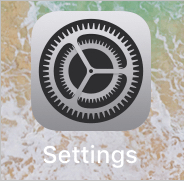
- Tap General.
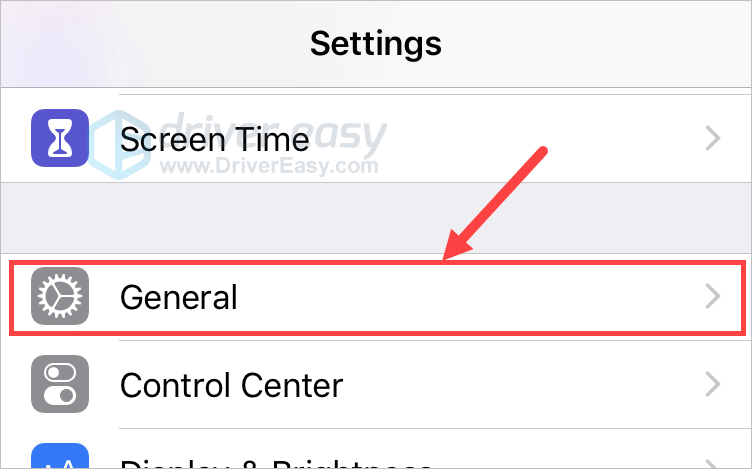
- Tap Software Update.
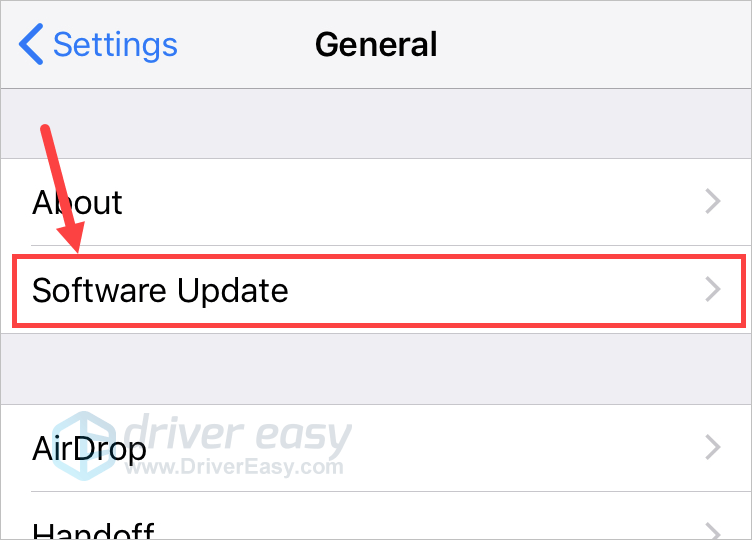
- Tap Download and Install if your system has found any update.
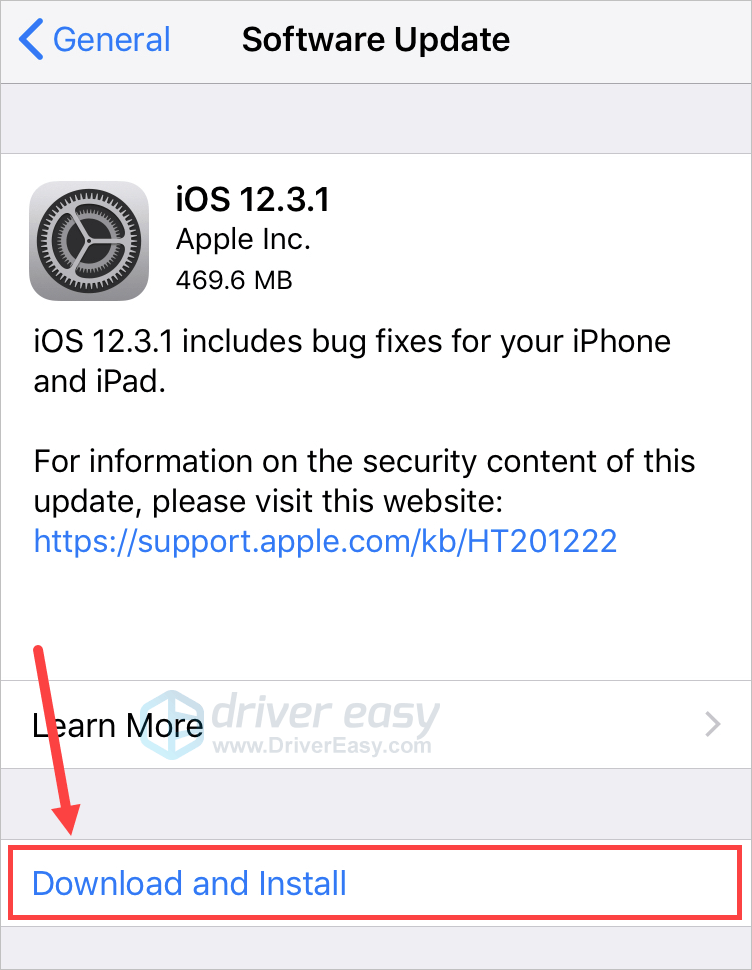
- Follow the on-screen instructions to finish the system update.
This should make your iPhone safer.
Method 3: Reset your iPhone
This erases all content on your iPhone and resets your system, which will help you remove spyware.
To reset your iPhone:
- On your iPhone, open Settings.
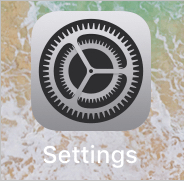
- Tap Reset.
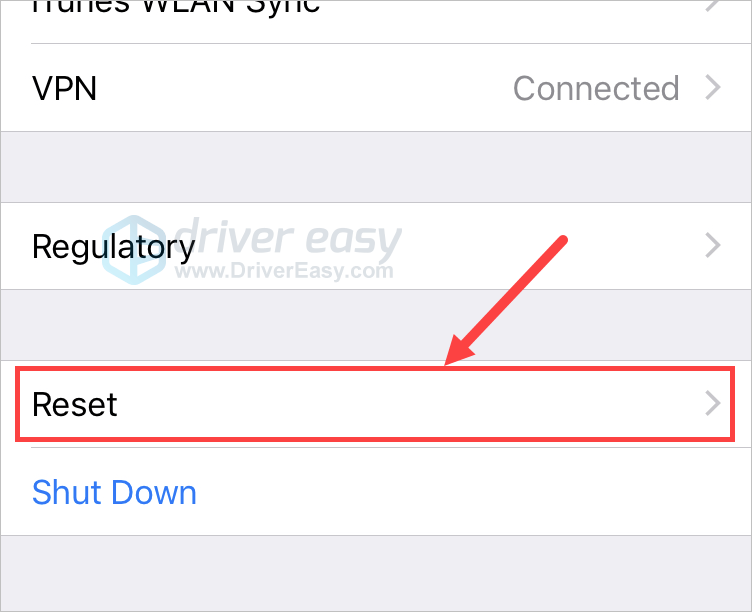
- Tap Reset All Content and Settings.
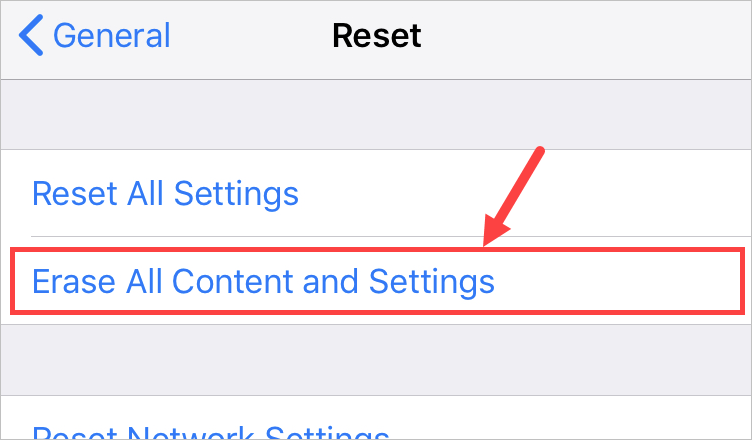
- Follow the on-screen instructions to reset your iPhone.
Hopefully, this article helped you protect your iPhone from spyware. If you have any questions or suggestions, you’re more than welcome to leave us a comment below.