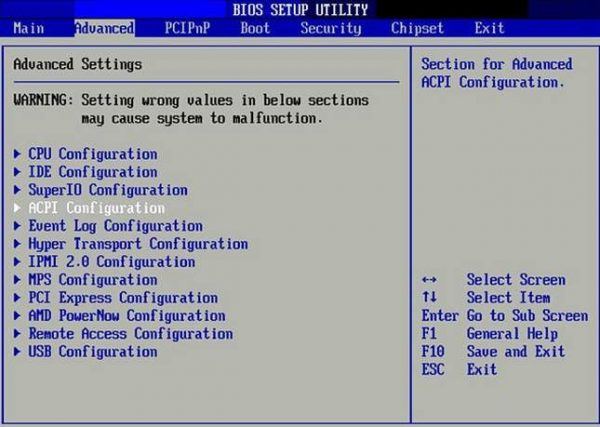Warning: Please DO NOT make changes to your BIOS settings unless you are well aware of the consequences.
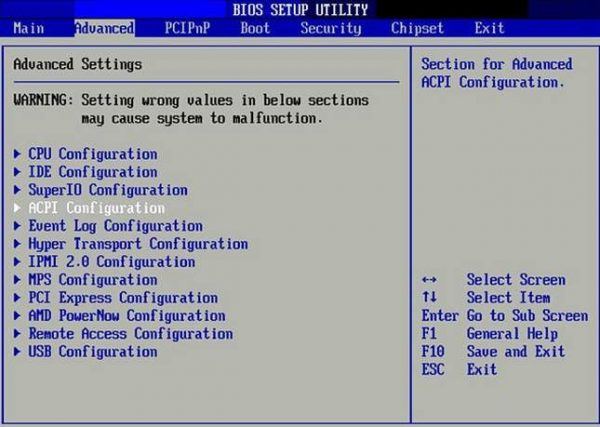
BIOS stands for Basic Input/Output system. It is a software that checks the health of your computer’s hardware and allows Windows to start.
Your PC’s BIOS runs a power-on self-test (POST) every time you turn it on so as to ensure that the machine’s devices are connected and working properly. Your computer will turn on normally if it detects no problems, and your computer will be in control of the operating system that you have.
In BIOS, you can make some changes such as set a password, manage hardware and change the boot sequence. The instructions below shows you how to get into BIOS settings easily. But again, DO NOT make changes that you are not sure the function of.
On Windows 7 and previous builds
On Windows 10
On Windows 7 and previous builds
1) Start your computer. Pay close attention to the first screen that appears. Look for a notification that tells you which key or combination of keys to press to enter BIOS settings. You may be able to see the notification such as: Press DEL to enter SETUP; BIOS settings: Esc; Setup=Del or System configuration: F2.
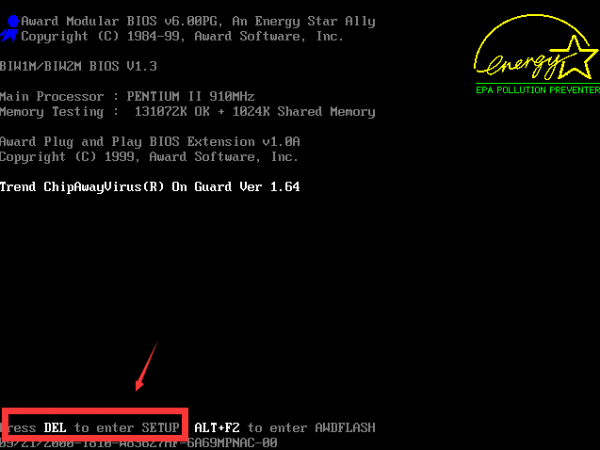
If you miss this notification the first time, just simply restart your computer again.
Usually, the key to press are likely to be: F1, F2, F3, Esc, or Delete. If you are not sure, consult the manufacturer of your computer for the answer.
2) When you are sure which key or combination of keys to press to enter BIOS, restart your computer again. Press the key to enter the BIOS settings and you will see yourself in the BIOS within a few seconds.
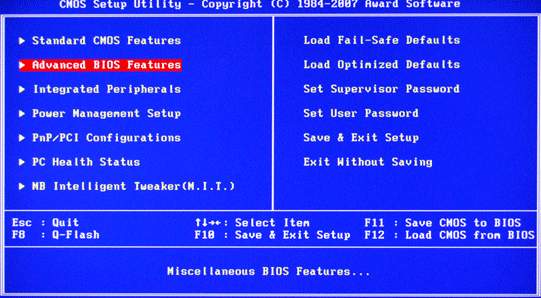
On Windows 8 and Windows 10, the fast startup feature is adopted, therefore, you cannot press the function key to enter BIOS configuration when booting the system. Here is how you can do it.
1) Press and hold Shift, then turn off the system.
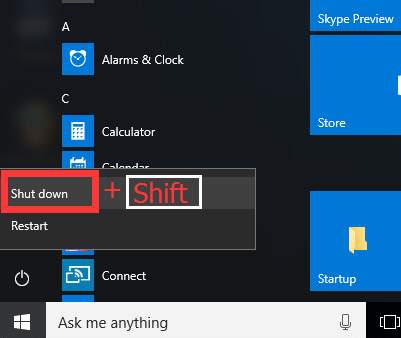
2) Press and hold the function key on your computer that allows you to go into BIOS settings, F1, F2, F3, Esc, or Delete (please consult your PC manufacturer or go through your user manual). Then click the power button.
Note: DO NOT release the function key until you see the BIOS screen display.
3) You will find the BIOS configuration.