Safe mode is one of the diagnostic modes of Windows 10 (and any other version of Windows). When your Windows 10 is in safe mode, the operating system is running with a minimal set of drivers and services. You can start your computer in safe mode to troubleshoot issues on your operating system or on your programs. When you finish fixing issues, you can simply restart your computer to exit safe mode.
But things don’t always go as easy as that. Many Windows 10 users have reported that they can’t get out of safe mode. After they have started their computer into safe mode, it can’t return to normal mode. In some cases, the computer gets stuck in safe mode even when the users try to start their computer normally.
This is very annoying, and quite scary. You can’t use the full features of your Windows 10 when in safe mode. And you may be trying desperately to find a solution.
But don’t worry. The following are the methods that have helped many Windows 10 users exit safe mode. It can also help you. Just give it a try.
Method 1: Turn off safe boot in System Configuration
Method 2: Delete safe boot using Command Prompt
 and R on your keyboard at the same time to invoke the Run dialog.
2) In the Run dialog, type “msconfig” and press Enter on your keyboard. This will open System Configuration.
and R on your keyboard at the same time to invoke the Run dialog.
2) In the Run dialog, type “msconfig” and press Enter on your keyboard. This will open System Configuration.
 and R on your keyboard at the same time to invoke the Run dialog.
2) In the Run dialog, type “cmd” and press Enter on your keyboard. This will open Command Prompt (with administrative privileges).
and R on your keyboard at the same time to invoke the Run dialog.
2) In the Run dialog, type “cmd” and press Enter on your keyboard. This will open Command Prompt (with administrative privileges).
Method 1: Turn off safe boot in System Configuration
You may keep stuck in safe mode because the safe boot option in System Configuration is enabled. You can turn off that setting and see if you can get out of safe mode. To turn off safe boot: 1) Press the Windows logo key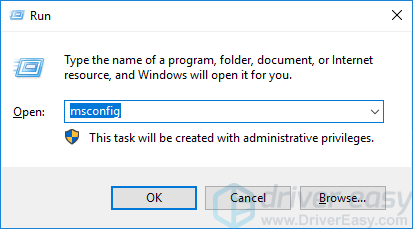
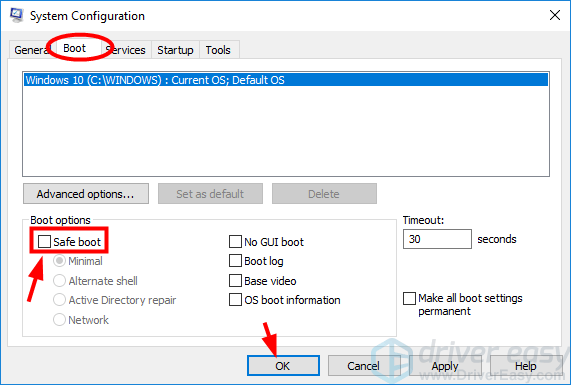
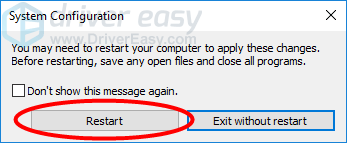
Method 2: Delete safe boot using Command Prompt
Another method you can try to get out of safe mode is to delete the safe boot element from the boot configuration of your system. This can also stop your computer from starting in safe mode. You need to do this in Command Prompt. To do so: 1) Press the Windows logo key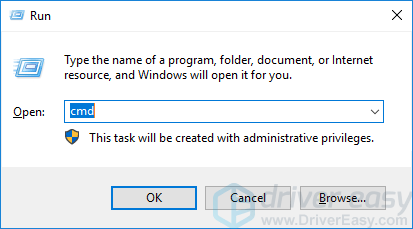
bcdedit /deletevalue {current} safeboot
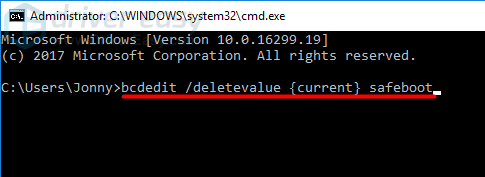
shutdown /r
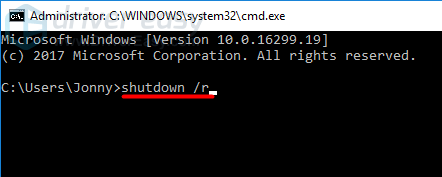
63
63 people found this helpful
20 Comments
Most Voted





