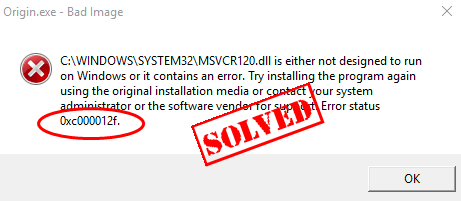 If you see the error code 0xc000012f when trying to open a program in Windows, don’t panic. This is a common error and you can fix 0xc000012f quickly and easily.
If you see the error code 0xc000012f when trying to open a program in Windows, don’t panic. This is a common error and you can fix 0xc000012f quickly and easily.
What is the 0xc000012f error
The 0xc000012f error is a common error code format used by Windows and Windows software and driver vendors. It’s generally caused by the vendor to identify the error.
How to fix 0xc000012f
Here are the solutions you can try. You shouldn’t have to try them all. Just try each one in turn until everything is working again.
- Run System File Checker
- Uninstall Windows update
- Install Visual C++ Redistributable for Visual Studio 2015
- Check for Windows update
- Update all device drivers
1. Run System File Checker
System File Checker (sfc) is the built-in Windows utility that helps you troubleshoot the issue in your computer and fix it. You can perform the SFC to fix 0xc000012f. To do so, follow the instructions below:
1) Type cmd in the taskbar search box. Right-click Command Prompt (or cmd if you’re using Windows 7) to select Run as administrator, and then click Yes to confirm.

2) Once you see the Command Prompt (or cmd), type sfc /scannow and press Enter.
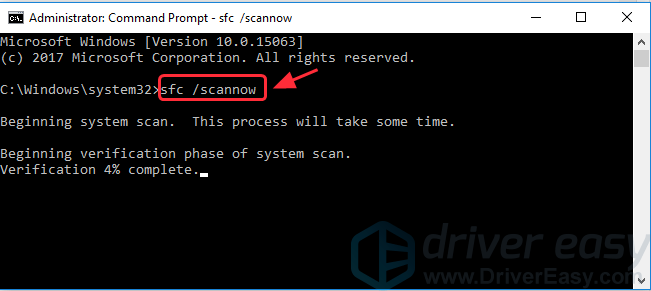
3) Windows will now verify the system files, and automatically fix any detected issues.
4) After verification is complete, exit the Command Prompt and try to launch the program that was giving you the error.
Still no luck? Don’t worry, there are other solutions we can try…
2. Uninstall Windows update
The recent Windows update can also cause the 0xc000012f error. So you should check the latest installed Windows update and uninstall it.
1) On your keyboard, press the Windows logo key and R at the same time to invoke the Run box.
and R at the same time to invoke the Run box.
2) Type appwiz.cpl, and click OK.
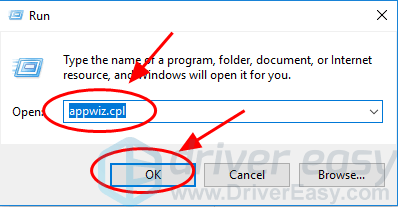
3) Click View installed updates in the left pane.
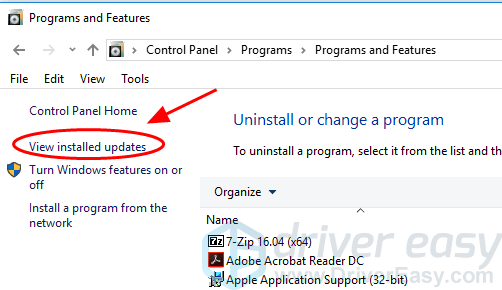
4) Find the latest Update for Microsoft Windows, right click that update, and click Uninstall.
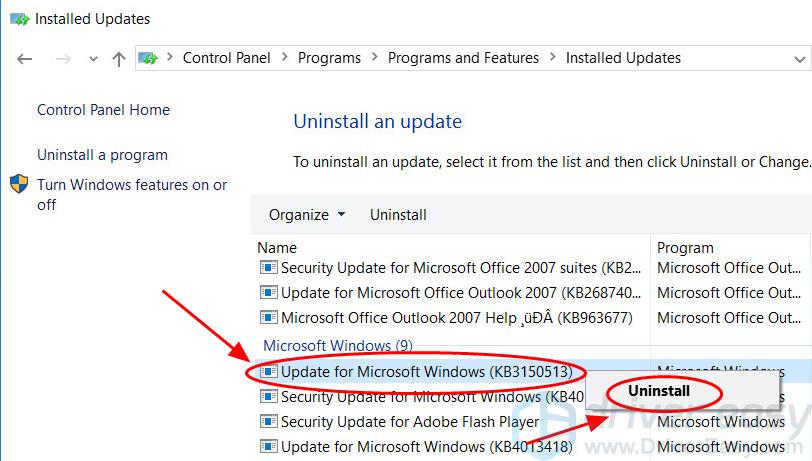
5) Follow the wizard to uninstall that update.
6) After uninstalling, restart your computer, and open that program that gives the error to see if it works now.
If the issue still persists, you can try the following solutions below.
3. Install Visual C++ Redistributable for Visual Studio 2015
Many users reported that installing the Visual C++ Redistributable for Visual Studio 2015 can solve the 0xc000012f error. You can follow the instructions below to have a try.
1) Go to Visual C++ Redistributable for Visual Studio 2015 download page.
2) Select the language you’re using in your computer, and click Download.
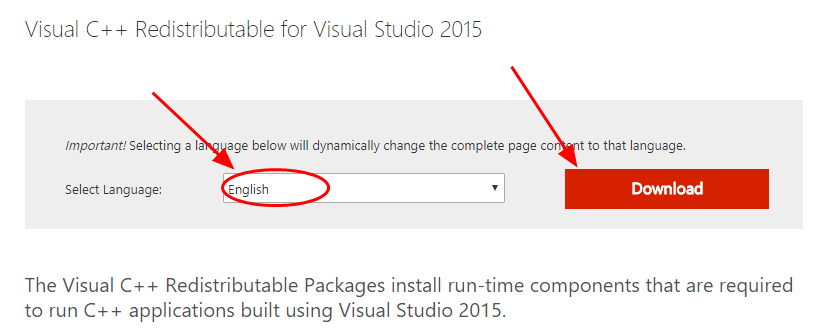
3) Select both vc_redist.x64.exe and vc_redist.x86.exe, then click Next.
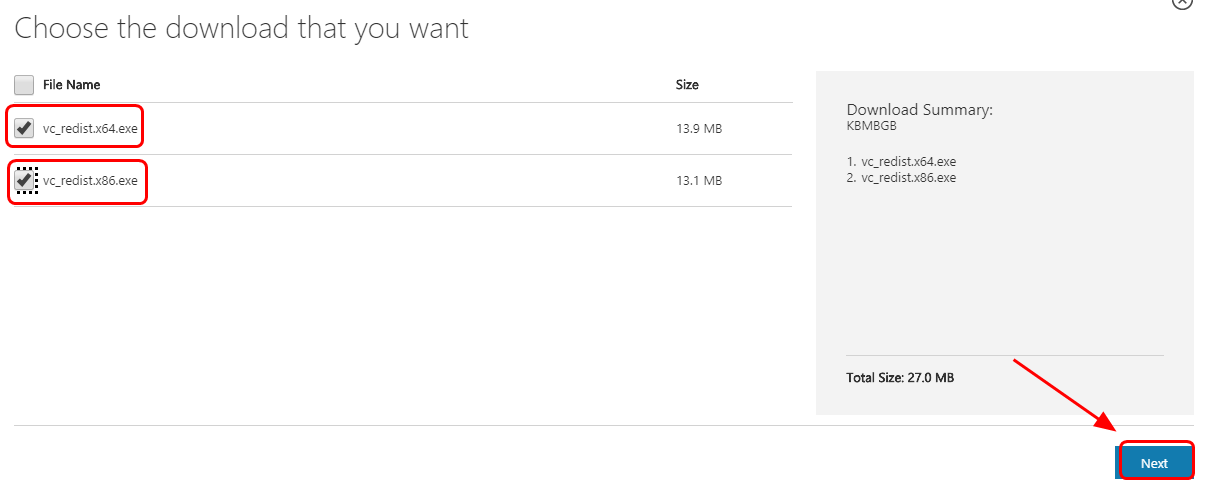
4) After downloading, double click the downloaded files and install them in your computer.
5)Restart your computer and try the program again to see if the error is removed.
4. Check for Windows update
Windows keeps releasing updates to fix bugs, so you should check whether there’s any new update and install the latest patches to fix the 0xc000012f error.
1) Type update in the Search box at the Start button on your desktop. In the search result, select Check for Update in Settings (or Check for Update in Control Panel) to open it.
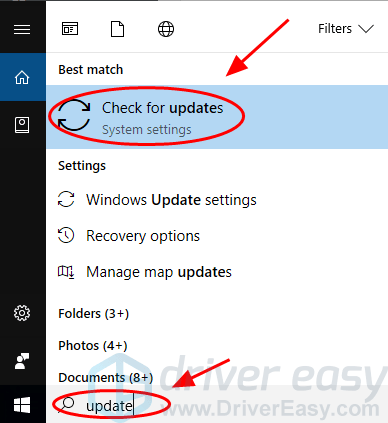
2) Click Check for Updates.
3) Download and install the new updates.
4) After updating, restart your computer.
Open the program that has the 0xc000012f error and it should work now.
5. Update all device drivers
The missing or outdated device drivers can cause the 0xc000012f error, so you should verify that the drivers in your computer are up to date, and updated those that aren’t.
You can manually update all the drivers in your computer by looking for the latest drivers from the website and installing in your computer. This requires time and computer skills.
If you don’t have time or patience, you can do it automatically with Driver Easy.
Driver Easy will automatically recognize your system and find the correct drivers for it. You don’t need to know exactly what system your computer is running, you don’t need to risk downloading and installing the wrong driver, and you don’t need to worry about making a mistake when installing.
You can update your drivers automatically with either the FREE or the Pro version of Driver Easy. But with the Pro version it takes just 2 clicks (and you get full support and a 30-day money back guarantee):
1) Download and install Drive Easy.
2) Run Driver Easy and click the Scan Now button. Driver Easy will then scan your computer and detect any problem drivers.
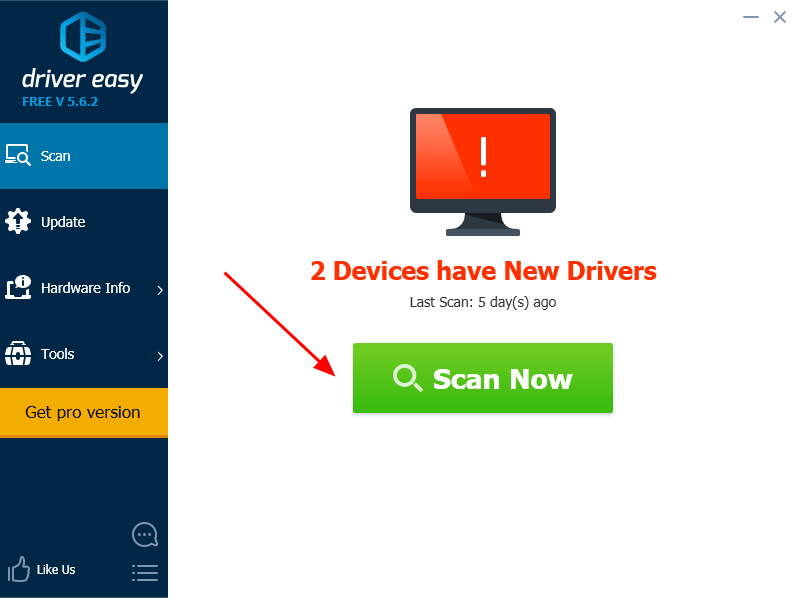
3) Click the Update button next to the flagged driver to automatically download and install the correct version the this driver (you can do this with the FREE version).
Or click Update All the automatically download and install the correct version of all the drivers that are missing or out of date on your system (this requires the Pro version – you’ll be prompted to upgrade when you click Update All).
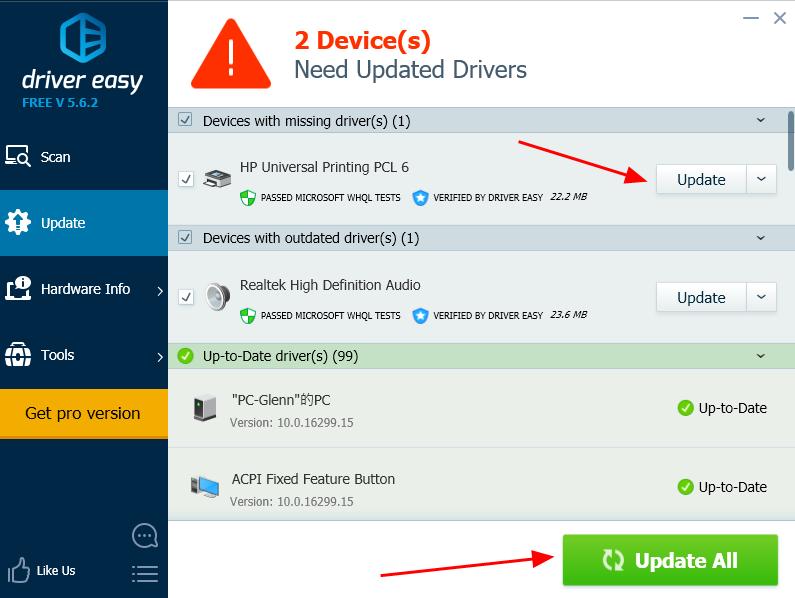
4) Restart your computer to make it take effect.
That’s it – the five solutions to fix 0xc000012f error in Windows. Feel free to add a comment below if you have any questions.





