Getting low FPS when you’re playing Assassin’s Creed Valhalla? This sort of problem can be upset, but don’t worry, there is something you can do to lift the game performance easily.
5 fixes for you:
A lot of AC Valhalla players have boosted their FPS with the following methods. You may not try them all; just work your way down the list until you find the one that helps your case.
- Restart the game
- Close unnecessary applications
- Change your power plan
- Update your graphics driver
- Adjust the graphical settings
Fix 1 – Restart the game
A simple restart is sometimes enough to bring your game back on track. So, before you head towards the more complicated fixes below, try restarting Assassin’s Creed Valhalla.
If this trick doesn’t do the job or just works temporarily, move on to the next one.
Fix 2 – Close unnecessary applications
Applications running in the background can eat up your system resource without you knowing it. And so Assassin’s Creed Valhalla becomes buggy and renders in a low-performance status. To fix it, you can close all unused programs like Chrome and Discord before gaming. Here’s how:
- Right-click any empty space on the taskbar and click Task Manager.
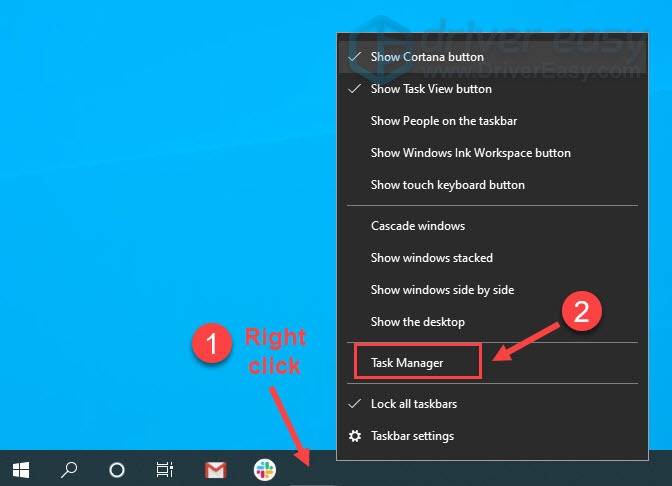
- Click a resource-hogging application and click End Task to close them one by one.
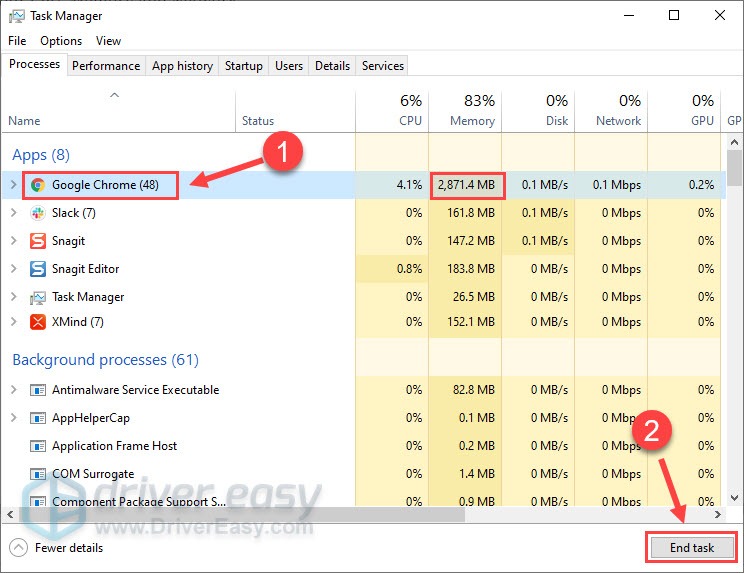
Relaunch AC Valhalla to see if the game works well. If not, check out the next fix.
Fix 3 – Change your power plan
Your computer runs on the Balanced power plan by default. This mode saves the machine from costing excessive energy but may limit your gaming experience on the negative side. You can switch to the High performance option and see if that fixes your problem.
- On your keyboard, press the Windows logo key and R at the same time to invoke the Run box. Then, type control in the field and click OK.
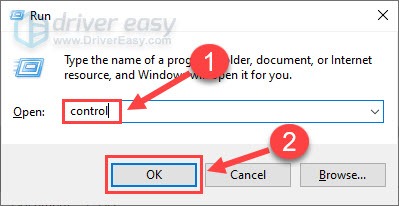
- Select Small icons next to View by and click Power Options.
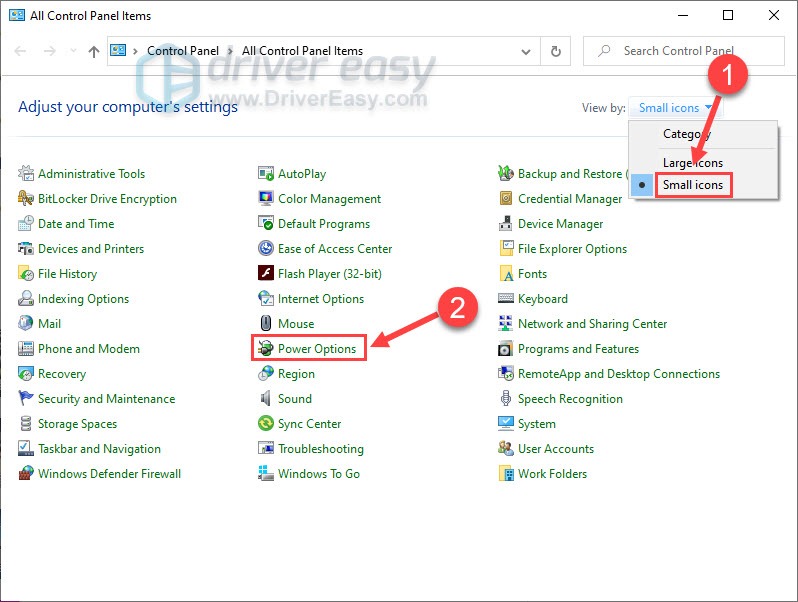
- Click High performance.
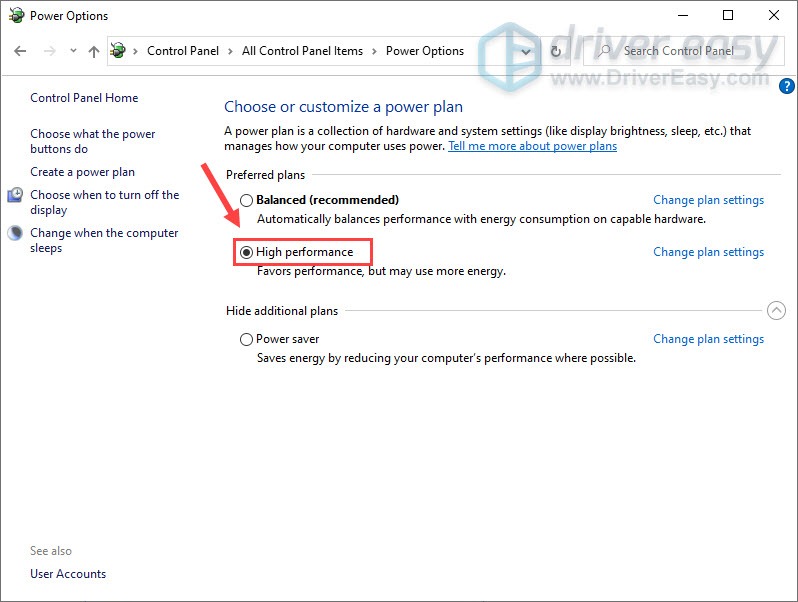
If the frame rate still drops badly, try Fix 4 below.
Fix 4 – Update your graphics driver
Assassin’s Creed Valhalla low FPS is possibly caused by an outdated or a faulty graphics driver. GPU manufacturers will regularly optimize their drivers for the latest titles. So if you want a smooth gameplay with high & steady FPS, it’s necessary to keep your graphics driver up to date.
You can download the drivers from AMD or NVIDIA, and then install it manually. But if you don’t have the time, patience or skills to update the driver manually, you can do it automatically with Driver Easy.
Driver Easy will automatically recognize your system and find the correct drivers for it. You don’t need to know exactly what system your computer is running, you don’t need to be troubled by the wrong driver you would be downloading, and you don’t need to worry about making a mistake when installing.
You can update your drivers automatically with either the FREE or the Pro version of Driver Easy. But with the Pro version it takes just 2 steps (and you get full support and a 30-day money back guarantee):
- Download and install Driver Easy.
- Run Driver Easy and click the Scan Now button. Driver Easy will then scan your computer and detect any problem drivers.
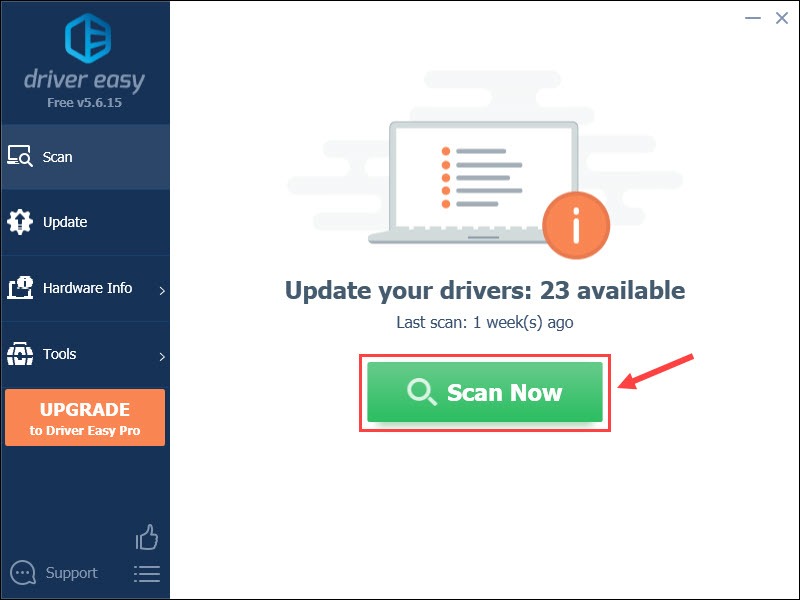
- Click Update All to automatically download and install the correct version of all the drivers that are missing or out of date on your system (this requires the Pro version – you’ll be prompted to upgrade when you click Update All). If you prefer to do it for free, you could click the Update button, but it’s partly manual.
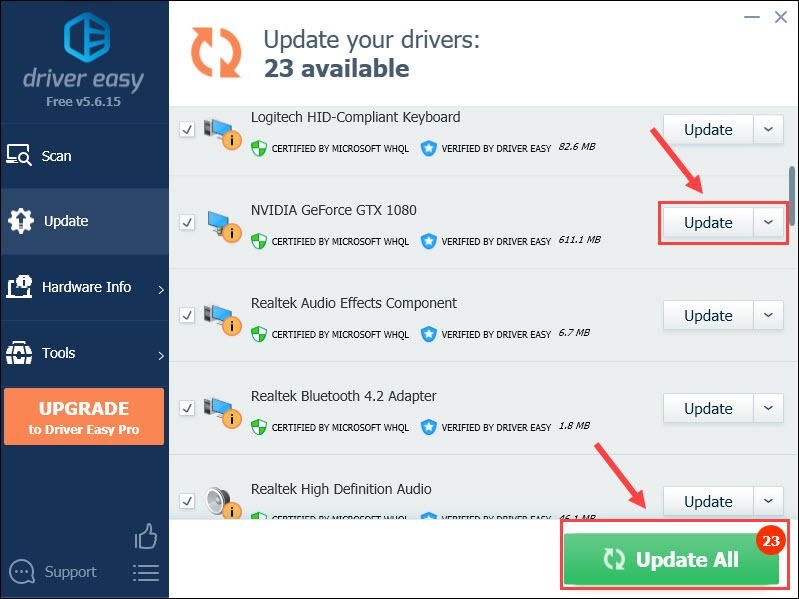
If you need assistance, please contact Driver Easy’s support team at support@drivereasy.com.
The driver update should make a large performance difference. But if you don’t see any improvement, keep reading the fixes below.
Fix 5 – Adjust the graphical settings
If your gaming rig is not powerful for Assassin’s Creed Valhalla, you’ll run into the low FPS issue. Reducing the in-game graphics settings is supposed to give you a boost.
- Launch Assassin’s Creed Valhalla and go to the Options menu.
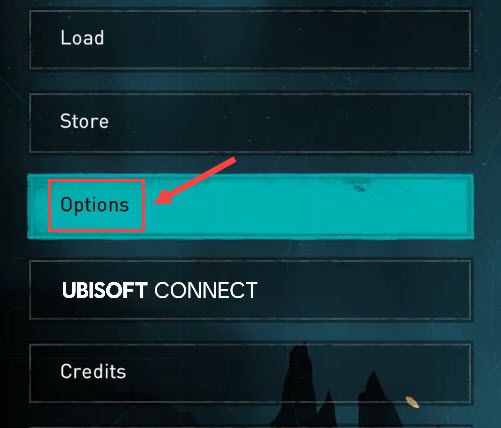
- Turn off FPS Limit.
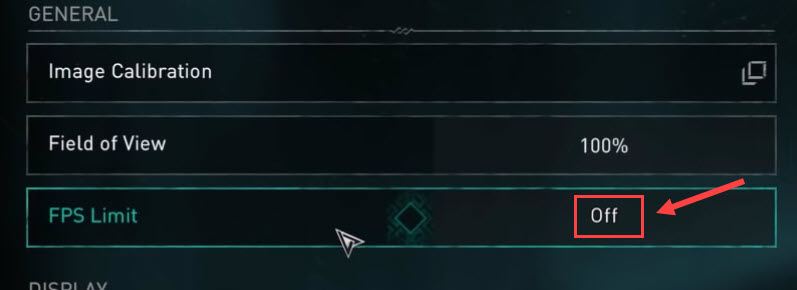
- Switch to another display mode. If you’re using Borderless, try Fullscreen. If you’re on Fullscreen, then go for Borderless or Windowed.
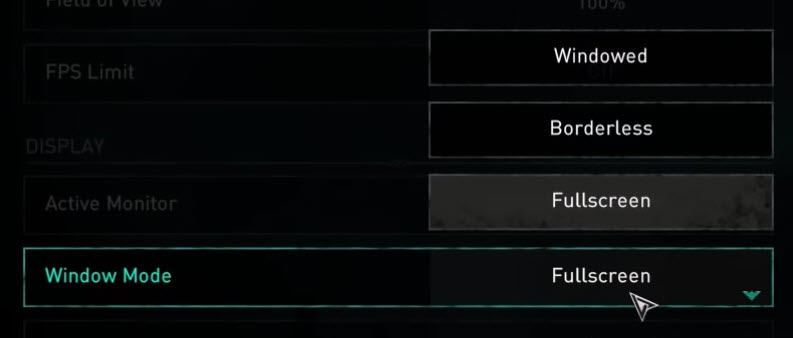
- Navigate to the Graphics tab. Then, set each of the options to Low or Medium.
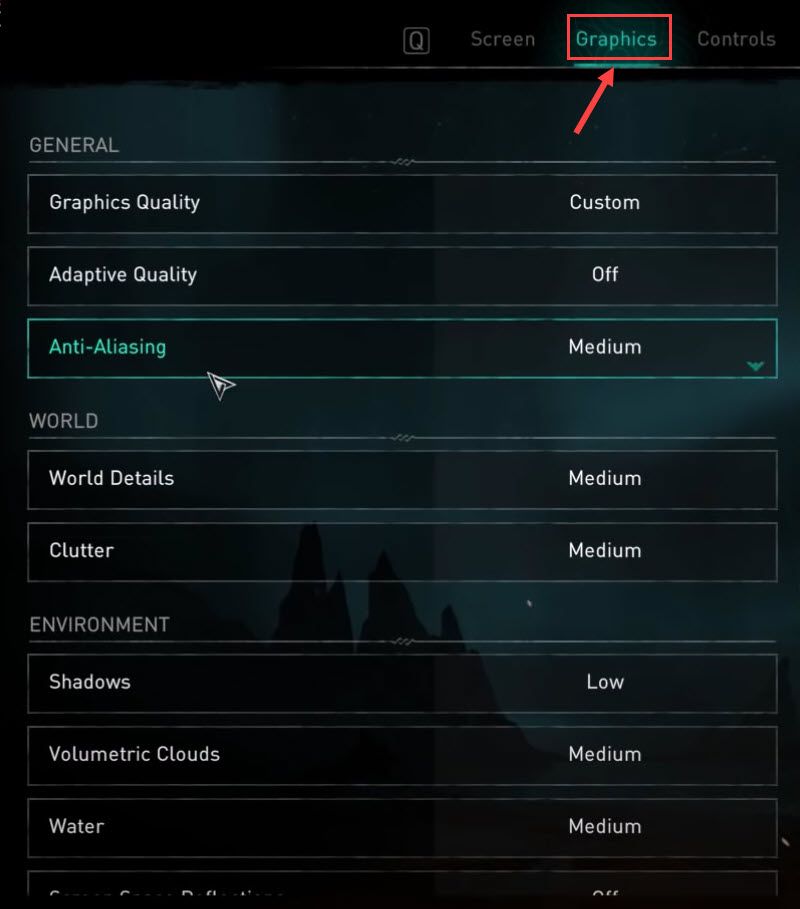
Open the game to see if your FPS increases now.
Hopefully you’ve resolved Assassin’s Valhalla low FPS with one of the fixes above. If you have further questions or suggestions, don’t hesitate to drop us a comment below.






