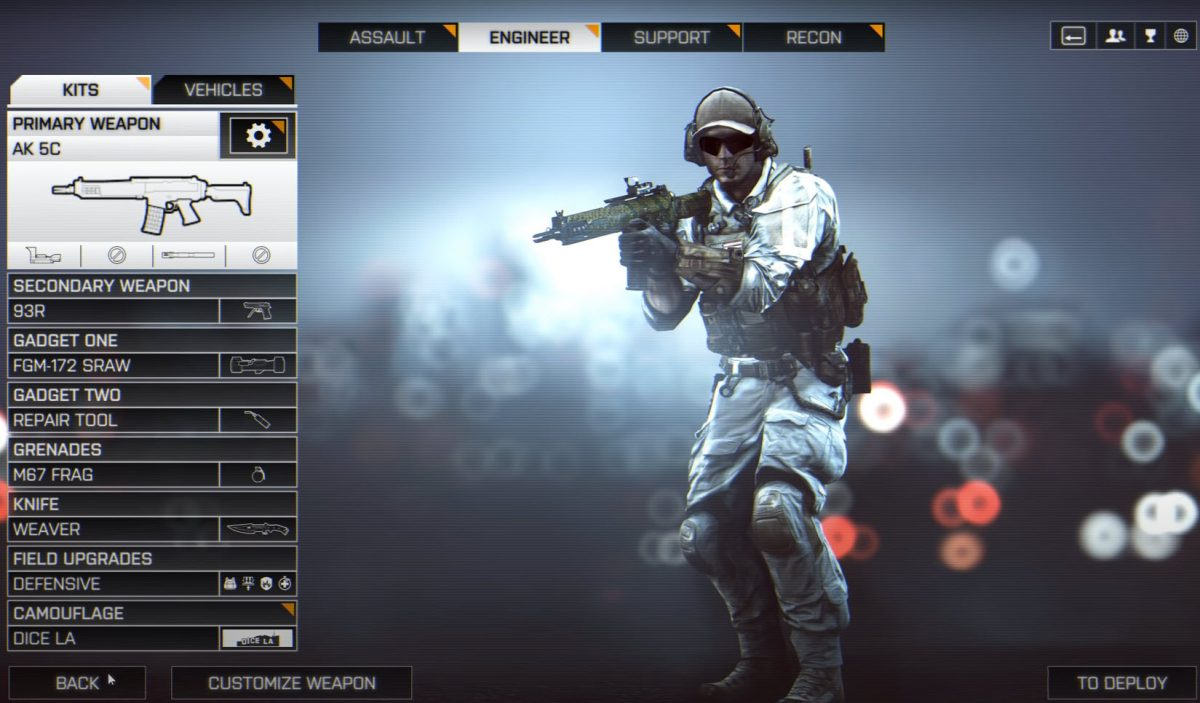
Battlefield 4 is a popular first-person shooter video game since it was released. But there’re still many gamers complaining about the high ping issue, which makes the game unplayable. If you’re plagued by the same problem, don’t worry. Here we’ll tell you some tricks to fix this issue.
Try these fixes:
Here are 8 fixes that have proved useful to many Battlefield 4 players. You don’t need to try them all. Just walk your way from the top down until you find the one that works for you.
- Reboot your network
- Use an Ethernet connection
- Close bandwidth hogging applications
- Update your network driver
- Renew your IP address
- Set an alternate DNS address
- Install the latest game patch
- Use a VPN
Fix 1: Reboot your network
If you haven’t switched off your modem and router for a long time, you should restart them to cool off. By rebooting your Internet, the cache will be cleared up and your Internet connection speed may be back to normal. Here’s how to do it:
- Disconnect your modem and router from the power supply for 1 minute.

modem
router - Connect your modem and router to the power supply again and wait until the indicator is back to its normal state.
- Now that your Internet has been rebooted, you can launch Battlefield 4 to see if it fixes the high ping issue.
If this fix doesn’t solve your problem, don’t worry, go ahead and try the next fix.
Fix 2: Use an Ethernet connection
Sometimes Wi-Fi connection is not as stable as expected. Besides, if you are far away from your router, the Wi-Fi signal can be rather weak, which may cause your ping to spike. So it will be a better choice for you to use a cable when playing online video games. Using an Ethernet cable can ensure a more steady Internet connection.
Fix 3: Close bandwidth-hogging applications
If you’re also running many applications in the background while playing Battlefield 4, that may slow down your network speed and can cause the high ping issue too. To solve this problem, you need to close some bandwidth-hogging applications. Here’s how to do it:
- On your keyboard, press the Windows logo key and the X key together, then click Task Manager from the list of results.
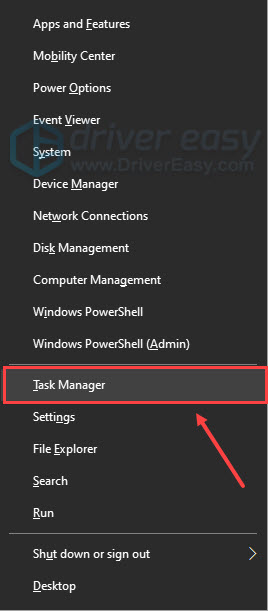
- In Task Manager, click the Network tab first, then right-click the bandwidth-hogging applications and select End task.
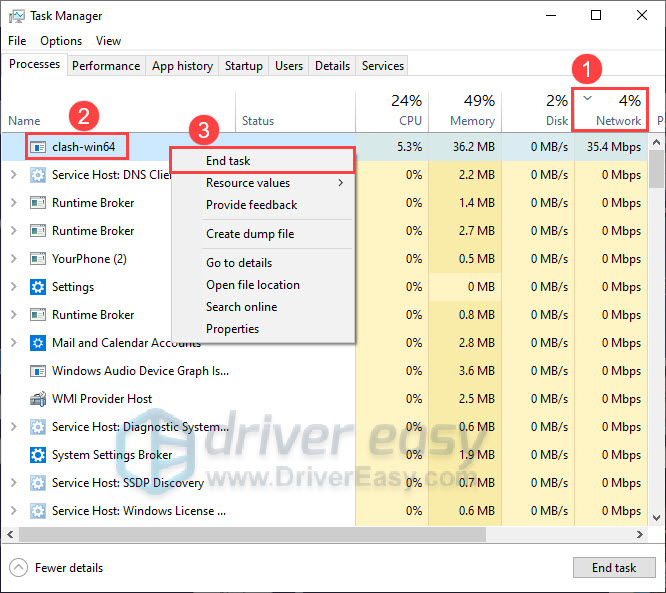
After doing this, you can launch Battlefield 4 again to see if it fixes the high ping issue. If not, go ahead and try the next fix.
Fix 4: Update your network driver
An outdated or faulty network driver is also responsible for the high ping issue. As reported by many players, their ping time in Battlefield 4 has gone back to normal after updating their network driver. So make sure your network driver is up to date.
You can update your network drivers manually from the manufacturer’s website. Be sure to choose only drivers that are compatible with your Windows version. But if you don’t have the time, patience or computer skills, you can do it automatically with Driver Easy.
- Download and install Driver Easy.
- Run Driver Easy and click the Scan Now button. Driver Easy will then scan your computer and detect any problem drivers.
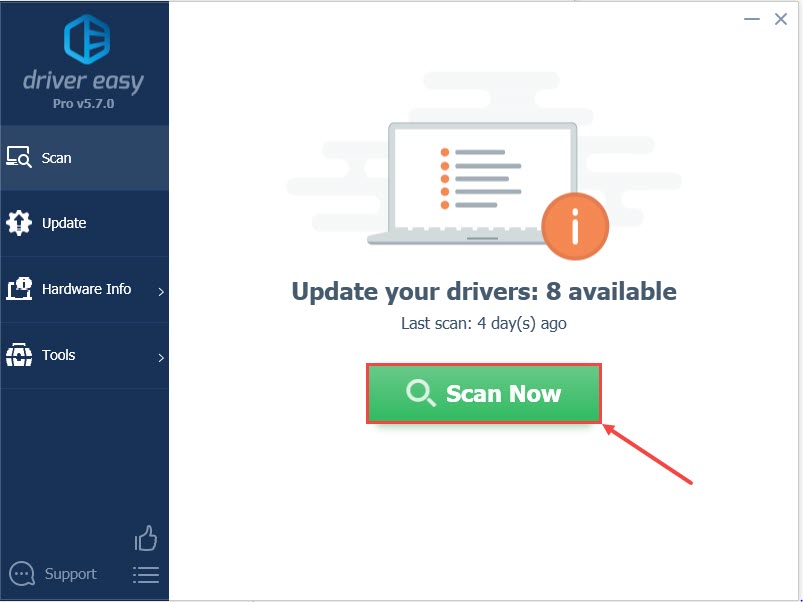
- Click Update All to automatically download and install the correct version of all the drivers that are missing or out of date on your system.
(This requires the Pro version which comes with full support and a 30-day money-back guarantee. You’ll be prompted to upgrade when you click Update All. If you don’t want to upgrade to the Pro version, you can also update your drivers with the FREE version. All you need to do is to download them one at a time and manually install them.)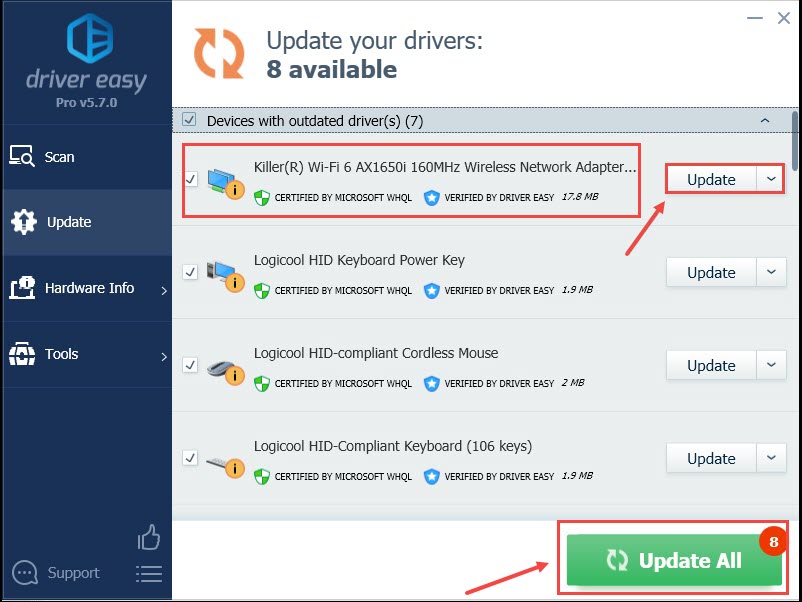
Once you’ve updated your network driver, restart your computer and launch Battlefield 4. If the high ping issue still remains, don’t worry, try the next fix.
Fix 5: Renew your IP address
Renewing your IP address is another useful way to fix the high ping issue in Battlefield 4. This fix will clear the cache and let you get rid of outdated data that may cause connection issues. Here’s how to do it:
- In the search box of your taskbar, type “command prompt”, then click Run as administrator, a Command Prompt window will pop up.
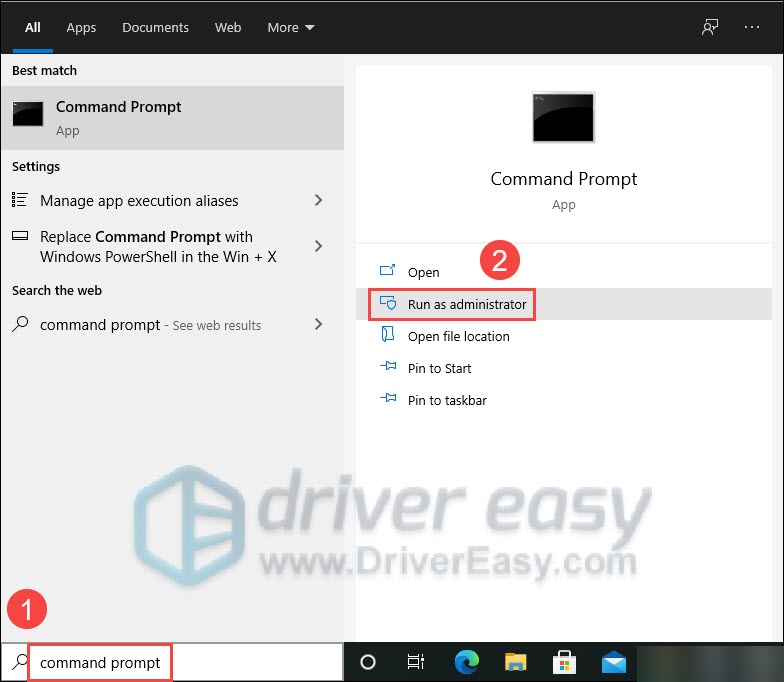
- On your keyboard, type ipconfig/flushdns and press Enter.
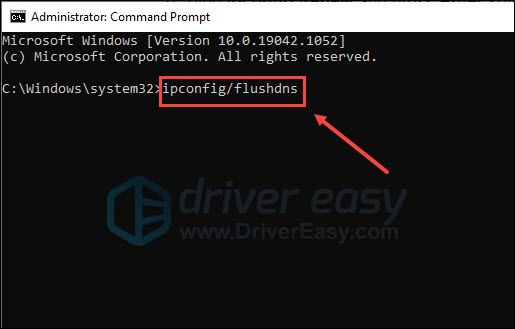
- When the DNS Resolver Cache is flushed successfully, type ipconfig /registerdns and press Enter.
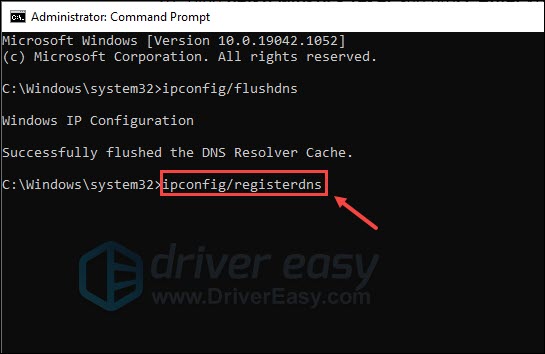
- Then type ipconfig /release and press Enter.
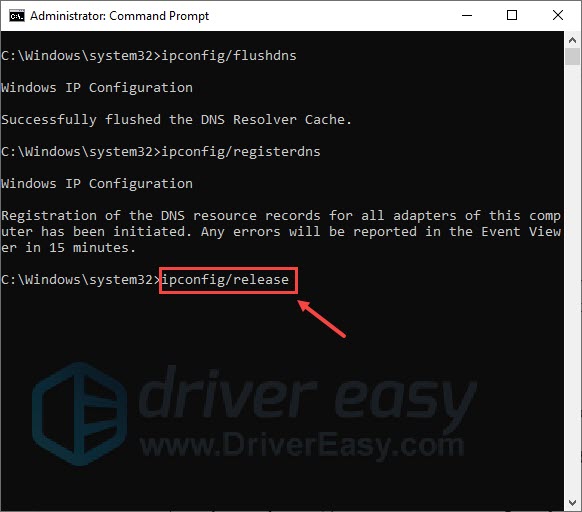
- Type ipconfig /renew and press Enter.
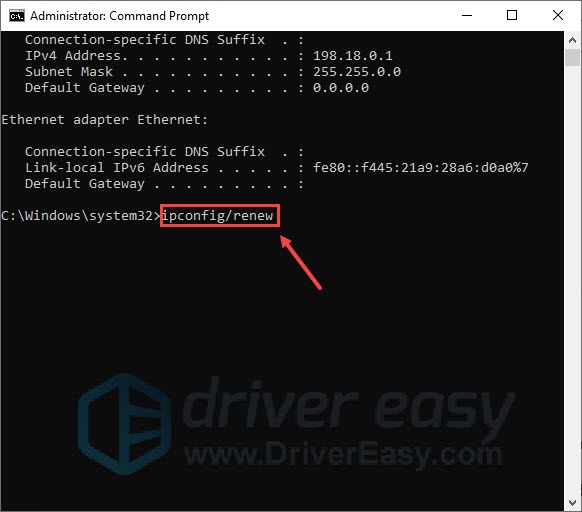
- Type netsh winsock reset and press Enter.

- Close the Command Prompt window, then Restart your computer.
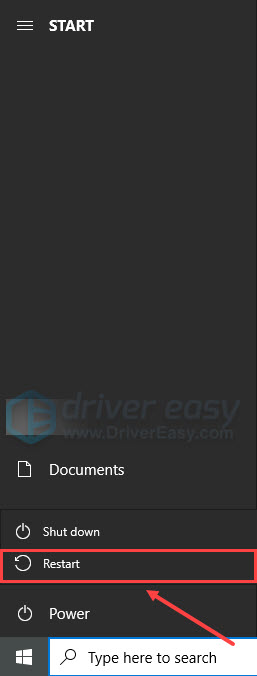
Now you can launch Battlefield 4 again to check if the high ping issue reappears. If you find this is not working in your case, don’t worry, try the next fix.
Fix 6: Set an alternate DNS address
To fix the high ping issue in Battlefield 4, you also can try to change your ISP’s DNS server to the Google public DNS address. It may improve the resolution speed and provide you with more security online. Here’s how to do it:
- On your keyboard, press the Windows logo key and R key together to open the Run dialog box. Then type in “control panel” and click OK.
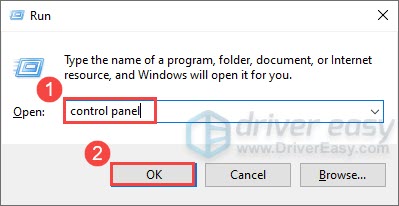
- In Control Panel, under the Network and Internet category, click View network status and tasks.
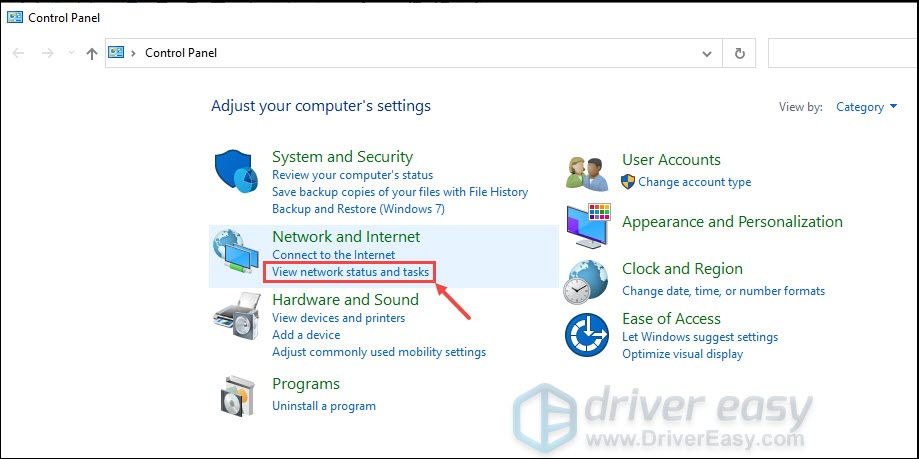
- In Network and Sharing Center, click Change adapter settings.
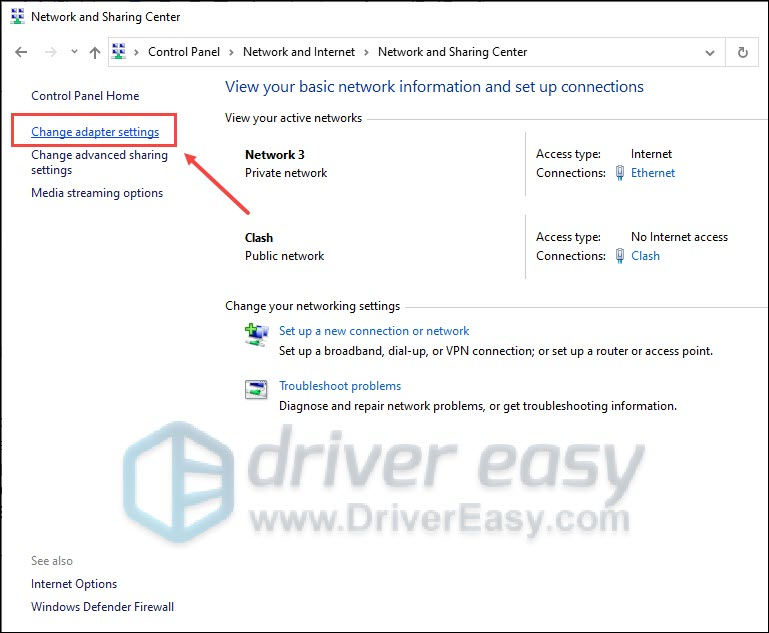
- Right-click your current network and select Properties.
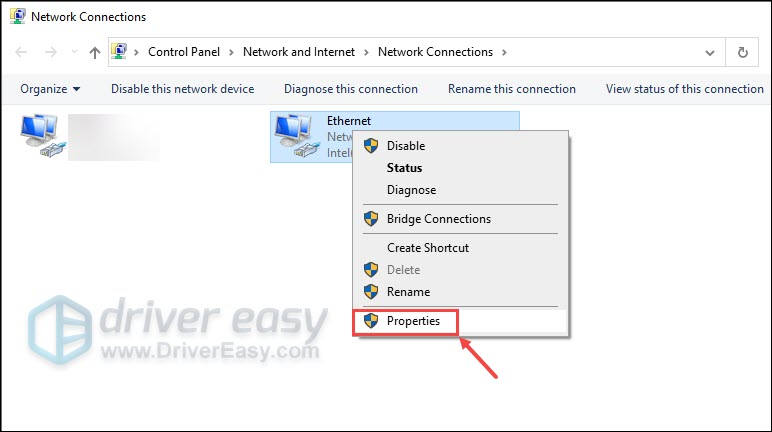
- Double-click Internet Protocol Version 4 (TCP/IPv4).
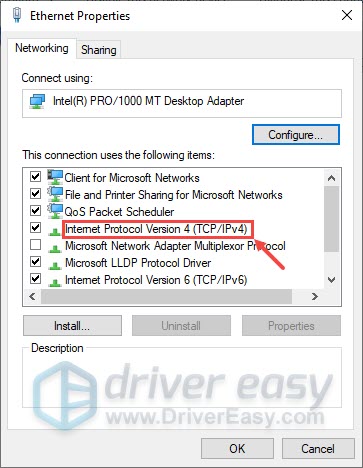
- In the pop-up window, select Use the following DNS server address. For the Preferred DNS server, enter 8.8.8.8; for the Alternate DNS server, enter 8.8.4.4. Then click OK to save the changes.
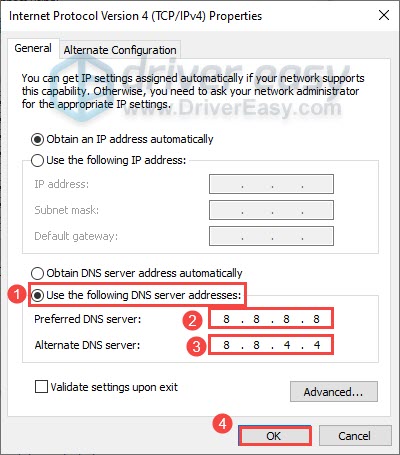
After doing this, launch Battlefield 4 again to see if your ping is still high. If so, go ahead and try the next fix.
Fix 7: Install the latest game patch
If your Battlefield 4 hasn’t updated to the latest version, you may experience high ping due to some bugs. So you need to install the latest game patch to fix this problem. Here’s how to do it:
- Exit your current game playing.
- Go to Battlefield 4 official website to check if there are any available updates. If there is, download and install the latest game patch.
- Once the installation completes, restart your computer and launch Battlefield 4 again.
At this time, the high ping issue should be fixed. But if not, take a look at the last fix below.
Fix 8: Use a VPN
If none of the methods mentioned above fix the high ping issue in Battlefield 4, you can consider using a VPN. By using a VPN, you can select a server that is geographically close to the game server. In addition, the Internet connection through VPN would be more stable. Many players have proved it works.
Here are some VPN providers we recommend:
That’s all about how to fix the high ping issue in Battlefield 4. Does it solve your problem? If you have further questions, please feel free to contact us.





