Battlefield 5 lagging issues are driving many gamers crazy. All of a sudden, it seems like you’re walking in mud. Sadly, there’s no absolute cure for BFV lag, but if you’re annoyed by the lag, this can be reduced easily. In this article, we’ll show you a few fixes to reduce the lag in Battlefield 5 on PC.
What is game lagging?
Many would take game lagging (latency) and low FPS as the same thing, for sometimes the outcome is no different. However, lagging is a network-related issue while low FPS is mostly about hardware problems. Therefore, it’s better to identify your exact problem when solving your laggy issues.
Since these two problems always come together to make your game stutter or become slow, so we’ll address both of them altogether. If you run into a Battlefield 5 lagging issue, you can try the following fixes to see if the performance picks up.
Try these fixes
If your PC meets the Battlefield V Minimum System Requirements, try these fixes below to solve your issue. You don’t have to try them all; just work your way down according to your situation.
- Turn off Origin in Game and Cloud Storage
- Lower your game resolution
- Change your BFV resolution scale
- Turn off DX 12
- Update your device drivers
- Lower your BFV game settings
- Disable Windows Real-time protection and Antivirus software
- Set your BFV to High Performance
- Disable Game Mode
- Disable full-screen optimizations
Fix 1. Turn off Origin in Game and Cloud Storage
Origin in Game is a special feature that allows you to chat with your friends in-game, stream your game, or access an Internet browser. However, sometimes it can cause game issues such as lagging or stuttering. This is the first fix you can try while troubleshooting your game.
1) Open Origin.
2) Click the Origin menu button (in the up-left corner) and click Application settings.
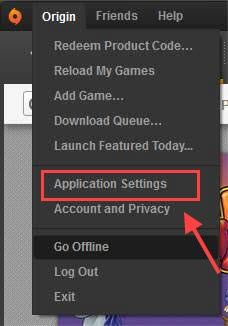
3) Click More and select ORIGIN IN-GAME, then toggle off Enable Origin In Game.
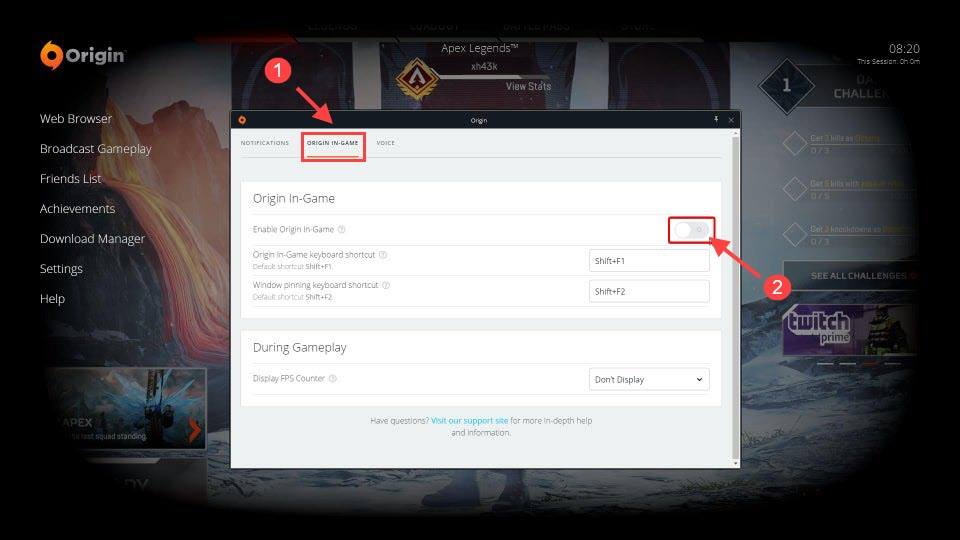
4) Also, if you don’t need to play your game on another PC, you can turn off Origin cloud sync. Go to Application Settings > General and uncheck Enable cloud storage for all supported games, then click Done.
Try playing your Battlefield 5 again to test the issue. If the lag persists, please head on to the next fix.
Fix 2. Lower your game resolution
If you run into a game lagging or stuttering issue, you can always try lowering the game resolution.
Many BFV gamers find a lower game resolution can finally save the game, even with high video settings. So you can try a lower resolution to see if the lagging or stuttering reduces.
Fix 3. Change your BFV resolution scale
If a lower resolution makes no difference, you can try changing the Battlefield V resolution scale.
Open your BFV then go to VIDEO > ADVANCED and set it to around 130%.
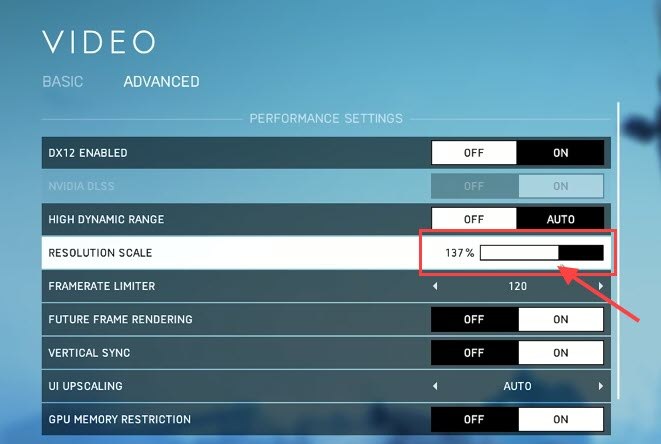
Most of the time you may leave it at 100% at default, but setting it to around 130% can sometimes reduce the lag.
Fix 4. Turn off DX 12
If the method above doesn’t work, you can go to advanced video settings of Battlefield V and set DX 12 ENABLED to OFF, and try playing the game again to test if the lag reduces.
Fix 5. Update your device drivers
Your Battlefield 5 lag can sometimes be caused by an outdated or corrupt driver. For the majority of the time it is about the graphics driver, but not always. If you’re unsure whether all of your drivers are up-to-date, you should have a check.
First, make sure you’re running the latest version of Windows OS (double-check, triple-check), for this will help you update some of the core drivers.
However, Windows Update can’t always install the latest drivers (so does Device Manager), so you need to update them manually by downloading the latest driver from the manufacturer’s website and installing them one by one, which is time-consuming and risky. But if you don’t have the time, patience, or computer skills to update the drivers manually, you can do it automatically with Diver Easy.
Driver Easy will automatically recognize your system and find the correct drivers for it. You don’t need to know exactly what system your computer is running, you don’t need to risk downloading and installing the wrong driver, and you don’t need to worry about making a mistake when installing. Driver Easy takes care of everything.
You can update your drivers automatically with either the FREE or the Pro version of Driver Easy. But with the Pro version (30-day money back guarantee) it takes just 2 clicks:
1) Download and install Driver Easy.
2) Run Driver Easy and click the Scan Now button. Driver Easy will then scan your computer and detect any problem drivers.
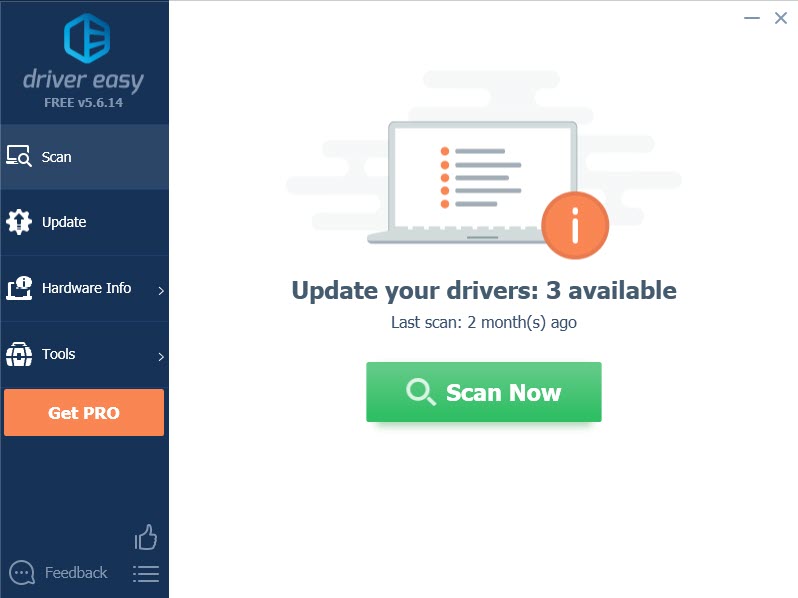
3) Click the Update button next to a flagged driver to automatically download the correct version of that driver, then you can manually install it (you can do this with the FREE version).
Or click Update All to automatically download and install the correct version of all the drivers that are missing or out of date on your system. (This requires the Pro version which comes with full support and a 30-day money back guarantee. You’ll be prompted to upgrade when you click Update All.)
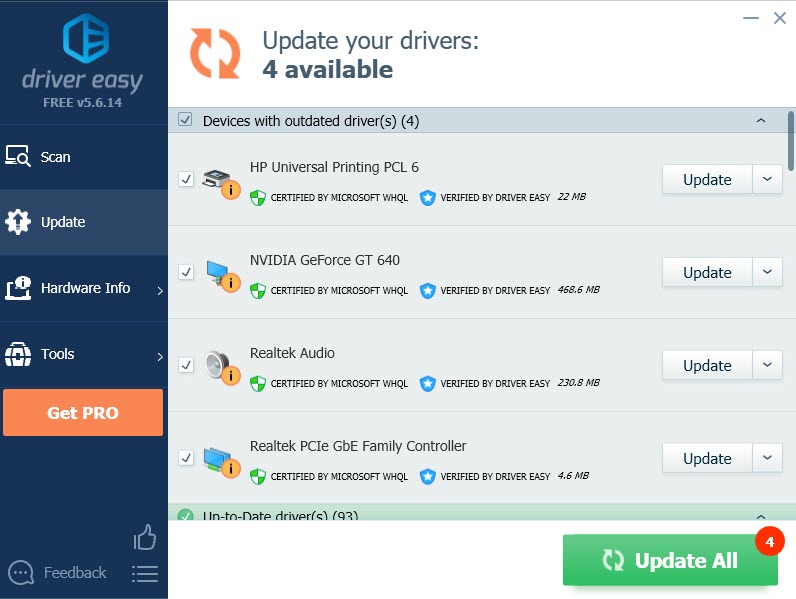
4) Restart your PC for the changes to take full effect.
Fix 6. Lower your BFV game settings
Try lowering your in-game video settings can sometimes reduce the BFV lag largely. Here are some recommended game settings:
- DXR Enabled – OFF
- Nvidia DLSS – OFF
- High Dynamic Range – OFF
- Framerate Limiter – 200
- If set to 200 doesn’t work, you can try setting it to a smaller value such as 70 or 60.
- Future Frame Rendering – OFF
- Vertical Sync – OFF
- This may force the game to run at a lower frame rate, so you can disable Vertical Sync for a potential speed boost, however, it may cause screen tearing.
- UI Upscasling – AUTO
- GPU Memory restriction – OFF
- Graphics Quality – CUSTOM
- Texture Quality – LOW
- All settings to LOW or MEDIUM except Mesh at ULTRA
Fix 7. Disable Windows Real-time protection and Antivirus software
Make sure no other programs are running by pressing Ctrl + Shift + Esc while you’re playing Battlefield 5, especially your Antivirus software. You can temporarily uninstall your over-protective antivirus software (disabling won’t work) or make your Battlefield V an exception.
Besides, you can also turn off Windows Real-time protection.
1) Open Settings and go to Windows Security, then select Virus & threat protection.
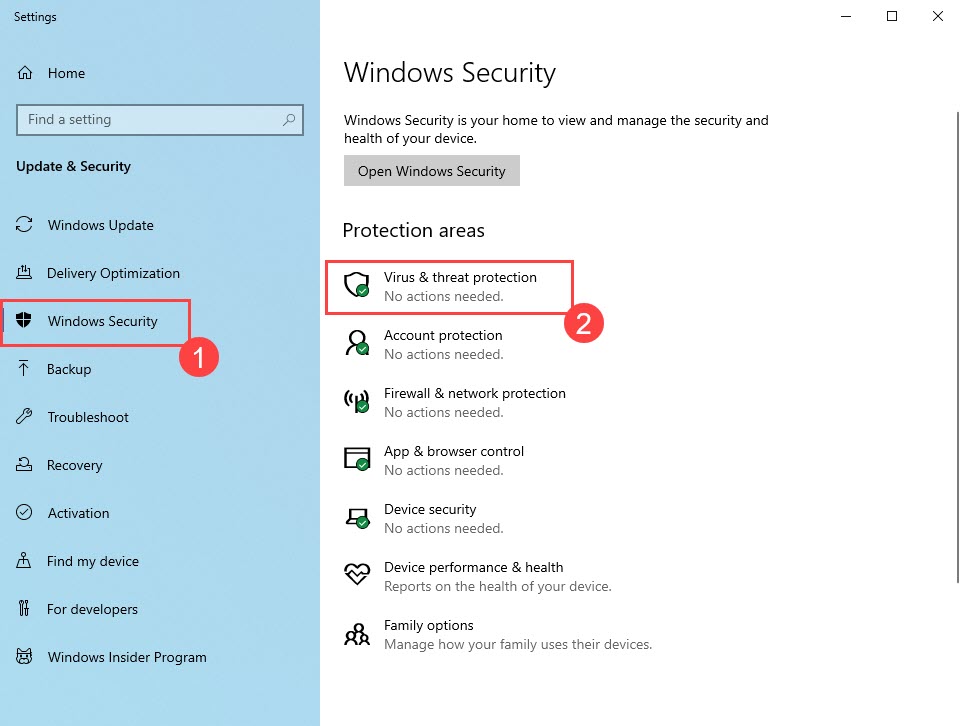
2) Under Virus & threat protection settings, select Manage settings.
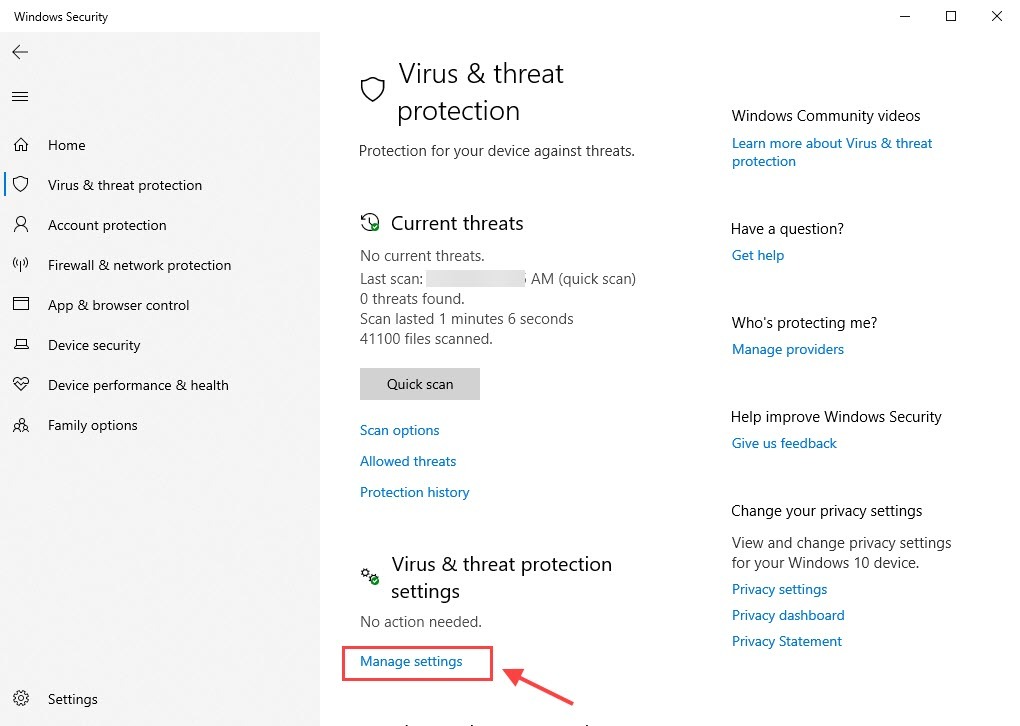
3) Toggle off Real-time protection. Click Yes if prompted for permission.
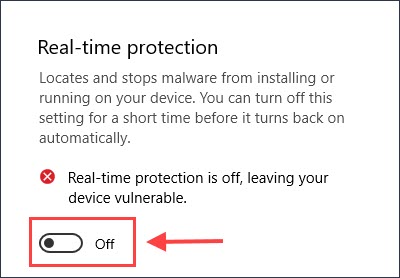
4) Launch your BFV again to test the issue.
Fix 8. Set your BFV to High Performance
To make your Battlefield V work to its best performance, you can set your game executable file to high performance.
1) Type Graphics settings in the search box, then click Graphics settings.
2) Click Browse and select your Battlefield V.exe.
3) Click Option and select High Performance. Then click Save.
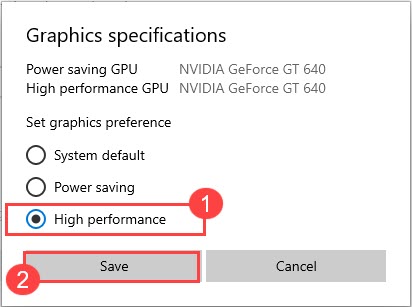
Fix 9. Disable Game Mode
Game Mode is supposed to provide a better gaming experience by giving performance priority to games. However, it shows few benefits. You can try to turn Game Mode off and close all unnecessary apps by yourself.
1) Type Game Mode in the Search box on your desktop and select Game Mode settings.
2) Toggle Game Mode off.
Also, you can turn off everything related to Game DVR or game recording.
Fix 10. Disable full-screen optimizations
1) Open the file location where Battlefield V is installed on your computer.
2) Right-click Battlefield V.exe and select Properties.
3) Go to the Compatibility tab, then check the box next to Disable full-screen optimizations. You can also check Run this program as an administrator to grant full access to Battlefield V. Then click Apply.
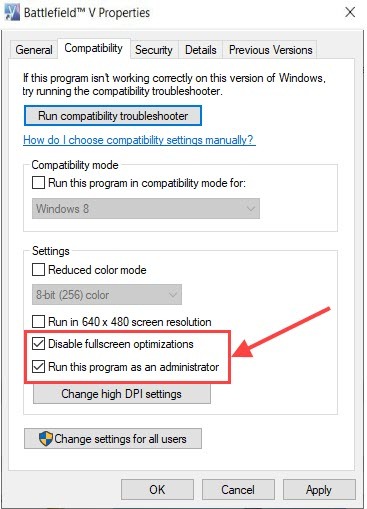
There you are – 10 fixes for you to reduce your Battlefield 5 lagging issue. If none of this worked for you, it might be a network issue, which could be solved by changing a closer server and switching to a wired network if possible, which has low latency or make your home WIFI faster.






