Recently as hundreds of thousands of players get their hands on the long awaited game Borderlands 3, quite a few of them encounter the dreaded LS-0013 error upon launching. While this is a very frustrating issue, it is not hard to fix at all…
How to fix Borderlands 3 LS-0013 error
Here are 3 fixes that have helped other users resolve the LS-0013 launching error on Borderlands 3. You may not have to try them all; just work your way down the list until you find the one that works for you.
- Update your device drivers
- Verify game integrity
- Run Epic Games Launcher and Borderlands 3 as administrator
Fix 1: Update your device drivers
Updating drivers should always be your go-to option when something goes wrong with your computer or system. Whether you choose to update the device drivers manually, using Windows Update, or you use a trusted third party product, it’s essential that you have the latest correct device drivers for your operating system at all times.
If you don’t have the time, patience or skills to update the drivers manually, you can do it automatically with Driver Easy.
Driver Easy will automatically recognize your system and find the correct drivers for it. You don’t need to know exactly what system your computer is running, you don’t need to be troubled by the wrong driver you would be downloading, and you don’t need to worry about making a mistake when installing. Driver Easy handles it all.
You can update your drivers automatically with either the FREE or the Pro version of Driver Easy. But with the Pro version it takes just 2 steps (and you get full support and a 30-day money back guarantee):
1) Download and install Driver Easy.
2) Run Driver Easy and click the Scan Now button. Driver Easy will then scan your computer and detect any problem drivers.

3) Click Update All to automatically download and install the correct version of all the drivers that are missing or out of date on your system. (This requires the Pro version which comes with full support and a 30-day money back guarantee. You’ll be prompted to upgrade when you click Update All.)

4) Restart your computer for the changes to take effect.
5) Launch the game again to see if runs smoothly without the error. If yes, then great and enjoy the game! If LS-0013 still pops up, please move on to Fix 2, below.
Fix 2: Verify game integrity
You may encounter this issue if some files of your game installation are corrupt or have been deleted as a false positive by antivirus programs. If this is the case, you should verify the integrity of game files to fix the issue.
Here is how to verify the integrity of Borderlands 3:
1) In Epic Game Launcher, click Library.
2) On the right pane, locate Borderlands 3, then click the three dots icon next to Borderlands 3 and click VERIFY.
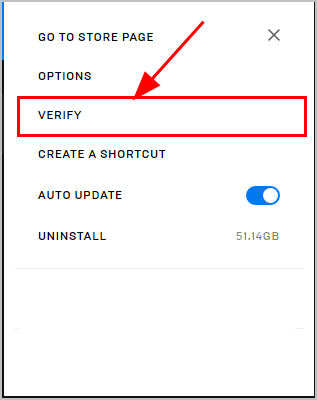
3) Once completed, click to run Borderlands 3 to see if it launches properly. If yes, then congrats! If the issue still remains, please try Fix 3, below.
Fix 3: Run Epic Games Launcher and Borderlands 3 as administrator
In some cases, Borderlands 3 won’t launch properly because it is not granted the necessary access to running the game. To make sure the LS-0013 error is not thrown up because of insufficient rights, you should run Epic Games Launcher and Borderlands 3 as administrator.
Here is how to run Epic Games Launcher as administrator:
1) On your desktop, right-click on the Epic Games Launcher icon and select Properties.
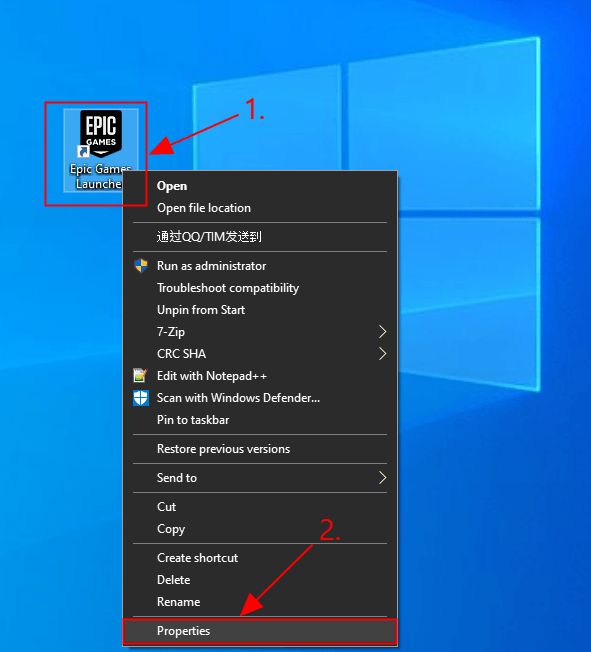
2) Click the Compatibility tab, tick the box for Run this program as an administrator and click OK.
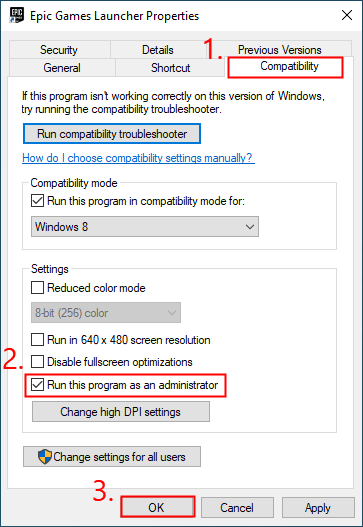
3) Run Borderlands 3 to see if it works without fail. If yes, then you have solved the issue! If the error still happens, you can then run Borderlands 3 as administrator, the steps are similar as those for Epic Games Launcher.
Once finished, don’t forget to check if the Borderlands 3 LS-0013 error is resolved.
That’s it! Hope the post has guided you in the right direction in fixing the LS-0013 Borderlands 3 launching issue. If you have any ideas, suggestions or questions please do not hesitate to let us know in the comments. Thanks for reading!






