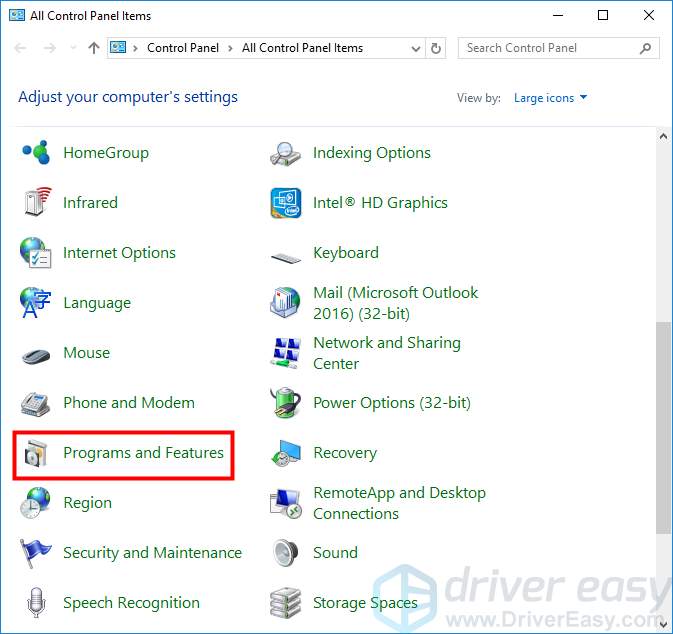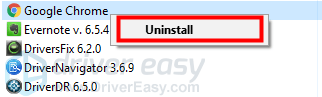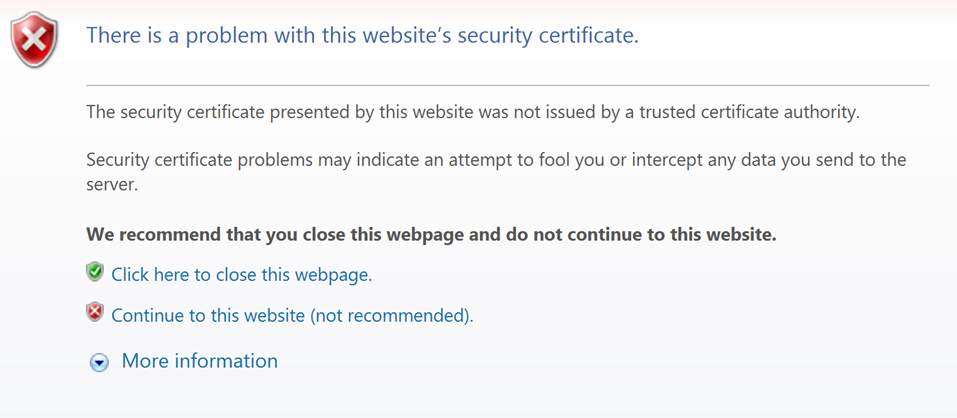
Many Windows users are reporting that they have encountered a certificate error when they try to reach Google — Their web browser tells them the certificate of this website is not trusted.
This is an annoying issue. You cannot enter Google because of this error. And you are probably thinking anxiously how to get rid of this error.
But don’t worry, It is possible to fix this error. Here are three fixes you can try.
Method 1:
Update the date and time on your computer
Method 2:
Turn off the certificate revocation settings
Method 3:
Reinstall your web browser
Method 1: Update the date and time on your computer
You can get a certificate error when the date and time on your computer are incorrect. To update the date and time:
1) Press
Windows logo key
and
R on your keyboard at the same time to invoke the Run box.
2) Type “
control” and press
Enter on your keyboard.
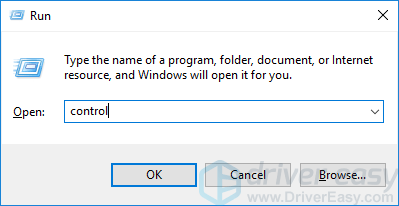 3)
3) Under
View by, click
Large icons.
 4)
4) Click
Date and Time.
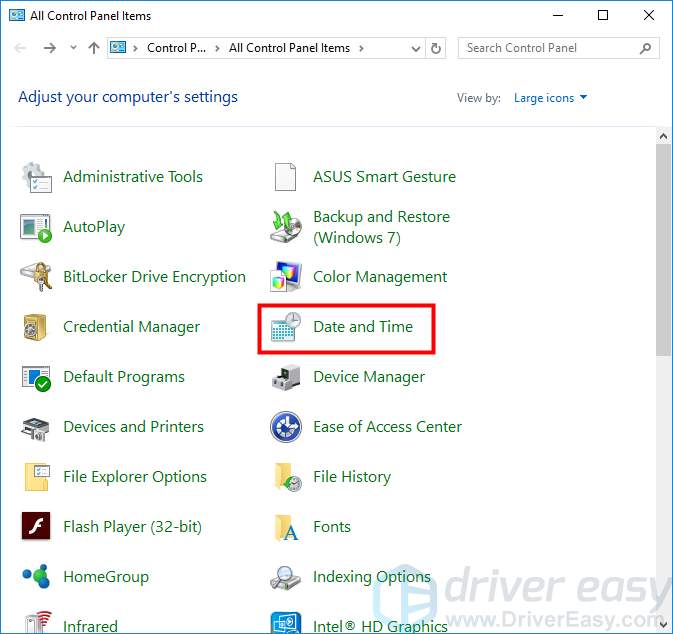
5) Click the
Internet Time tab. Then click
Change settings.
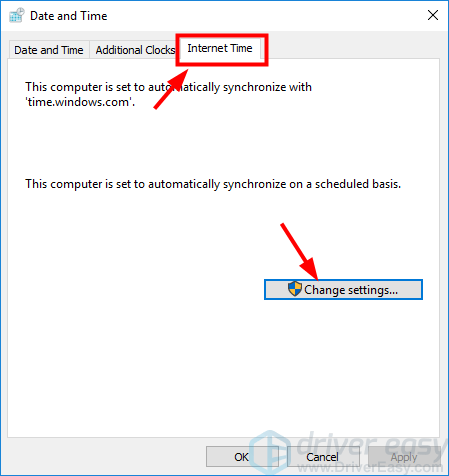
6) Make sure
Synchronize with an Internet time server is checked. Then click
Update now. After the time is updated, click
OK.
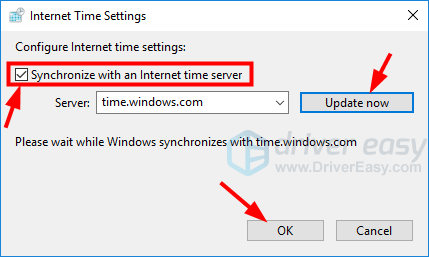
* If an error occurs when you update your time, change to
another time server and then update again.
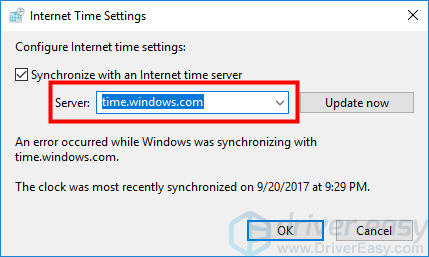
7) Click
OK.
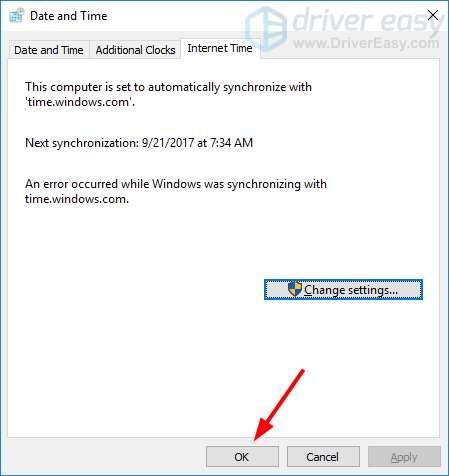
8) Try reloading Google on your web browser and see if the certificate error disappears.
Method 2: Turn off the certificate revocation settings
You may get the certificate error if the certificate revocation settings are enabled on your computer. You can try turning them off and see if this resolves your problem. To do so:
1) Press
Windows logo key
and
R on your keyboard at the same time to invoke the Run box.
2) Type “
control” and press
Enter on your keyboard.
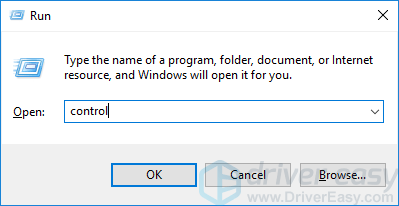
3) Under
View by, click
Large icons.

4) Click
Internet Options.
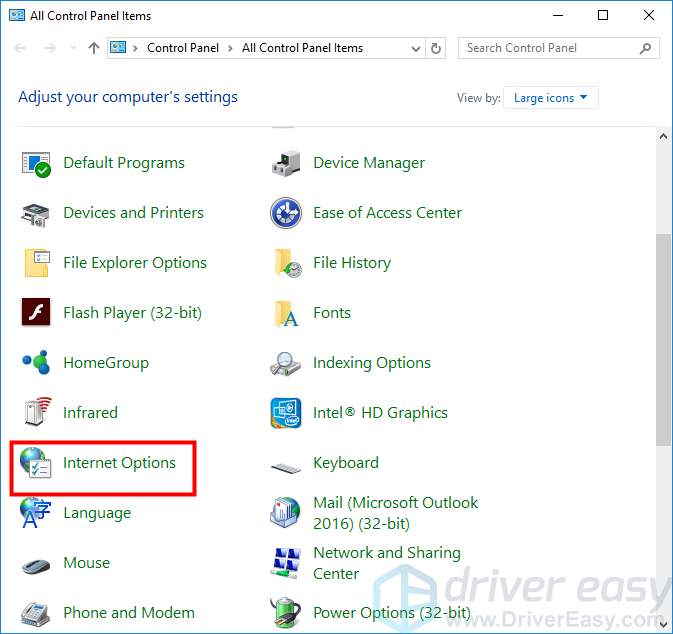
5) Click the
Advanced tab. Then uncheck
Check for publisher’s certificate revocation and
Check for server certificate revocation. After that click
OK.
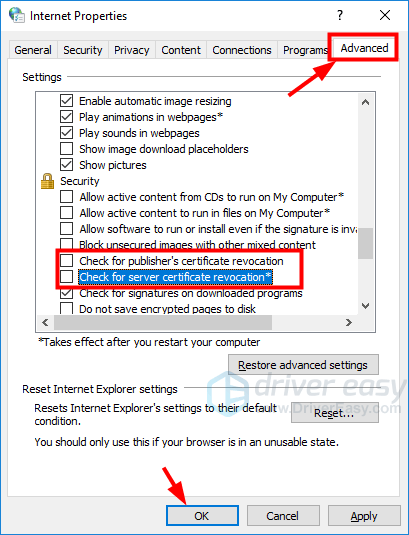
6) Open your web browser and check if you can get access to Google.
Method 3: Reinstall your web browser
There may be problems with your web browser that lead to the certificate error. You can try reinstalling it with the latest version to fix this issue.
1) Press
Windows logo key
and
R on your keyboard at the same time to invoke the Run box.
2) Type “
control” and press
Enter on your keyboard.
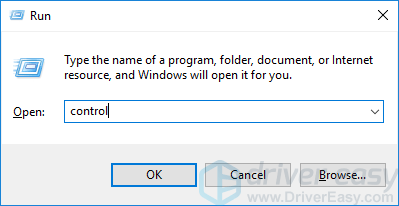 3)
3) Under
View by, click
Large icons.
 4)
4) Click
Programs and Features.
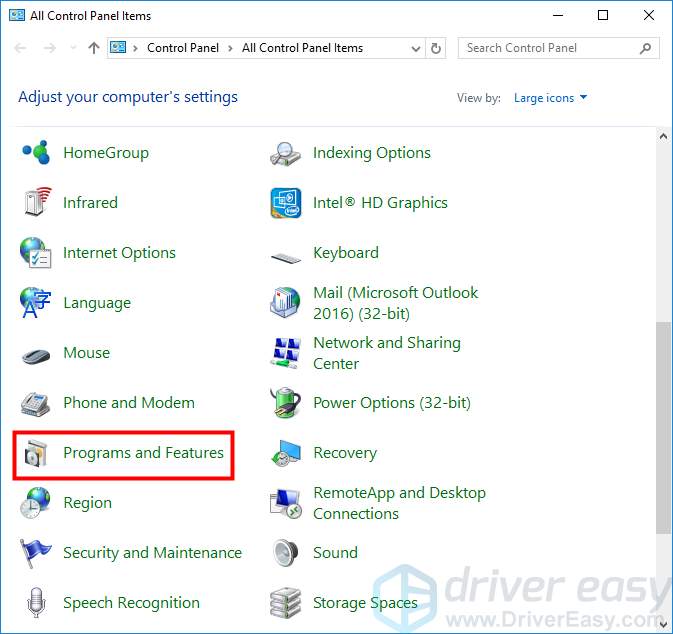
5) Right click your web browser and select
Uninstall. Then follow the instructions of the dialog popping up to complete the uninstallation.
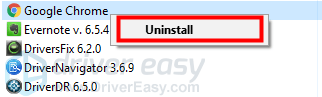
6) Go to the official website of the web browser. (You can use another computer to do so if you cannot enter the website.) Then download the latest version of the program and install it on your computer.
7) Open the browser and see if the certificate error is fixed.
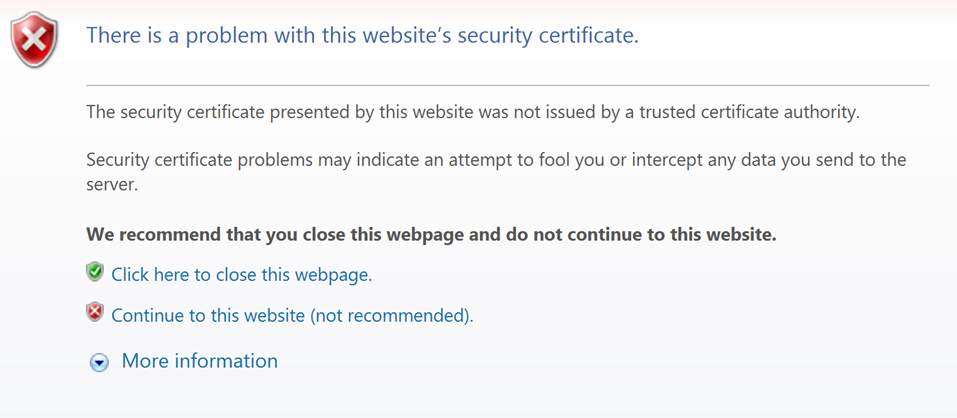
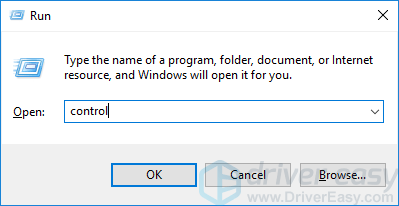 3) Under View by, click Large icons.
3) Under View by, click Large icons.
 4) Click Date and Time.
4) Click Date and Time.
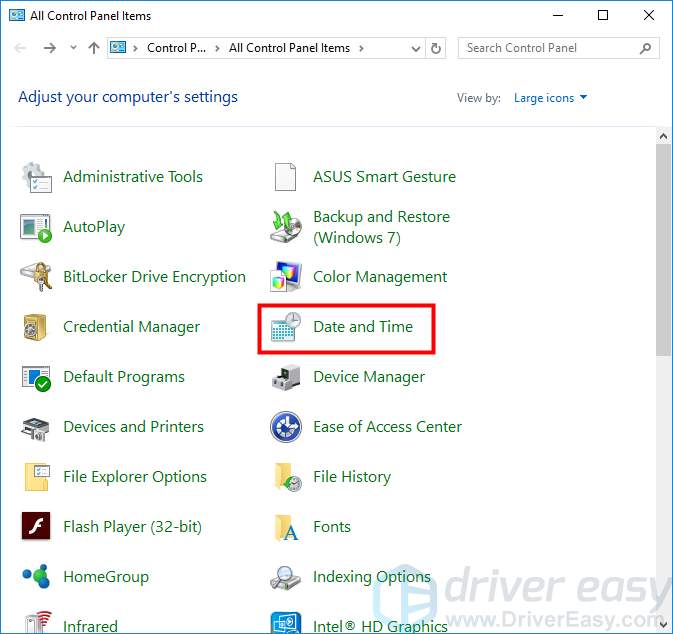
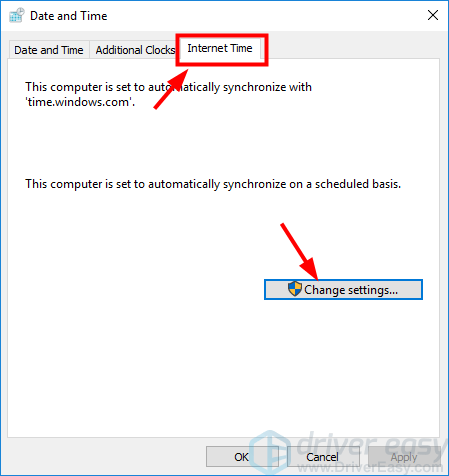
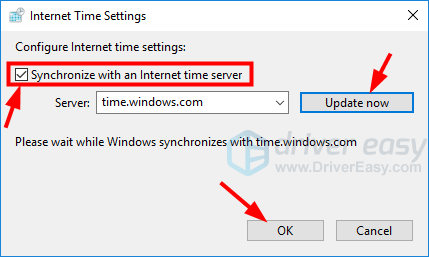
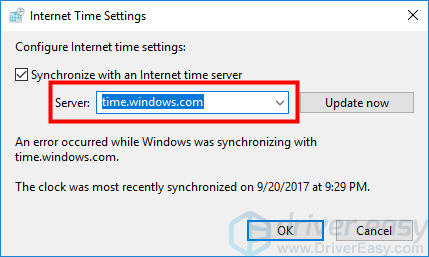
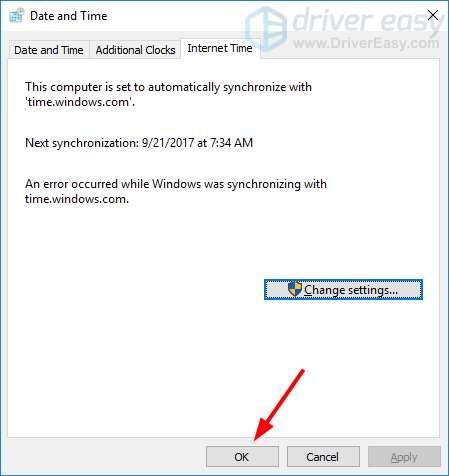
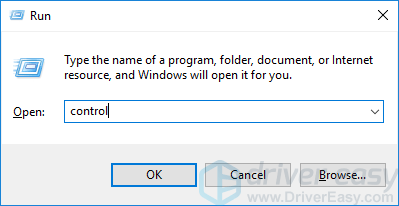

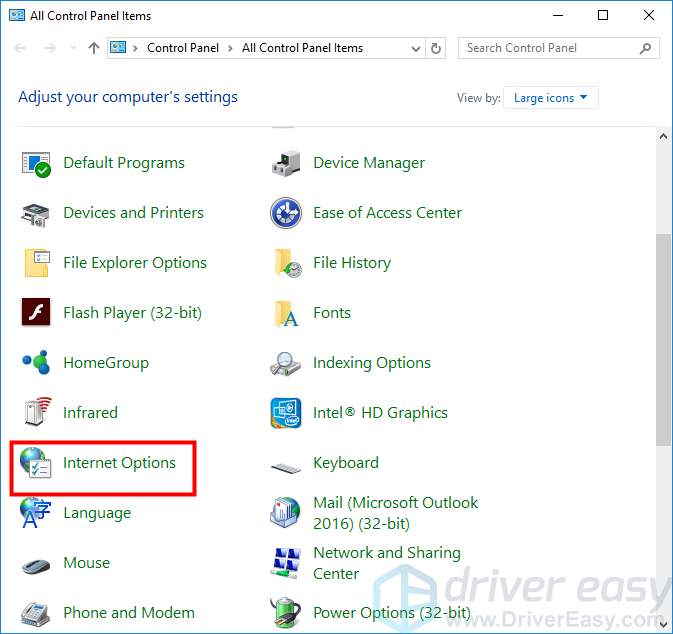
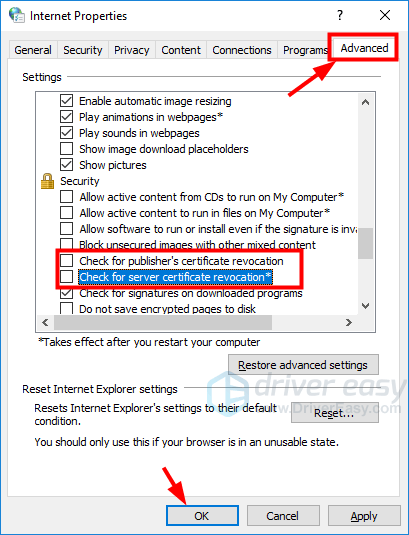
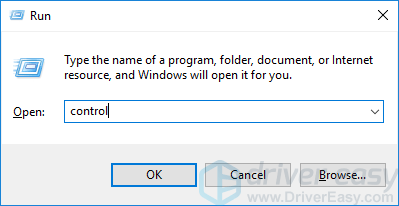 3) Under View by, click Large icons.
3) Under View by, click Large icons.
 4) Click Programs and Features.
4) Click Programs and Features.