Have you experienced game lagging or latency? Or do you notice your in-game display of current ping is very high? In the context of online multiplayer video games, high ping refers to a situation where there is a significant delay between a player’s action (such as moving, shooting, or casting a spell) and the corresponding response from the game server. Don’t worry. This post will introduce 7 fixes for grappling with high ping in games on Windows.

7 fixes for high ping in games:
You may not need to try them all. Just work your way down the list until you find the one that works for you.
- Restart devices
- Update drivers
- End bandwidth-hogging programs
- Change DNS settings
- Repair system files
- Disable antivirus and firewall
- Use a VPN
Before we begin
To figure out if the reason for the high ping is rooted in the game itself, perform the following actions before beginning to fix the problem on your computer:
- Try other games to see if high ping also occurs;
- Connect to a different and geographically-closed game server (if any);
- Browse the game community to check if it happens to other players.
Once you complete the above actions and confirm that the problem has nothing to do with your game, go ahead and try the fixes below.
But, if you find the high ping issue is relevant to the game only, what you need to do is check the game community for game-specific solutions.
Fix 1 Restart devices
Lagging or high ping happens because of a poor Internet connection and slow data transmission. Therefore, the first thing to look at is your network devices. Before that, you can check your Internet speed by searching Internet speed test on Google and clicking RUN SPEED TEST.
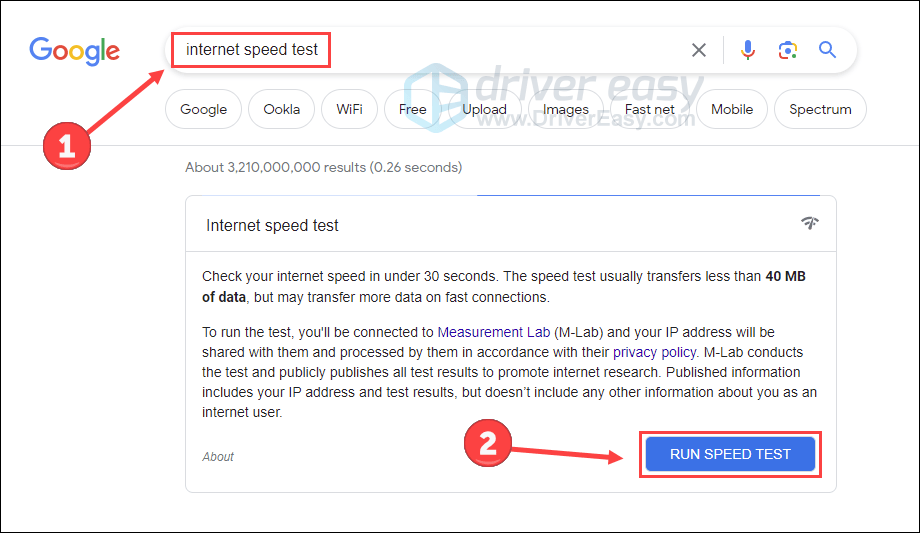
If you find your internet speed is relatively low, your device may be the one to blame. Restart your router and modem to see if they work better:
- Unplug both your router and modem.

modem
router - Wait 60 seconds and plug them back in. Make sure the indicator lights are back to their normal state.
Now that your router and modem have been restarted properly, you can launch the game again to see if the high ping issue goes away. However, if your internet speed is still low, you may need to contact your ISP.
If this trick doesn’t work for you, move on to try the next one.
Fix 2 Update drivers
As reported by many players, their ping times in the game have gone back to normal after they updated the device drivers. If you’re not sure whether all your device drivers (especially network card drivers) are up-to-date, you should check.
If you don’t have the time, patience, or computer skills to check and update your device drivers one by one manually, you can do it automatically with Driver Easy.
Driver Easy will automatically recognize your system and find the correct drivers for it. You don’t need to know exactly what system your computer is running, you don’t need to risk downloading and installing the wrong driver, and you don’t need to worry about making a mistake when installing.
- Download and install Driver Easy.
- Run Driver Easy and click the Scan Now button. Driver Easy will then scan your computer and detect any problem drivers.
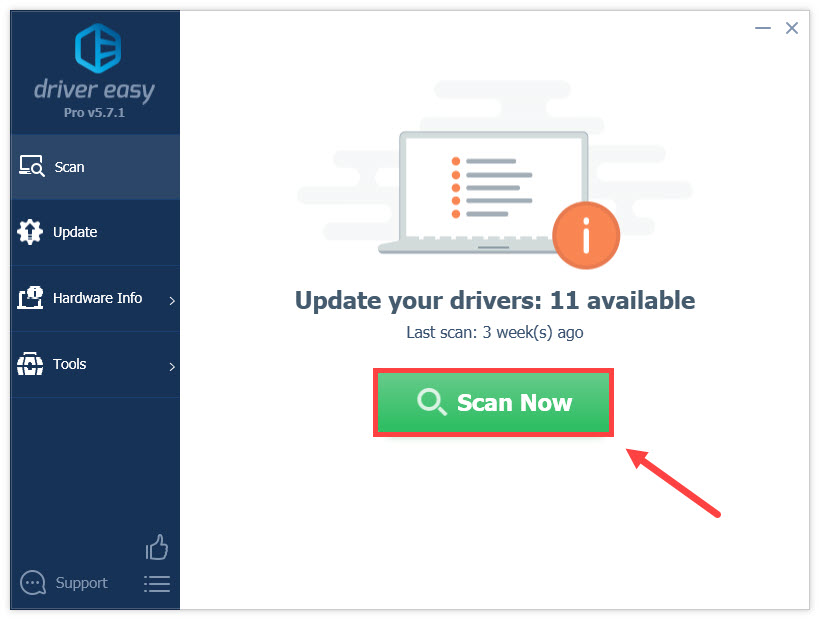
- Click Update All to automatically download and install the correct version of all the drivers that are missing or out of date on your system (this requires the Pro version – you’ll be prompted to upgrade when you click Update All. But you can still update them with the FREE version, just click the Update button next to the flagged driver to automatically download the correct version of that driver, then you can manually install it).

Restart the computer and relaunch the game to see if the problem persists.
Fix 3 End bandwidth-hogging programs
Unwanted processes may run on your system background, consuming most of your system resources like network, CPU, and GPU. Therefore, it’s predictable that your game may be laggy. To fix it, you can end the bandwidth-hogging programs and set the game program with a high priority on Task Manager.
- Press Ctrl, Shift, and Esc on your keyboard to launch Task Manager.
- Choose the process taking up much of the network (e.g. Google Chrome) and click End task.
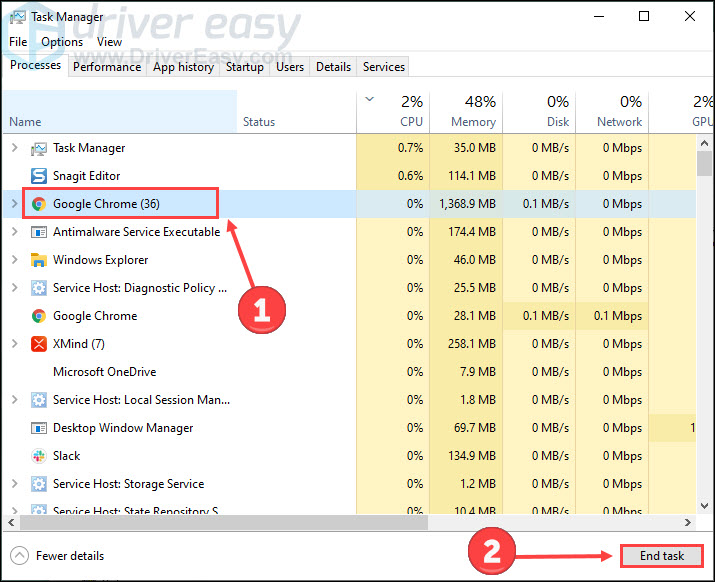
- Click the Details tab. Right-click your game’s executable program (e.g. dllhost.exe) and then set its priority to High.
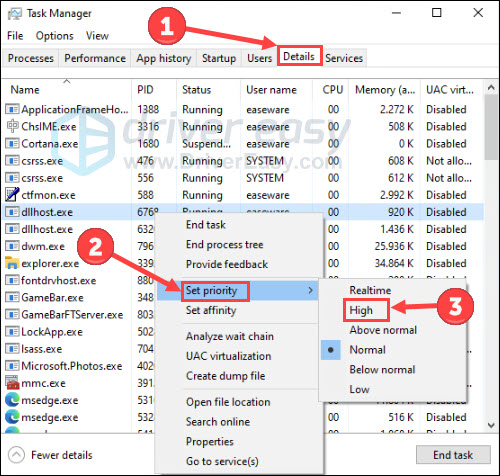
Return to the game to check for any improvement.
Fix 4 Change DNS settings
There’s an IP address behind every domain, and DNS is basically a tool that translates the domain you’re visiting to its IP address. Try to switch your ISP’s DNS server to a popular one to improve the resolving time and hence the ping time. Here’s the procedure:
- Type control panel on your Windows search bar and click Open to launch the program.
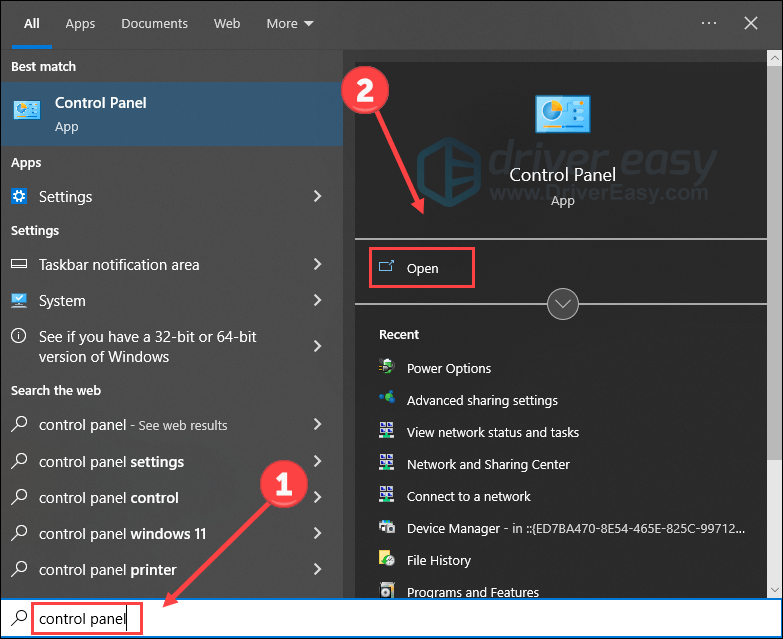
- Expand View by: and select Catagory. Then select View network status and tasks.
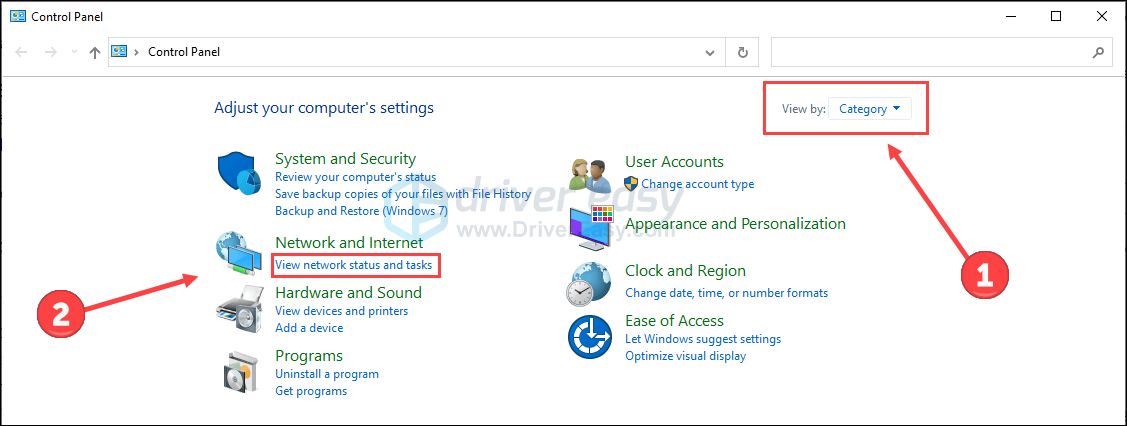
- Click Change adapter settings on the pop-up window.

- Right-click on your network adapter and select Properties.
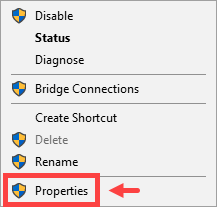
- Double-click Internet Protocol Version 4 (TCP/IPv4).
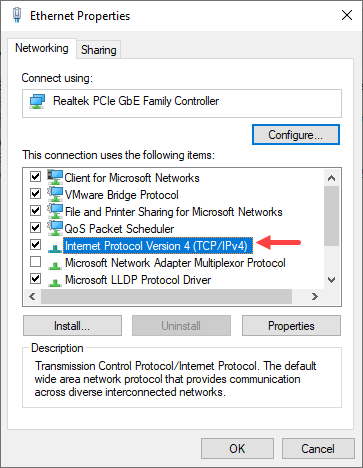
- Select Use the following DNS server addresses:. For the Preferred DNS server, enter 8.8.8.8; and for the Alternate DNS server, enter 8.8.4.4.
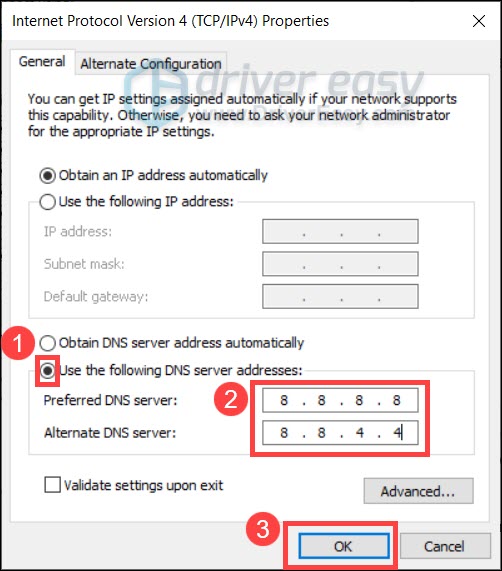 8.8.8.8 and 8.8.4.4 are the most popular DNS servers maintained by Google. If you want to restore your DNS setting, simply select Obtain DNS server address automatically.
8.8.8.8 and 8.8.4.4 are the most popular DNS servers maintained by Google. If you want to restore your DNS setting, simply select Obtain DNS server address automatically. - For the changes to take effect, you need to flush the DNS cache. On your taskbar, type cmd in the search box. Select Run as administrator.

- In the pop-up window, type in ipconfig /flushdns. Press Enter.
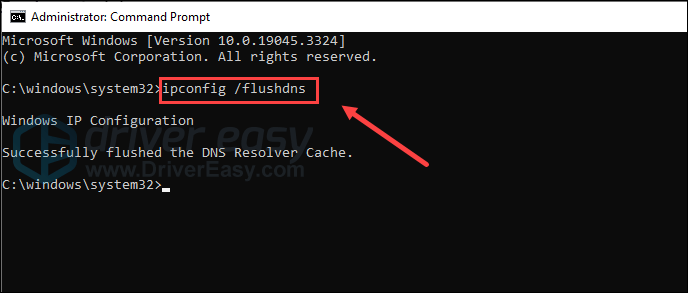
After changing your DNS server, open the game and check if the ping is stable. If this method doesn’t work for you, check out the next trick.
Fix 5 Repair system files
You may have noticed that some posts suggest players verify game files to avoid game issues. Actually, the picture should be bigger to include system files. Problematic system files might be a possible cause for games with high ping.
You may want to run a quick and thorough scan with Fortect, a software that’s equipped with powerful technology for securing and repairing PCs to an optimized state. Specifically, it replaces damaged Windows files, removes malware threats, detects dangerous websites, frees disk space, and so on. All the replacement files come from a full database of certified system files.
Take a look at how it works:
- Download and install Fortect.
- Open it and run a free scan for your computer (approx. 5 minutes).

- Once done, check the generated report listing all issues detected. To fix them, click Start Repair (and you’ll need to pay for the full version. It comes with a 60-day money-back guarantee so you can get a refund anytime if Fortect doesn’t fix your problem).

After the repairs, restart your computer and game to see if it fixes the high ping problem.
Fix 6 Disable antivirus and firewall
Your antivirus or firewall may misidentify the game as a threat and slow its data transition. If you’re using them, try to disable them temporarily follow the steps below. This may fix the high ping headache on your game.
- Type defender firewall in the Windows search bar. Then click Windows Defender Firewall from the Best match.
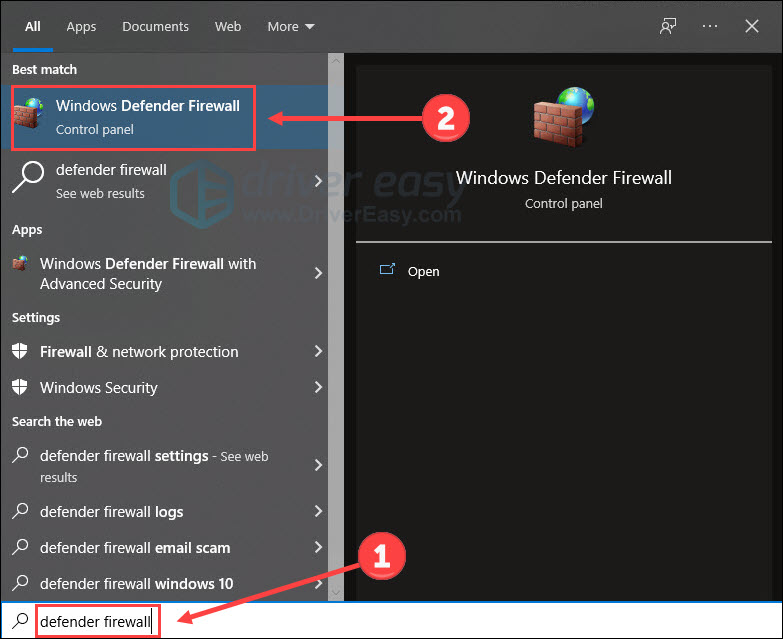
- Click Turn Windows Defender Firewall on or off.
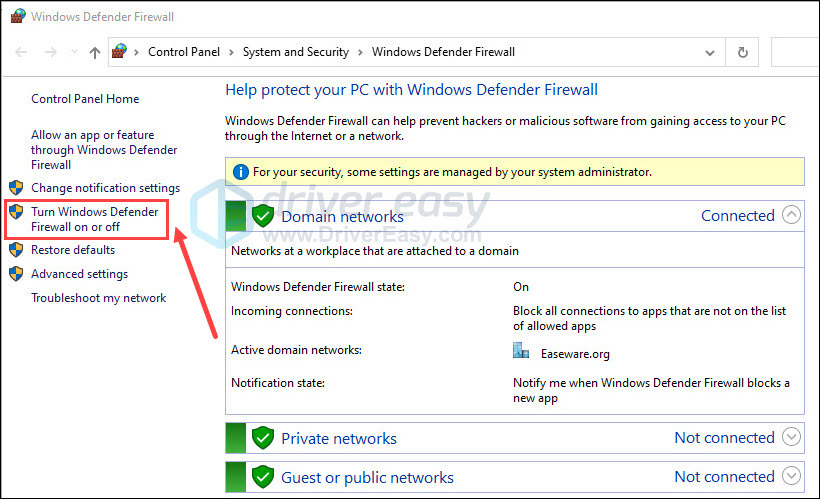
- Turn off the firewall in the domain, private and public networks. Then click OK.
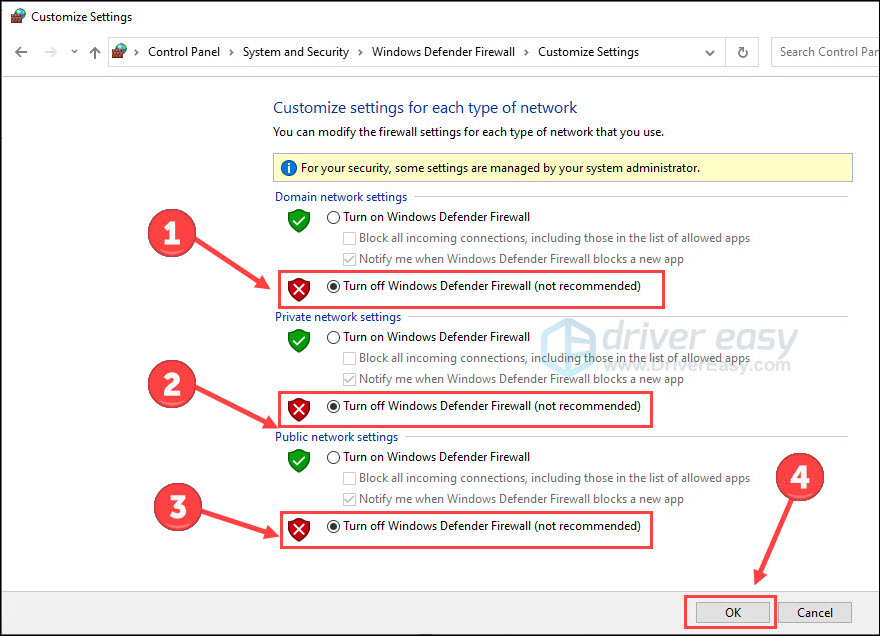
- Press the Windows logo key and I on the keyboard to launch Settings. Choose Update & Security.
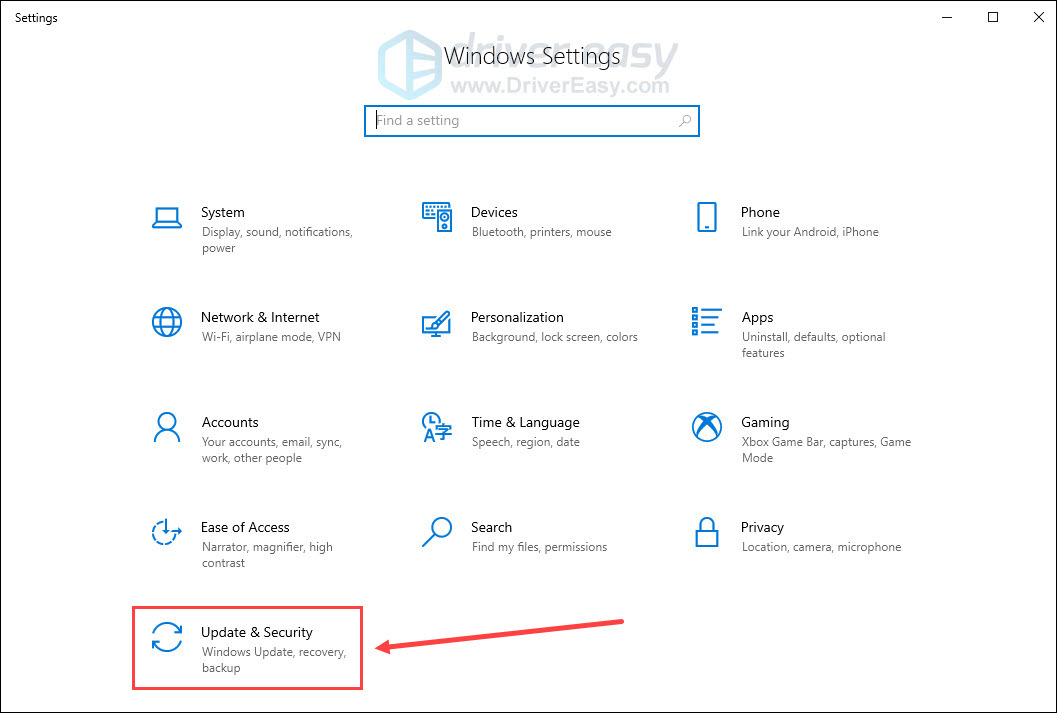
- Choose the Windows Security tab, and then Open Windows Security.
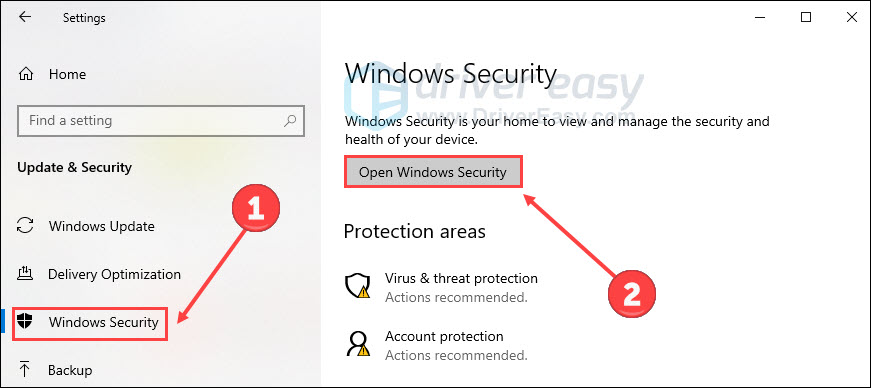
- Click Virus & threat protection on the left panel, then click Manage settings.
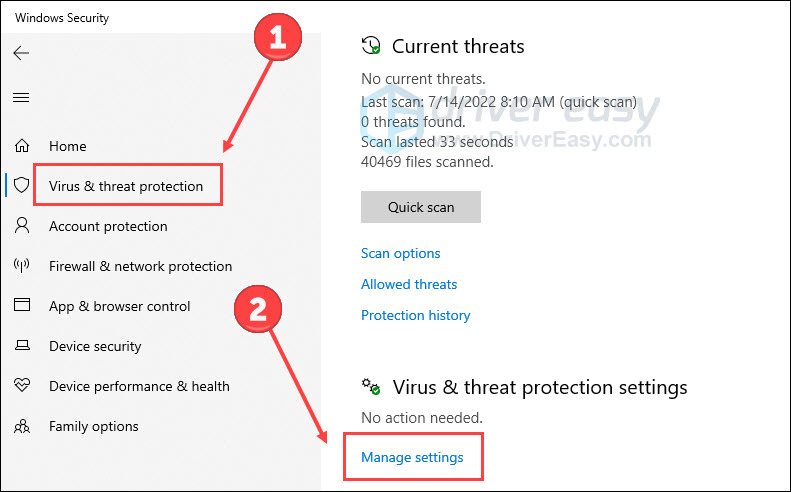
- Turn off Real-time protection.
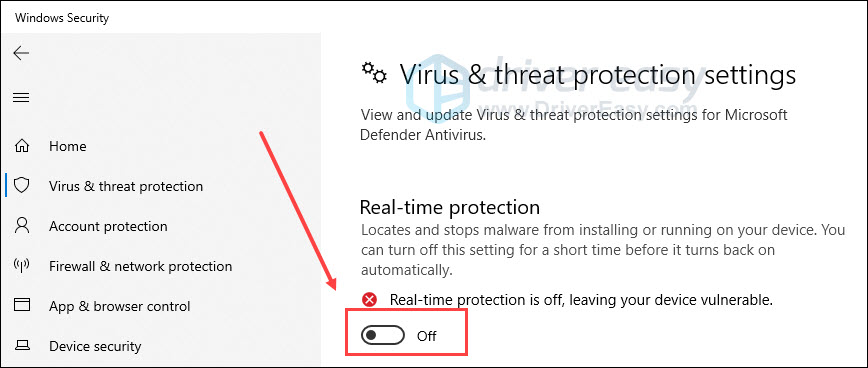
- Disable third-party antivirus (if any) based on their guide.
If your game runs smoothly without these antiviruses, you may need to add the game to your antivirus whitelist. The detailed steps can be obtained by googling the antivirus’s name and whitelist (e.g. McAfee whitelist).
Fix 7 Use a VPN
If you find no luck with the above fixes, consider giving VPN a shot.
VPN servers usually deliver a better and more stable performance during peak hours. Note that this does not apply to free VPNs, as they are usually crowded during busy times. A paid and well-rated VPN guarantees your smooth gaming experience.
Here’re two VPN providers we recommend:
All the fixes for game’s high ping have been listed above. Hopefully, you will get rid of this problem with them. Please feel free to leave a word below to share your solution with us.





