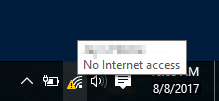
1) Configure network functions
When you encounter a no Internet access issue, you can try configuring some network functions to fix it. To do so you need to use Command Prompt. a) Open Start menu and type “cmd“. Right click on Command Prompt in the result and select Run as administrator.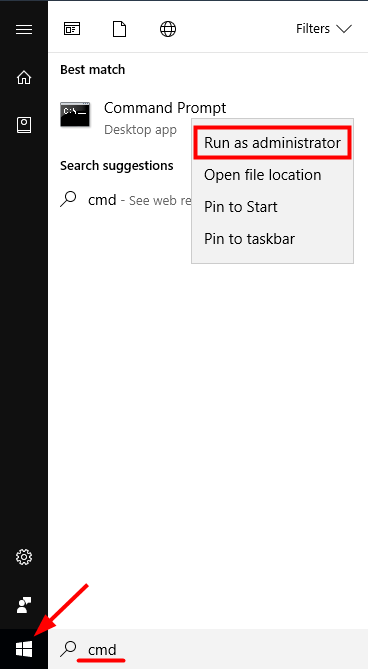
- netsh int tcp set heuristics disabled
- netsh int tcp set global autotuninglevel=disabled
- netsh int tcp set global rss=enabled
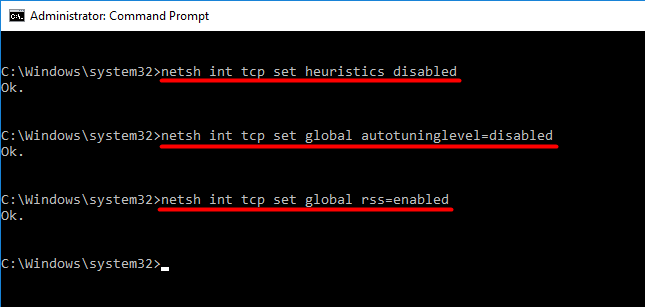
2) Update or reinstall network driver
In many cases, no Internet access issues come from faulty network drivers. You should update or reinstall the driver of your network adapter in order to fix problems of this kind. One easy (you can even use it when disconnected) and credible method to deal with drivers is to use Driver Easy. Driver Easy will automatically recognize your system and find the correct drivers for it. You don’t need to know exactly what system your computer is running, you don’t need to risk downloading and installing the wrong driver, and you don’t need to worry about making a mistake when installing. You can download and install your drivers by using either Free or Pro version of Driver Easy. But with the Pro version it takes only 2 clicks (and you get full support and a 30-day money back guarantee): a) Download and Install Driver Easy. b) Open Driver Easy. If your computer cannot connect to the Internet with either wireless or wired connection, please check this guide to have an offline scan and update your network driver. Otherwise you can hit Scan Now button and proceed to the steps below.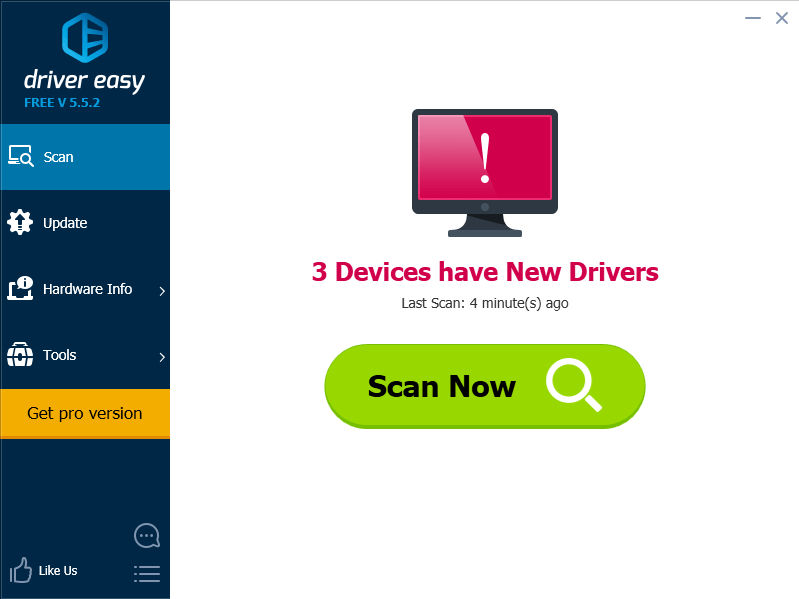 c) Click on the Update button next to your network adapter to download the latest and correct driver for this device. You can also hit Update All button at the bottom right to automatically update all outdated or missing drivers on your computer (this requires the Pro version — you will be prompted to upgrade when you click on Update All).
c) Click on the Update button next to your network adapter to download the latest and correct driver for this device. You can also hit Update All button at the bottom right to automatically update all outdated or missing drivers on your computer (this requires the Pro version — you will be prompted to upgrade when you click on Update All).
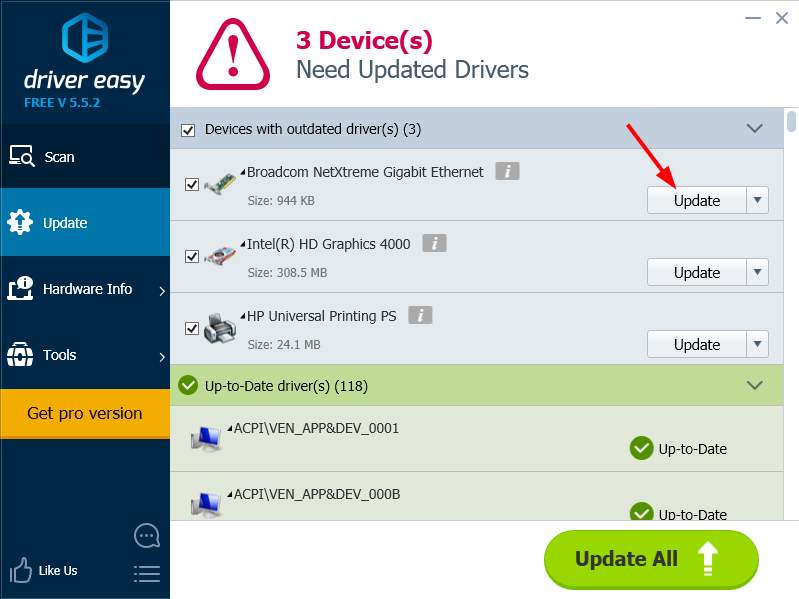
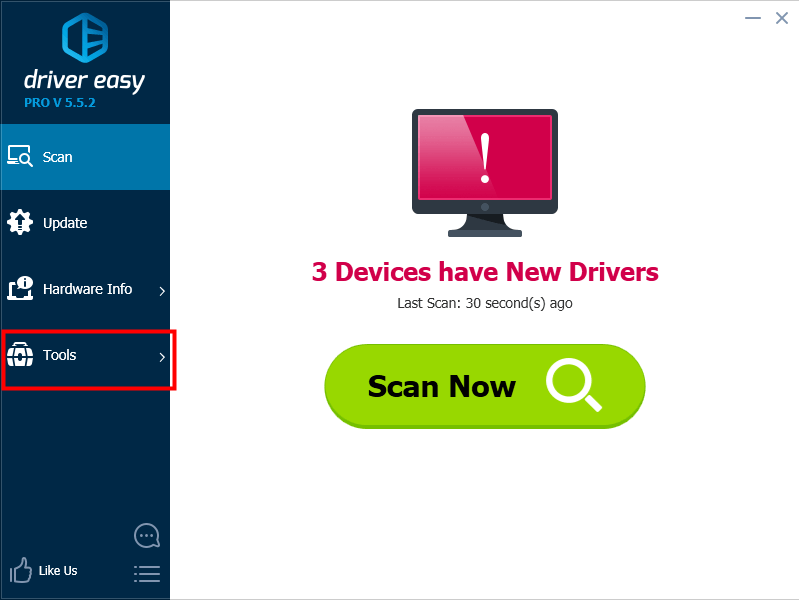
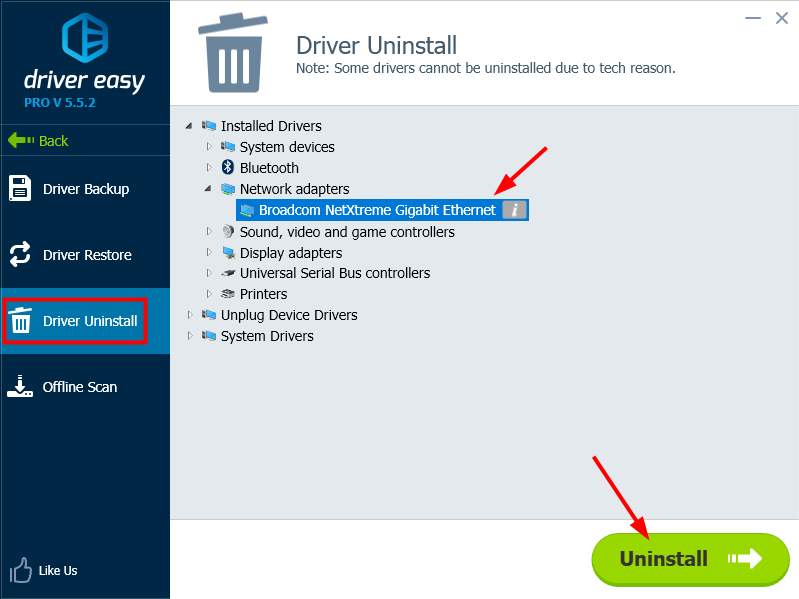
3) Power cycle your router
There may be something going wrong with your router that lead to your no Internet access issue. Power cycling your router may help fix the issue. a) Turn off and unplug the power from your router. b) Leave it for a few minutes. c) Plug the power back into your router and power it on. After that, you can check if you are again connected to the Internet. 7
7 people found this helpful
0 Comments
Most Voted





