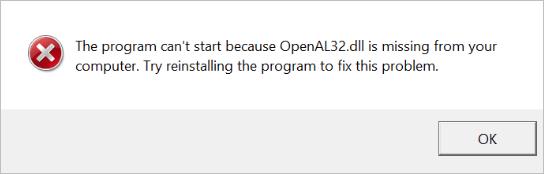
Many Windows users have recently experienced an error while trying to open a program. What happens is the program doesn’t launch and an error message pops up that says “the program can’t start because OpenAL32.dll is missing from your computer“.
If you’re also experiencing this error, you’re no doubt very frustrated. You may not know what to do when this file is “missing”, or perhaps you don’t even know what the missing file is!
But don’t worry! There’s a brief explanation of what OpenAL32.dll is. Also, we’ve put together some suggestions here to help you fix this error.
What is OpenAL32.dll?
OpenAL32.dll is a component of the OpenAL audio application program interface, which is required by various programs, such as games and audio applications. OpenAL or your program may be corrupted so your OpenAL32.dll file is missing.
Fixes to try
You don’t have to try them all; just work your way down the list until you find the one that works for you.
- Reinstall the problem program
- Install the OpenAL application
- Copy a OpenAL32.dll file from another computer
Fix 1: Reinstall the problem program
The first thing you should try to fix this error is to reinstall the problem program. This can restore the corrupted or missing components (including the OpenAL32.dll file) and repair the program.
Hopefully, this should fix your error. But if not, there are still two more fixes your can try…
Fix 2: Install the OpenAL program
You should try installing the OpenAL program to see if this fixes your OpenAL32.dll missing error.
To download the OpenAL program:
- Go to the OpenAL download page.
- Download the OpenAL Windows Installer.
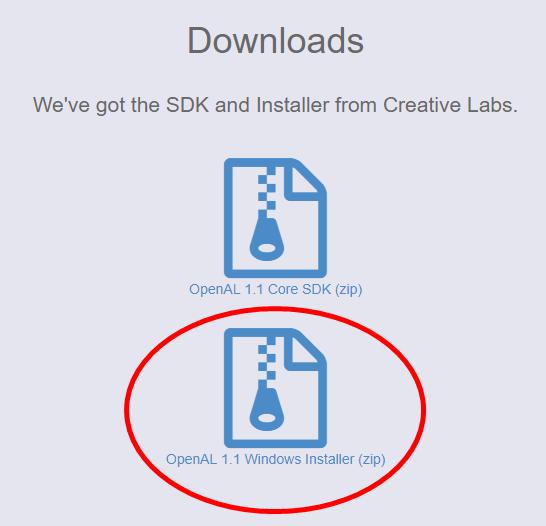
- Extract the downloaded file. Then run the installation program, and follow the on-screen instructions to install OpenAL on your computer.
Now you should get rid of the OpenAL32.dll missing error. But if not, you may need to…
Fix 3: Copy a OpenAL32.dll file from another computer
Another effective fix is to get a copy of the missing dll file and putting it to your computer. To do so, you should copy it from another computer.
First, you should find a computer that has the same version of Windows as yours. To check the Windows versions on both computers:
- On your own computer, click the Start menu in the lower left corner of your screen. Then type “cmd“, right click Command Prompt in the result, and click Run as administrator.

- Type “control /name microsoft.system” and press Enter on your keyboard.

- Make sure the Windows editions and system types of both computers are the same. (If not, it’s recommended that you find another computer.)
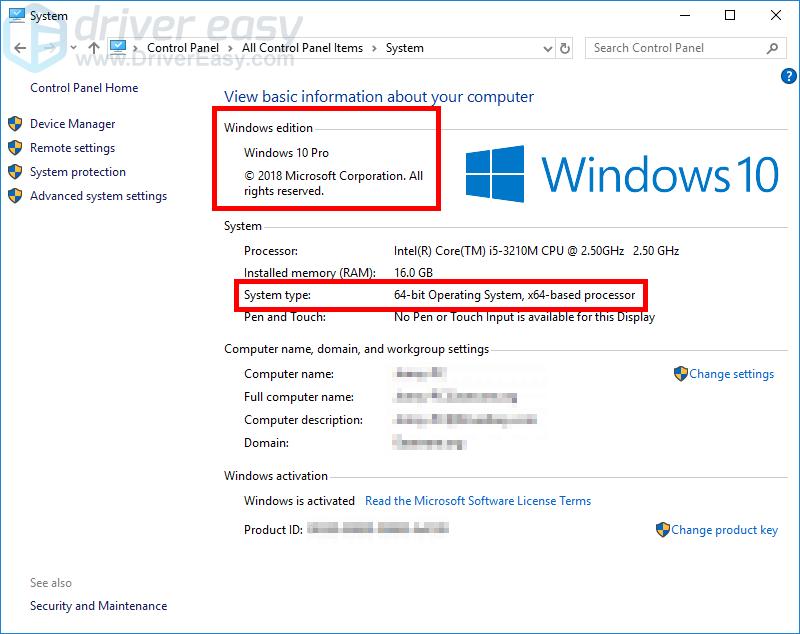
If both computers have the same system version, then copy the OpenAL32.dll file from the other computer to your own:
- On the other computer, open File Explorer (by pressing the Windows logo key and E on your keyboard), then go to C:\Windows\System32 (or C:\Windows\SysWOW64 if you can’t find it there). Copy the OpenAL32.dll file and save it to a flash drive or external hard drive.
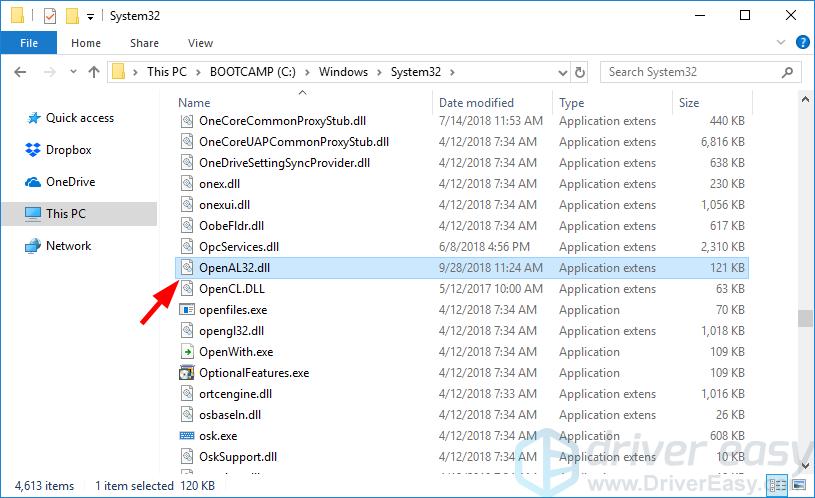
- On your own computer, open File Explorer, then paste the file to the exact same location as where you copy the file from on the other computer.
Now you should open the problem program, then see if this fixes the error.
BONUS TIP: Update your device driver
If you got this error when playing a game, you should also check that all your device drivers are up to date. This won’t fix the error, but it will help stabilize your system and prevent other possible issues. To update your device driver, you can do it automatically with Driver Easy.
Driver Easy will automatically recognize your system and find the correct driver for it. You don’t need to know exactly what system your computer is running, you don’t need to risk downloading and installing the wrong driver, and you don’t need to worry about making a mistake when installing.
You can update your driver automatically with either the FREE or the Pro version of Driver Easy. But with the Pro version it takes just 2 clicks:
- Download and install Driver Easy.
- Run Driver Easy and click the Scan Now button. Driver Easy will then scan your computer and detect any problem driver.
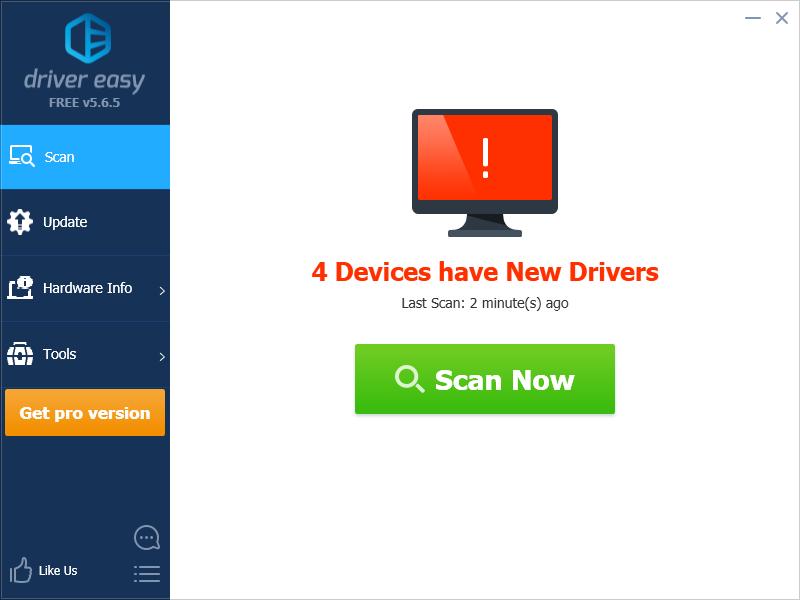
- Click the Update button next to each of your devices to download the latest and correct driver for it, then you can manually install it. You can also click Update All to automatically download and install the correct version of all the driver that are missing or out of date on your system (this requires the Pro version – you’ll be prompted to upgrade when you click Update All).
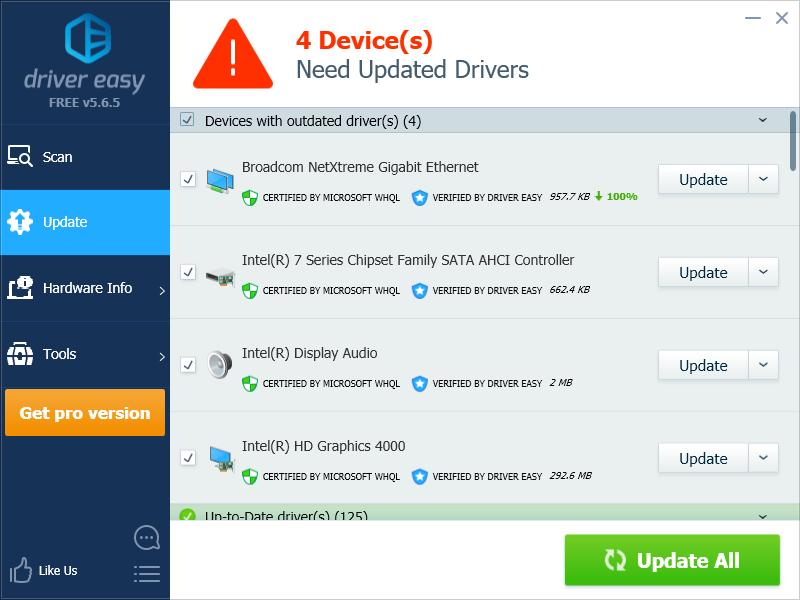
You can update your drivers for free if you like, but it’s partly manual.





