
As an online FPS video game, Valorant still enjoys a large amount of popularity among players. However, some gamers keep reporting a high packet loss issue with Valorant since it was released. If you’re plagued by the same problem, this article is what you need.
Try these fixes
You might not need to try them all. Simply work your way down until you hit the one that does the trick.
- Check server status
- Check your network connection
- Update your network driver
- Install all Windows updates
- Close bandwidth-hogging applications
- Use a VPN
Fix 1: Check server status
The game server is one of the possible sources of packet loss when playing Valorant. So before you try anything more complicated, you should first check Riot’s server status to ensure that the problem is not on Riot’s end. You can check Riot server status or Valorant Twitter to see if there are any related issues reported.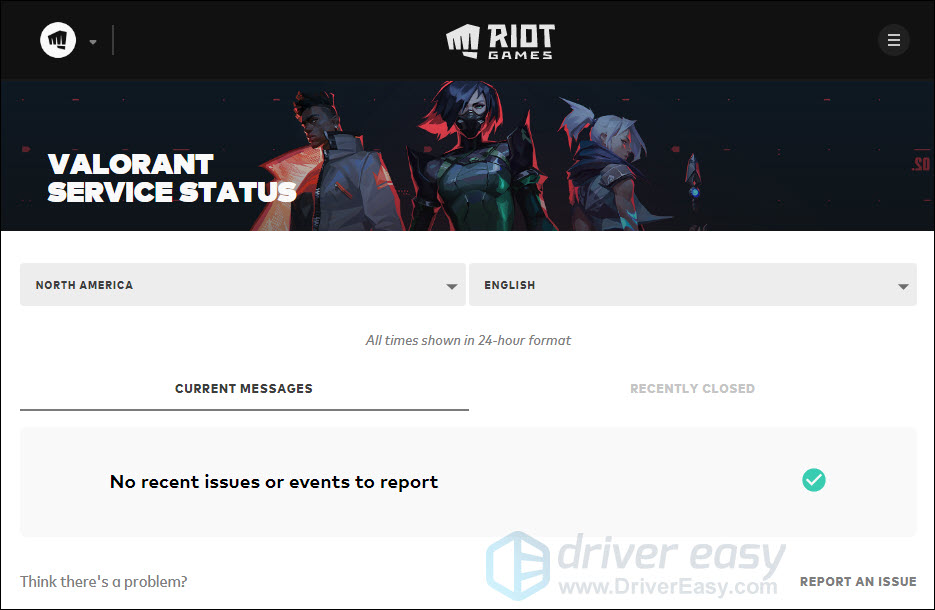
If there are no ongoing issues reported, go ahead with the following fixes to troubleshoot the packet loss issue with Valorant.
Fix 2: Check your network connection
There are many factors that can cause the occurrence of packet loss in Valorant. And one of the main causes is your network connection. To improve your network connection, there are several ways you can try:
- Make sure that you’ve connected the cable properly.
- If you’re using a wireless network to play Valorant, switch it to a wired connection, as this will greatly reduce the risk of packet loss.
- Reduce the number of devices connected to the same network.
- Restart your modem and router. This will empty the DNS cache and re-select the least crowded channel for each frequency. To do so: Simply unplug your modem and router from the power outlet for at least one minute, then plug them back in and wait until the indicator lights are back to their normal state.

modem
router
After you’ve done these, you should notice a significant improvement in your connection. Then launch Valorant again to check if your problem is resolved.
If the packet loss issue still occurs, move on to the next fix.
Fix 3: Update your network driver
Sometimes, outdated network drivers can cause many issues playing Valorant. To see if that is what causes packet loss in Valorant, you’ll need to make sure your network driver is up to date.
One way to do that is to visit the motherboard manufacturer’s website and search for your model, then download and install the network driver manually. But if you don’t have the time, patience or computer skills to update the driver manually, you can do it automatically with Driver Easy.
Driver Easy will automatically recognize your system and find the correct drivers for your exact network card, and your Windows version, and it will download and install them correctly:
- Download and install Driver Easy.
- Run Driver Easy and click the Scan Now button. Driver Easy will then scan your computer and detect any problem drivers.
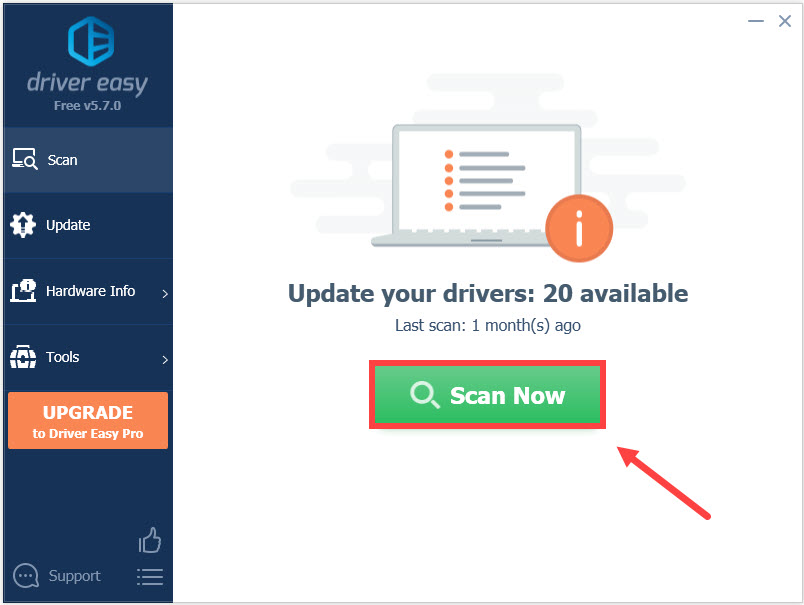
- Click Update All to automatically download and install the correct version of all the drivers that are missing or out of date on your system. (This requires the Pro version — you’ll be prompted to upgrade when you click Update All.)
Or click the Update button next to the flagged network driver to automatically download the correct version of that driver, then you can manually install it (you can do this with the FREE version).
Once you’ve updated your network drivers, restart your PC and test the gameplay in Valorant.
If this fix doesn’t help, proceed to the next one below.
Fix 4: Install all Windows updates
Windows updates often address compatibility issues within the operating system and new programs. Keeping your devices up to date will help to ensure that your operating system is not the reason that causes packet loss in Valorant. Here’s how to do it:
- On your keyboard, press the Windows logo key and I at the same time to open Windows Settings. Then click Update & Security.

- Under Windows Update, click Check for updates. Windows will automatically download and install the available updates.

- Once you’ve installed all pending updates, restart your PC.
Launch Valorant again to see if you still experience high packet loss.
If the issue persists, check out the next fix.
Fix 5: Close bandwidth-hogging applications
The applications running in the background can eat up precious bandwidth and may lead to packet loss in Valorant. Common culprits are antivirus software, Chrome or streaming video services. Close those bandwidth-hogging applications can help your device direct all its resources towards the gaming server. To do so:
- On your keyboard, press Ctrl, Shift and Esc at the same time to open the Task Manager.
- Under the Processes tab, click Network to filter applications by their network usage, then right-click the bandwidth-hogging applications and select End task.

Once done, relaunch Valorant to check if the packet loss rate is reduced.
If this fix doesn’t alleviate your problem, take a look at the next one.
Fix 6: Use a VPN
Sometimes, your Internet speed could be curbed by your Internet Service Provider (ISP). ISPs claim this is to reduce network congestion. If that’s the case for you, and switching providers is not an option, then you can try using a VPN to encrypt your data and bypass bandwidth throttling. That way, they won’t be able to see what you do and limit your connection. As a result, your packet loss issue will likely be fixed in this case.
Besides, a VPN can help you to reduce ping and packet loss by redirecting your gaming data packets through its servers. Packet loss issue is more likely to occur if your data has to travel through a long distance between your computer and the gaming server. By using a VPN, you can select a server close to your region to reduce the physical distance between your device and the game server.
If you have no idea which VPN to choose, our recommendation is NordVPN – the fastest VPN on the market. It owns:
- More than 5100 servers in 60 countries
- NordLynx for the best VPN speed
- 24/7 customer support
That’s all about how to fix packet loss in Valorant. Hopefully this post helped. If you have any questions or suggestions, feel free to leave us a comment below.





