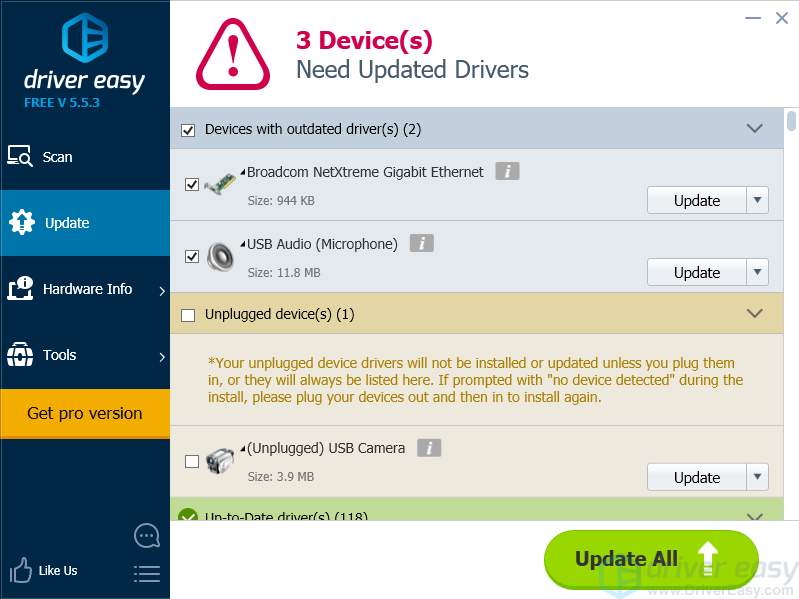Many Skype users have reported that the the Skype on their computer has failed to work properly. They can’t sign in their Skype account, or they’re having problems with their webcam or microphone when using Skype.
This is a very annoying issue. You cannot have a video call with your friends and family. And you may be anxiously searching for solutions to this issue.
But don’t be panic. It’s possible to fix this issue. Here are some fixes you should try.
1) Check your antivirus software
2) Reinstall Skype with the latest version
3) Check your video and audio devices
1) Check your antivirus software
The antivirus software you use may have blocked the network connection of your Skype and therefore you cannot log into the Skype server. You should check the antivirus software and see if it has blocked the Internet connection of Skype. If that is true, unblock it and move it to the trusted list of your software .
2) Reinstall Skype with the latest version
There may be some defects in your Skype that stop the program from working properly. You should reinstall the program with the latest version to fix this issue. To do so, first uninstall the program on your computer, and then go to the official website of Skype to download and install its latest version. If the re-installation works for you, your Skype will be usable again.
3) Check your video and audio devices
If your webcam and microphone are not installed or configured properly, you cannot use them on Skype. So you should check the connection and configuration of your camera and microphone.
1. Make sure that your camera and mic are plugged into your computer and installed properly and they are both enabled. You should also check the webcam and microphone software to see if your devices are turned on.
2. If you are using a USB external webcam or microphone, try plugging it into a different USB port. Or if you are using a USB hub, try plugging the device directly into your computer.
4) Update your drivers
Your Skype program cannot work properly if you are using a wrong or outdated webcam, microphone or network adapter driver. You should update all of these drivers to see if this fixes your problem. If you don’t have the time, patience or skills to update drivers manually, you can do it automatically with Driver Easy.
Driver Easy will automatically recognize your system and find the correct drivers for it. You don’t need to know exactly what system your computer is running, you don’t need to risk downloading and installing the wrong driver, and you don’t need to worry about making a mistake when installing.
You can download and install your drivers by using either Free or Pro version of Driver Easy. But with the Pro version it takes only 2 clicks (and you get full support and a 30-day money back guarantee):
1. Download and Install Driver Easy.
2. Run Driver Easy and hit the Scan Now button. Driver Easy will then scan your computer and detect any problem drivers.

3. Click on the Update button next to each of your devices to download the latest and credible driver for it. You can also hit Update All button at the bottom right to automatically update all outdated or missing drivers on your computer (this requires the Pro version — you will be prompted to upgrade when you click on Update All).