If you want to watch Netflix on Kodi, you’ve come to the right place. Below we’ll show you how to install Netflix addon for Kodi step by step. Quickly & Easily!
First, you need to prepare the following three matters:
- Kodi v18 Leia
Why is Kodi v18 necessary? After you’ve search online for some time, you may already know that many articles recommend you to use the “alelec.net” repository to install the Netflix addon. But they don’t tell you this repository was shut down by the owner in 2018. You can visit this thread for more information about why it was shut down. You can’t install Netflix addon for Kodi successfully if you follow their instructions.
Though “alelec.net” repository is not available now, fortunately there’s another way allowing you to install the Netflix addon. To use that way, you need to install Kodi v18.
If you don’t have installed Kodi yet, just go to Kodi website and download Kodi v18. If you’ve installed the Kodi v17 or earlier, you can upgrade it to Kodi v18. Since Kodi v18 is not officially released, you can’t upgrade it in the program. You also need to download it from Kodi website and install it over the older version.
To download and install Kodi v18 on your device, you can follow these steps:
1) Go to Kodi Download Page.
2) Scroll down and select the platform you want to install Kodi on.
In my case, I select Windows.
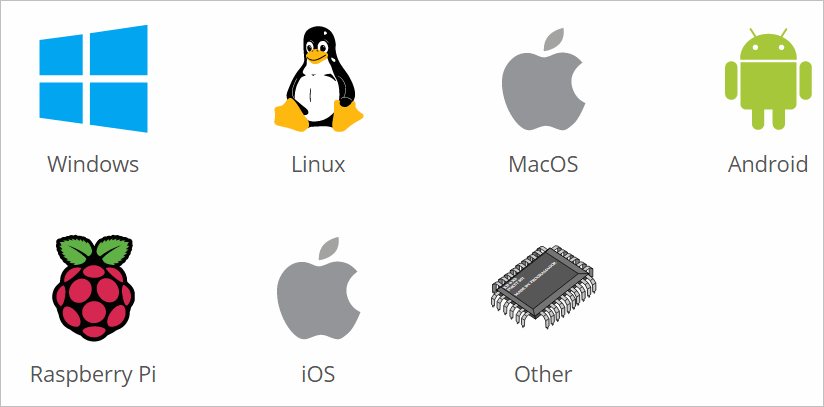
3) Select the Pre release tab and select the INSTALLER depending on your system version. Then wait until the download finishes.
In my case, I have Windows 10 64-bit, so I select INSTALLER (64BIT).
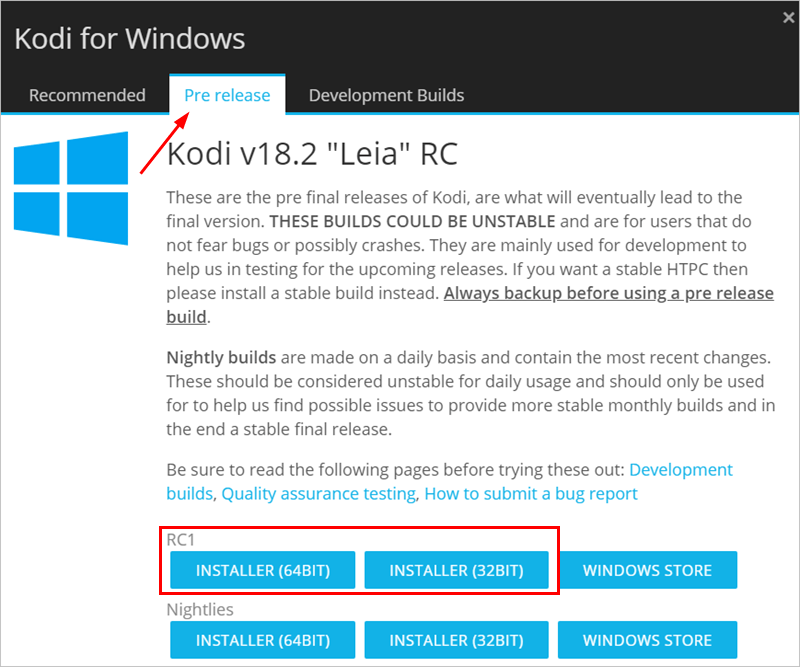
4) Double-click on the downloaded “.exe” file and follow the on-screen instructions to install the program.
- The Netflix plugin
Download the Netflix plugin. The downloaded file is “plugin.video.netflix-master”. Save it to the place that you can easily find. You need to use the downloaded file in the installation process mentioned below.
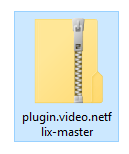
- The appropriate settings in Kodi
You need to ensure the settings in Kodi that allow you to install the Netflix addon from the unknown sources. Follow these steps to check the settings, and change the settings if necessary:
1) Run Kodi.
2) Click the gear icon at the top left corner of the screen.
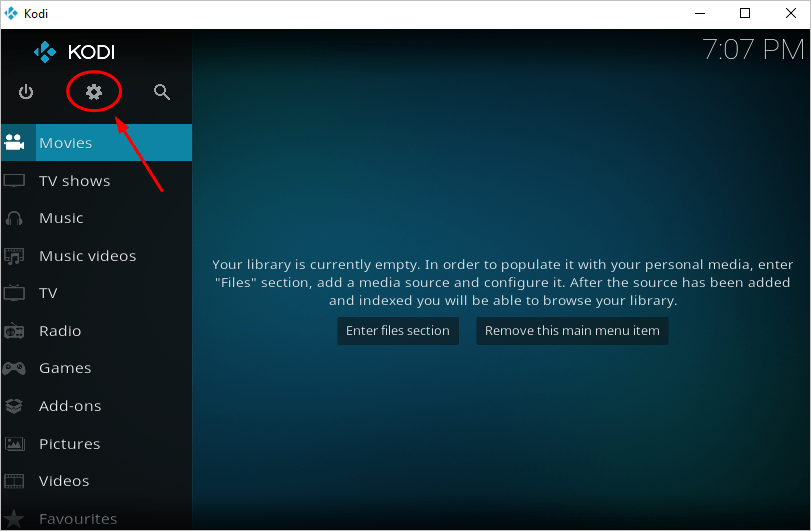
3) Select System.
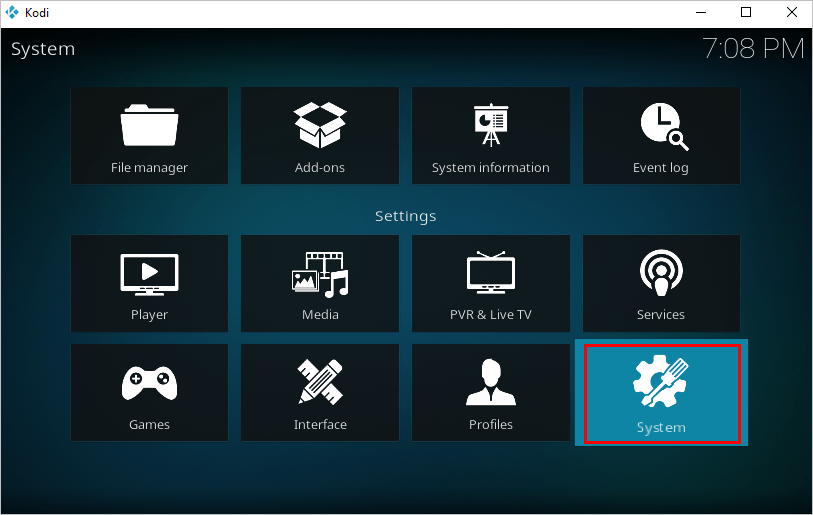
4) Click the gear icon at the bottom left corner of the screen. Click multiple times until you see Expert.
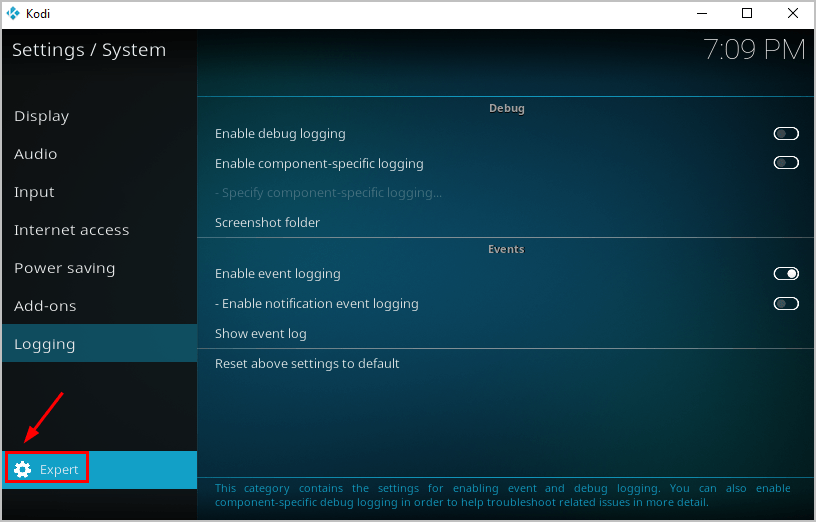
5) Click Add-ons.
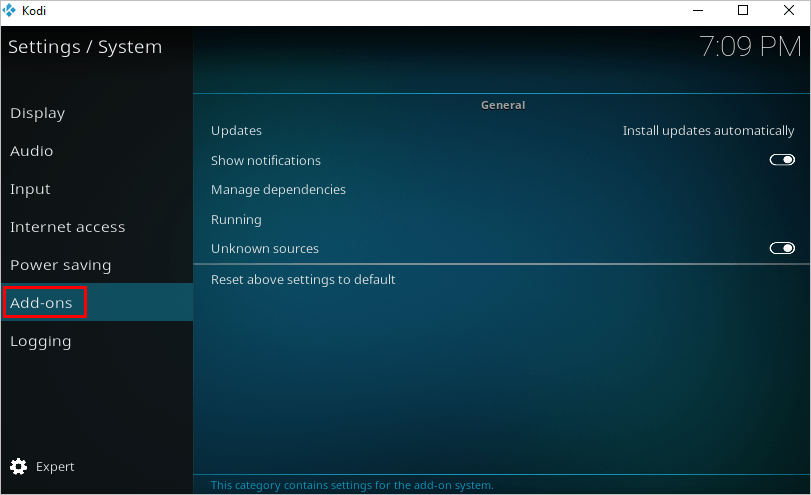
6) Check if the option “Unknown sources” is enabled. If it’s disabled, toggle the button next to it to enable it.
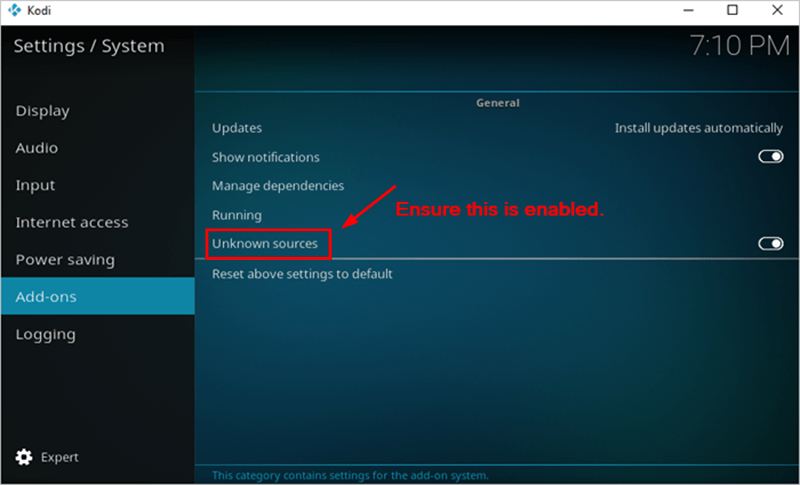
After you prepare the above matters, follow below steps to install Netflix addon for Kodi v18.
How to install Netflix addon for Kodi v18
1) Run Kodi.
2) Click Add-ons in the left pane.
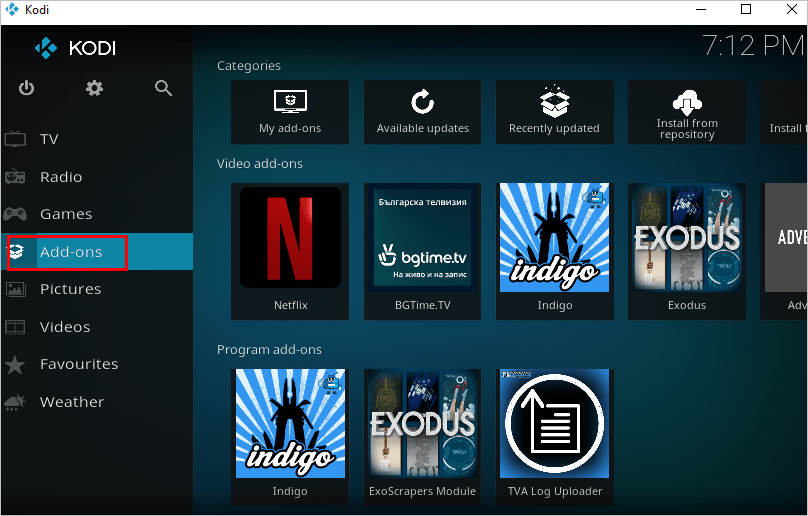
3) Click the box icon at the top left corner of the screen.
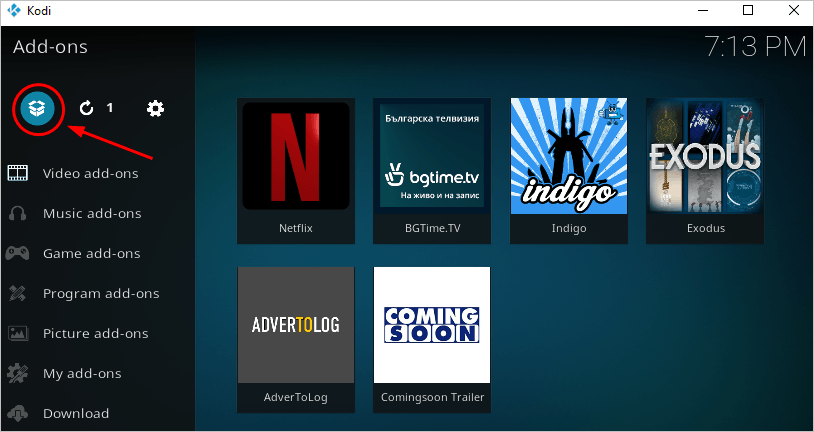
4) Select Install from zip file.
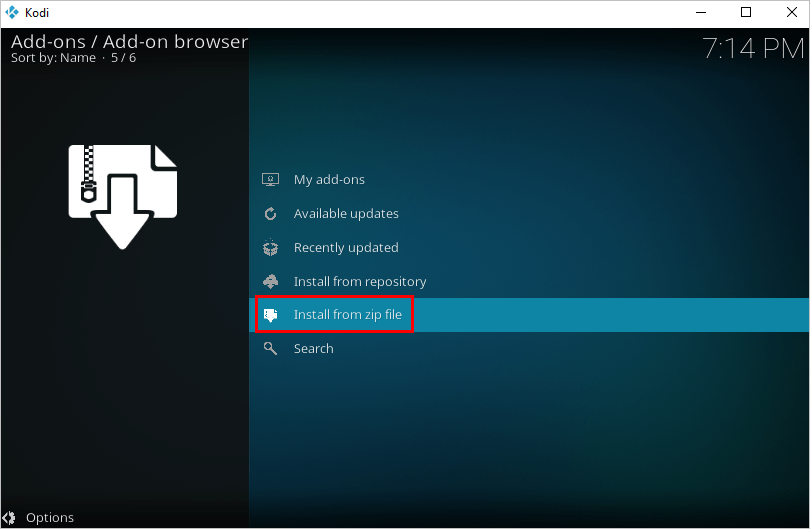
5) Find the plugin file you downloaded before. After you locate the file, select it then the Netflix addon will be installed.
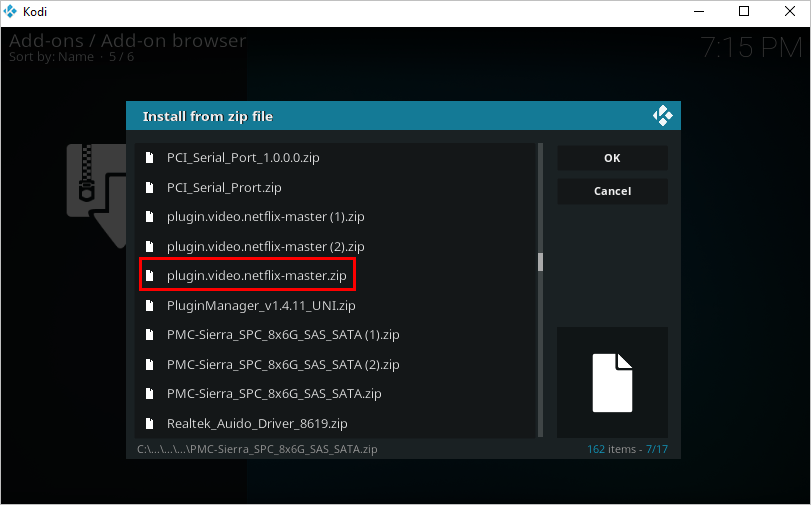
Once it’s installed, you’ll get a prompt like “Netflix Add-on updated”.
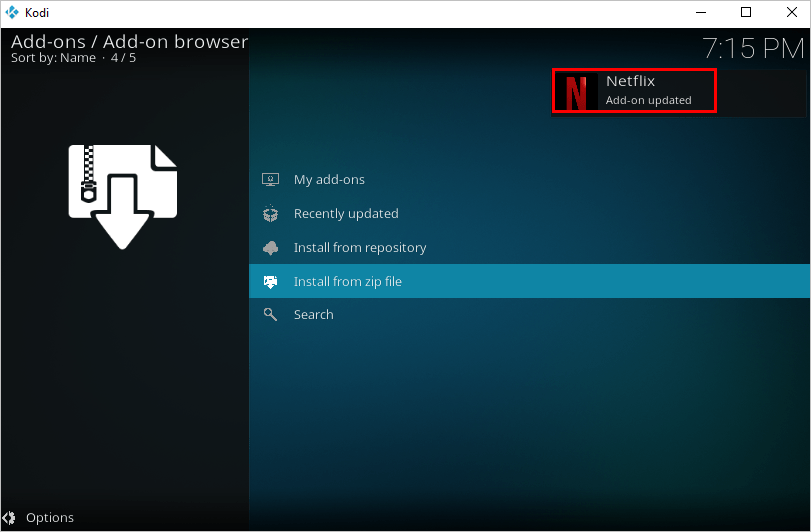
6) Check if Netflix addon is installed on Kodi.
6a) Go back to the home screen. Click Add-ons.
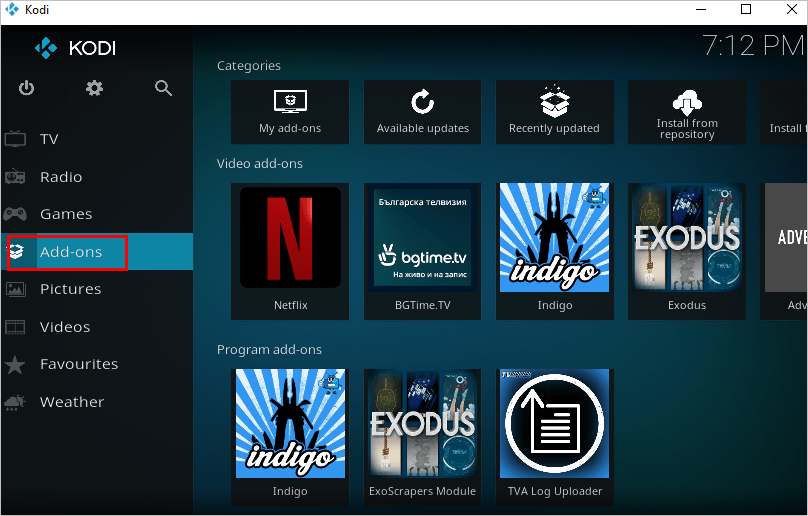
6b) Click Video add-ons and check if Netflix is in right pane. If you see it in the right pane, it means the addon is installed on Kodi.
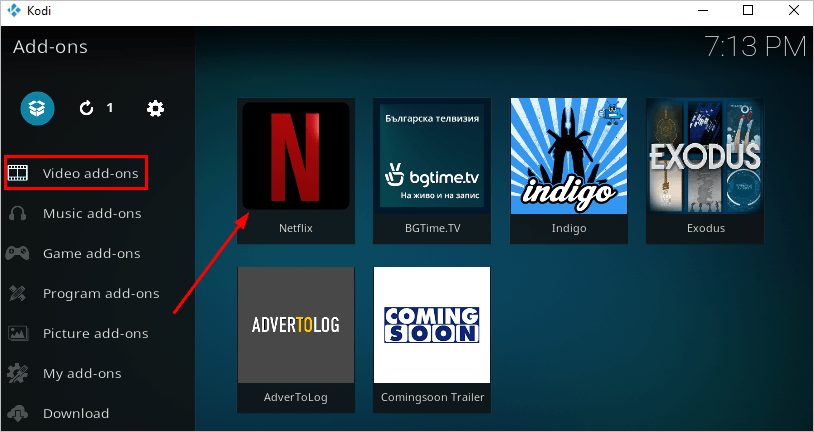
To watch Netflix on Kodi, just click on Netflix and use your Netflix account to access the service.
To watch Netflix on Kodi, use a VPN
Netflix is a geo-restriction service in USA. People in USA can access all content on Netflix. But for people in some countries, if their country is in the list of the geo-restrictions, they’re not able to access some content. What if your country is restricted? You may not be able to watch your favorite TV shows, movies, etc. To resolve this problem, you can use a VPN.
A VPN can hide your IP address. So you can bypass the geo-restriction. Many VPNs can allow you to select USA servers. Once you connect to USA servers, you can access all content on Netflix.
In addition, a VPN can speed up your internet, which allows you to surf much faster. A VPN can protect your privacy. Your ISP, government can’t track you with the fake IP address.
If you’re not sure what VPN you can use, you can use NordVPN. NordVPN is one of the popular VPNs around the world. It’s a cheap VPN with high performance. It allows you to bypass the Netflix geo-restriction in your country. To use it, you need three steps:
1) Download NordVPN to your device (You can get a 75% discount to buy NOW).
2) Launch NordVPN.
3) Connect to a server in a specific location, for example, USA.
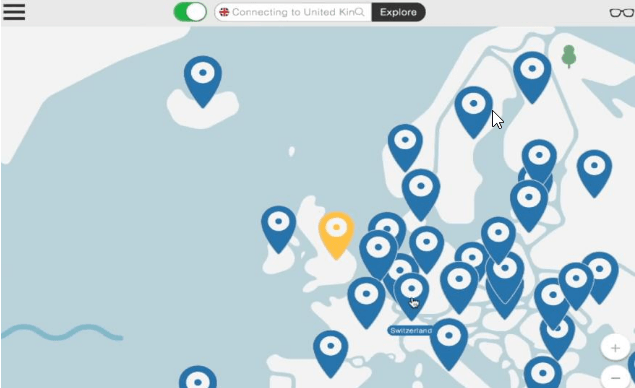
That’s all. You can access all content on Netflix with NordVPN.
Hopefully you can install Netflix addon for Kodi successfully with the steps above. If you have any questions, ideas or suggestions, feel free to leave a comment below.





