
If you have multiple computers connected to Netgear Router at your home, you may want to install a VPN on the router. After you add a VPN to the router, all the computers on your home network can access the internet with the VPN. Then your family members can have a secure connection while surfing. In this article, we’ll show you how to setup a VPN on Netgear Router.
Not all Netgear router models support VPN. Before you move on, you can check if your router model supports VPN. Visit here to check if your router model is in the list. If your router model is in the list, it means you router is compatible with VPN. You can move on and install a VPN on your router.
How to Setup VPN on Netgear Router
The VPN feature of Netgear gear router is implemented based on OpenVPN protocol. So you can setup OpenVPN easily on Netgear router, and the detailed guide below is about how to setup OpenVPN on Netgear Router. If you want to install other VPNs on the router, head to Install Other VPNs on Netgear Router.
To set up OpenVPN on Netgear router, you can follow these steps:
Step 1: Enable the VPN feature in Netgear router
Step 2: Download OpenVPN configuration files and Install OpenVPN
Step 3: Configure the settings
Step 4: Check if the VPN is setup successfully
Step 1: Enable the VPN feature in Netgear router
1) Go to http://www.routerlogin.net.
2) Enter the router username and password.
The default username is admin, and the default password is password. After that, you’ll enter the VPN setting page which allows you to enable the VPN feature.
3) Select ADVANCED -> Advanced Setup -> VPN Service.
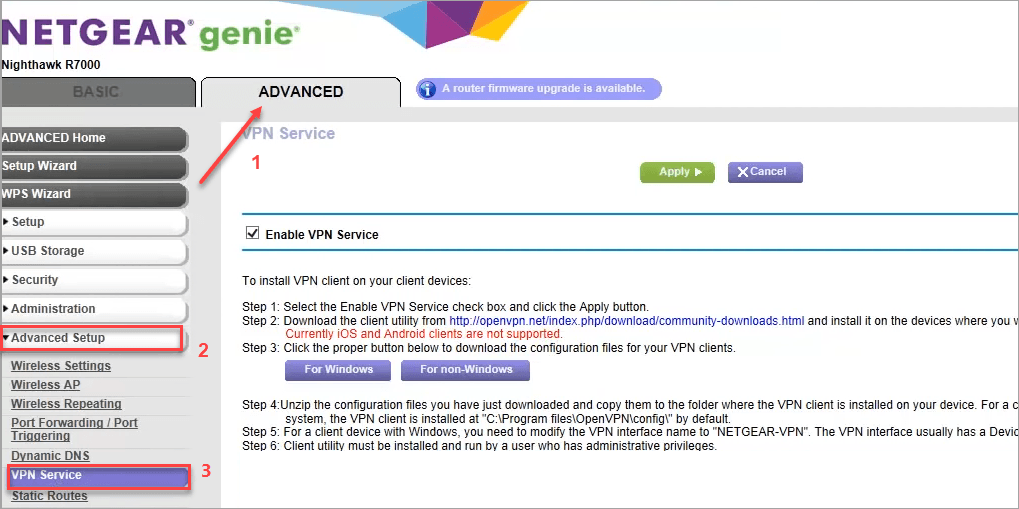
4) Check the box next to Enable VPN Service and click Apply.
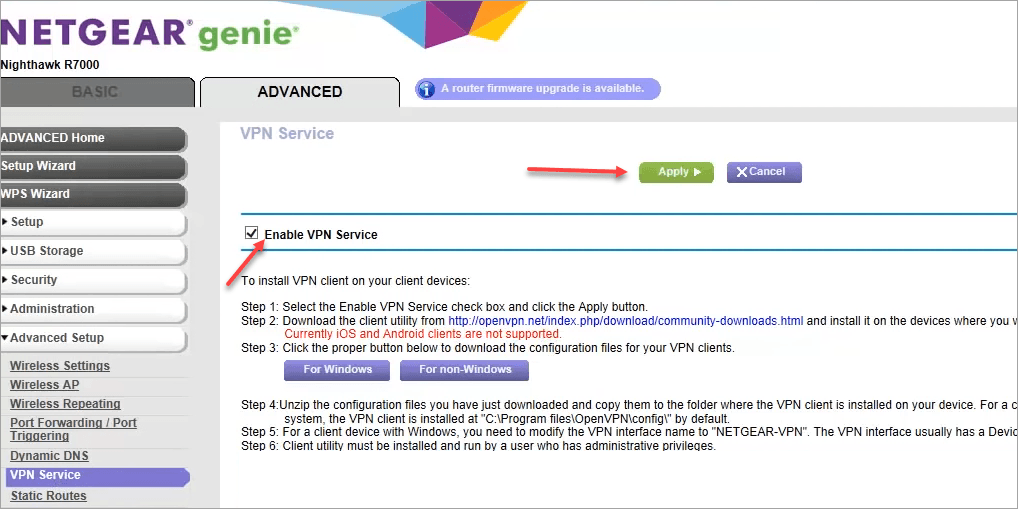
Step 2: Download OpenVPN configuration files and Install OpenVPN
1) Go to http://openvpn.net/index.php/download/community-downloads.html to download the latest OpenVPN installer file. The file’s name is something like “openvpn-install-xxx.exe”. Select the right file to download according to your Windows version.
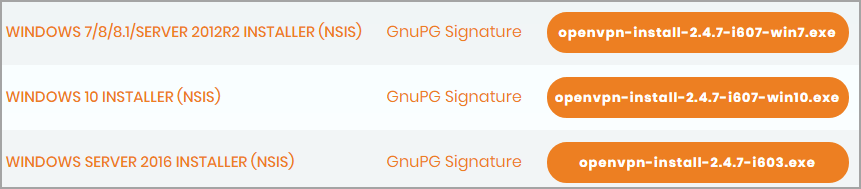
2) After download completes, double-click on the downloaded file and follow the on-screen instructions to install OpenVPN on your computer.
3) After install completes, you’ll see OpenVPN GUI icon on the desktop.
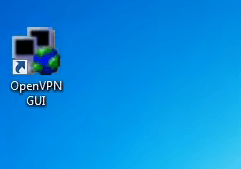
Note: The program will be installed at C:ProgramfilesOpenVPNconfig by default. You can install it on other location, but remember what folder you install the program on. You’ll need to open that folder in the following steps.
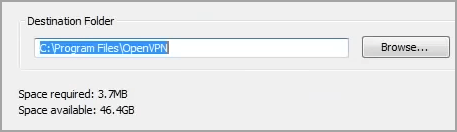
Step 3: Configure the settings
1) Go to http://www.routerlogin.net again.
2) Click For Windows to download the configuration file. The downloaded file will be in “.zip” format.
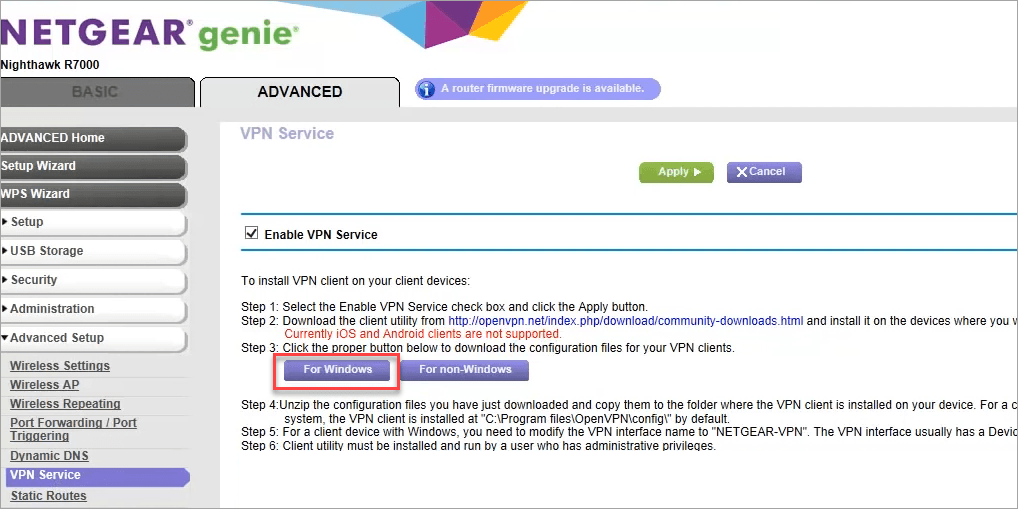
3) After download completes, unzip the configuration file and copy all unzipped files to the folder where you installed OpenVPN. The program is installed at C:ProgramfilesOpenVPNconfig by default. If you don’t custom the location while installing, copy the files to C:ProgramfilesOpenVPNconfig.
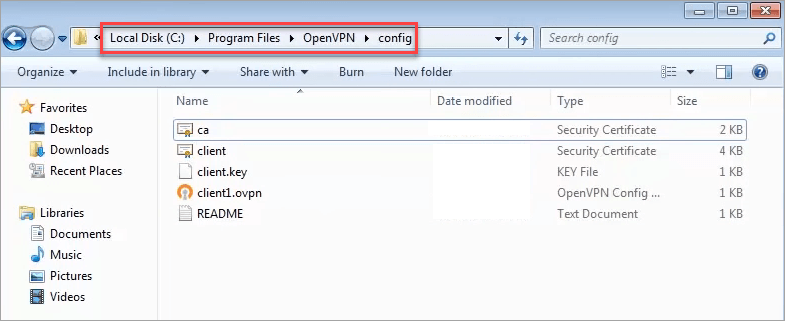
4) Change the local network connection name to NETGEAR-VPN.
4a) Go to Control Panel -> Network and Sharing Center -> Change adapter settings.
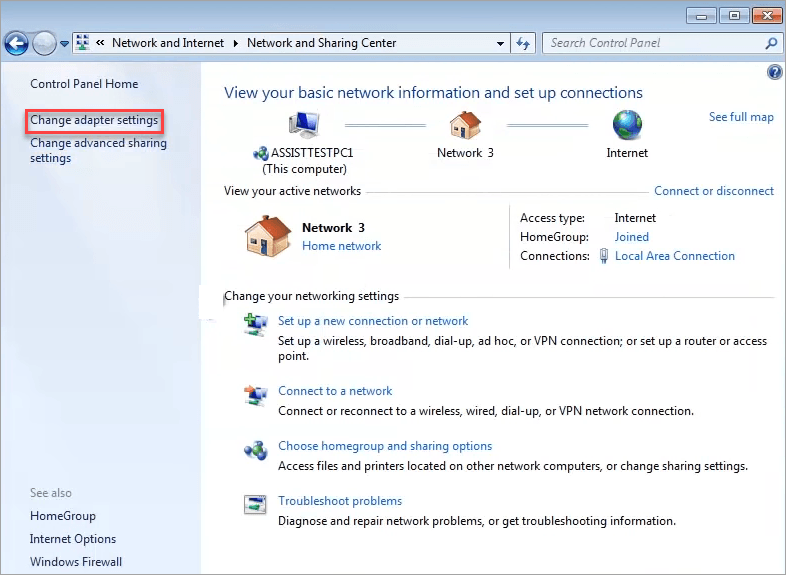
4b) Find the local area connection with the device name TAP-Windows Adapter.
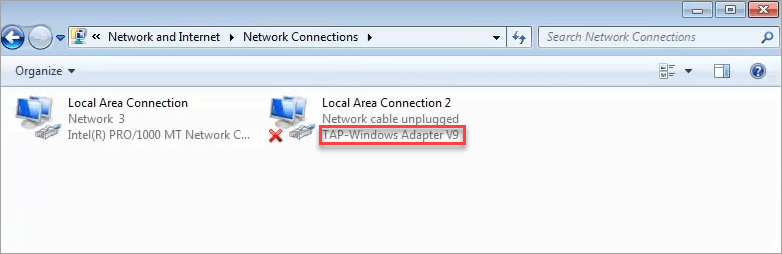
4c) Change the local area connection name to NETGEAR-VPN.
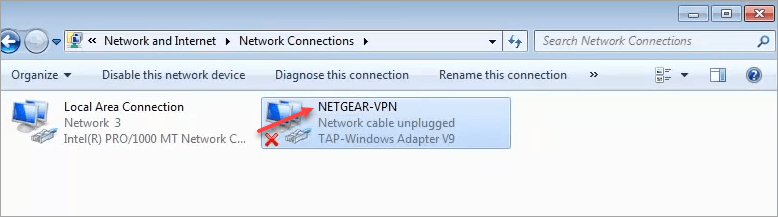
Step 4: Check if the VPN is setup successfully
With the steps above, you can expect the VPN will be setup successfully. But you still need to check if it’s setup successfully:
1) Right-click on OpenVPN GUI icon, and select Show Status.
2) If Current State shows Connected, it means the VPN is setup successfully.
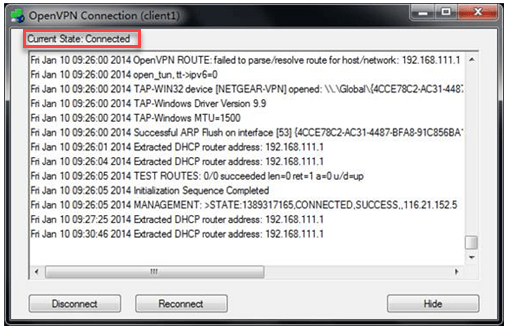
Install Other VPNs on Netgear Router
If you have installed other VPN on your computer, you may not want to install OpenVPN. In this case, you can go to your VPN vendor’s official website to look for the guide about how to install VPN on Netgear Router. Most of VPN vendors provide instructions for their customers to install their VPN on different routers.
NordVPN and ExpressVPN are popular around the world. They also can be installed on Netgear Router.
For NordVPN users, you can visit DD-WRT setup with NordVPN for the instructions.
For ExpressVPN users, you can visit How to set up ExpressVPN on your DD-WRT router for the instructions.
Hopefully you find this article helpful. If you have any questions, ideas or suggestions, feel free to leave a comment below.





