
There are two ways you can update the drivers in Windows 7: manually & automatically; just select the way you prefer.
Manual driver update:
You can update the drivers manually via Deivce Manager. Follow these steps.
1) On your desktop, press and hold the Start button and right-click Computer then click Manage. This is to open Device Manager.
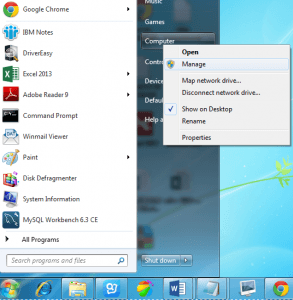
2) Click Device Manager in left pane.
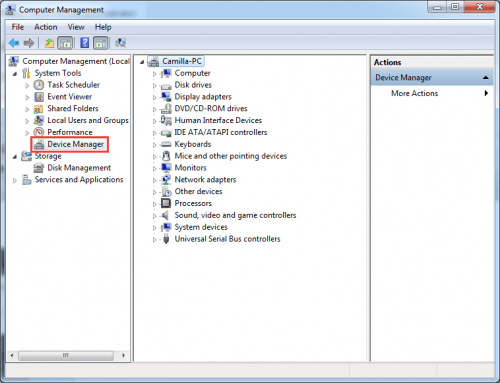
3) Double click the device name that you wish to update the driver for. This is to expand the list of the this device.
For instance, if you wish to update “Realtek High Definition Audio” driver, double-click “Sound, video and game controller” branch then you’ll see the “High Definition Audio Device” under this branch. Then right-click the device name and select Update Driver Software…


Note: For some devices, the device name displayed in Driver Easy is different from the device name displayed in Device Manager.
In Driver Easy, you can click on the driver and get the name of current driver. Then locate the device in Device Manager using this name.
4) Click Browse my Computer for driver software.

6) Click Browse to find the location of the downloaded driver file.
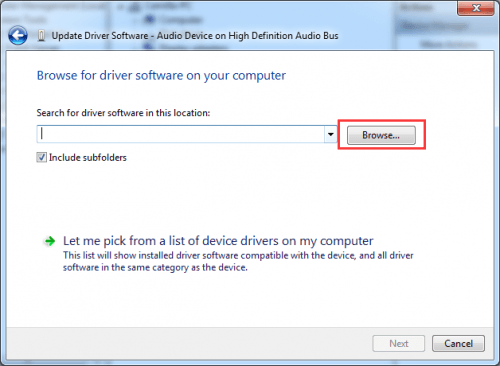
In Driver Easy, click on the Down Triangle button then select Open File Location to get the location of the downloaded driver file.

Alternatively, you can copy and paste the location address of the downloaded driver files to the box.
the location address:

7) Click Next to install the driver.
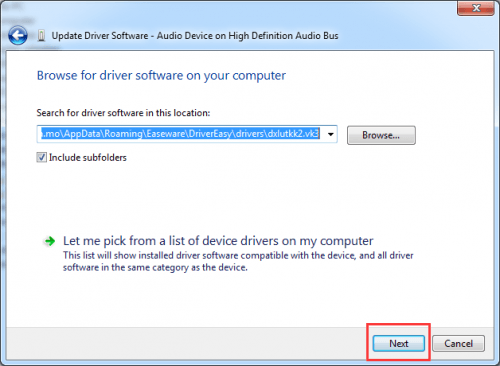
Automatic driver update:
If you don’t have the time, patience or computer skills to update drivers manually, you can, instead, do it automatically with Driver Easy Pro ( You’ll get full support and a 30-day money back guarantee with the Pro.) With Driver Easy Pro, you just need to click your mouse two times to update all drivers.
1) Run Driver Easy and click Scan Now. Driver Easy will then scan your computer and detect any problem drivers.

2) Click Update All to automatically download and install the correct version of all the drivers that are missing or out of date on your system.

If you have any questions while using Driver Easy, please comment below. We’re happy to hear of any suggestions. Thanks for your reading.





