To manually update driver in Windows 8 and Windows 8.1, follow these steps:
1. Swipe in from the right edge of the screen, and then tap Search.
2. Enter Device Manager in the search box, and click Device Manager.
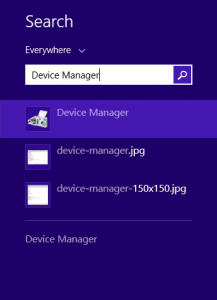
3. In Device Manager window, expand categories and locate the device that you wish to update the driver for. Then right-click on the device name and select Update Driver Software…
Following screenshot is for your reference.
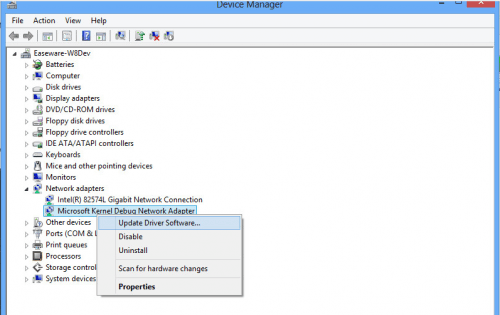
Note: For some devices, the device name displayed in Driver Easy is different from the device name displayed in Device Manager.
In Driver Easy, you can click on the driver and get the name of current driver. Then locate the device in Device Manager using this name.
4. Click Browse my Computer for driver software.
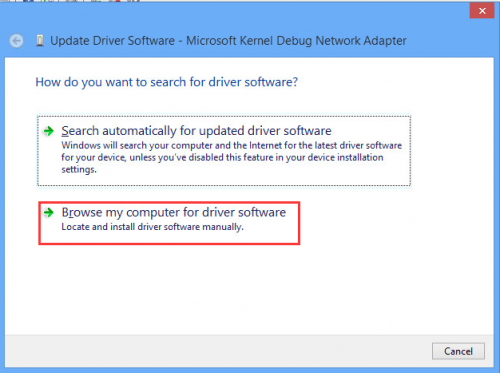
5. Click Browse to find the location of the downloaded driver file. Then click Next button to install the driver.
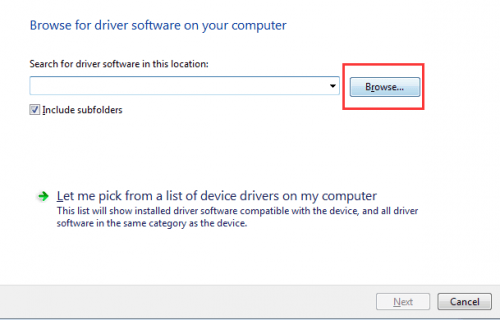
In Driver Easy, click on the Down Triangle button then select Open File Location to get the location of the downloaded driver file.
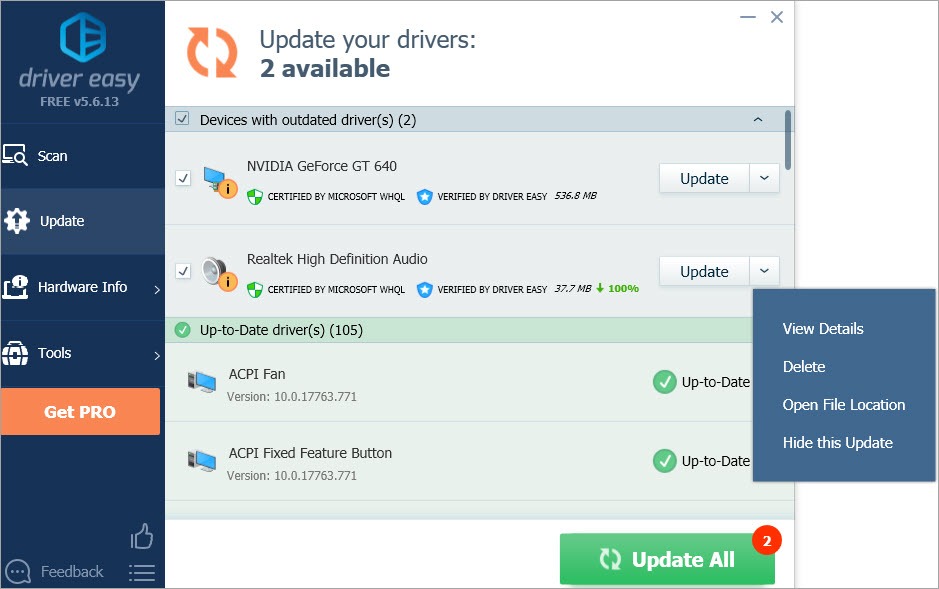
As you can see, it is not easy to update drivers manually even by following the detailed steps. And it takes time. It is recommended that you upgrade Driver Easy to Pro Version. With Pro Version, all driver updates can be done automatically in one click. You don’t need to install the driver step by step. You can just leave the program running to update drivers and do something else.





