Uh-oh, you can’t print your PDF, the print button turns into grey, and you see the SECURED character in your PDF file name.
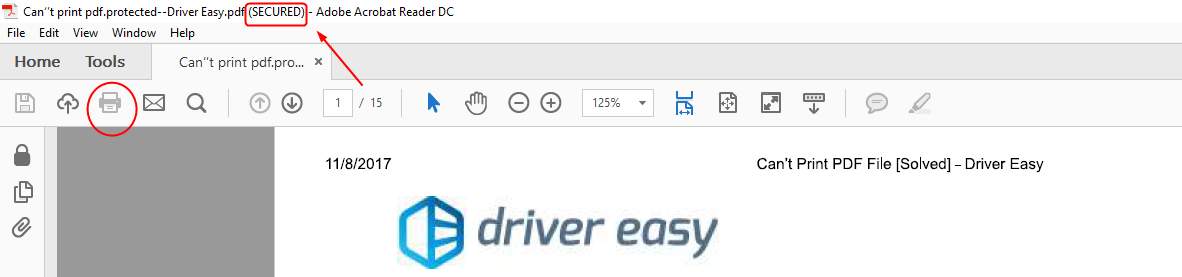
Why can’t I print the PDF file?
You can’t print such a secured PDF because the PDF author locked the PDF. The password the author set or a third-party unlock website can help you solve this problem. But here we’ll tell you a easy solution.
How do I print the secured PDF file?
We’ve found a free, easy and fast way to print a secured PDF file. Go with the steps with images one by one. You can print your secured file instantly.
1) Go to Google Drive. ( Sign in with your Google account )
2) Drag your secured file into Google drive or, you can upload it by clicking New > File upload, then double-click your secured file .
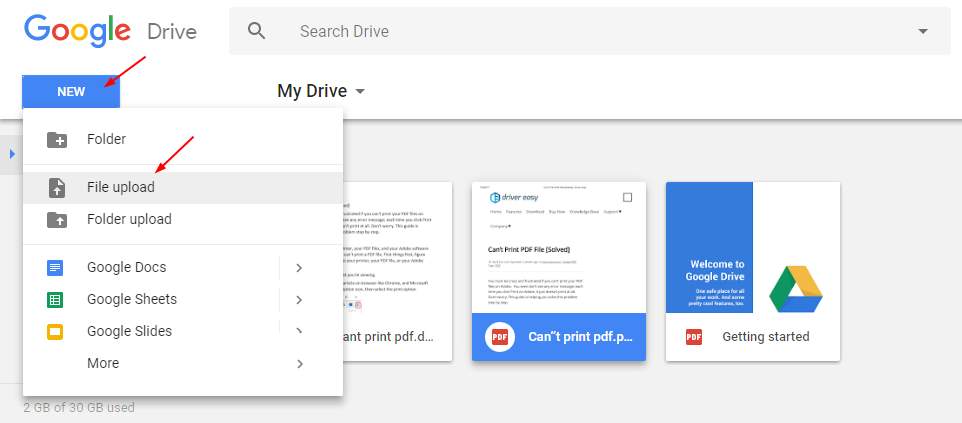
3) In Google Drive, double-click your secured PDF.
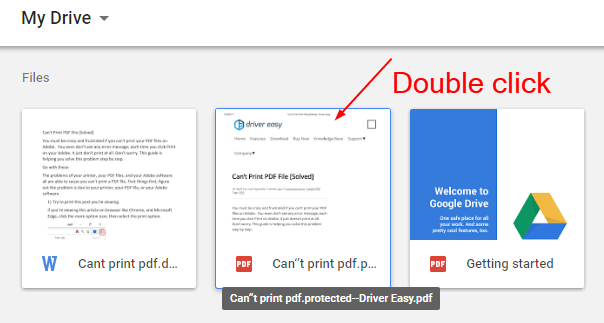
4) Click the print button ![]() on the top right.
on the top right.
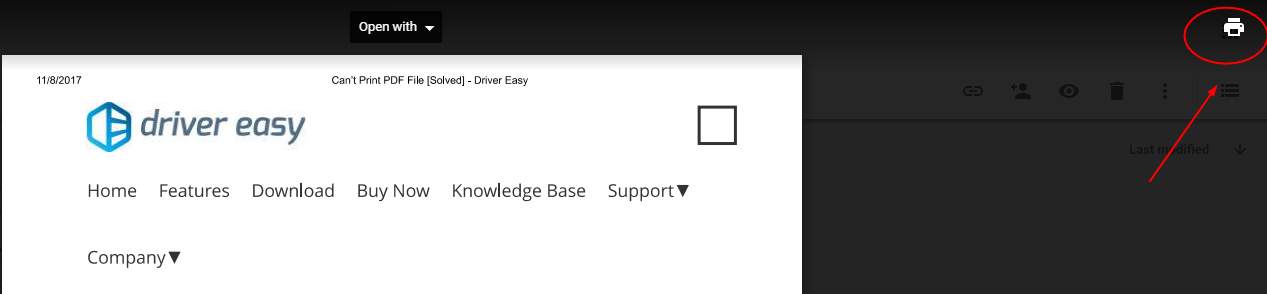
5) On the open page, click Change….
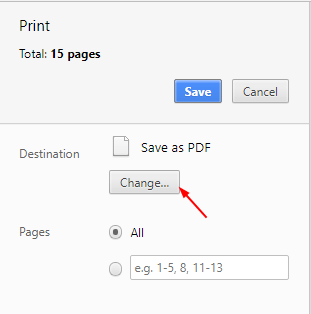
6) Double-click Save as PDF in the Local Destinations section.
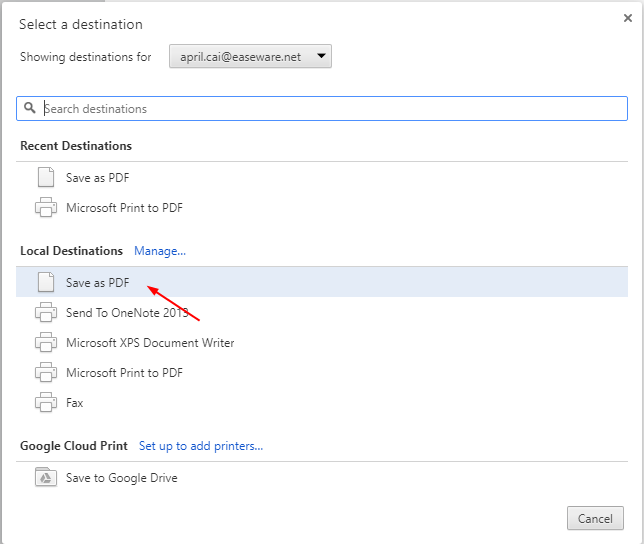
7) Click Save and choose a place you want to keep the new PDF.
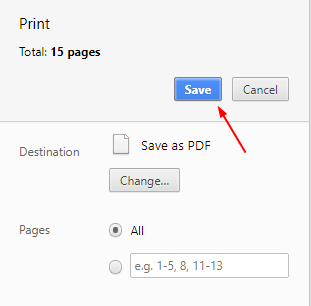
8) Double click your new PDF and you should be able to print it now.
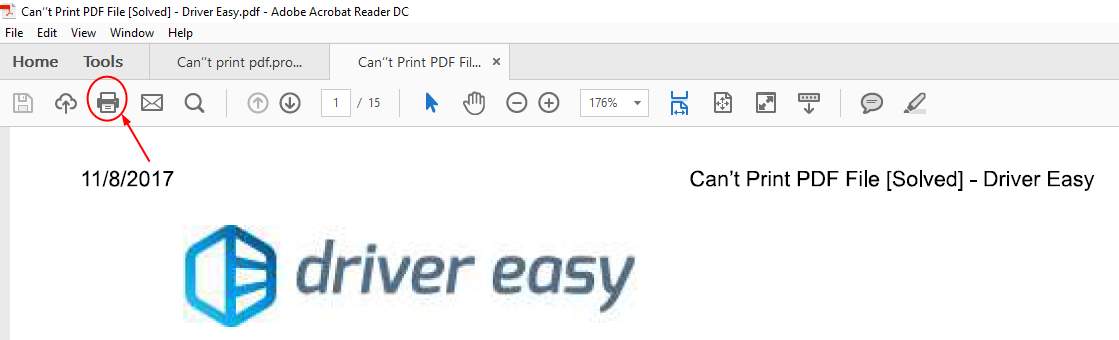
Note: You can check the security of your new PDF in Adobe Acrobat Reader through these:
8-1) With your new PDF open in Adobe, click File, than Properties….
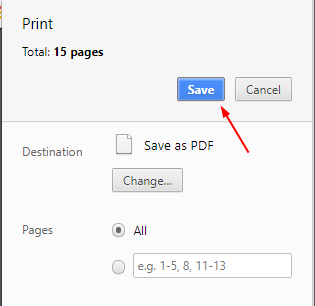
8-2) Click Security, then you can see the Printing is Allowed.
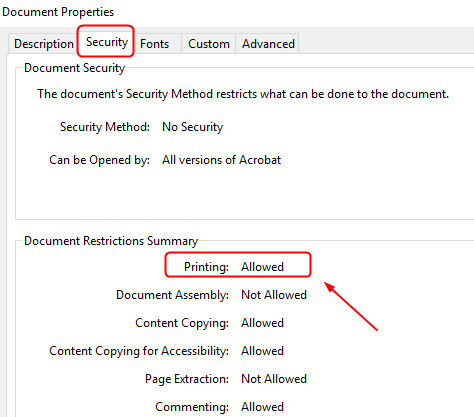
That’s all there is to it. Please leave your comment below for any questions, thanks.





