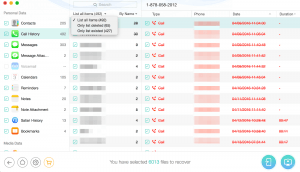Many iPhone users are reporting a data loss issue. They’ve accidentally deleted their files or documents, or all their data are erased because they reset their iPhone.
If you’re also experiencing this issue, don’t worry! You should be able to recover your iPhone data using one of the solutions we’ve listed below.
Try these methods!
You don’t have to try them all; just work your way down the list until you find the one that works for you.
- Recover your iPhone data from your iTunes backup
- Recover your iPhone data from your iCloud backup
- Perform a data recovery
Method 1: Recover your iPhone data from your iTunes backup
Apple provides its users with a convenient feature of backing up and restoring data on iTunes. You can easily restore your iPhone data if you have previously backed them up with the program.
To recover your data with iTunes:
1) Open iTunes.

2) Connect your iPhone to your computer with a USB cable. (Select trust your computer on your iPhone if you are asked to do so.)
3) Click the iPhone icon in the iTunes window.
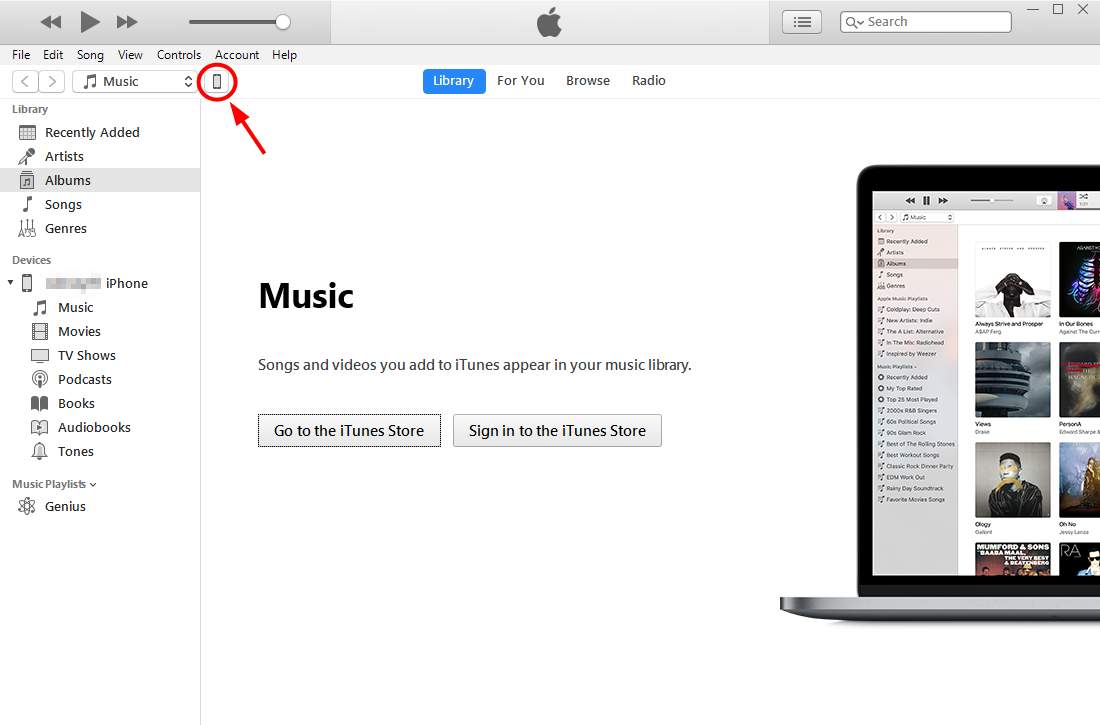
4) Click the Restore Backup button in the Backups section.
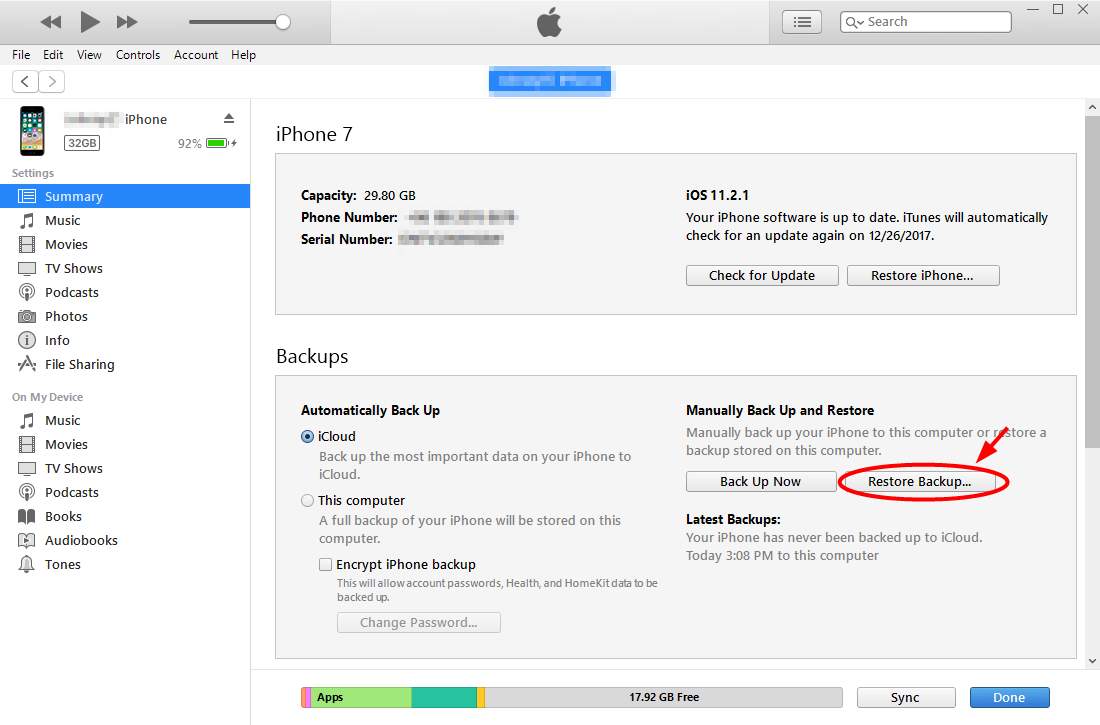
5) Choose a backup of your iPhone and then click Restore.
6) Wait for the restore process to complete. Your iPhone will restart and you will need to re-enter your passwords and set up some settings. Keep your iPhone connected to your computer until it finishes syncing with your computer.
Method 2: Recover your iPhone data from your iCloud backup
If you have backed up your data on iCloud, you can also use it to restore your iPhone. You can use iCloud to restore your photos, documents, configurations and settings, and so on.
To recover your iPhone data using iCloud:
1) Open Settings and go to General > Reset. Then tap Erase All Content and Settings.
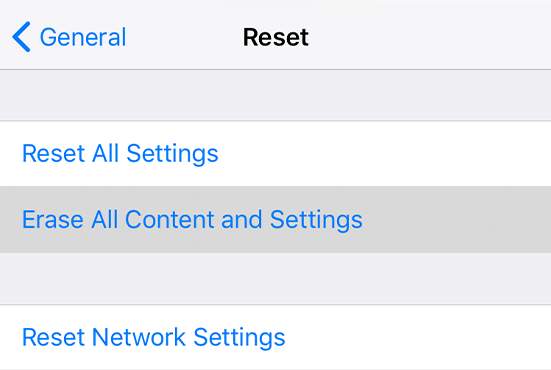
2) Enter your password or Apple ID passcode.
3) Wait for your iPhone to complete the process.
4) Turn on your iPhone and follow the on-screen instructions until you reach the Apps & Data screen. Note that your iPhone should be able to connect to the Internet. Then tap Restore from iCloud Backup.
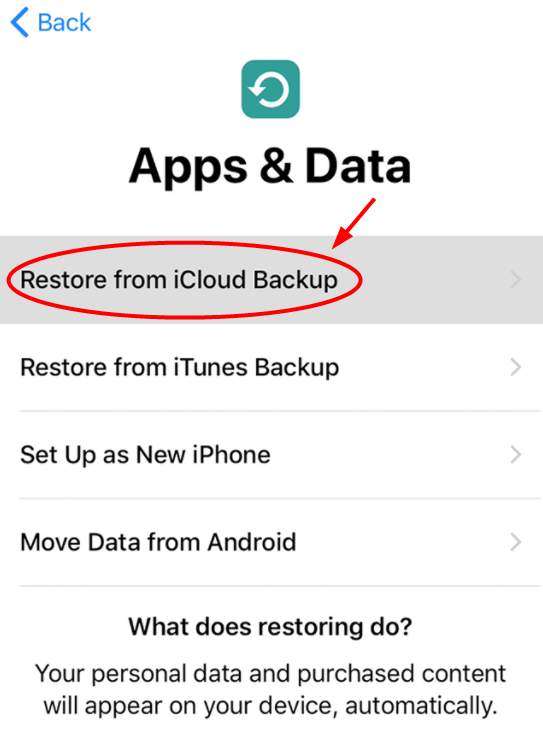
5) Sign in your Apple ID.
6) Choose a backup that you want to restore from.
7) Wait for the restore process to complete.
8) Finish the setup. Then you will be able to get your data back on your iPhone.
Method 3: Perform a data recovery
The methods above can’t work for you if you haven’t created any backup. Luckily, there is still an effective way of recovering your iPhone data — you can perform a data recovery on your device. There is no official tool released by Apple so you need to seek help from some top best iPhone data recovery program. And below we’ll take PhoneRescue for example to show you how to recover deleted files from your iPhone directly.
As top 1 data recovery software for iOS, PhoneRescue for iOS is capable of finding more than 20+ data files from your iPhone device even if you have no backup available. And the recovering process is very simple in a few clicks:
1) Firstly, you need download PhoneRescue free trial for iOS to your computer. And it is compatible with both Windows and Mac.
2) Connect your iPhone to computer. After this app recognizes your device, just choose Recover from iOS Device and go Next.
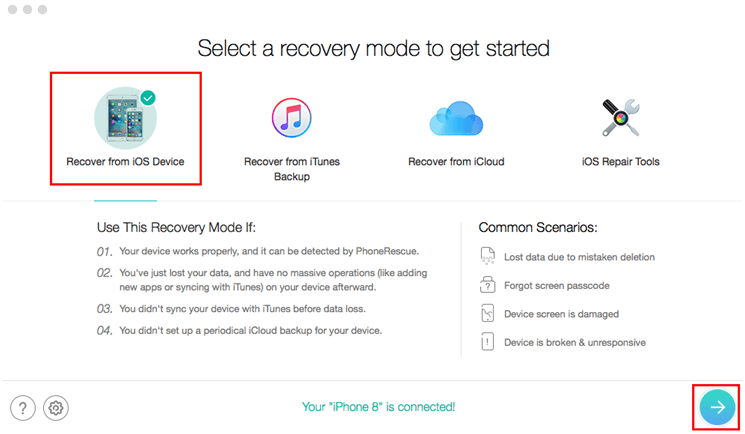
3) After that, you can select the categories that you would like to recover. You can select all of the categories or only several ones and click OK to start the analysis.
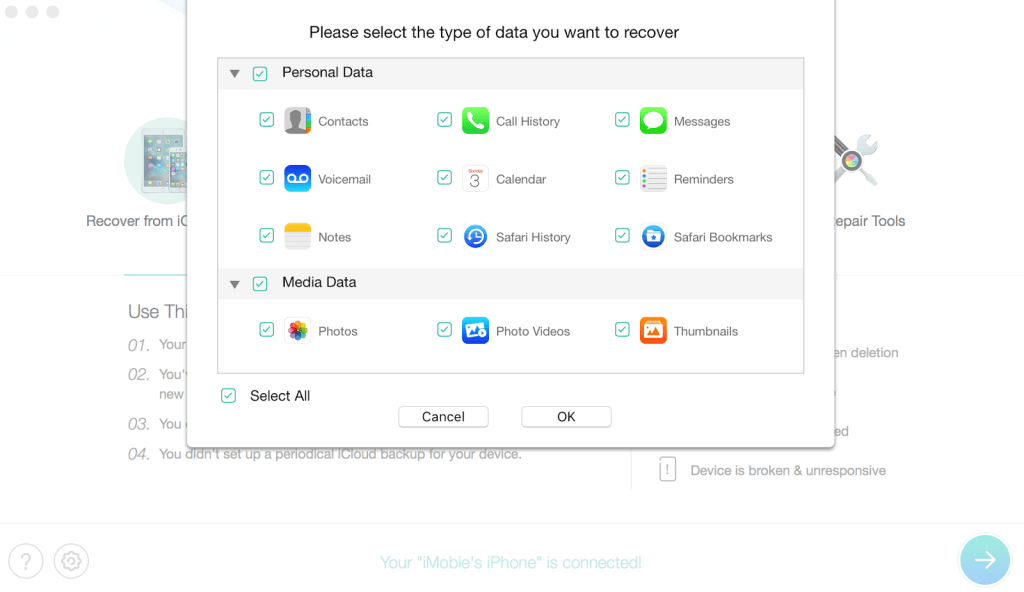
4) This app will analyze your iPhone to scan the deleted files, and you can preview all the deleted data before. By clicking the recover buttons on the bottom left corner, you can quickly recover what you’ve selected to your iPhone or save them to your computer.