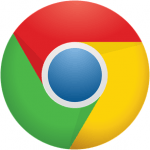
Don’t know how to remove extensions on Chrome? Don’t worry! It’s very, very easy! After reading this article, you should be able to remove extensions on Chrome easily and quickly!
There are two methods to remove extensions on Chrome
Method 1: Remove extensions from the extension bar
This might be the easiest method for you to try. Here is how to do it:
- Launch Chrome. On its extension bar, right-click the extension you want to remove and then select Remove from Chrome….
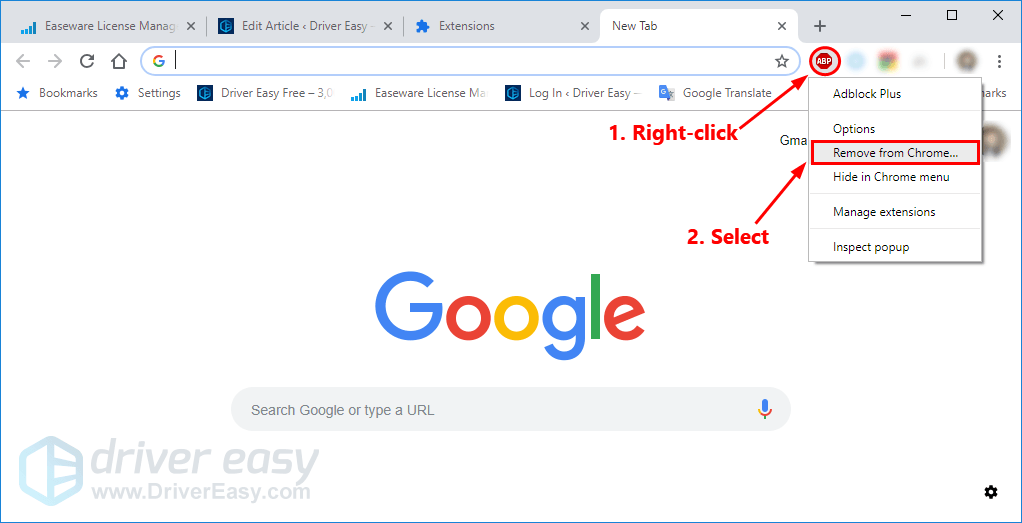
- Click the Remove button to remove the extension from Chrome.
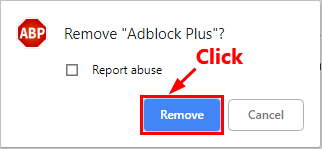
- If the extensions you want to remove don’t appear on the extension bar, you just need to right-click on any extension on the extension bar and select Manage extensions. You’ll be redirected to the extension page.
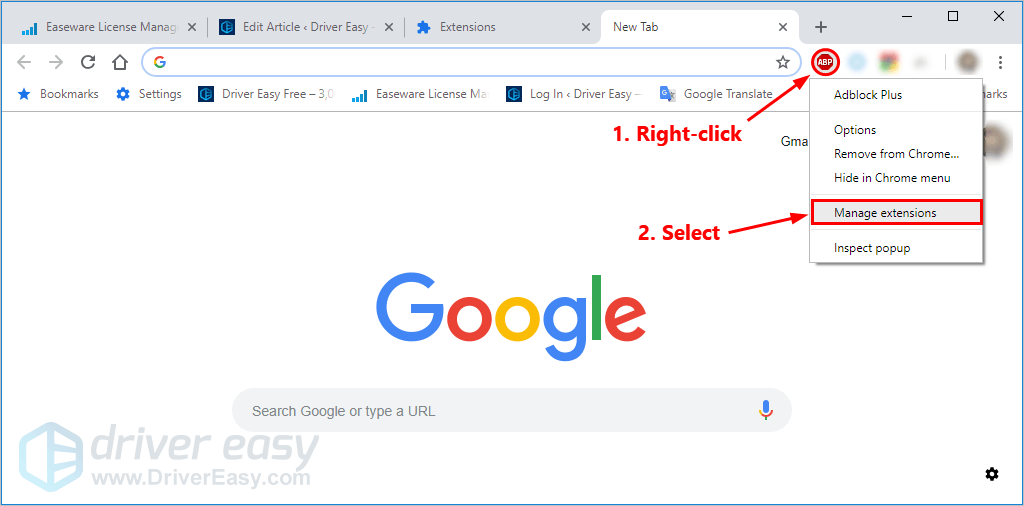
- Click the Remove button to remove the extension. If you don’t want to remove it, you can also turn off the toggle to disable it.
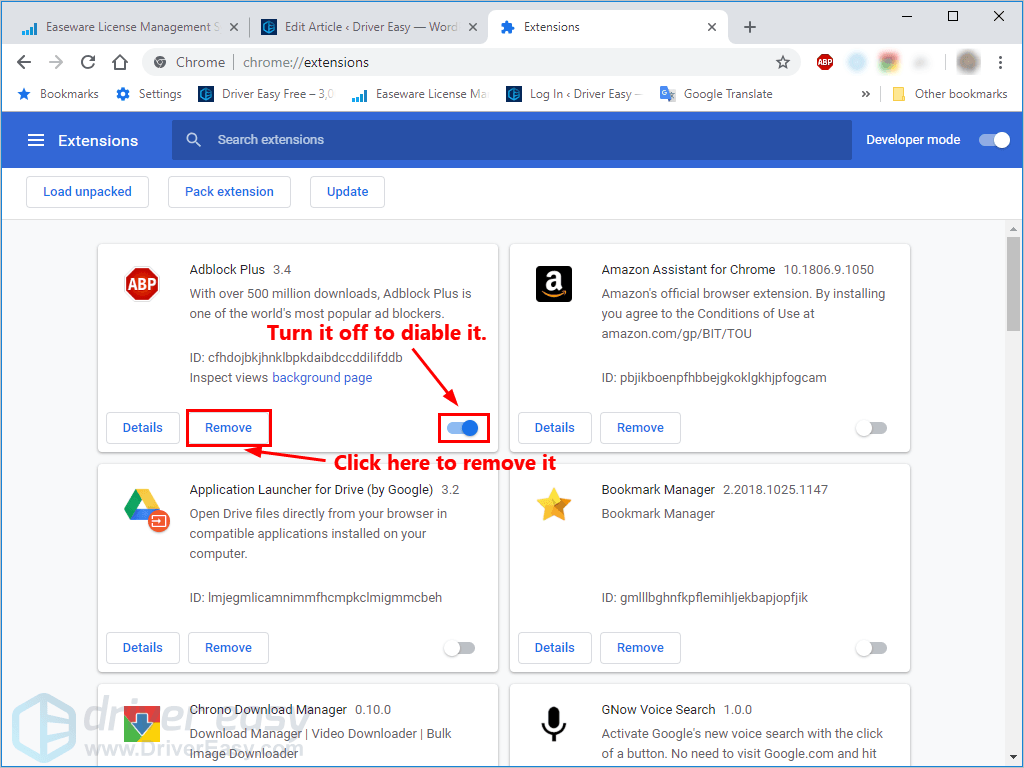
- Click the Remove button to confirm.
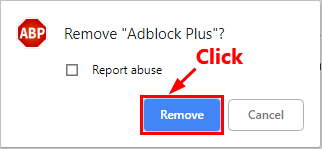
Method 2: Remove extensions from the extension page
You can also remove those unnecessary extensions from the extension page. Here is how to do it:
- Visit the extension page on Chrome. There are two ways to access the extension page on Chrome:
- You can enter chrome://extensions/ in the address bar on Chrome. Then press Enter to visit the extension page.

- You can also click the gear button in the upper-right corner of Chrome, then click More tools > Extensions to visit the extension page.
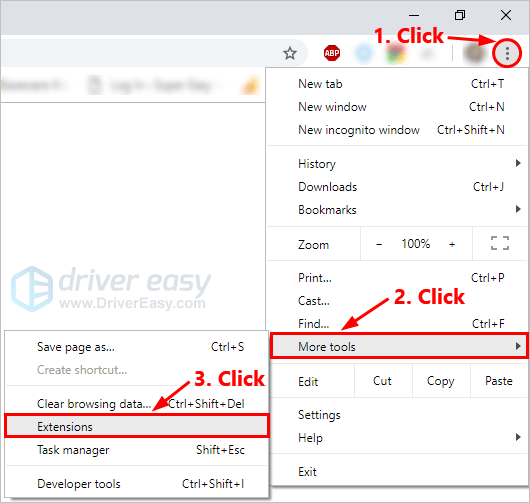
- You can enter chrome://extensions/ in the address bar on Chrome. Then press Enter to visit the extension page.
- Click the Remove button to remove the extension. If you don’t want to remove it, you can also turn off the toggle to disable it.
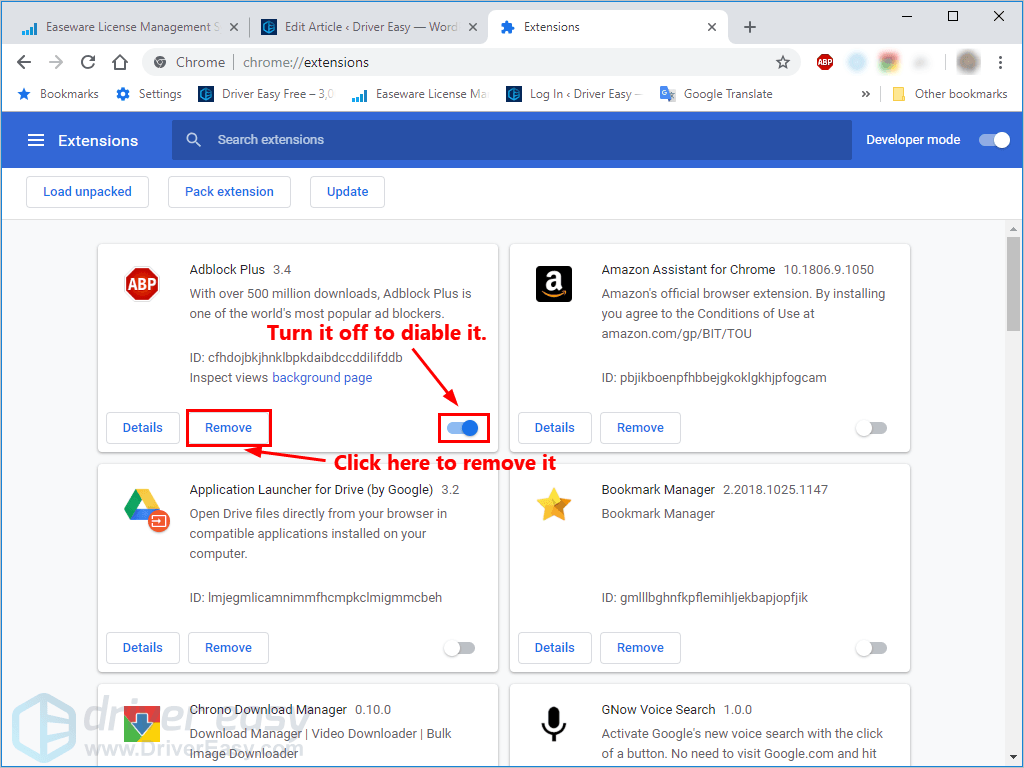
- Click the Remove button to confirm.
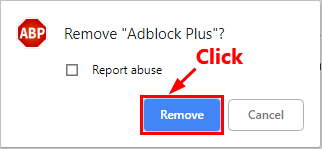
It’s very easy, isn’t it?
You’re more than welcome to leave your comment below if you have any questions or suggestions.





