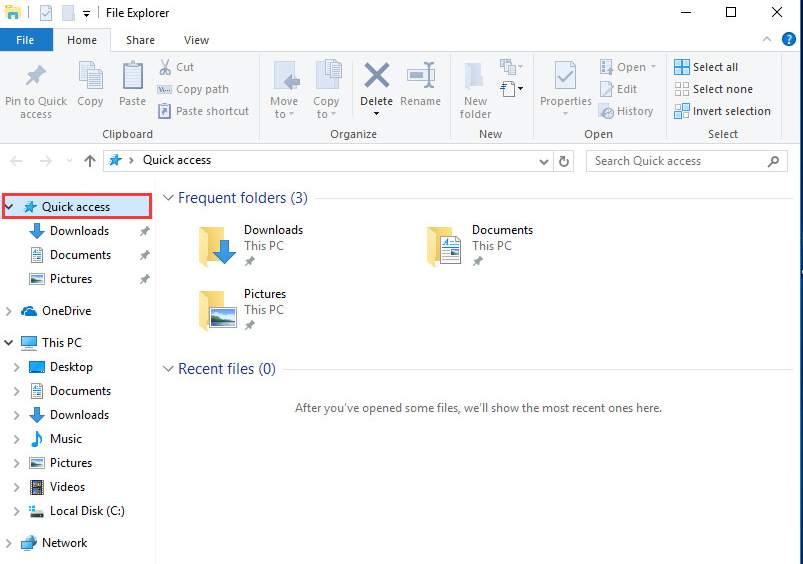
Quick access view in File Explorer is one of new features in Windows 10. It allows you to access some frequently used folders or recently used files quickly. But in the same time, it can be annoying.
There will be no room for privacy especially if you share the computer with others.
In Windows 10, File Explorer opens to Quick access by default. In this case, if you want to access disk drive via File Explorer, you need to click “This PC” link manually then you can open the drive.
If you wish to disable Quick access in Windows 10, just follow simple steps below.
1. Open File Explorer.
2. Right-click on Quick access in left navigation pane and select Options.
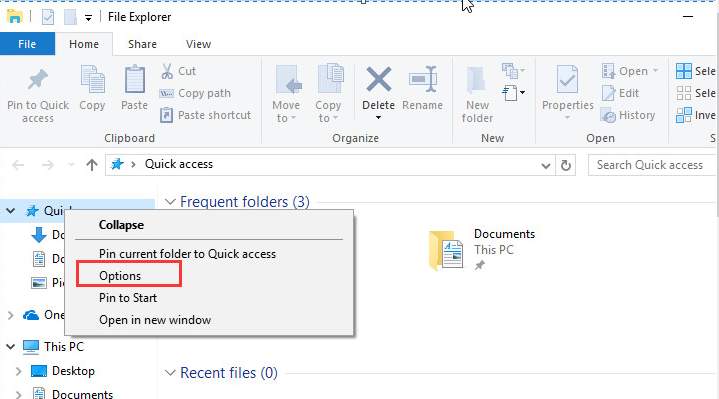
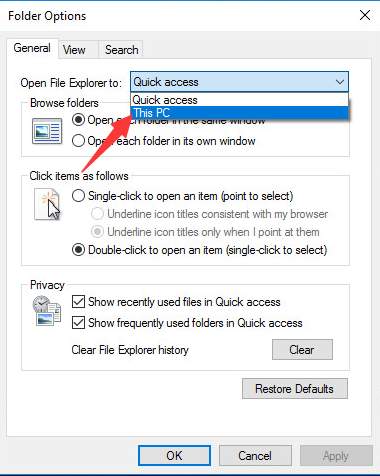
4. Under Privacy section, uncheck the box next to Show recently used files in Quick access and uncheck the box next to Show frequently used folders in Quick access.
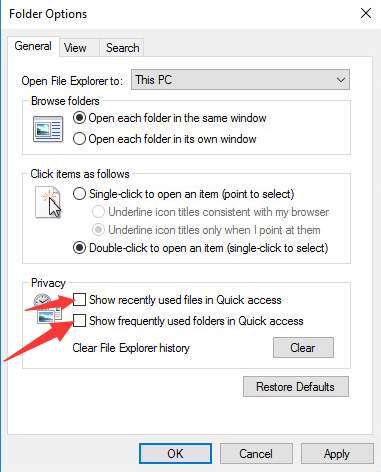
5. Click Apply then click OK button.
After you’ve done the changes, reopen File Explorer. Then you won’t see recently used files and frequently used folders show up under Quick access again.





