Trying to uninstall your printer driver? Perhaps you don’t know how to do so. But don’t worry. The following are two methods that can help you uninstall your printer driver on your Windows computer.
Try these methods
You don’t have to try them all; just choose the right one for you.
- Uninstall your printer driver using Driver Easy — Easy and time-saving
- Uninstall your printer driver manually — Free but requiring more time
Method 1: Uninstall your printer driver using Driver Easy
To uninstall your printer driver, we recommend using Driver Easy. This is a driver tool that helps you update your device drivers. It also helps you uninstall your printer driver easily and quickly.
To use Driver Easy to uninstall your printer driver:
- Download and install Driver Easy.
- Click Tools.
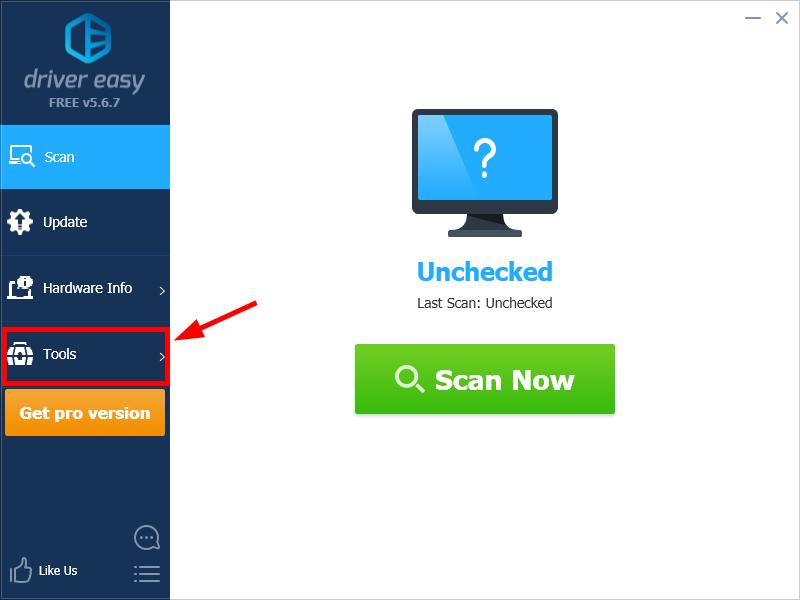
- Click Driver Uninstall.
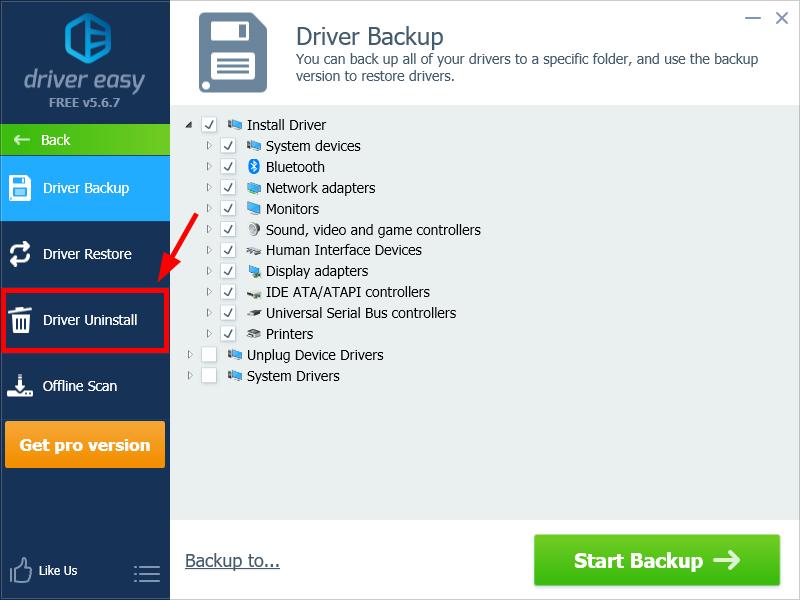
Double click the Printers category, then select your printer. After that, click Uninstall. (This requires the Pro version — you will be prompted to upgrade when you click Uninstall. You will get full support and a 30-day money back guarantee.)
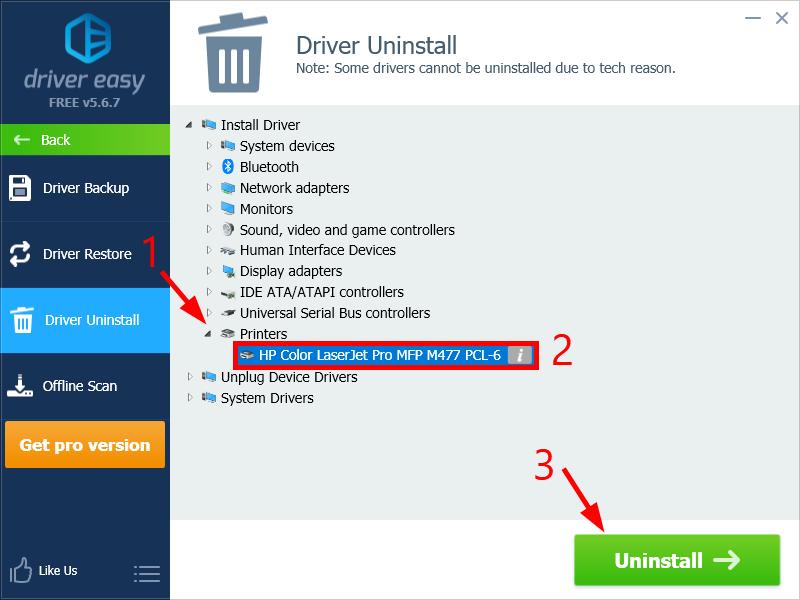
Your printer driver will be uninstalled very quickly.
Method 2: Uninstall your printer driver manually
You can also uninstall your printer driver manually. To do so:
- Press the Windows logo key on your keyboard, then type “control”.
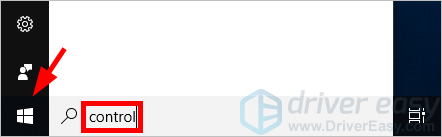
- Click Control Panel in the results.
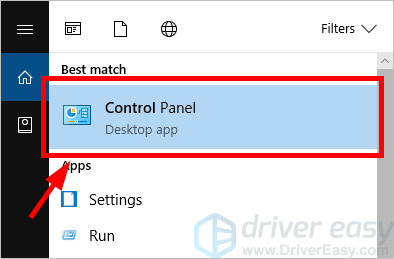
- Click the View by drop-down menu, and then select Category.

- Click Hardware and Sound.
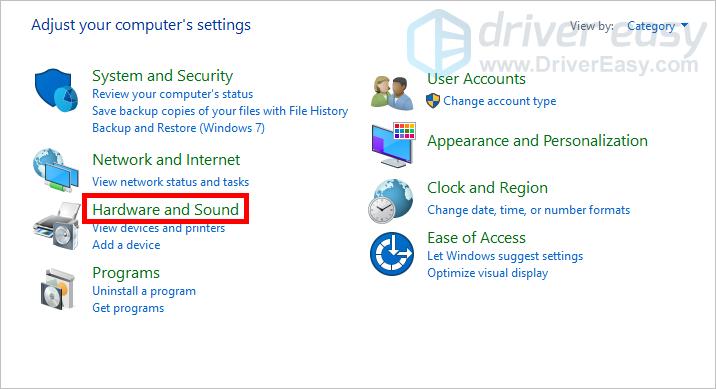
- Click Device Manager.
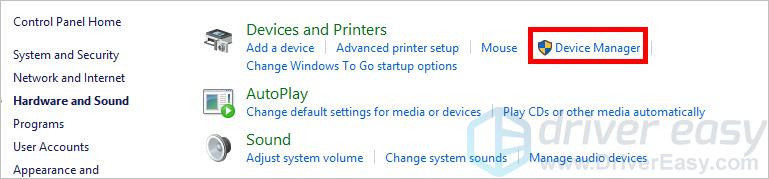
- Click Yes when you’re prompted.
- Double click Printers, then right click your printer and select Uninstall device.
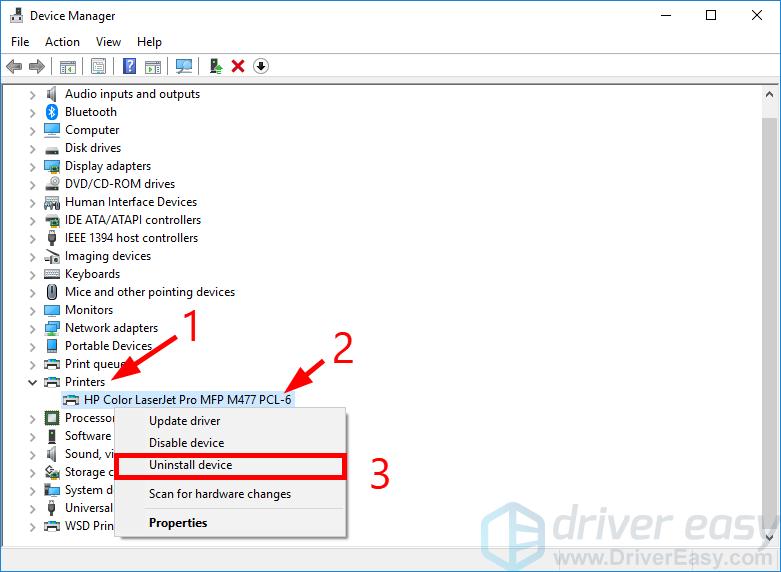
- Select the checkbox of Delete the driver software for this device, then click Uninstall.
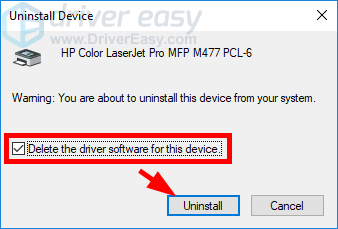
Your printer as well as its driver will be uninstalled.
Hopefully one of the methods above worked for you. If you have any questions or suggestions, you’re more than welcome to leave us a comment below.





