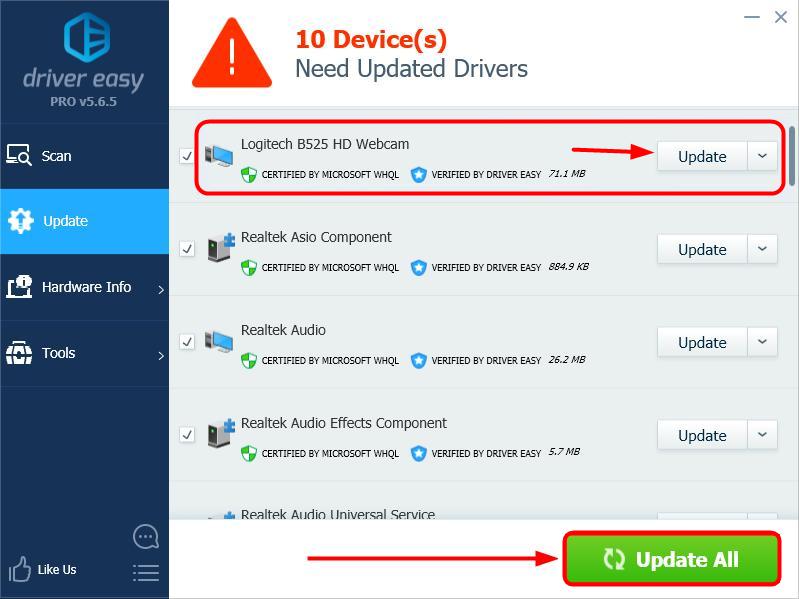If you want to keep your Logitech webcam in tip-top shape, you should keep your Logitech webcam driver up-to-date.
There are two ways to update your Logitech webcam driver:
- Update your Logitech webcam driver manually
- Update your Logitech webcam driver automatically (100% Safe) (Recommended)
Option 1: Update your Logitech webcam driver manually
You’ll need some computer skills and patience to update your webcam driver this way, because you need to find the exactly right driver online, download it and install it step by step.
You can first head to the Logitech Support page and select the device model of your Logitech webcam. Then check out the section for driver downloads. Be sure to choose the driver that’s compatible with your Windows operating system, and then download and install the driver manually.
Option 2: Update your Logitech webcam driver automatically (100% Safe) (Recommended)
If you don’t have the time, patience or computer skills to update your Logitech webcam driver manually, you can do it automatically with Driver Easy. You don’t need to know exactly what system your computer is running, you don’t need to risk downloading and installing the wrong driver, and you don’t need to worry about making a mistake when installing. Driver Easy handles it all.
- Download and install Driver Easy.
- Run Driver Easy and click Scan Now. Driver Easy will then scan your computer and detect any problem drivers.
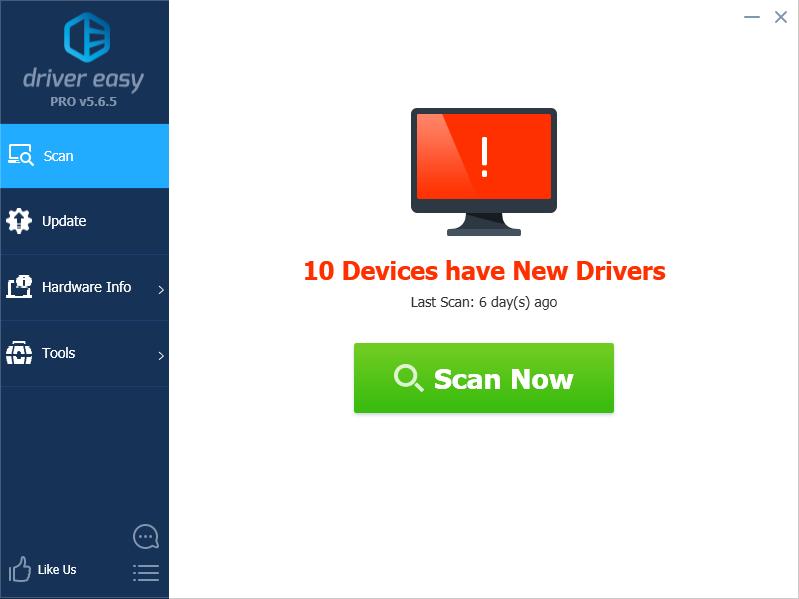
- Click Update next to any flagged devices to automatically download the correct version of their drivers, then you can install them manually. Or click Update All to automatically download and install them all automatically. (This requires the Pro version – you’ll be prompted to upgrade when you click Update All. You get full support and a 30-day money back guarantee.)