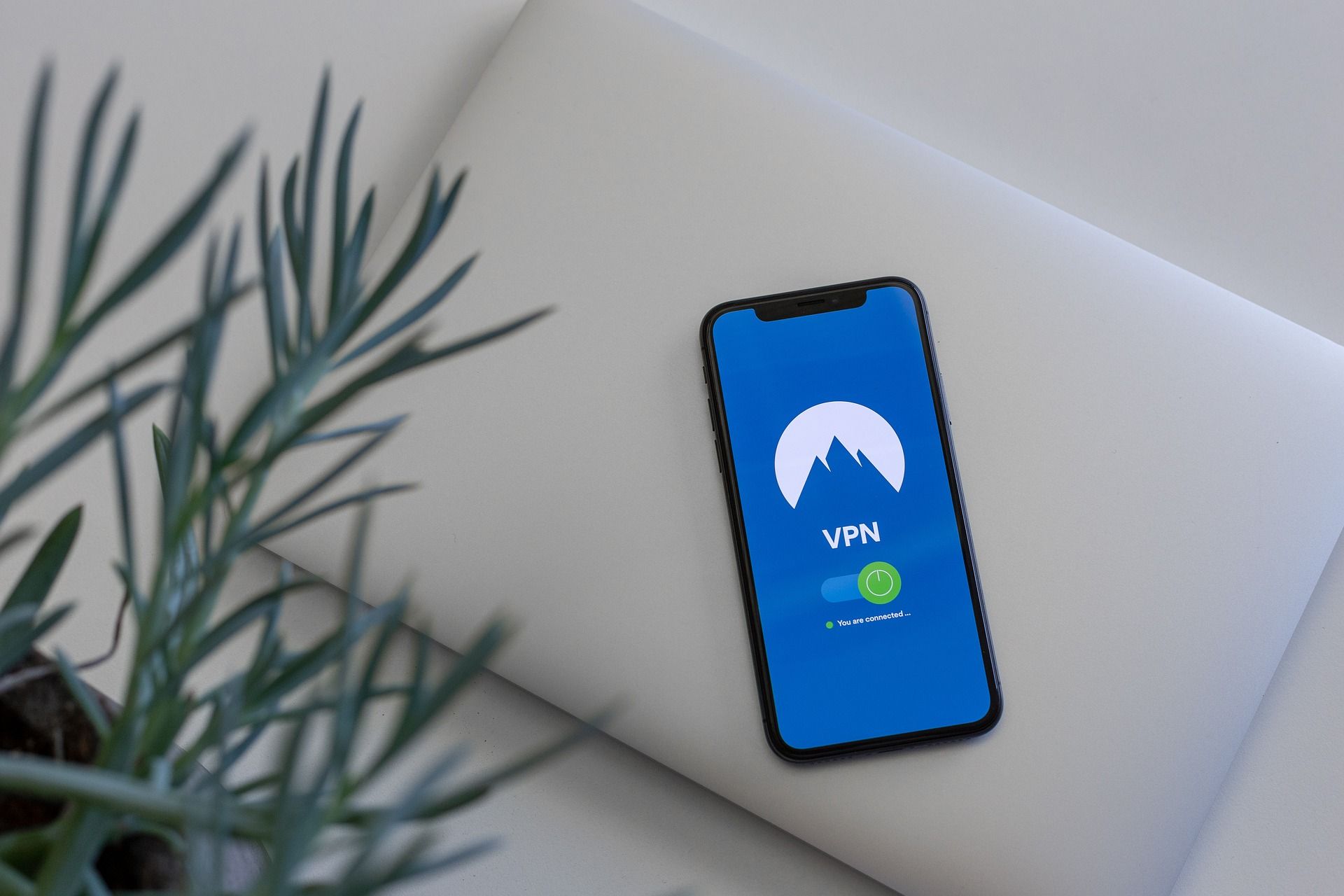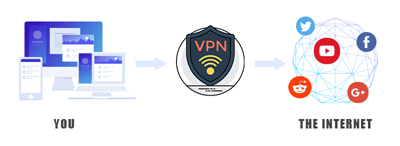
Don’t know how to set up VPN on your iPhone, iPad, Android device, Mac or Windows PC? Don’t worry! You’ve come to the right place! It’s pretty easy! After reading this article, you should be able to do it on your own quickly and easily!
What is VPN?
VPN (Virtual Personal Network) is a type of connection you can use to secure your identity and protect your personal information when surfing the Internet. VPN creates a secure “tube” to connect your device to the Internet, which means all the activities on your device will be encrypted. So hackers cannot steal your personal information, and your privacy also won’t be revealed to your government and your ISP (Internet Service Provider).
How to set up a VPN connection on your device?
You can set up a VPN connection quickly on your device if you use a VPN service, and it is the easiest and most convenient option to try.
To use a VPN service on your device, you just need to download a VPN application.
Here we recommend you NordVPN. It helps you set up a fast, stable and secure Internet connection to anywhere. And it helps you do this with just a few clicks or taps! What’s more, with one NordVPN account, you can set up a VPN connection on all devices. NordVPN allows you to connect up to 6 devices at the same time!
- Set up a VPN connection on your iOS device
- Set up a VPN connection on your Android device
- Set up a VPN connection on your Mac
- Set up a VPN connection on your Windows PC
To Set up a VPN connection on your iOS device:
1. Click here to visit the official website of NordVPN. Then follow the steps on its web page to select your plan and create your NordVPN account.
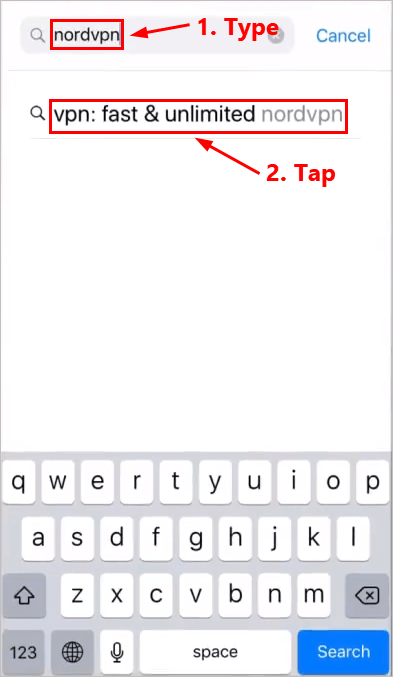
2. On your iOS device (iPhone, for example), open AppStore and search NordVPN.
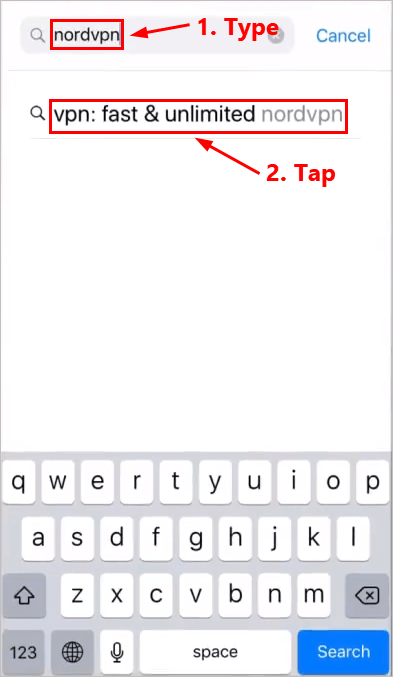
3. Tap GET to download and install NordVPN on your iPhone.
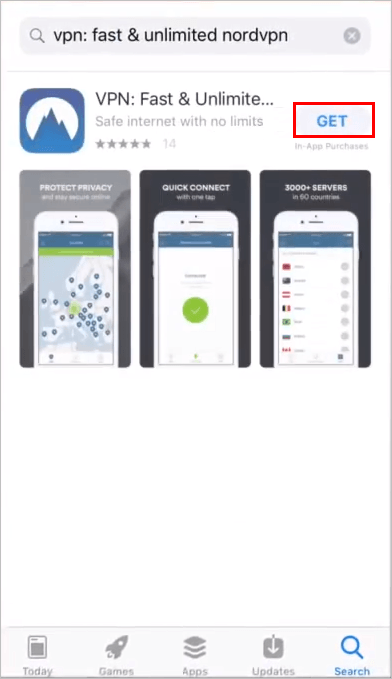
4. Open NordVPN. Tap the account icon on the upper-left corner.
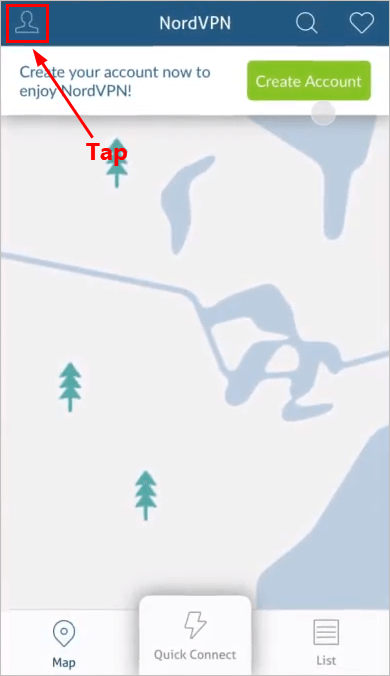
5. Tap Sign In.
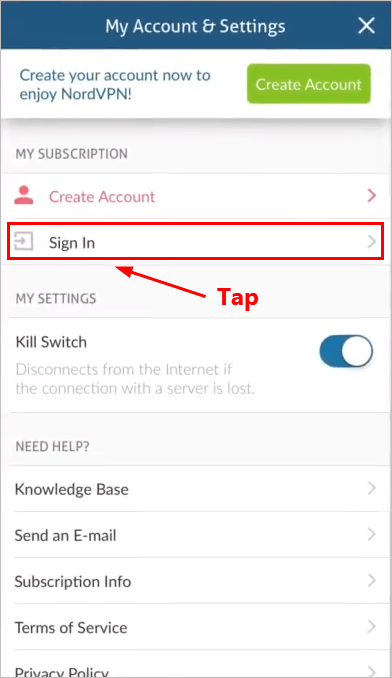
6. Enter your NordVPN account and password. Then tap Sign In.
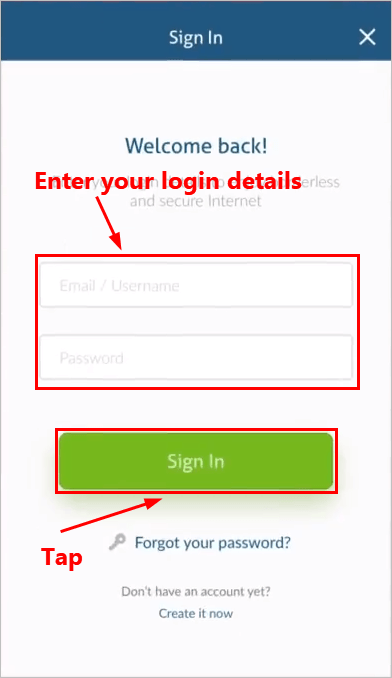
7. Follow the on-screen instructions to continue and you should be able to connect to a recommended NordVPN server quickly and easily.
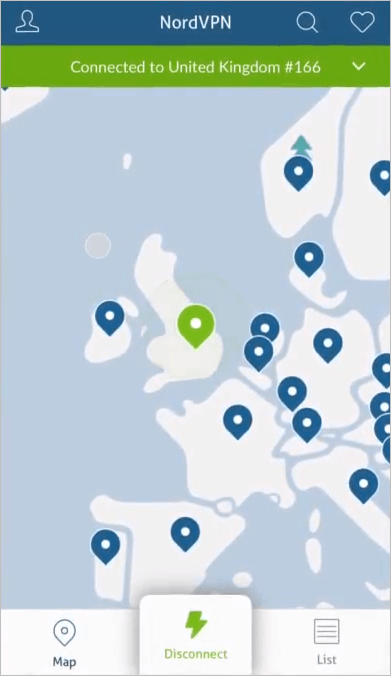
8. You can also connect to another VPN server by choosing another location. Then Tap Pick a Server.
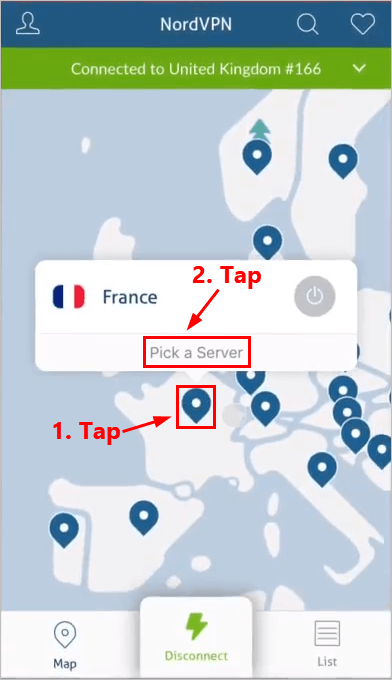
9. Tap the power button next to the VPN server you want to connect to.
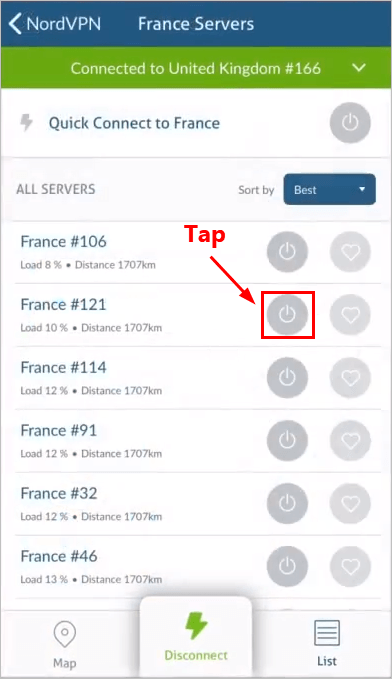
10. Now you’ve successfully switched to another VPN server. If you want to disconnect from that VPN server, just tap Disconnect.
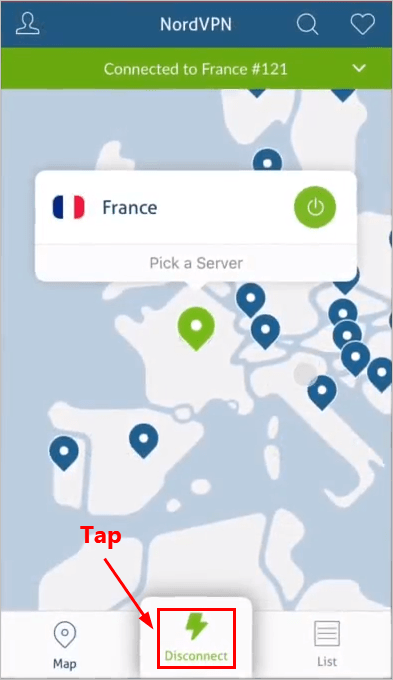
To Set up a VPN connection on your Android device:
1. Click here to visit the official website of NordVPN. Then follow the steps on its web page to select your plan and create your NordVPN account.
2. Download and install the NordVPN app from Google Play Store.
3. Open NordVPN and tap LOG IN.
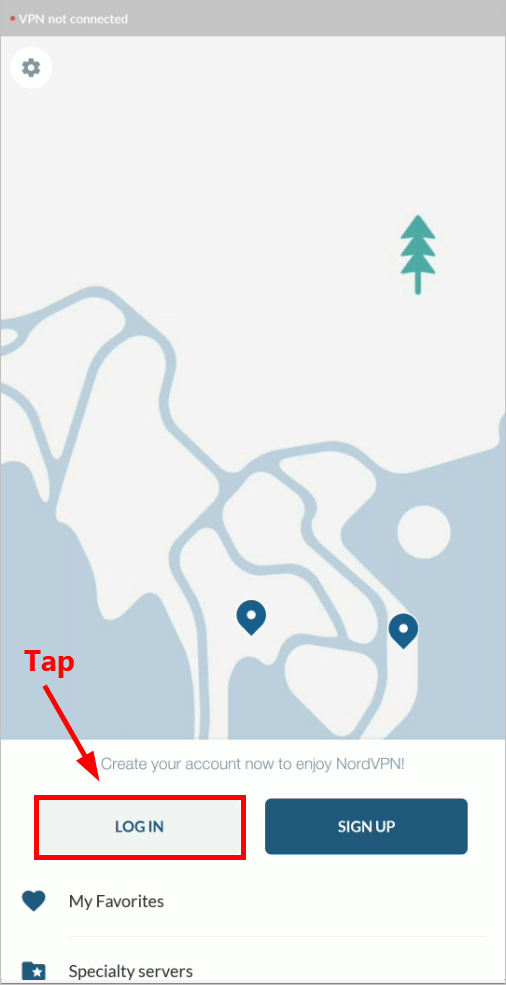
4. Enter your NordVPN account and password. Then tap Sign In.
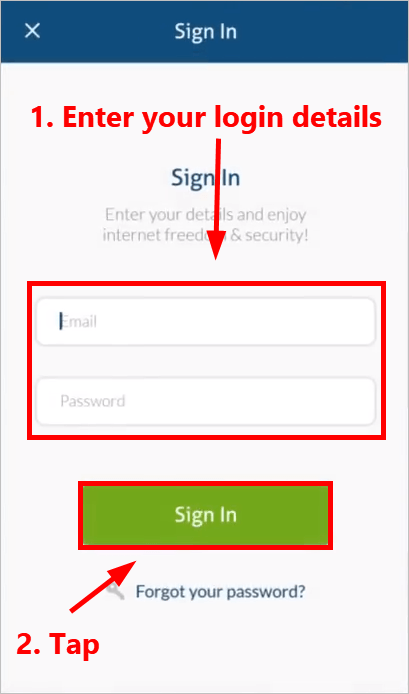
5. Follow the on-screen instructions to continue. You should be able to connect to a recommended NordVPN server quickly and easily. Once connected, you’ll see a green bar showing the specific server you connect to.
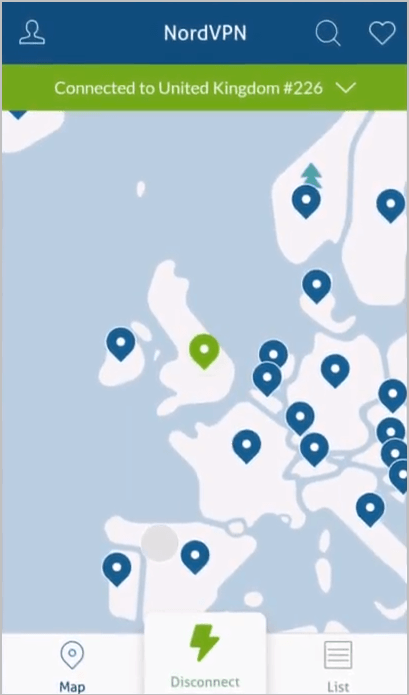
6. You can also connect to another VPN server by choosing another location. Then Tap Pick a Server.
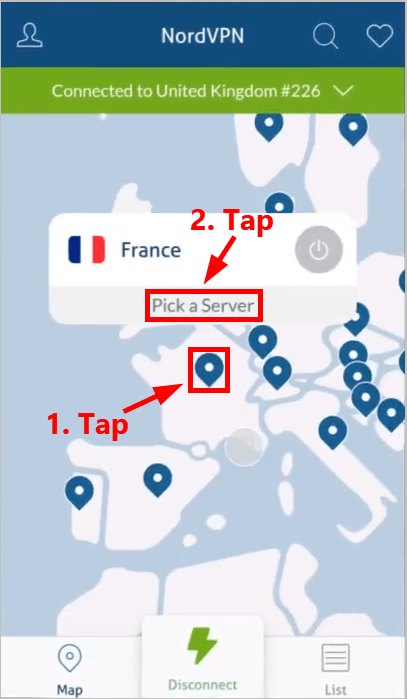
7. Tap the power button next to the VPN server you want to connect to.
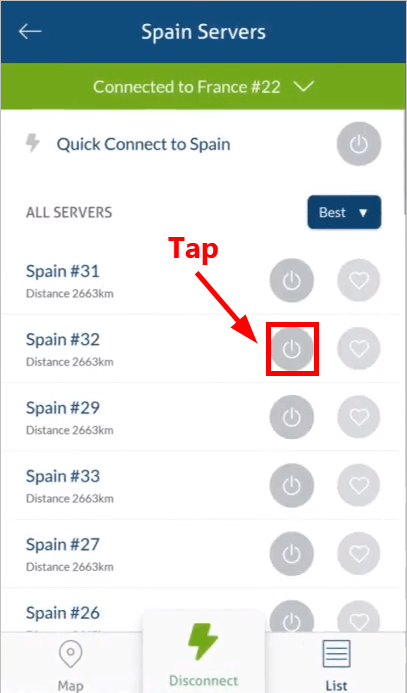
8. Now you’ve successfully switched to another VPN server. If you want to disconnect from that VPN server, just tap Disconnect.
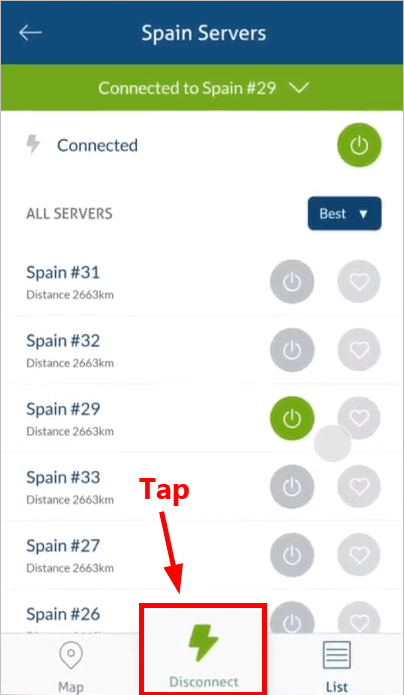
To Set up a VPN connection on your Mac:
1. Click here to visit the official website of NordVPN. Then follow the steps on its web page to select your plan and create your NordVPN account.
2. On your macOS device, visit the NordVPN download page to download and install it.
3. Find NordVPN in Launchpad and click on it to launch the application.
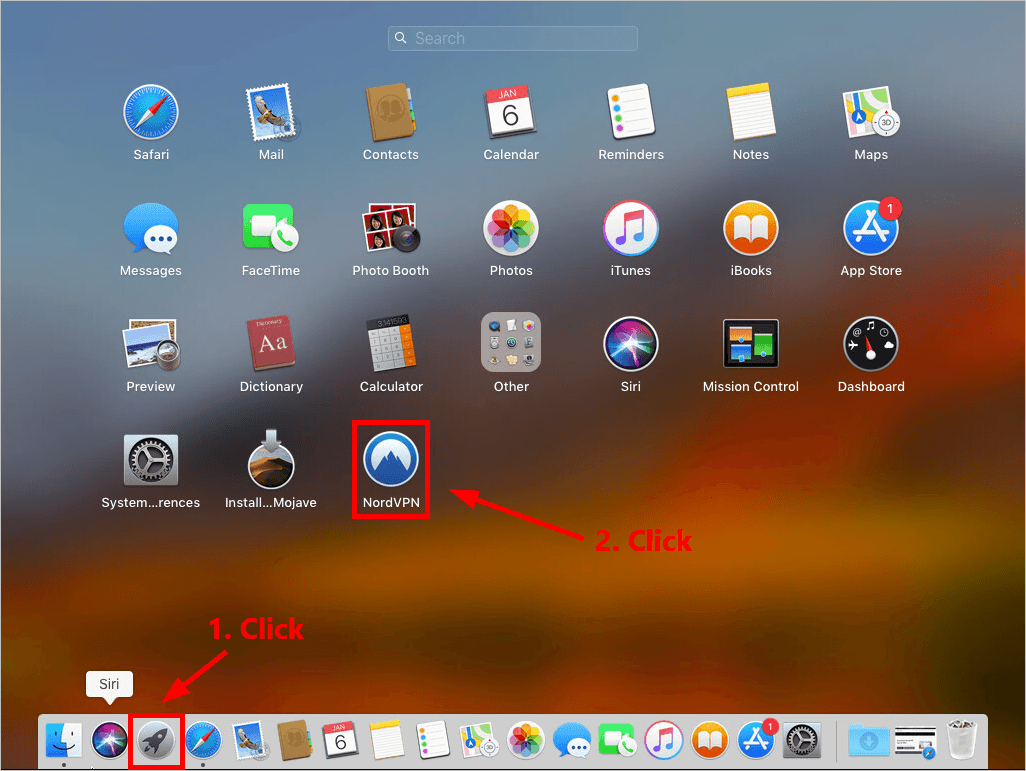
4. Click Sign In.
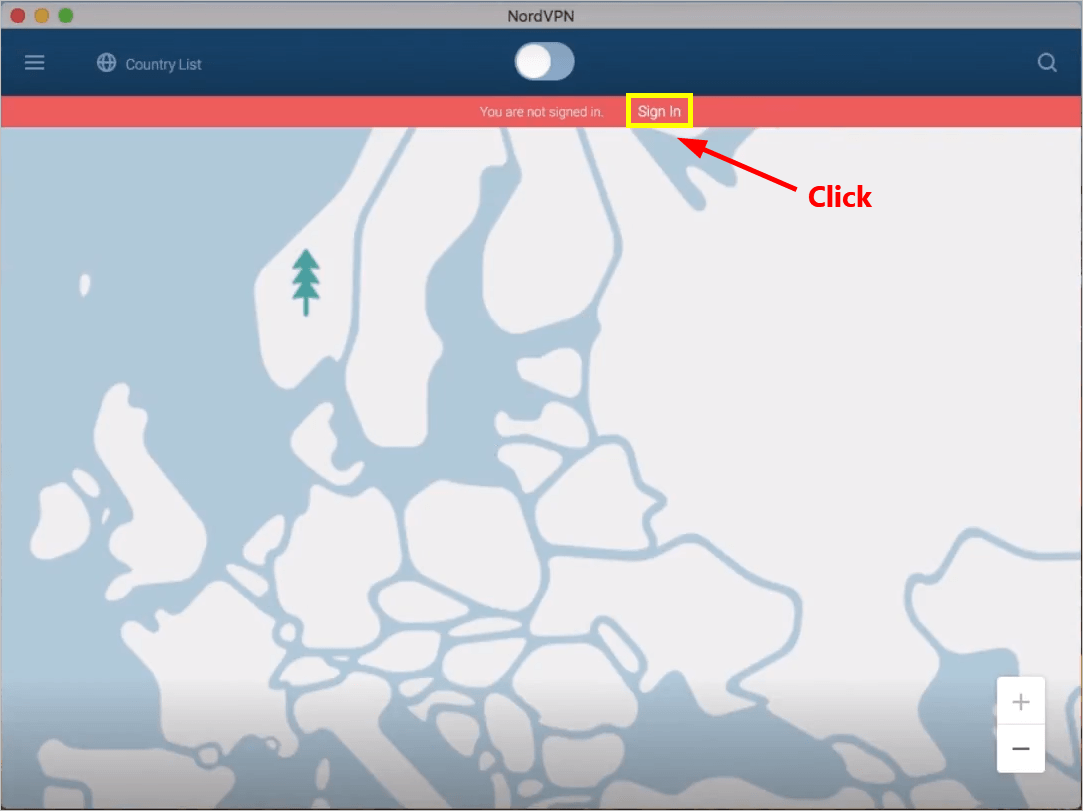
5. Enter your NordVPN account and password, then click Sign In.
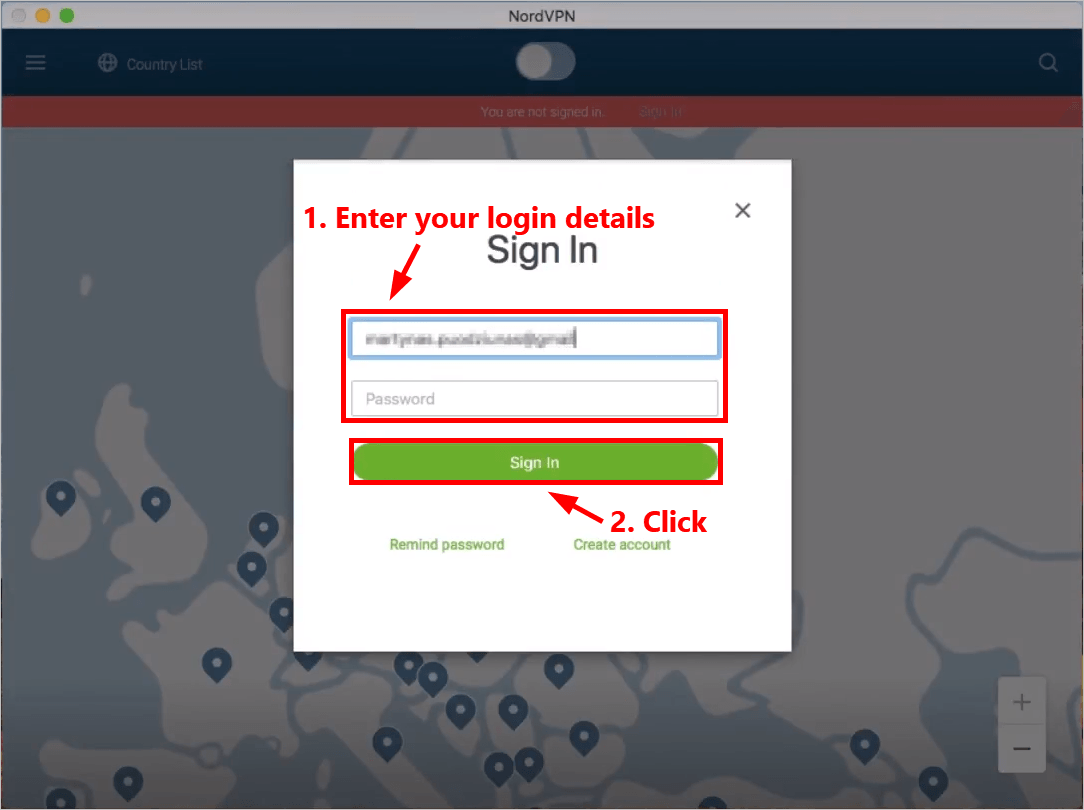
6. Follow the on-screen instructions to continue. Click the quick connect button to turn it on.
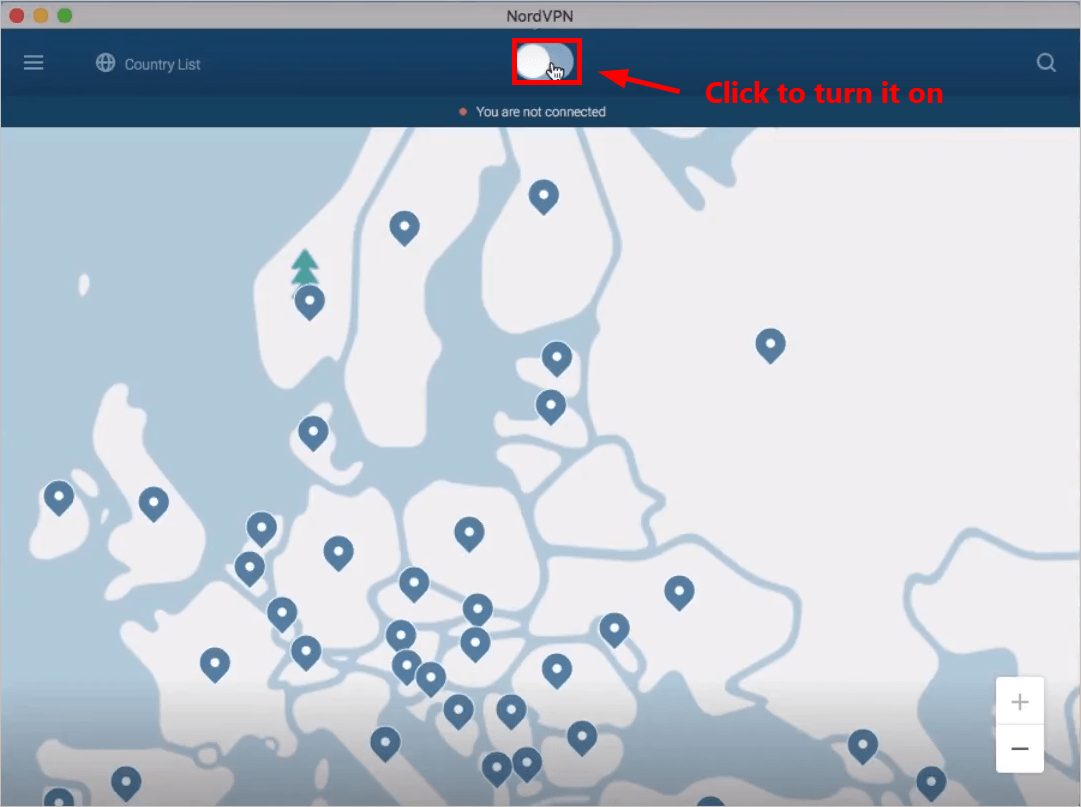
7. You should be able to connect to a recommended NordVPN server quickly and easily. Once connected, the quick connect button will turn green.
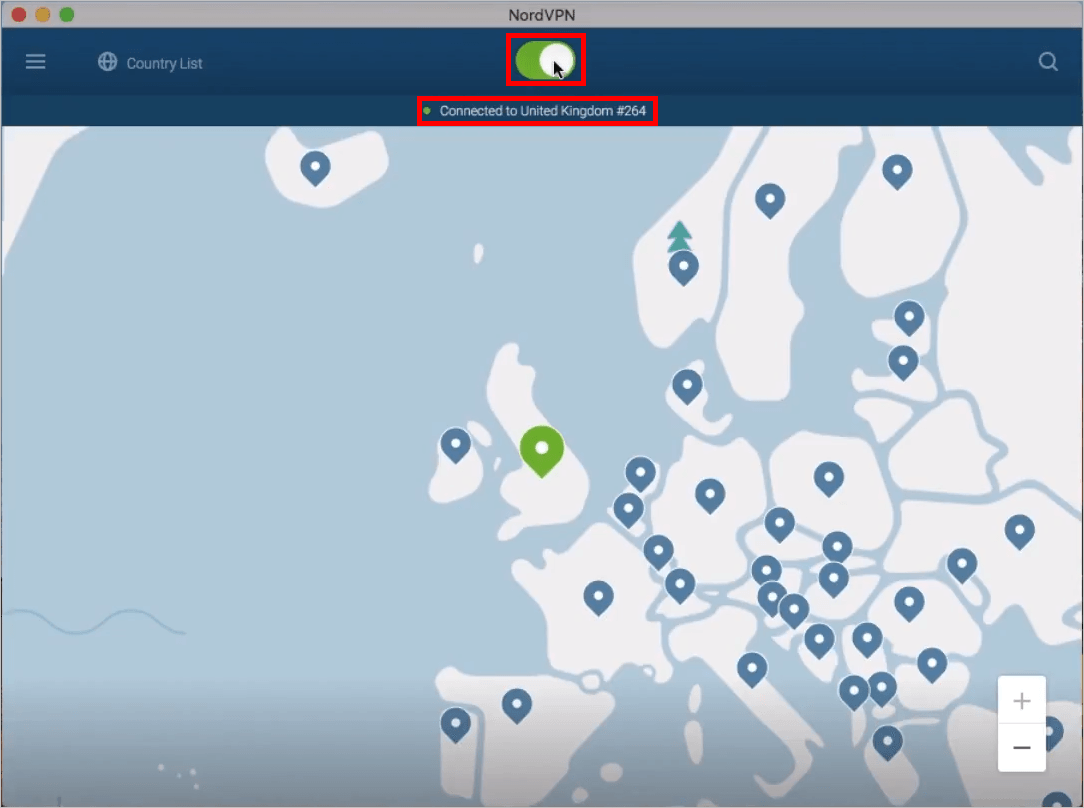
To Set up a VPN connection on your Windows PC:
1. Click here to visit the official website of NordVPN. Then follow the steps on its web page to select your plan and create your NordVPN account.
2. On your Windows PC, visit the NordVPN download page to download and install it.
3. Launch NordVPN. Enter your NordVPN account and password, then click Sign In.
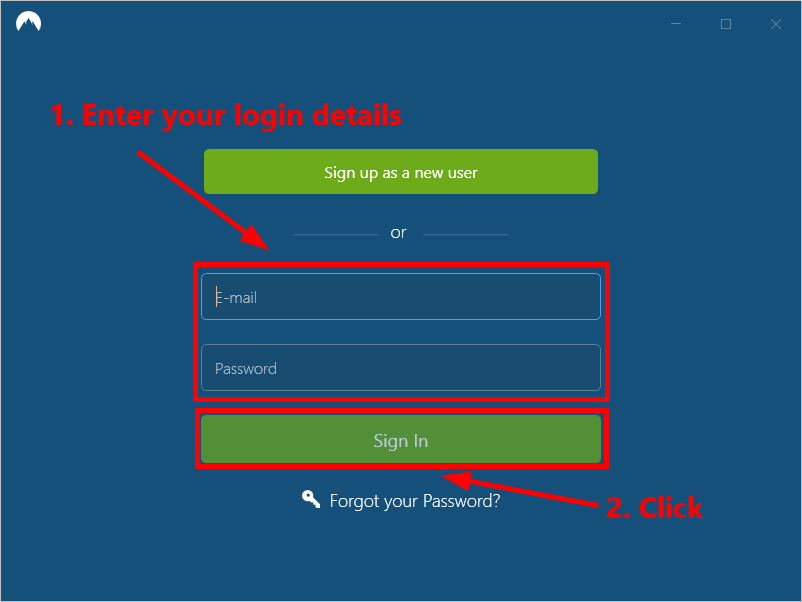
4. Click Quick connect to automatically connect to the server recommended for you. If you want to connect to another VPN server in a specific country, just select the server you want to connect to on the left panel, or click on the country pin on the map.
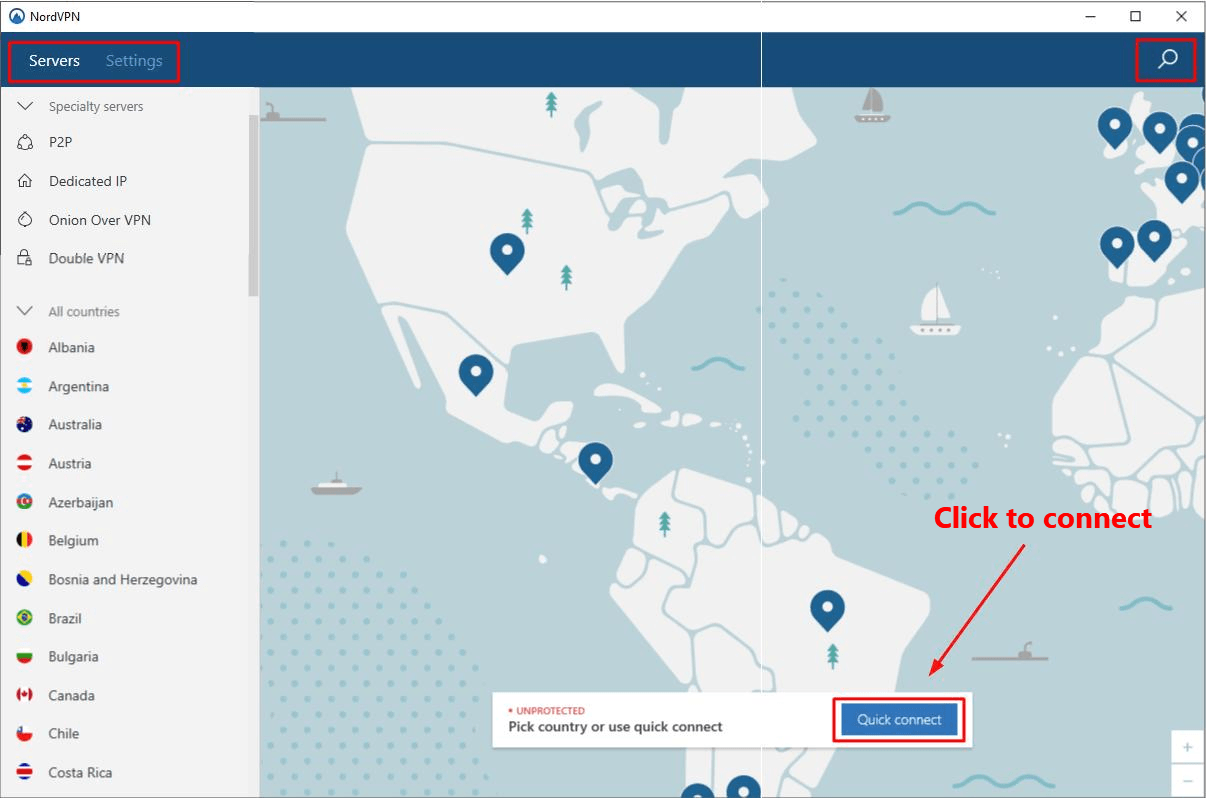
Now, you’ve set up a VPN connection on your device! It’s pretty easy, isn’t it?
Hopefully after reading this article, you gain a better understanding of how to use a VPN. If you have any questions or suggestions, you’re more than welcome to leave us a comment below.