
Wondering whether or not to update the driver for your HP 4650dn printer? Or you know it’s time but still looking for a quick & safe download? Look no further, this is your guide!
Choose the way you prefer
Both methods below work in Windows 10 and 7. And as the method list suggests, you don’t have to try both. Just decide if you want to do it manually or automatically and take your pick:
- Update your HP 4650dn printer driver automatically (Recommended)
- Update your HP 4650dn printer driver manually
Option 1: Update your HP 4650dn printer driver automatically (Recommended)
If you’re not confident playing around with drivers manually, you can do it automatically with Driver Easy.
Driver Easy will automatically recognize your system and find the correct drivers for it. You don’t need to know exactly what system your computer is running, you don’t need to risk downloading and installing the wrong driver, and you don’t need to worry about making a mistake when installing.
You can update your drivers automatically with either the FREE or the Pro version of Driver Easy. But with the Pro version it takes just 2 clicks (and you get full support and a 30-day money back guarantee):
- Download and install Driver Easy.
- Run Driver Easy and click the Scan Now button. Driver Easy will then scan your computer and detect any problem drivers.
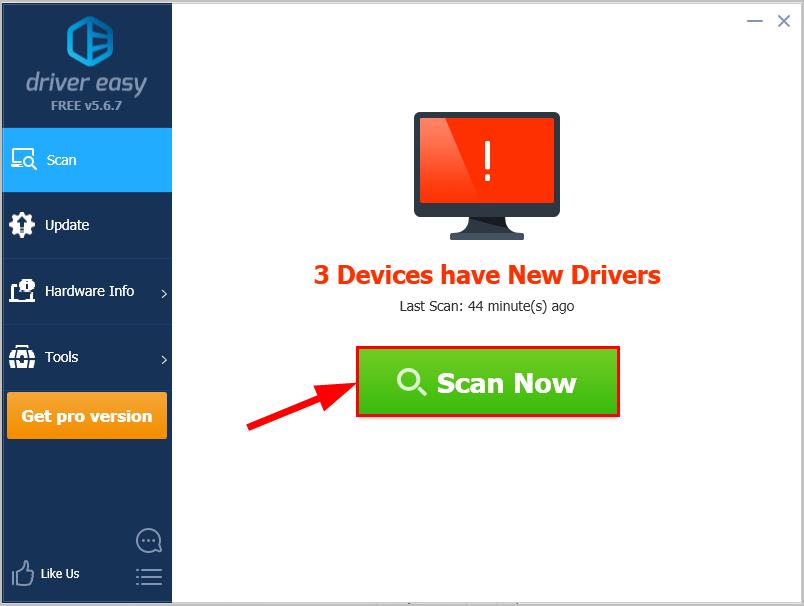
- You can upgrade to the Pro version and click Update All to automatically download and install the correct version of ALL the drivers that are missing or out of date on your system.
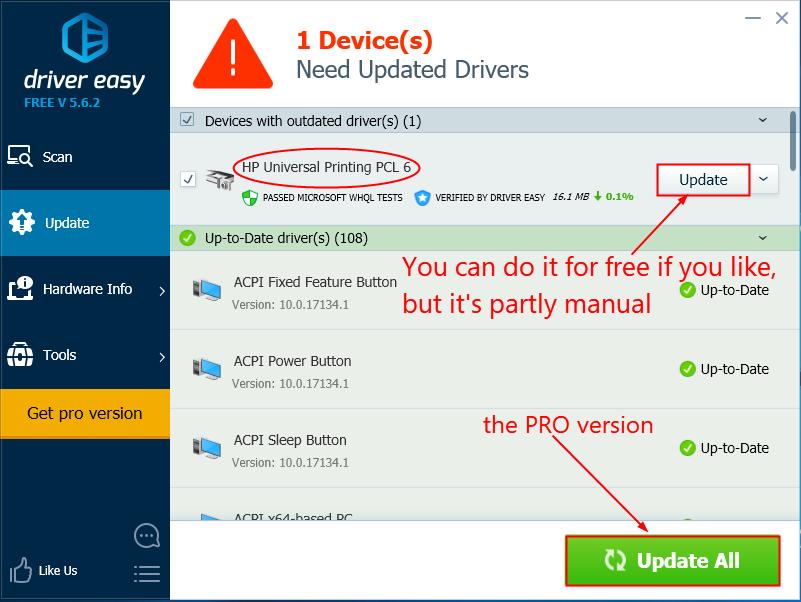
- Restart your computer to finish the update.
Option 2: Update your HP 4650dn printer driver from manually
- Go to HP’s official website for driver downloads, and click Printer.
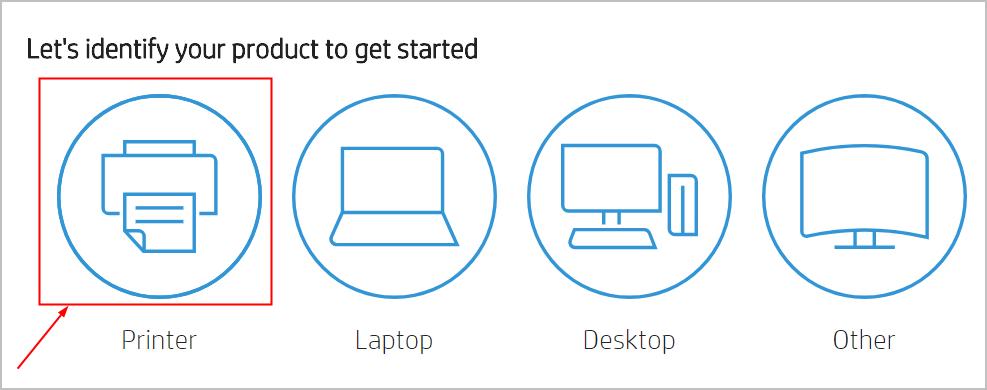
- Type HP 4650dn into the box and click Submit.
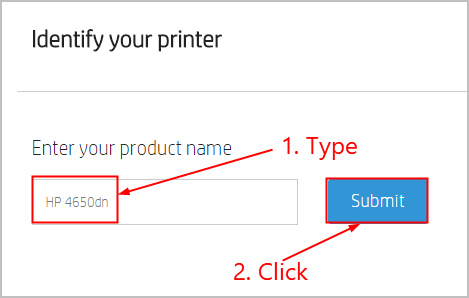
- Make sure the selected operating system is the right version for your Windows OS (Windows 10, 64-bit in my example) and click Download in the first result.
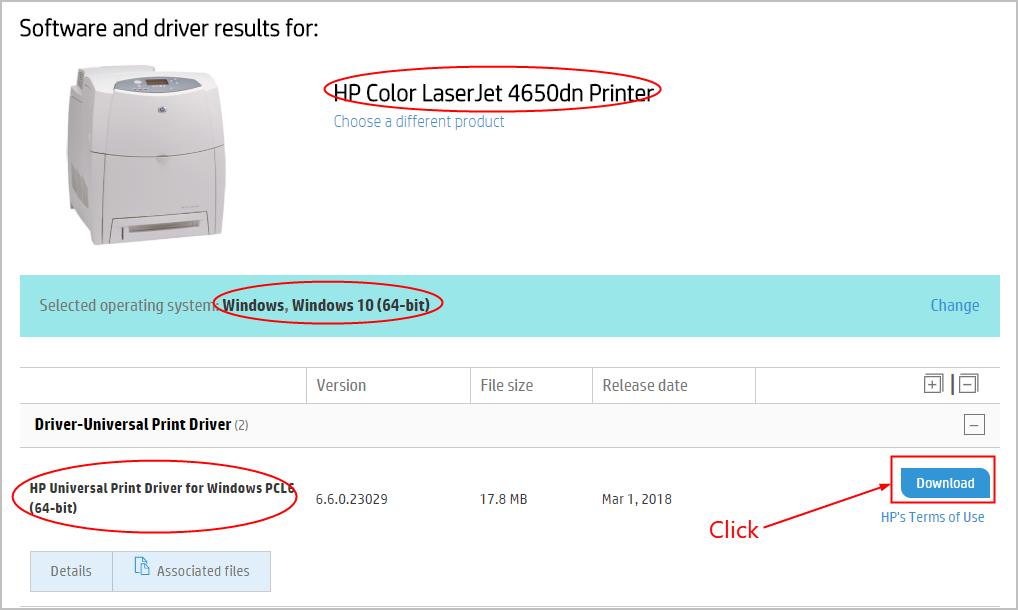
- Double-click on the downloaded file and follow the on-screen instructions to finish the install.
- Restart your computer for the changes to take effect.
That’s it – to manually and automatically update your HP 4650dn driver. Hope this helps and feel free to comment below if you have any further questions. ?





