
This post will show you how to download or update the printer driver for your HP OfficeJet Pro 8710 printers in Windows 10/8/7.
If you find that your printer is not working properly, for instance, you see certain error when printing, the printer’s status is off, or the printer is not working at all, you should update your printer driver to solve the issues.
Try these fixes to download the HP OfficeJet Pro 8710 Driver
- Update the printer driver manually
- Update the printer driver automatically
- Update the printer driver in Device Manager
Fix 1: Update the printer driver manually
You can download and install the HP OfficeJet Pro 8710 driver from the HP website. Before you go, you should know clearly your HP printer model and your computer system information.
1) Go to HP Software and Drivers center, click Printer.
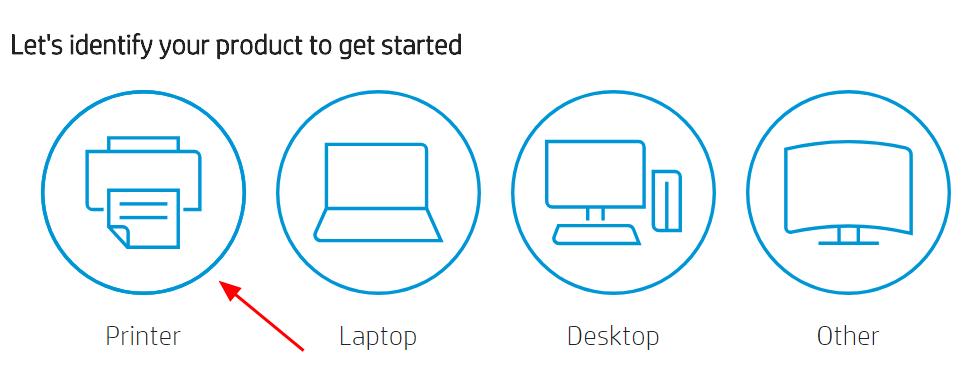
2) Type HP OfficeJet Pro 8710 in the search box, and click Submit.
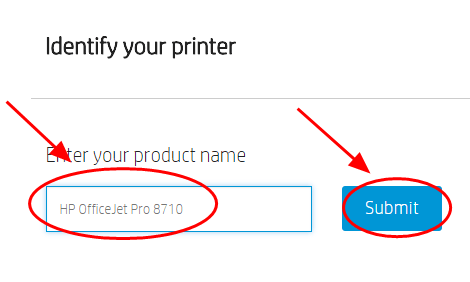
3) Make sure the Operating System is correct, and download the latest version of the driver.
This requires time and computer skills. If you don’t have time or patience, you can try method 2.
Fix 2: Update the printer driver automatically
You can download and update the HP OfficeJet Pro 8710 driver automatically with Driver Easy.
Driver Easy will automatically recognize your system and find the correct drivers for it. You don’t need to know exactly what system your computer is running, you don’t need to risk downloading and installing the wrong driver, and you don’t need to worry about making a mistake when installing.
You can update your drivers automatically with either the FREE or the Pro version of Driver Easy. But with the Pro version it takes just 2 clicks (and you get full support and a 30-day money back guarantee):
1) Download and install Drive Easy.
2) Run Driver Easy and click the Scan Now button. Driver Easy will then scan your computer and detect any problem drivers.

3) Click the Update button next to the flagged printer driver to automatically download and install the correct version the this driver (you can do this with the FREE version).
Or click Update All the automatically download and install the correct version of all the drivers that are missing or out of date on your system (this requires the Pro version – you’ll be prompted to upgrade when you click Update All).

4) Restart your computer to make it take effect.
This is rather easy to update your printer driver, right?
Fix 3: Update the printer driver in Device Manager
You can also download and install the HP OfficeJet Pro 8710 driver in Device Manager.
1) On your keyboard, press the Windows logo key and R at the same time to invoke the Run box.
and R at the same time to invoke the Run box.
2) Type devmgmt.msc and click OK.
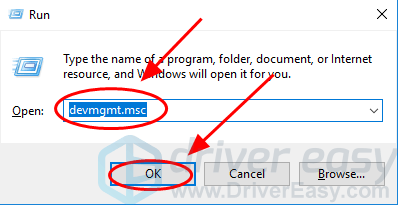
3) Double click Printers to expand it.

4) Right click on your Printer (it can be displayed as Unknown device), and select Update driver.

5) Choose Search automatically for updated driver software.

6) Then Windows will start to help search the new driver for your printer.
7) After updating, restart your computer.
That’s it – download and install the HP OfficeJet Pro 8710 driver for Windows. Feel free to add a comment below if you have any questions.





