Having trouble with your Hulu service? You’re not the only one! Many Hulu users are reporting that the service isn’t working properly on their device.
This is very frustrating! You can’t watch your shows or movies on Hulu because of this issue. But don’t worry! It’s fixable…
Try these fixes
You may not have to try them all; just work your way down the list until you find the one that works for you.
- Re-sign in your Hulu service
- Clear your browser cache
- Reinstall your Hulu app
- Restart your router/modem
Fix 1: Re-sign in your Hulu service
This first thing you should try when your Hulu service is not working properly. Just sign out of the service, then sign back in.
Now try the service again and see if it is working. If it’s not, move on to the next fix, below.
Fix 2: Clear your browser cache
If you’re experiencing the Hulu not working problem on your web browser, perhaps it is because of corrupted browser cache. Here’s how you can clear your cache.
- On your browser, press the Ctrl, Shift and Del/Delete key on your keyboard at the same time.
- Select all time or everything for the time range, select all the items to remove, then click the Clear data button.
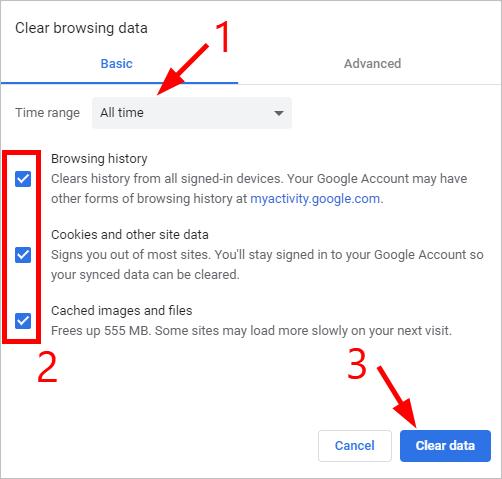
- Restart your web browser.
Fix 3: Reinstall your Hulu app
If you’re watching Hulu with its app and it’s not working properly, try reinstalling the app. This is helpful for repairing the corrupted or missing files for your app.
To do so, uninstall the Hulu app on your device, then re-install the latest version of the Hulu app from your device application market (App Store, Google Play, Microsoft Store, …) or the Hulu website.
Hopefully, this fixed your issue. But if not, you may need to…
Fix 4: Restart your router/modem
Perhaps your home network is not working properly, so it causes issues for your Hulu service. To repair your home network, you should try restarting your router/modem. To do so:
- Turn off the device you use to watch Hulu.
- Turn off your router/modem.
- Disconnect the power cable from your router/modem. Then wait for 1 minute.
- Connect the power cable back to your router/modem, then turn it on.
- Turn on your device.
Now check to see if your Hulu service is working properly now.
Hopefully, one of the fixes above worked for you. If you have any questions or suggestions, you’re more than welcome to leave us a comment below.





