
The driver software are always printer users’ headache when connecting the printers to Windows computers or printing files. If you’re encountering the issue with HP Envy 5530 driver or, if your are looking the correct method to install the driver, rest assured. It’s not a hard problem to solve.
This small guide will be covering two trustworthy ways to install HP Envy 5530 Driver on Windows 10. Note: This guide shows in Windows 10, but it also applies to other Windows versions.
A. It requires the administrator privileges to install a new device driver on your Windows computer. So make sure you log in your Windows with an administrator account.
B. You should always keep your printer driver up-to-date to enable it work fine.
Way 1: Install HP Envy 5530 driver manually
You can choose to download the most recent driver for your HP Envy 5530 printer directly from the official HP website.
1) Go to the official HP website.
2) Locate the driver download page. You can usually find it from the Support section.
3) Enter your HP serial number — HP Envy 5530 in the search box.
4) Click the Download next to the most recent version of the driver file.
5) When it completes downloading, double-click the downloaded .exe file to follow the on-screen instructions to install the driver on your Windows 10.
6) Restart your Windows computer to make the new driver take effect.
It’s direct and straight-forward to download the driver from the manufacturer’s website though, it requires your time, patience and the computer technique. If you are not a computer savvy or, you want to do it much faster to save much more time, instead, you can update your HP Envy 5530 driver automatically with Driver Easy. Follow the next way then.
Way 2: Update your HP Envy 5530 driver automatically
Driver Easy applies to your Windows 10 and other common versions of Windows, like Windows 7, 8. It will automatically recognize your system and find the correct drivers for it. You don’t need to know exactly what system your computer is running, you don’t need to risk downloading and installing the wrong driver, and you don’t need to worry about making a mistake when installing.
You can update your drivers automatically with either the FREE or the Pro version of Driver Easy. But with the Pro version it takes just 2 clicks (and you get full support and a 30-day money back guarantee):
1) Download and install Driver Easy.
2) Run Driver Easy and click the Scan Now button. Driver Easy will then scan your computer and detect any problem drivers.
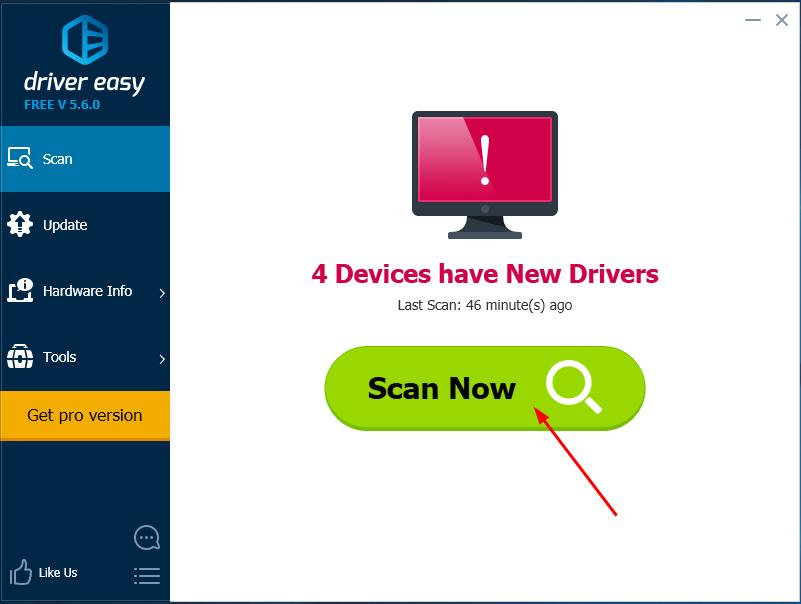
3) Click the Update button next to your flagged printer driver to automatically download and install the correct version of this driver (you can do this with the FREE version).
Or click Update All to automatically download and install the correct version of all the drivers that are missing or out of date on your system (this requires the Pro version – you’ll be prompted to upgrade when you click Update All).
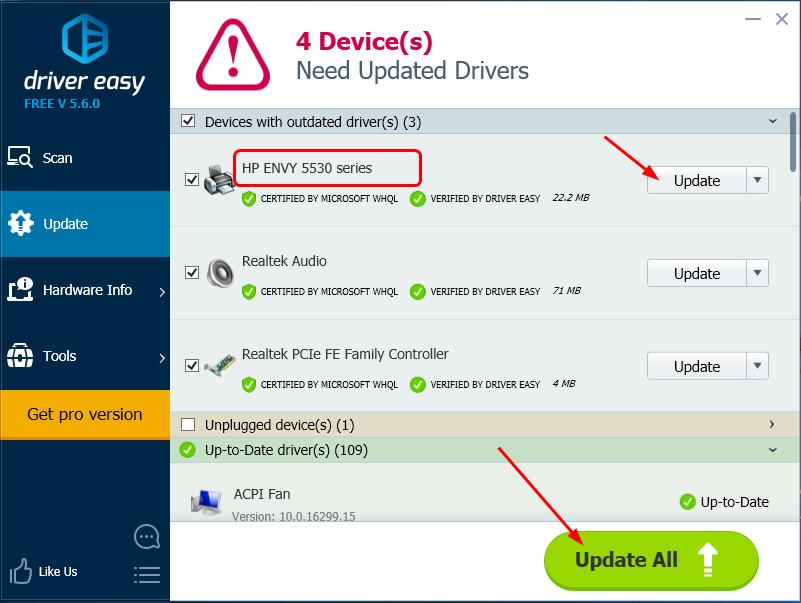
4) Restart your Windows computer to make the new driver take effect.





